Forms
You can combine any of these blocks into your Riddle.
1. Make a form
You can create an all-in-one form with Riddle to collect all of the information in one place.
- Click on ADD A CONTENT BLOCK and select Make a form.
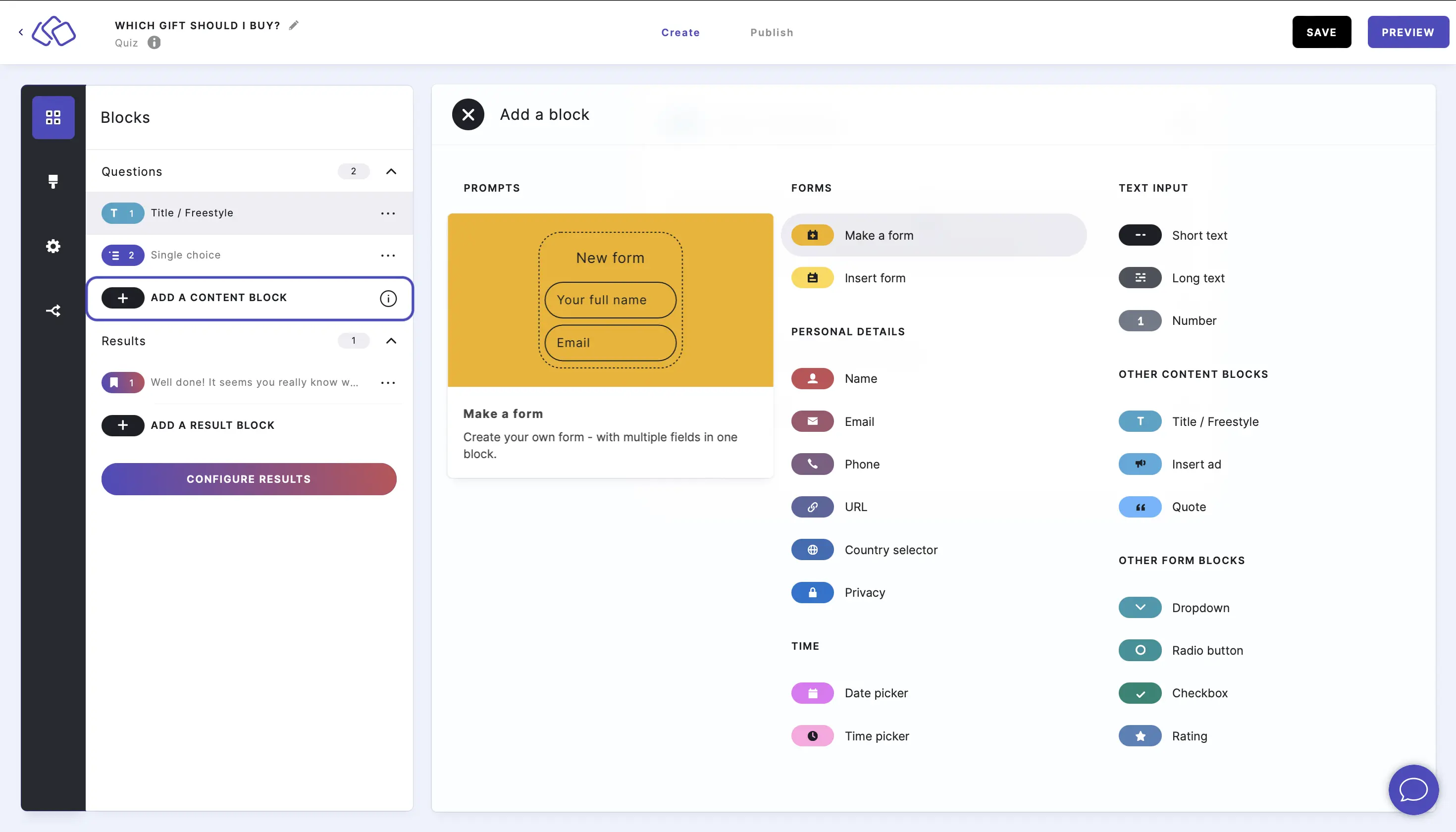
- Insert your text into the Title field.
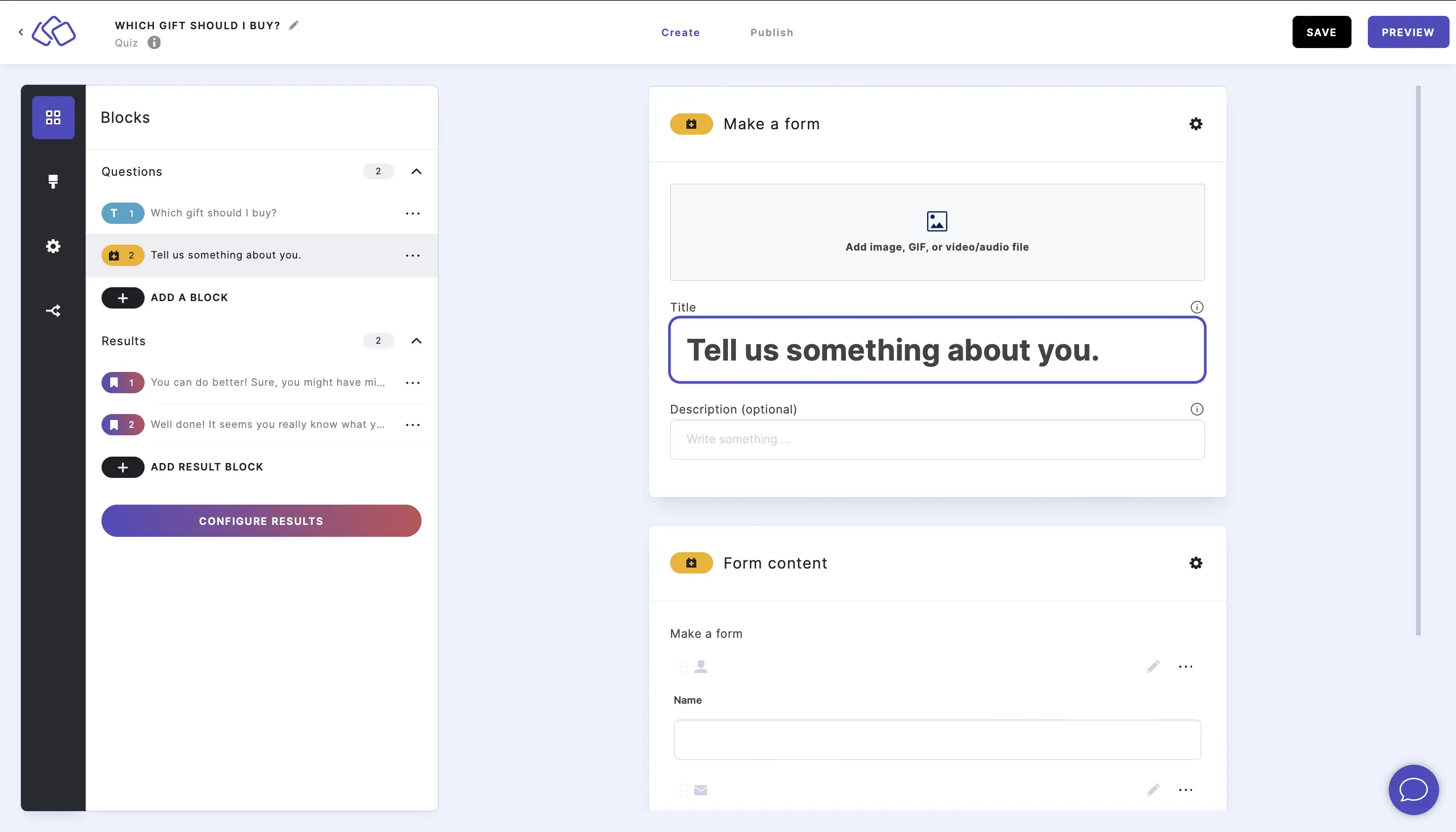
- Add an image by clicking on Add image, GIF, or video/audio file.
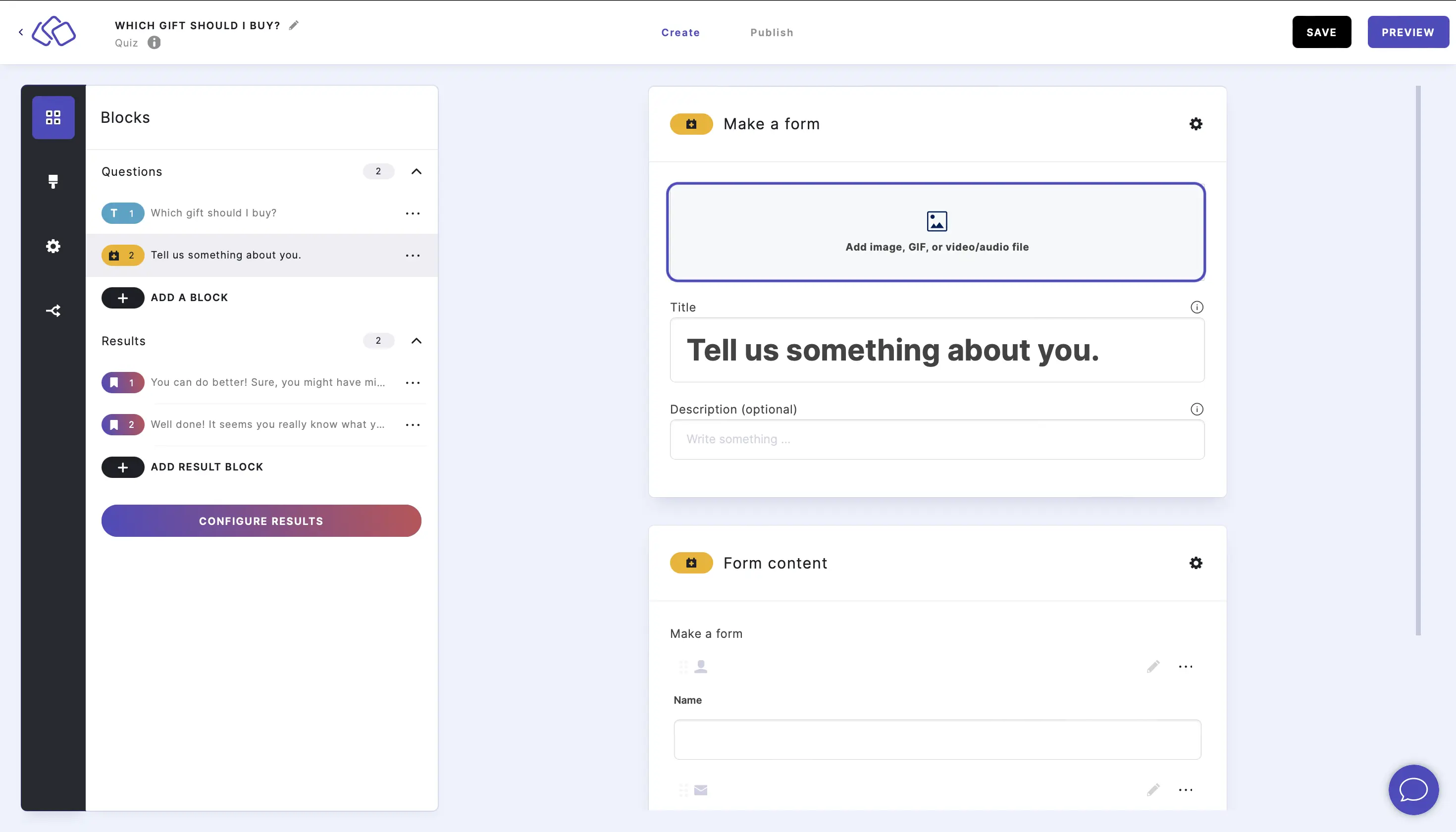
- Name and Email fields are in the form by default.
To add other form blocks, click on ADD FORM BLOCK and select as many form blocks as you like. There are 18 different form blocks to use in your form.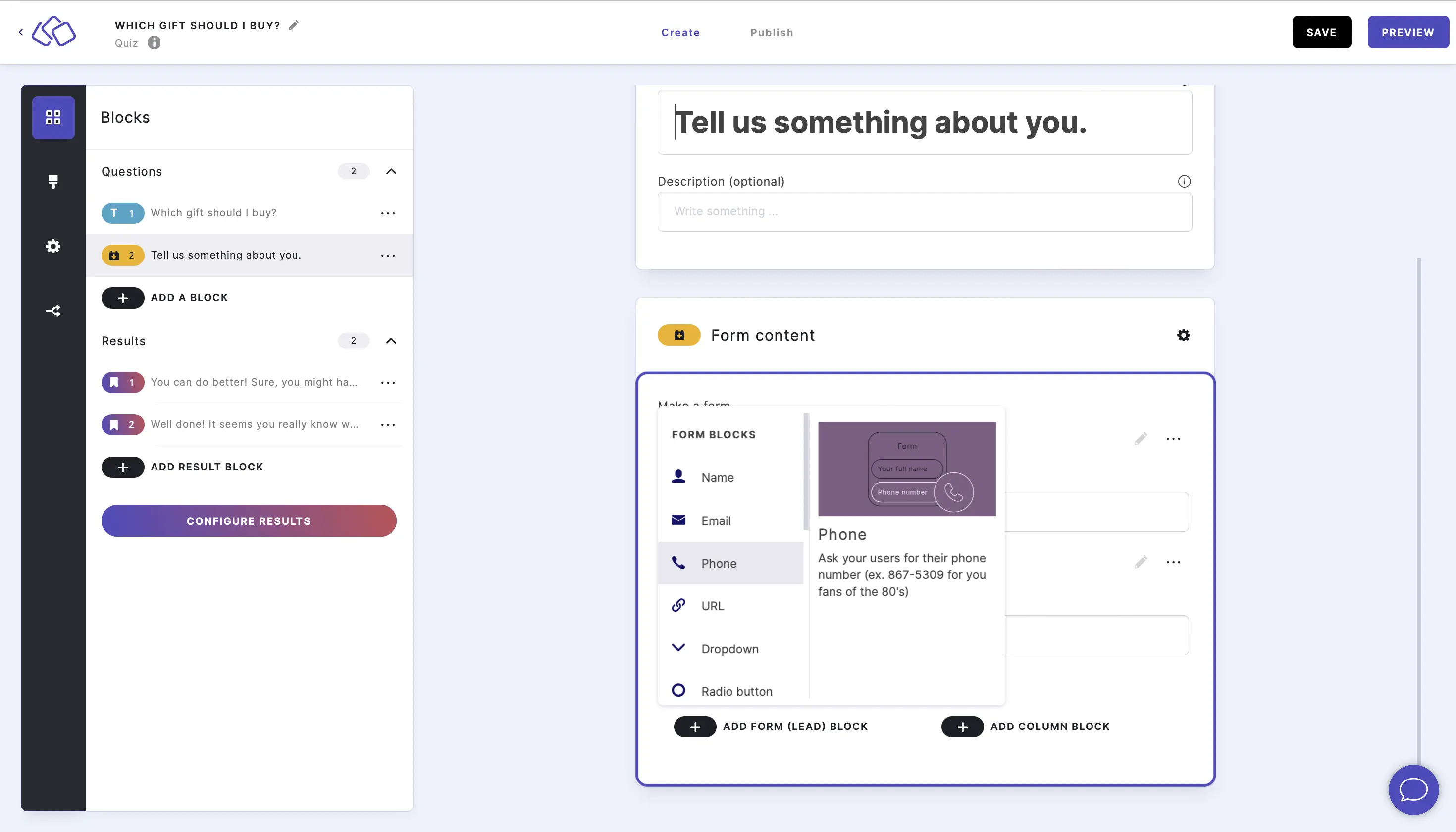
- Form fields are formatted in rows by default.
- To create columns, click on ADD COLUMN BLOCK and select a column ratio.
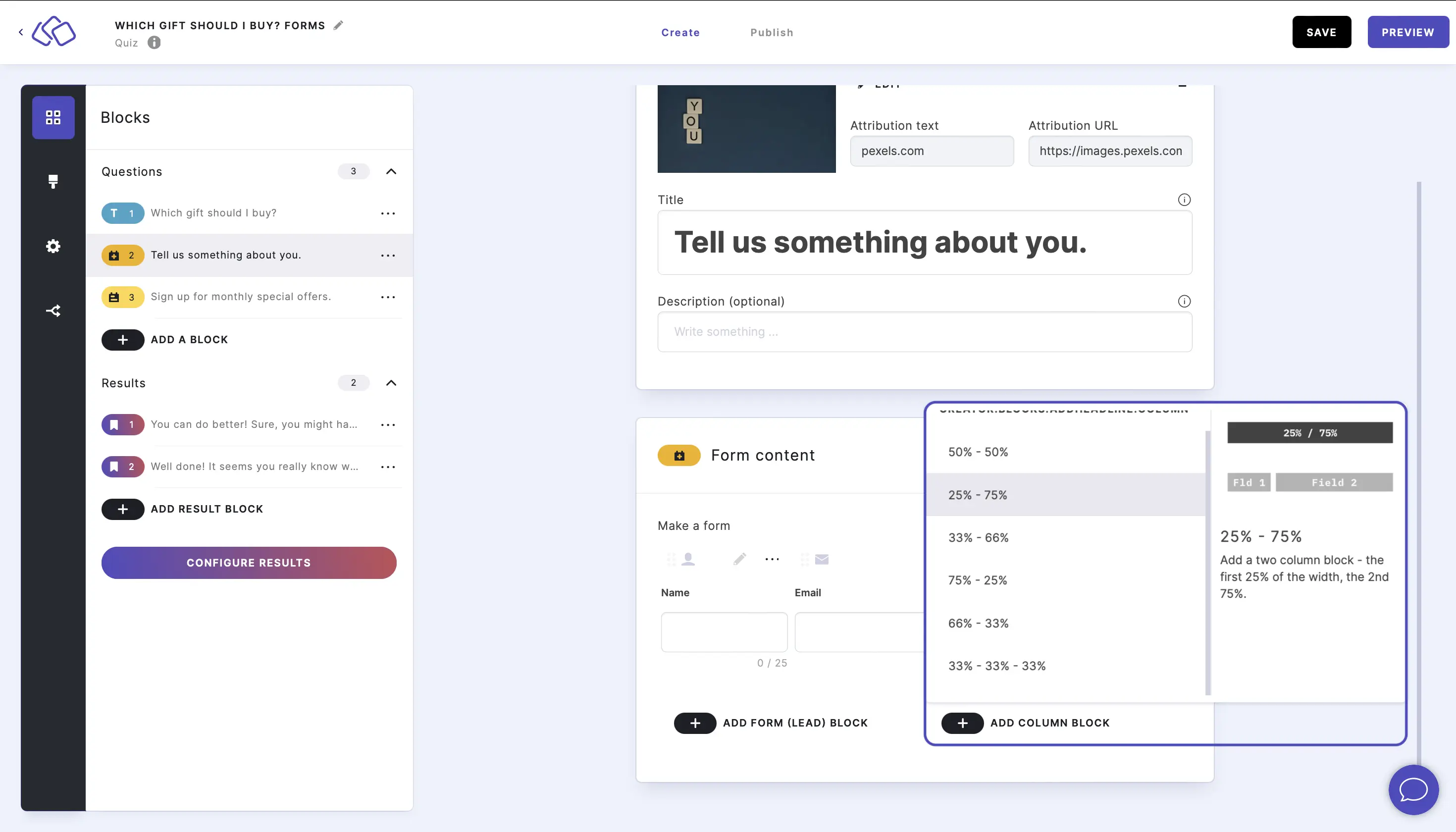
You can then move the block by clicking on the six dots above the block name, and then dragging and dropping it to any Drop spot.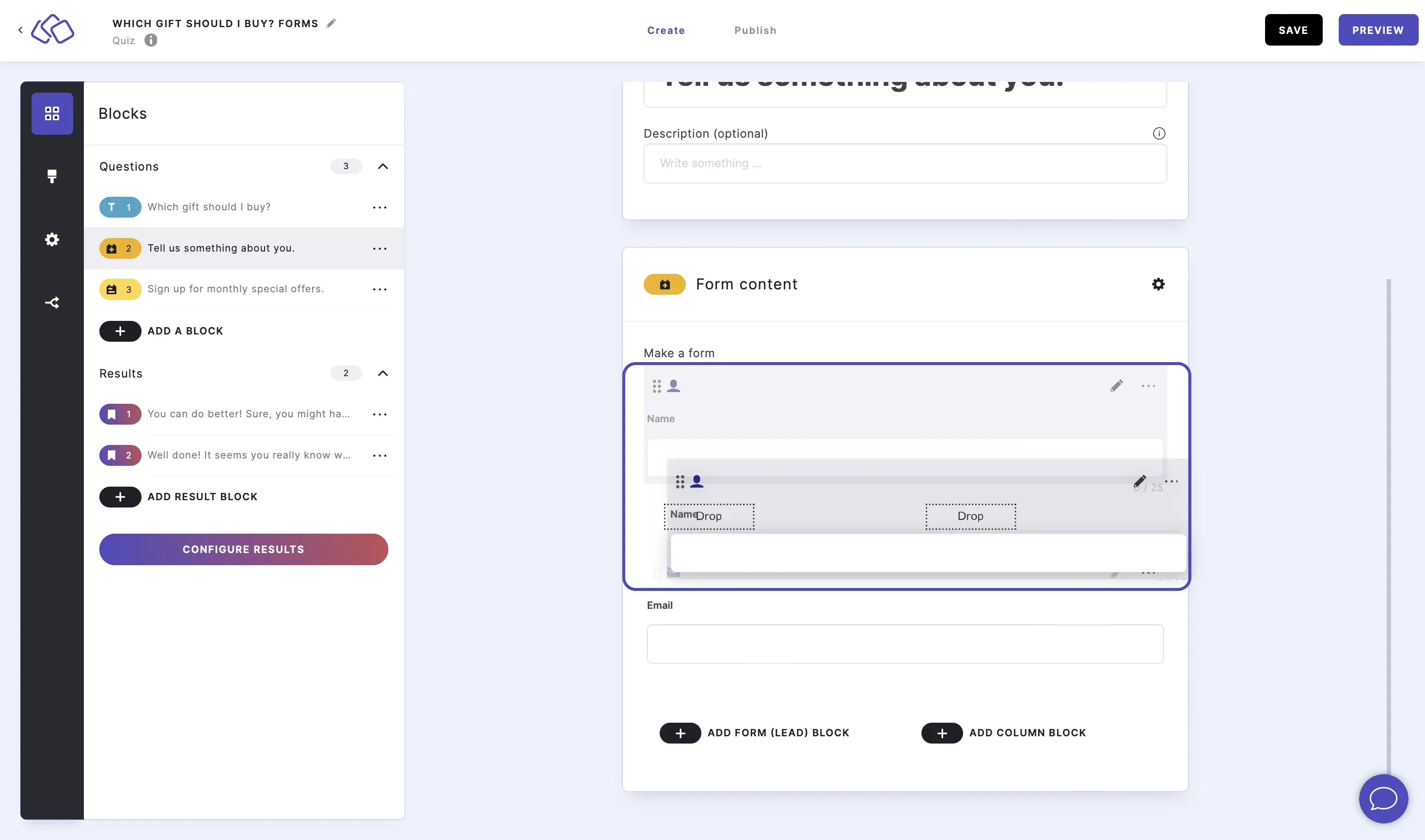
- To move, copy, or delete a group of columns, click on the three dots under the column group and select an option.
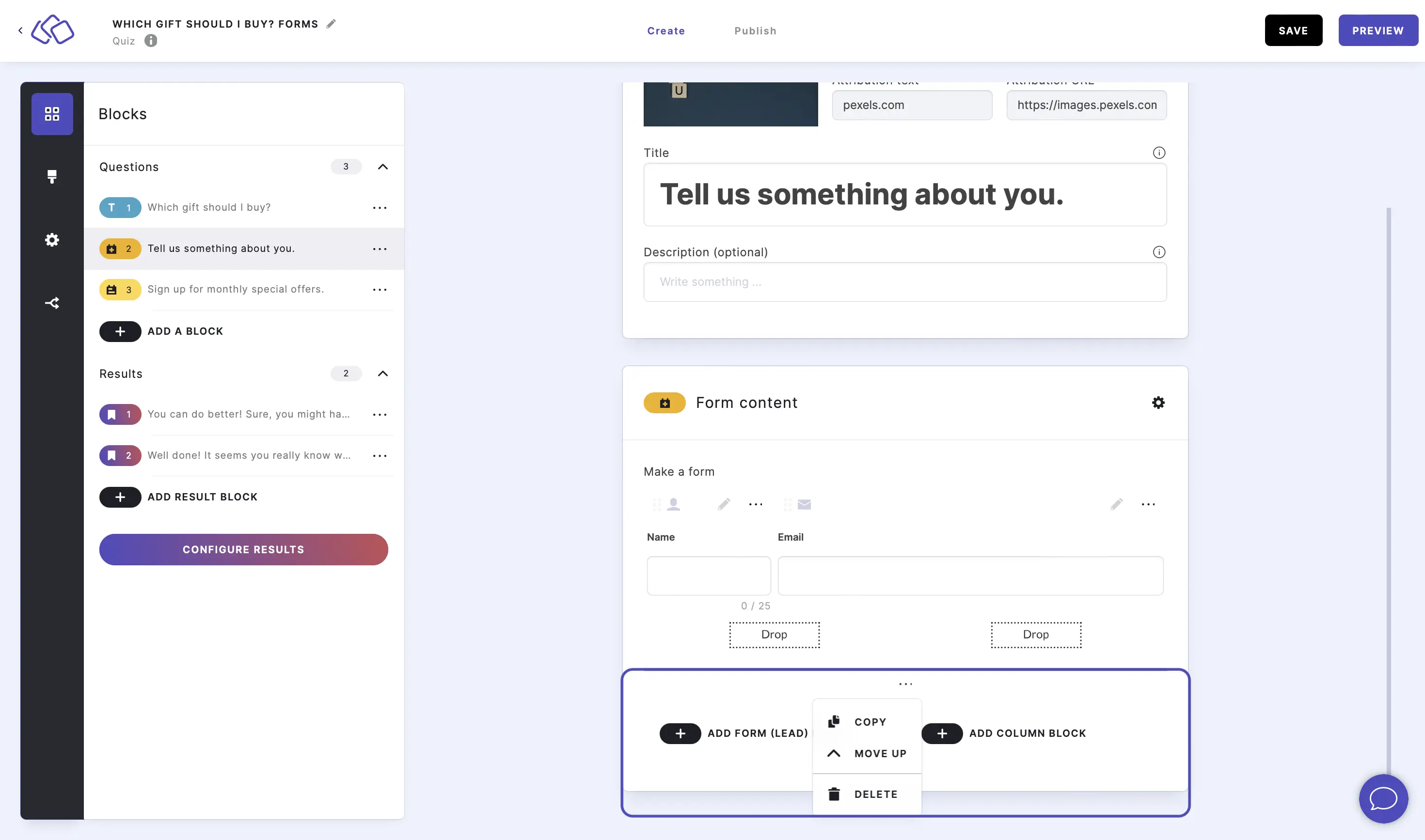
- To create columns, click on ADD COLUMN BLOCK and select a column ratio.
- Click on the edit icon on the right of any form field to select options.
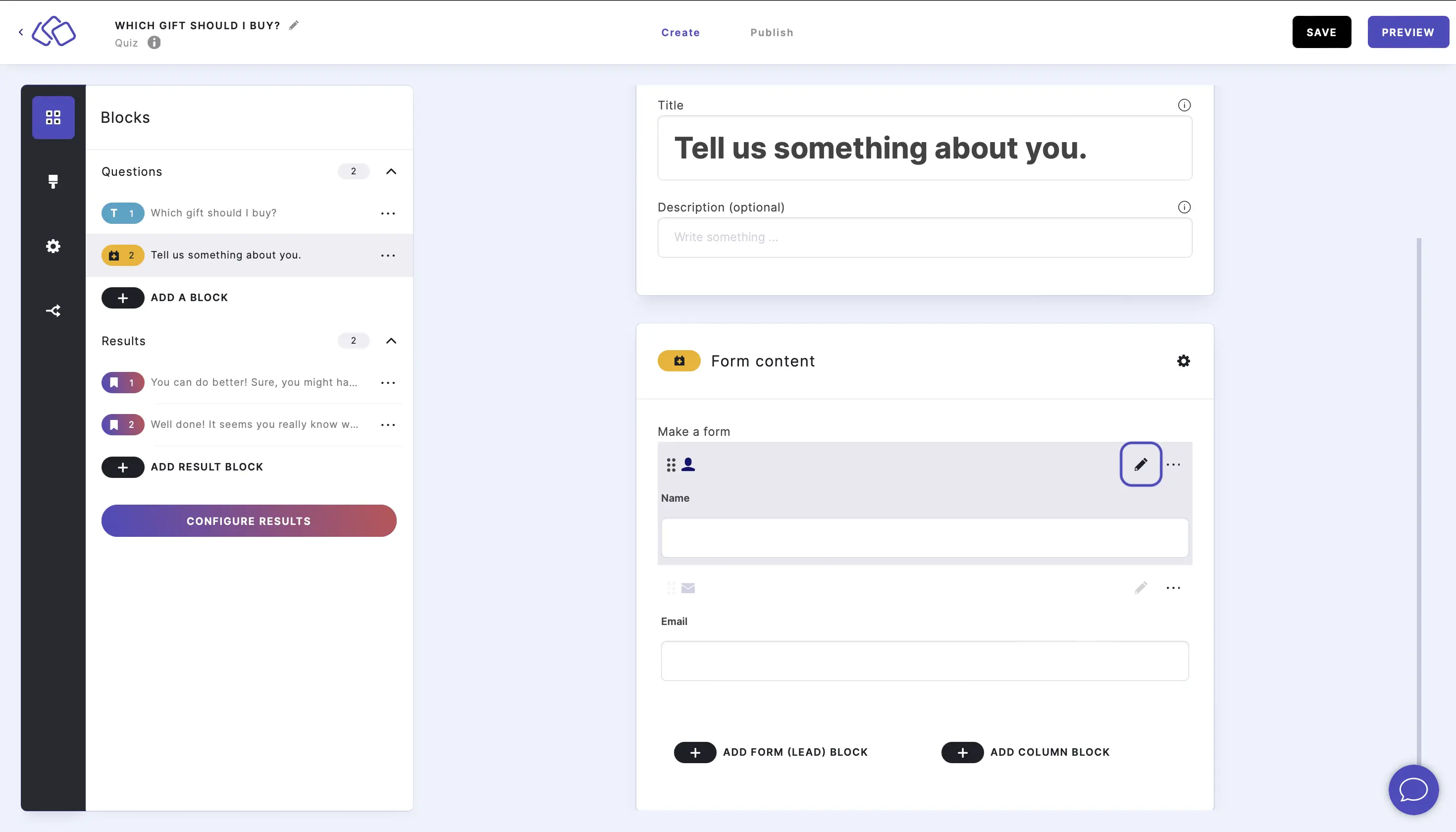
- Select one or more of the following options:
- Enable Description to add a text under the form field title.
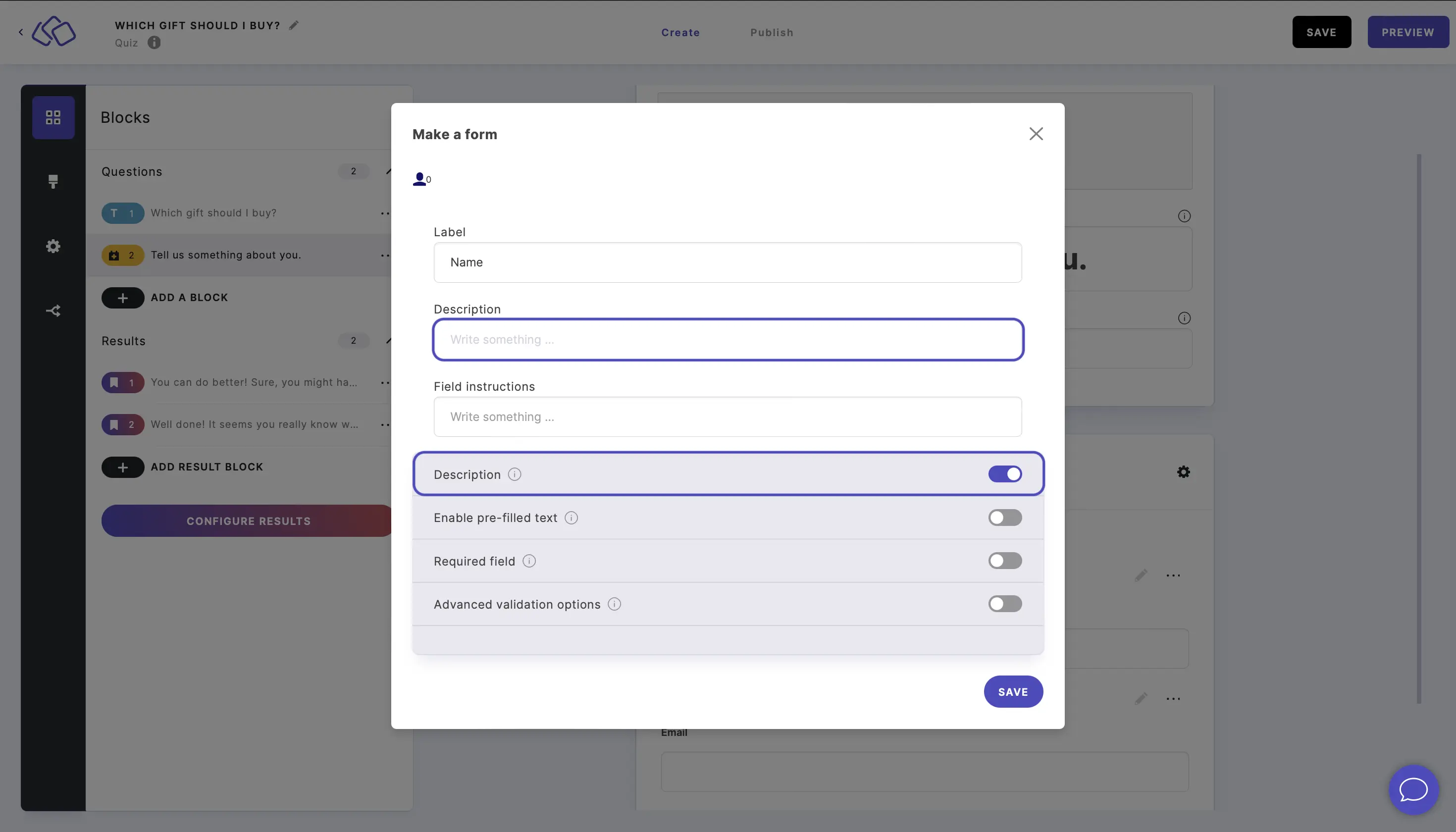
- Enable Pre-filled text to add a text which is in the field form by default.
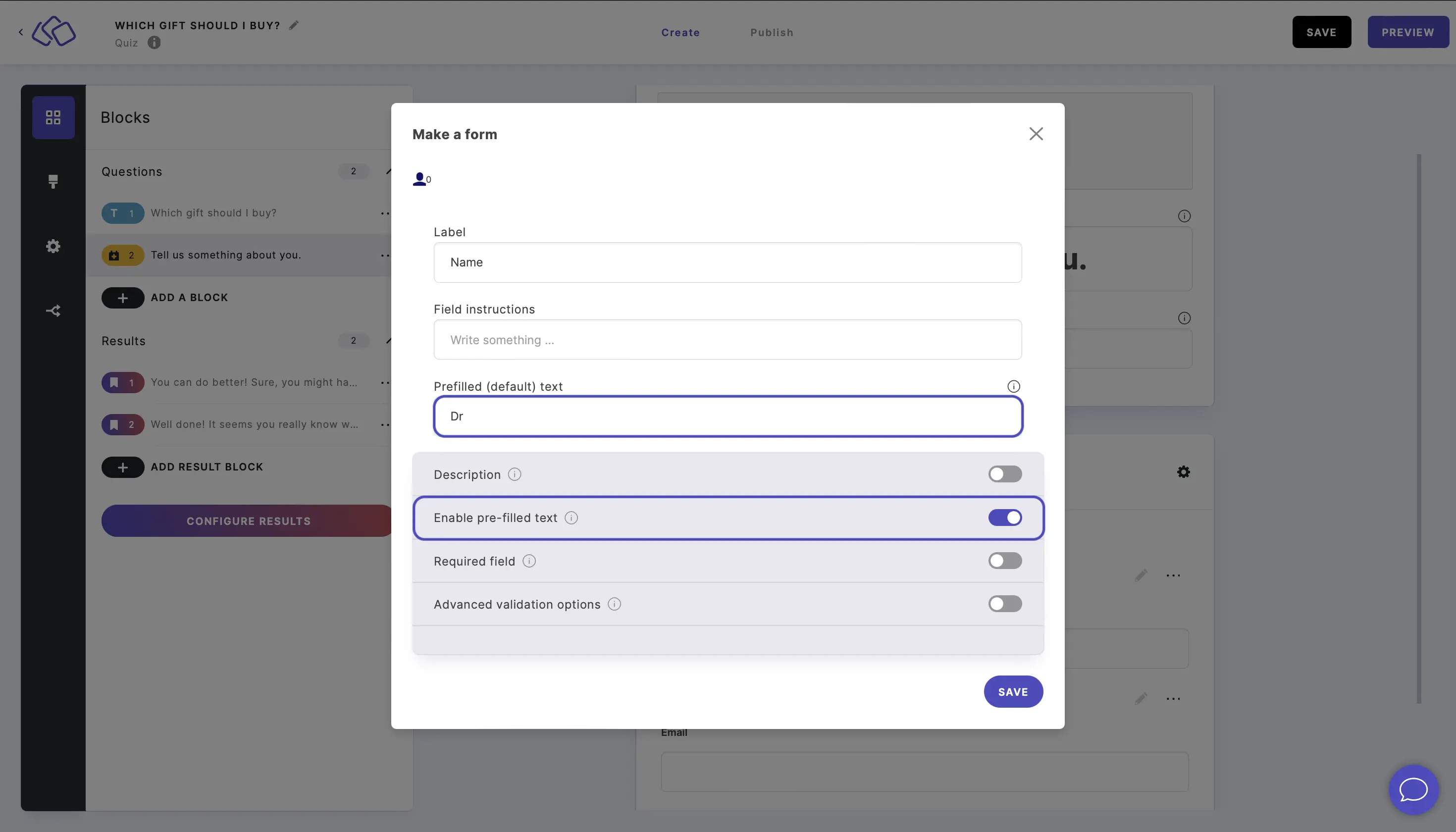
- Enable Hidden field to hide this field from your audience. You can prefill this field with any data you like without your audience seeing it.
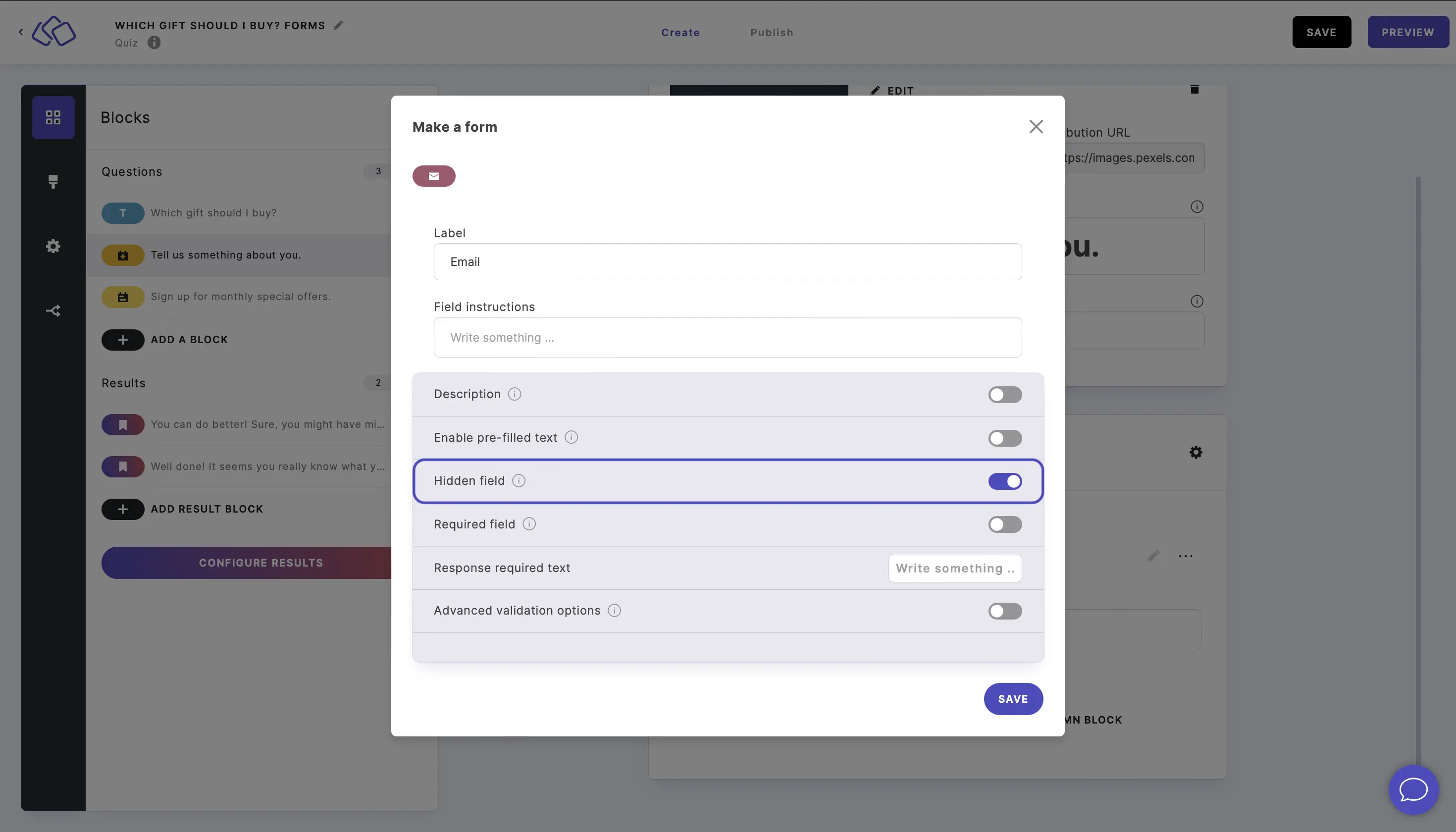
- Enable Required field to make the field required.
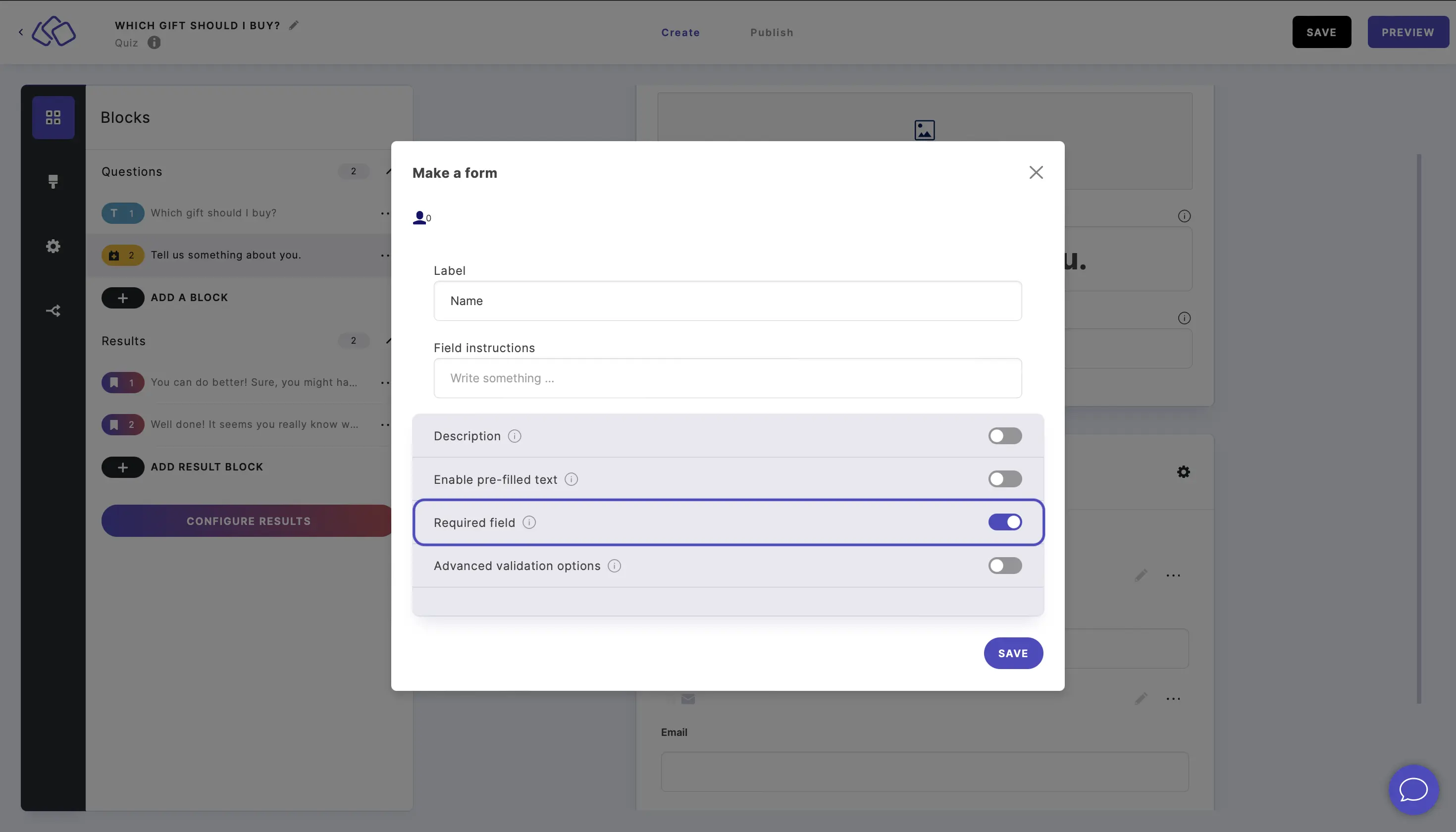
- Enable Advanced validation options to set up extra rules for form filling.
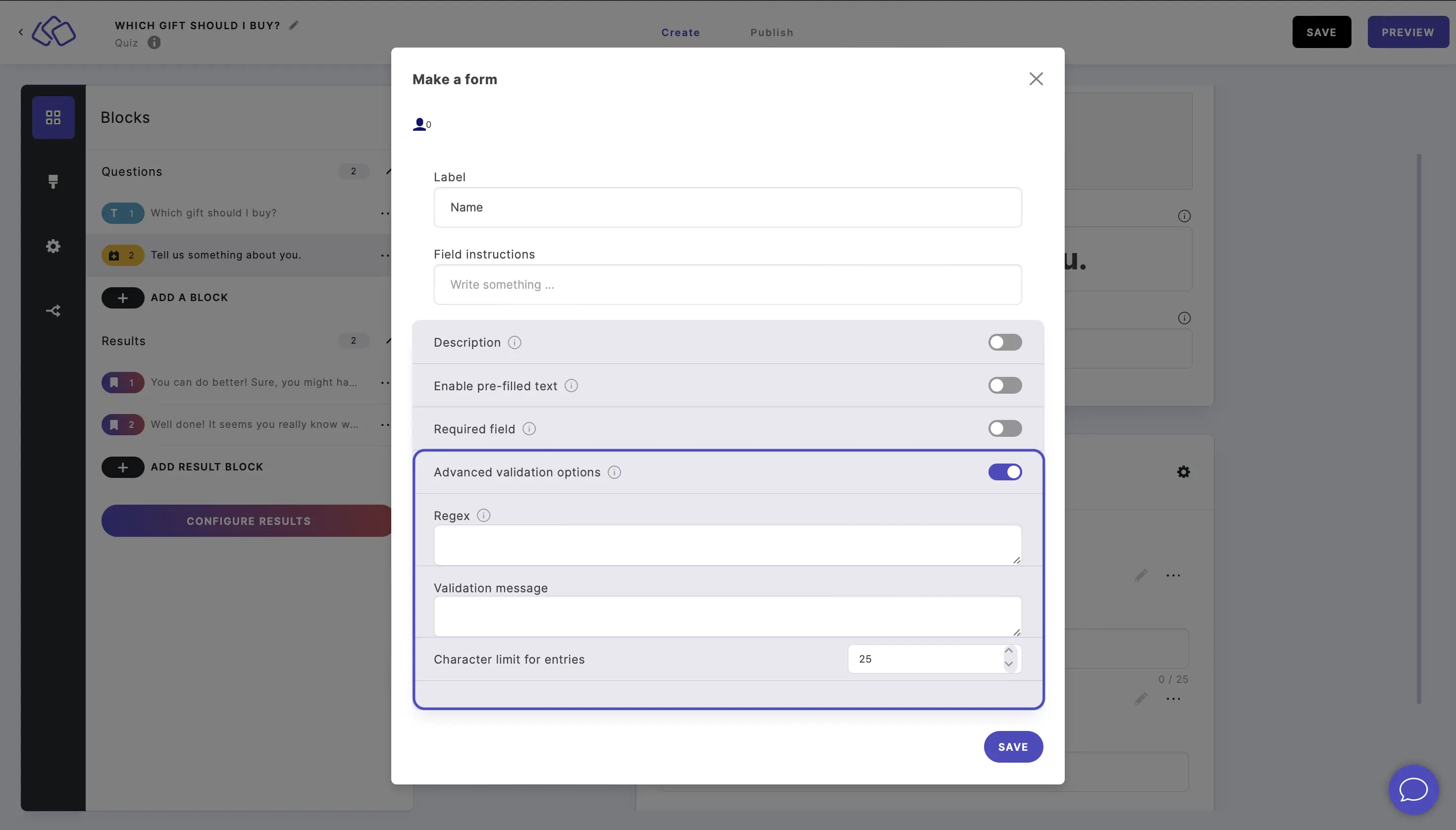
- Enable Description to add a text under the form field title.
2. Insert a form
- Click on ADD A CONTENT BLOCK and select Insert a form.
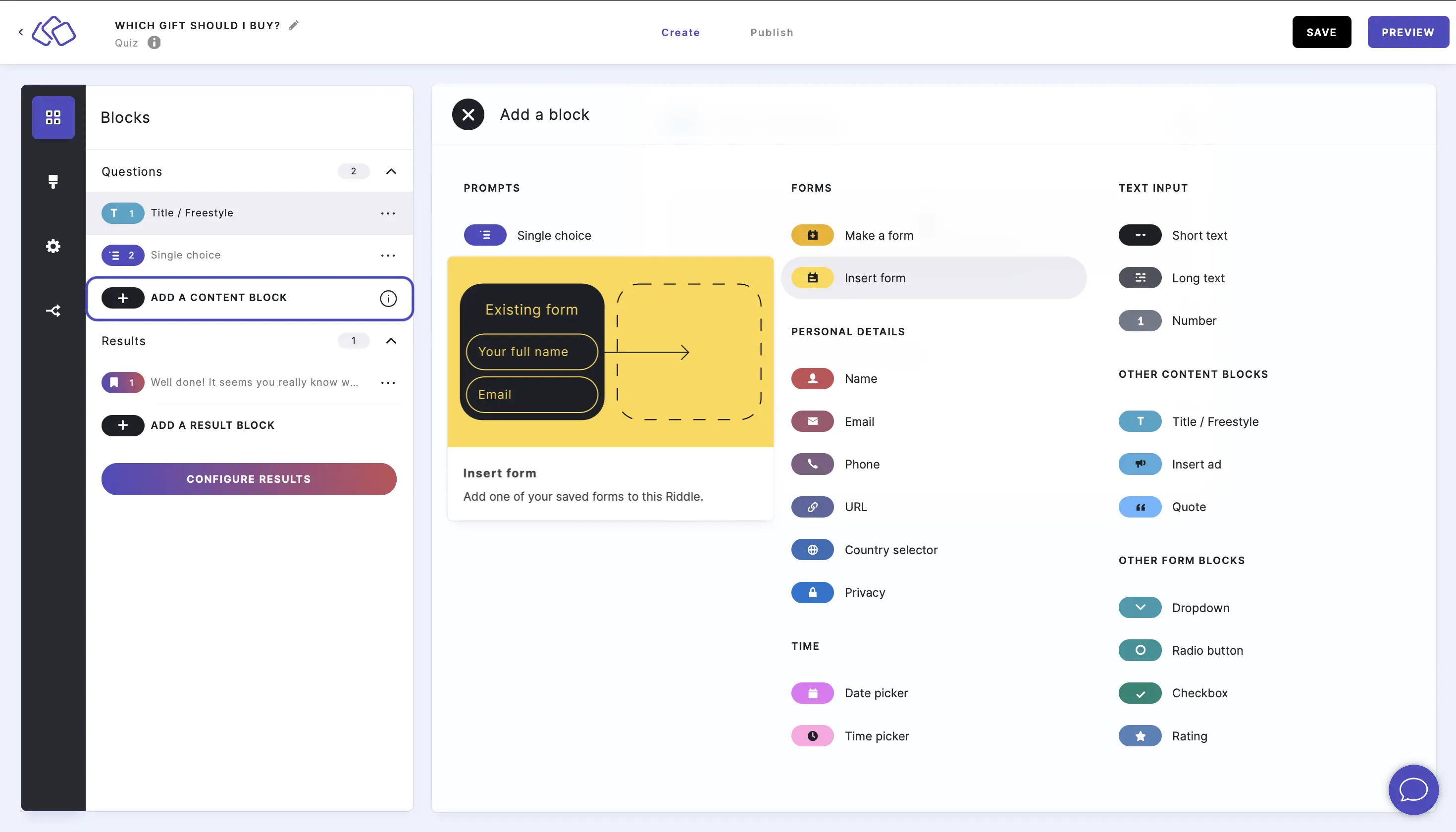
- Insert your text into the Title field.
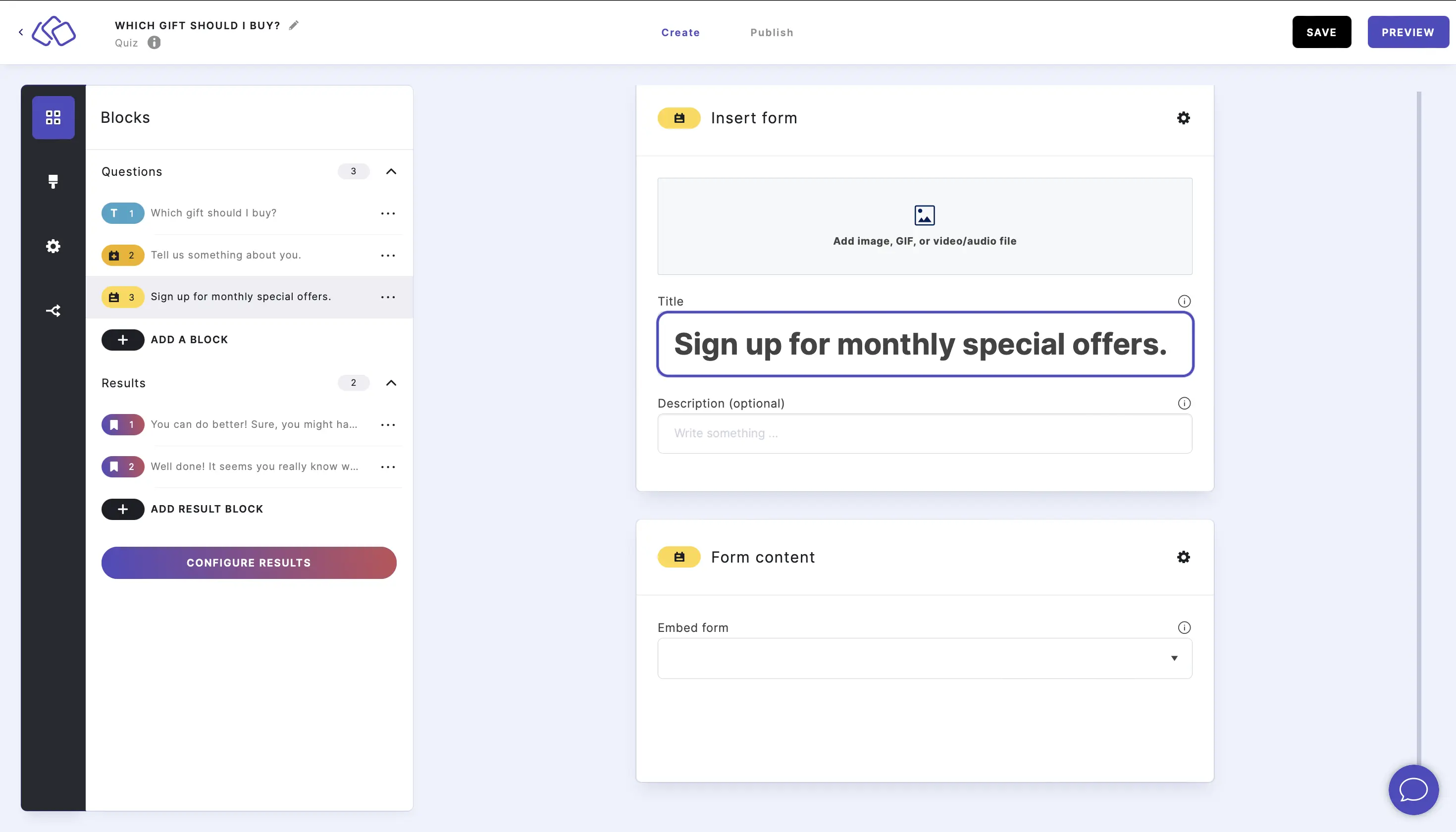
- Add an image by clicking on Add image, GIF, or video/audio file.
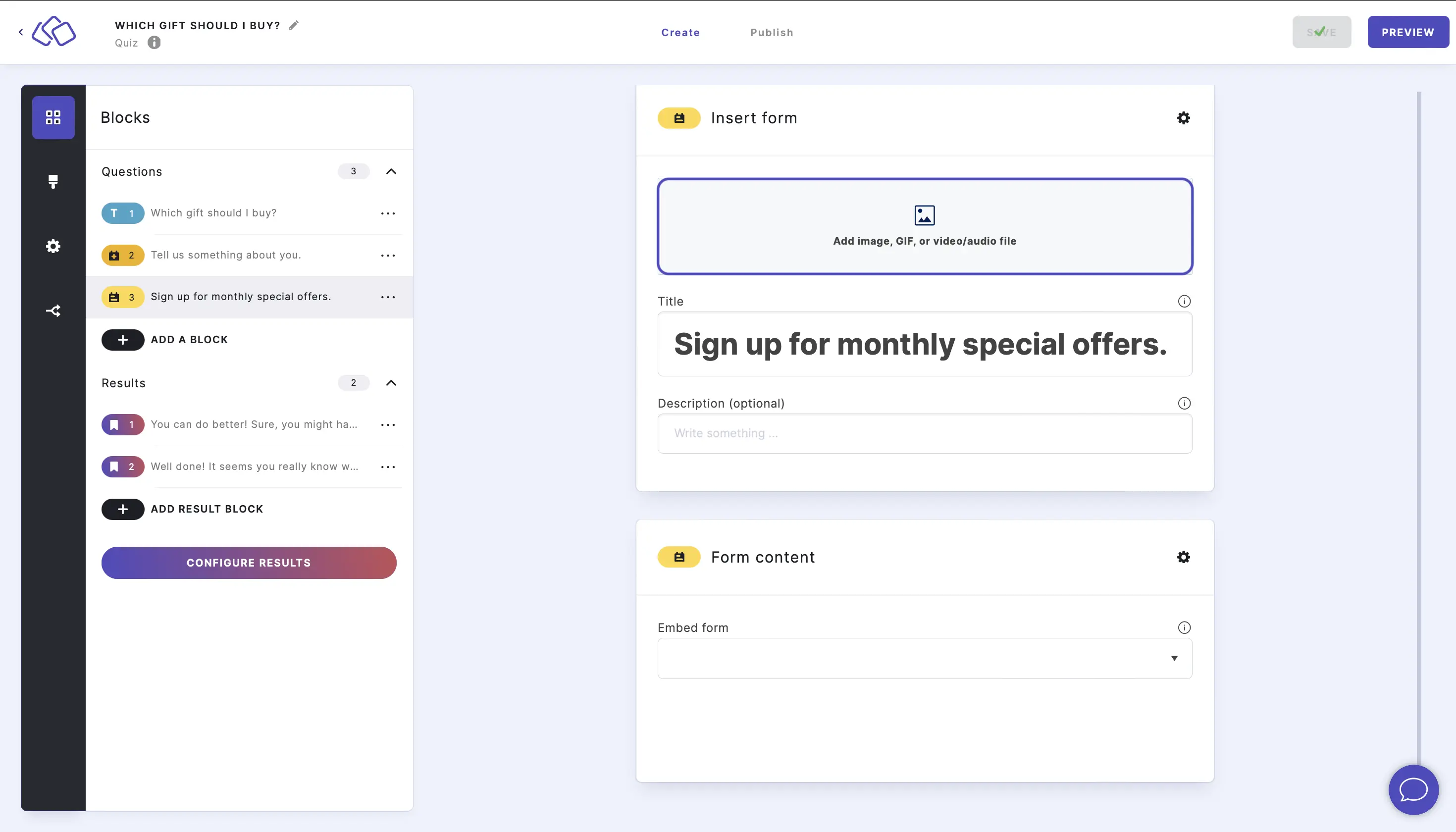
- Go to Form content and select a form to insert from the dropdown list under Embed form.
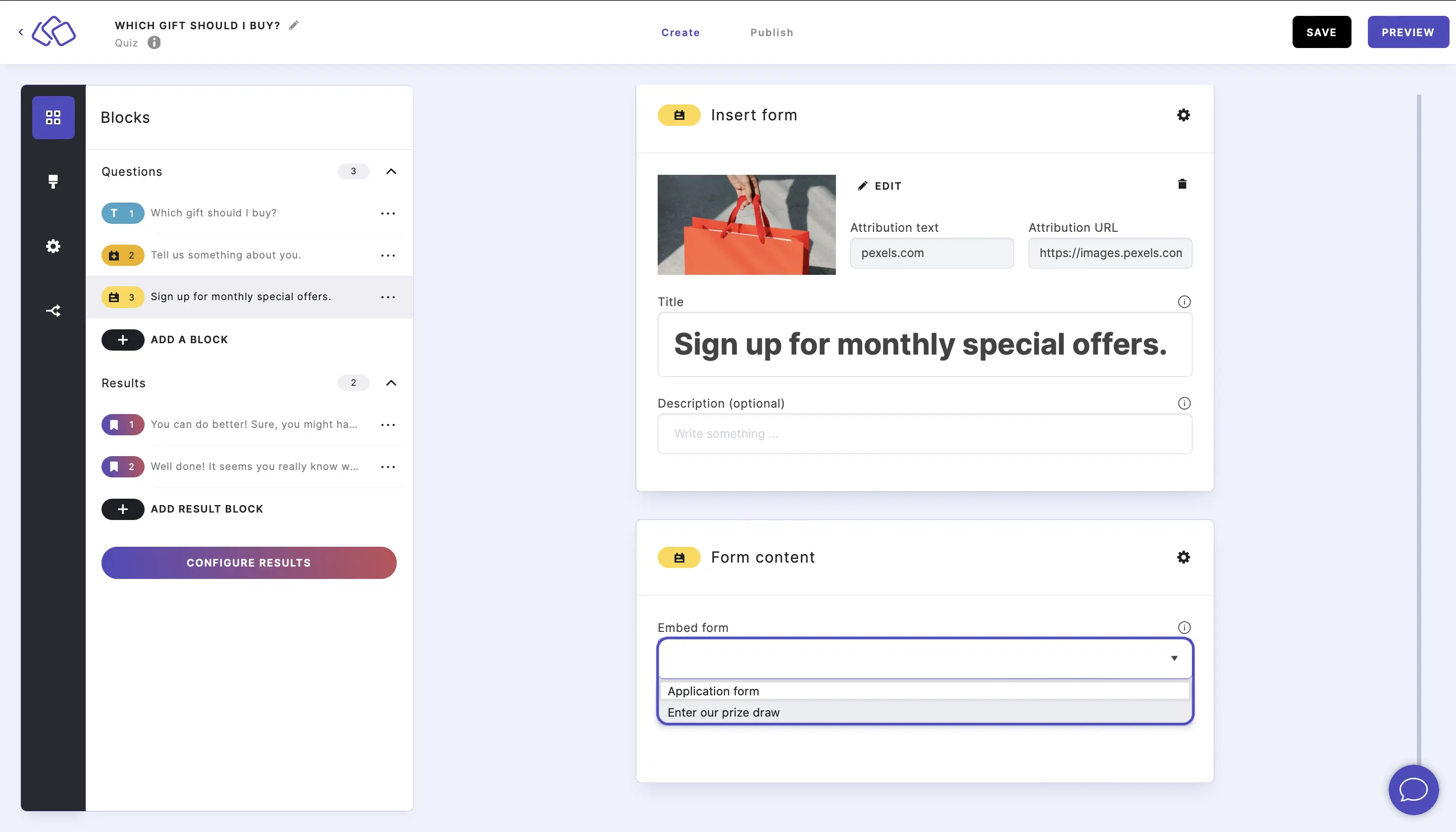
- You can now see the form you select below.
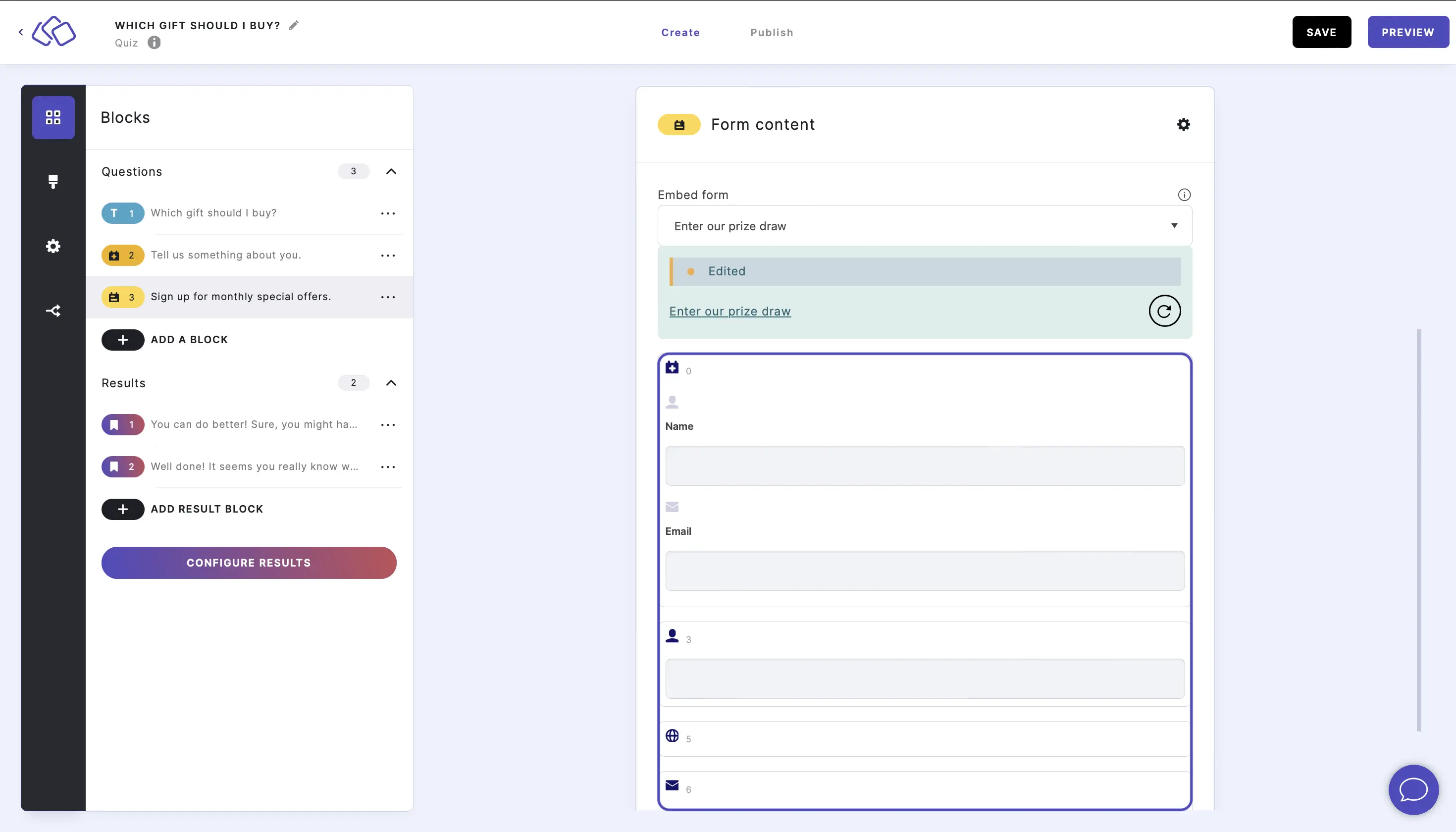
Options
CHANGE MEDIA OPTIONS:
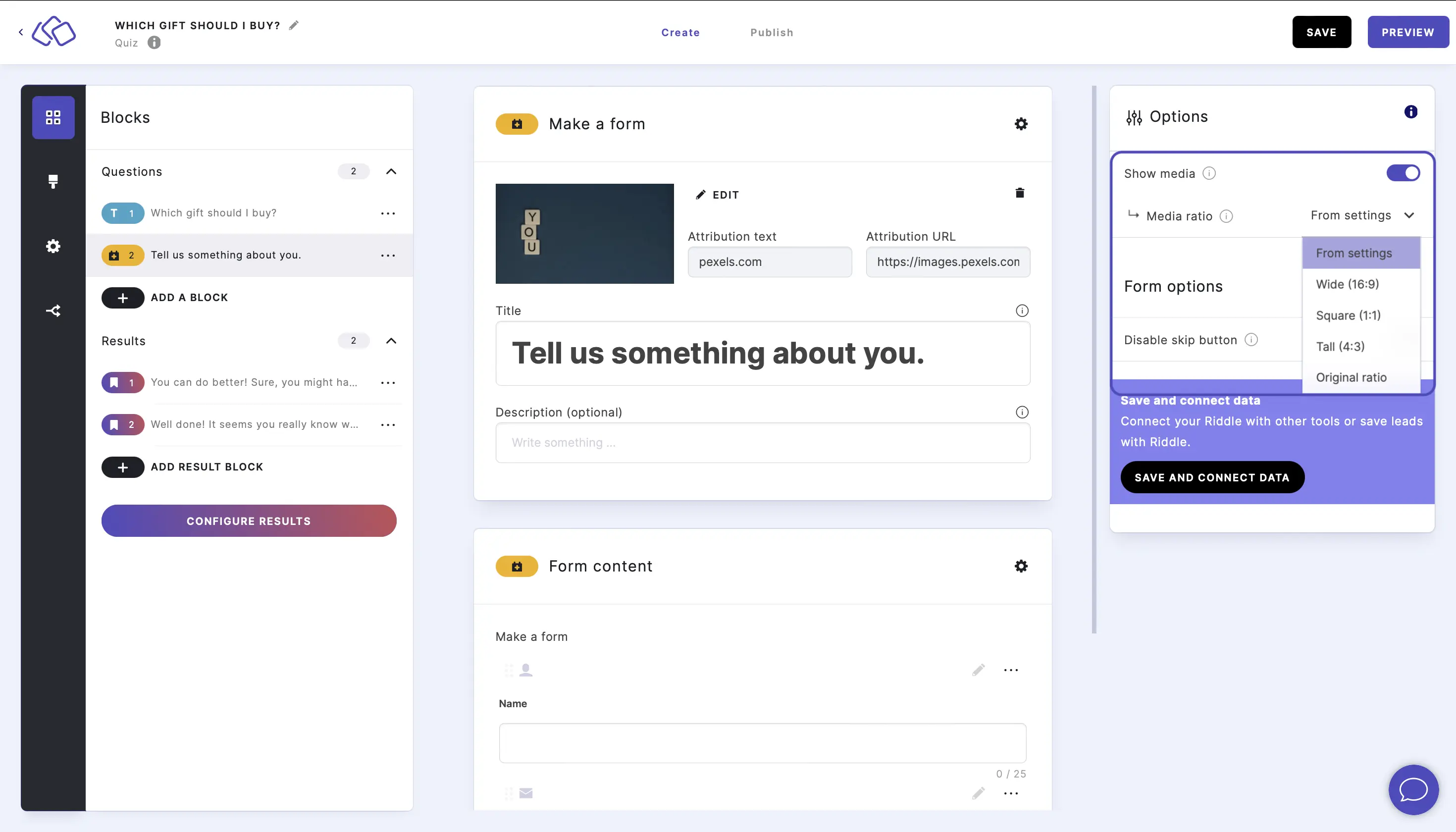
Go to the options icon on the right of Form Content.
Under Answers, disable Show media or select a Media ratio.
SKIP:
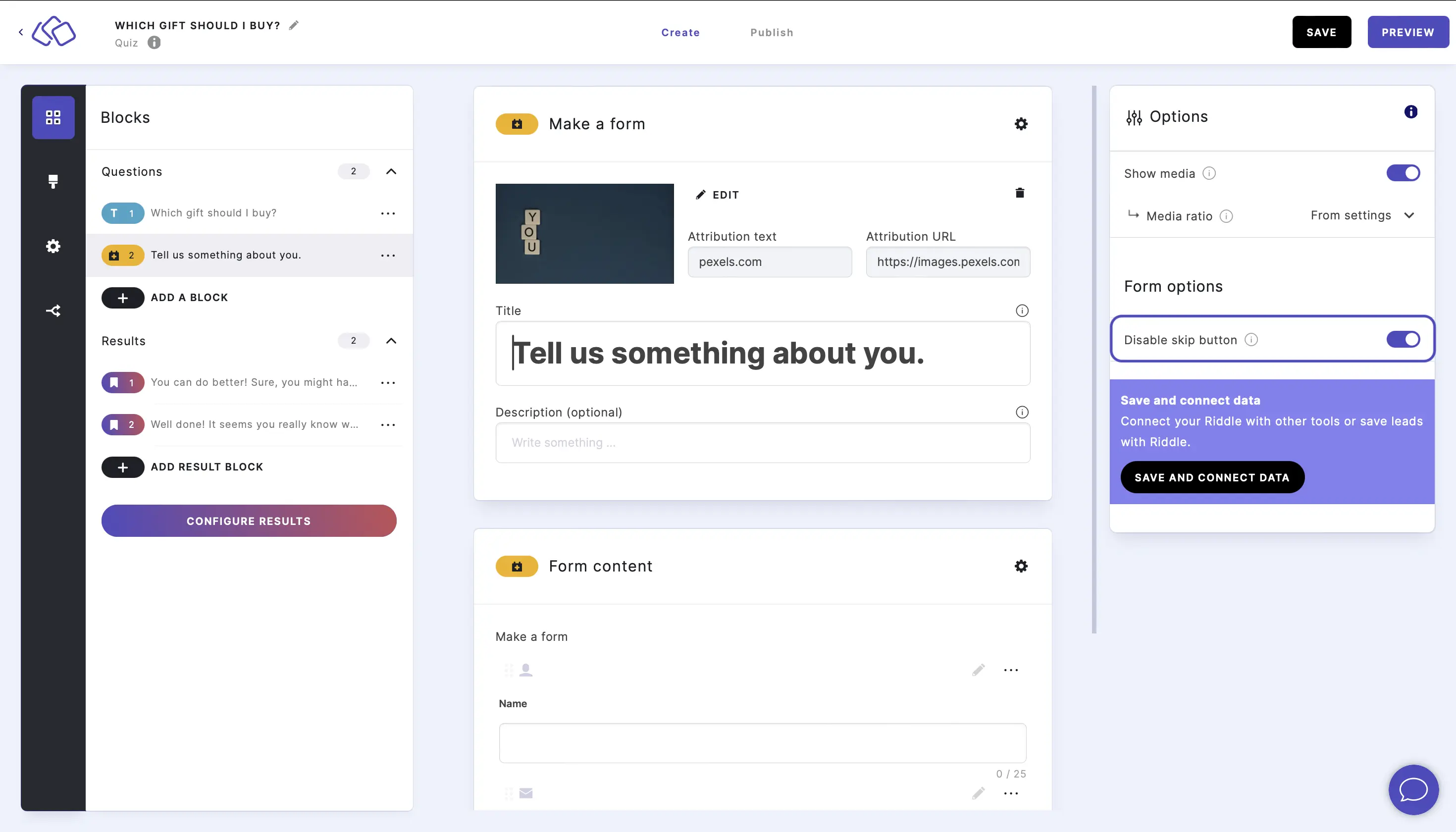
Go to the options icon on the right of Form Content.
Enable Disable skip button to make the block required and to remove the skip button.
Table of Contents

