Time
You can combine any of these blocks into your Riddle.
1. Date picker
- Click on ADD A CONTENT BLOCK and select Date picker.
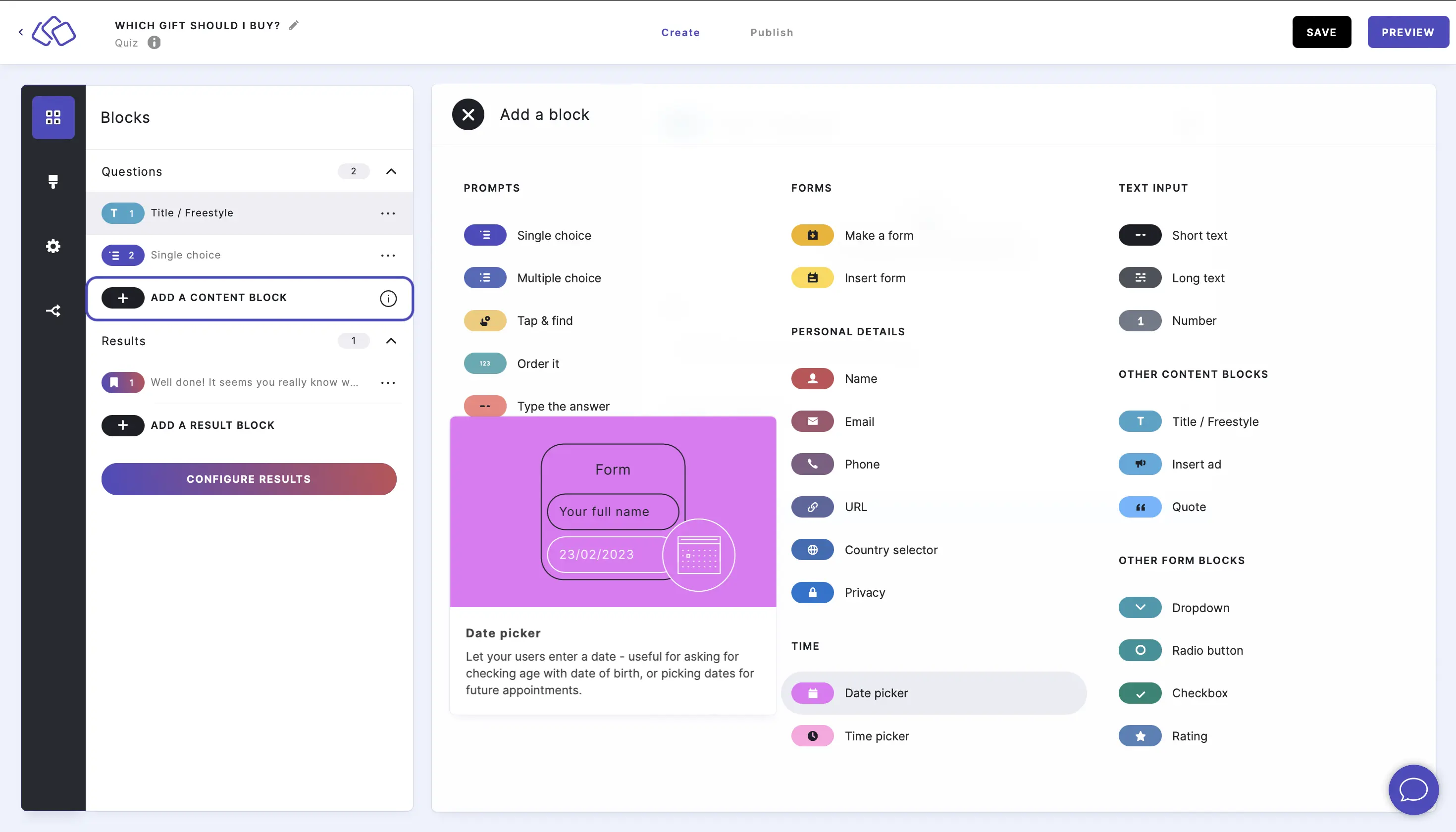
- Type your question or title, such as "When's your birthday?", into the Title field.
Your audience can then automcatically select a date when they do the Riddle.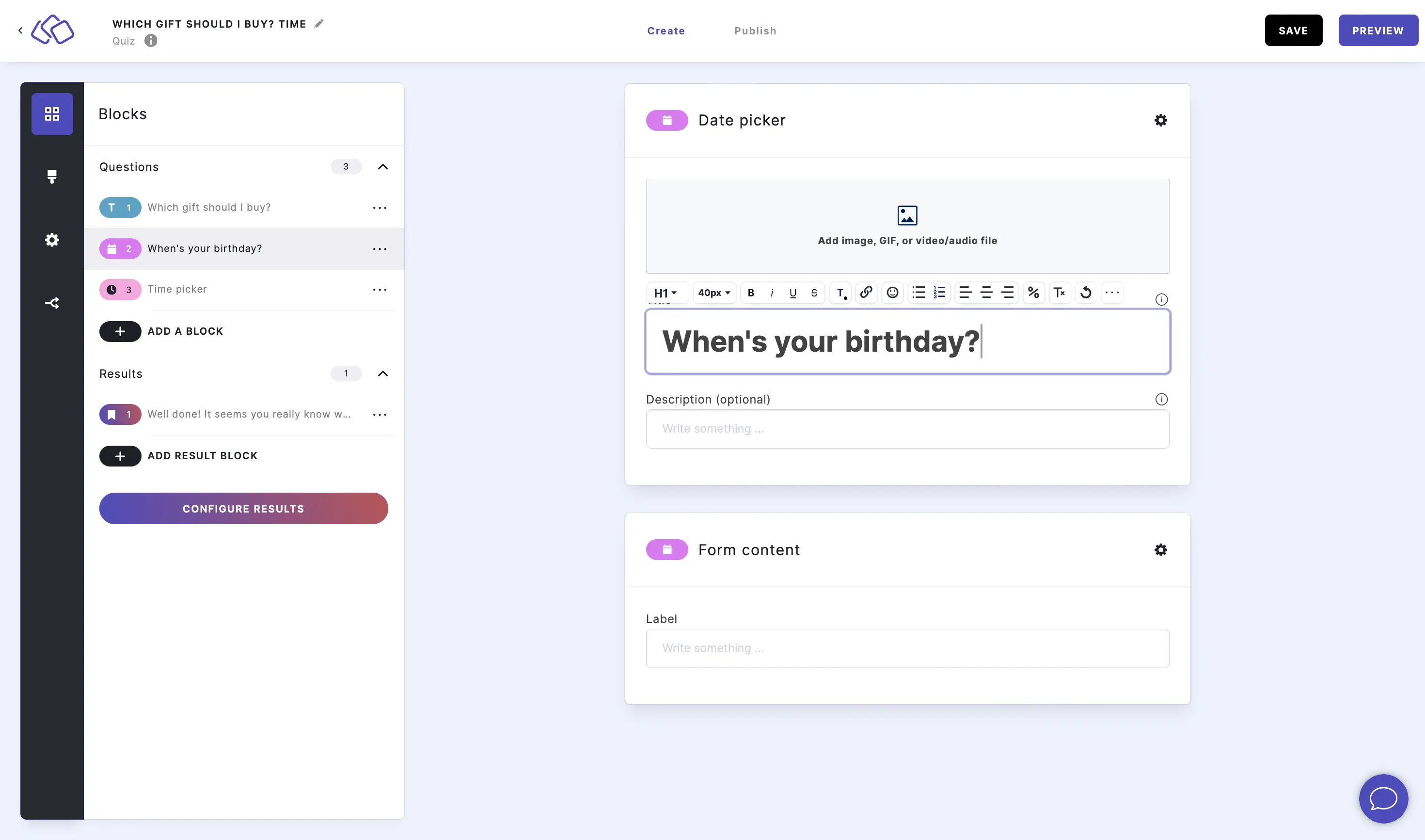
- Add an image by clicking on Add image, GIF, or video/audio file (optional).
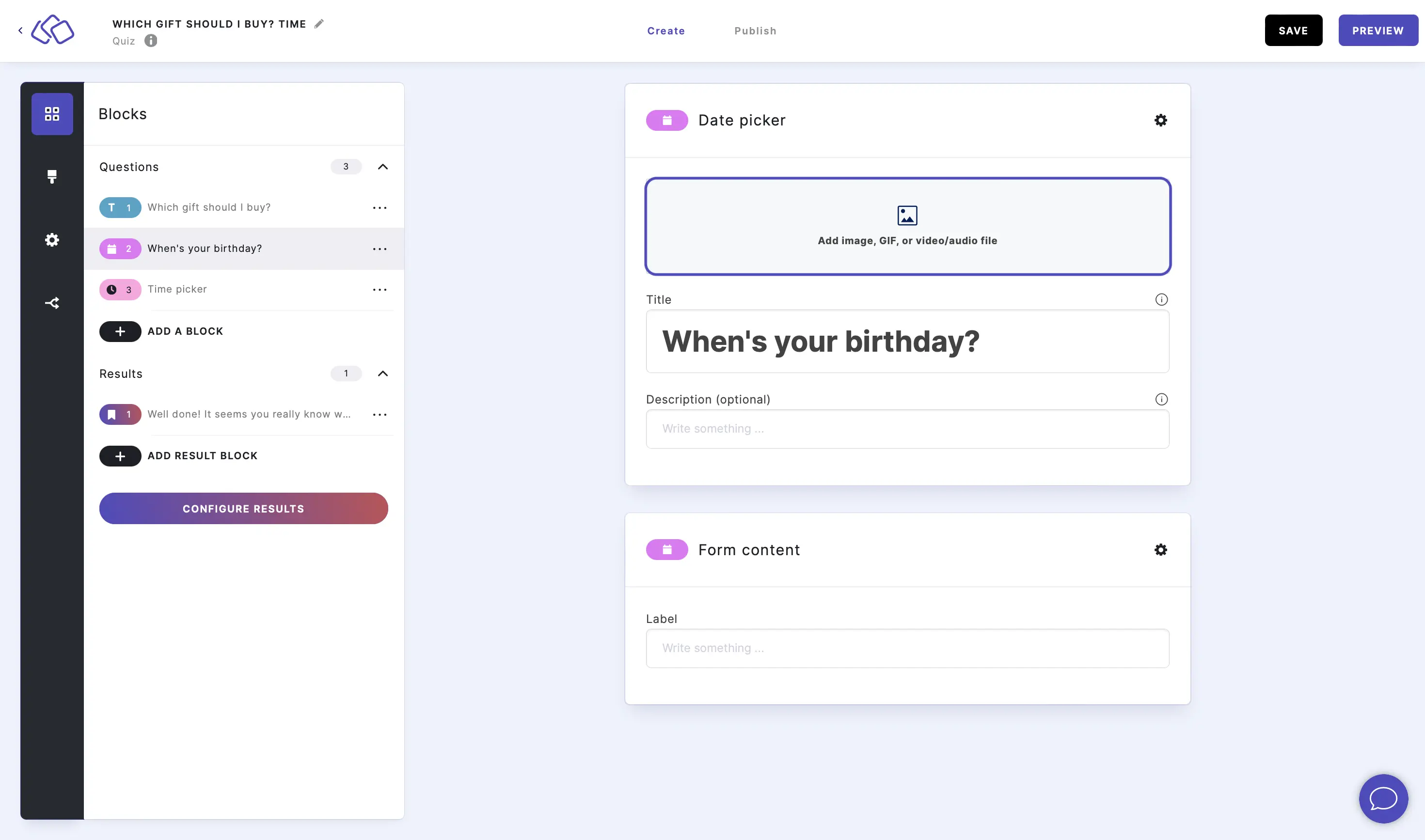
- Add a Label (optional).
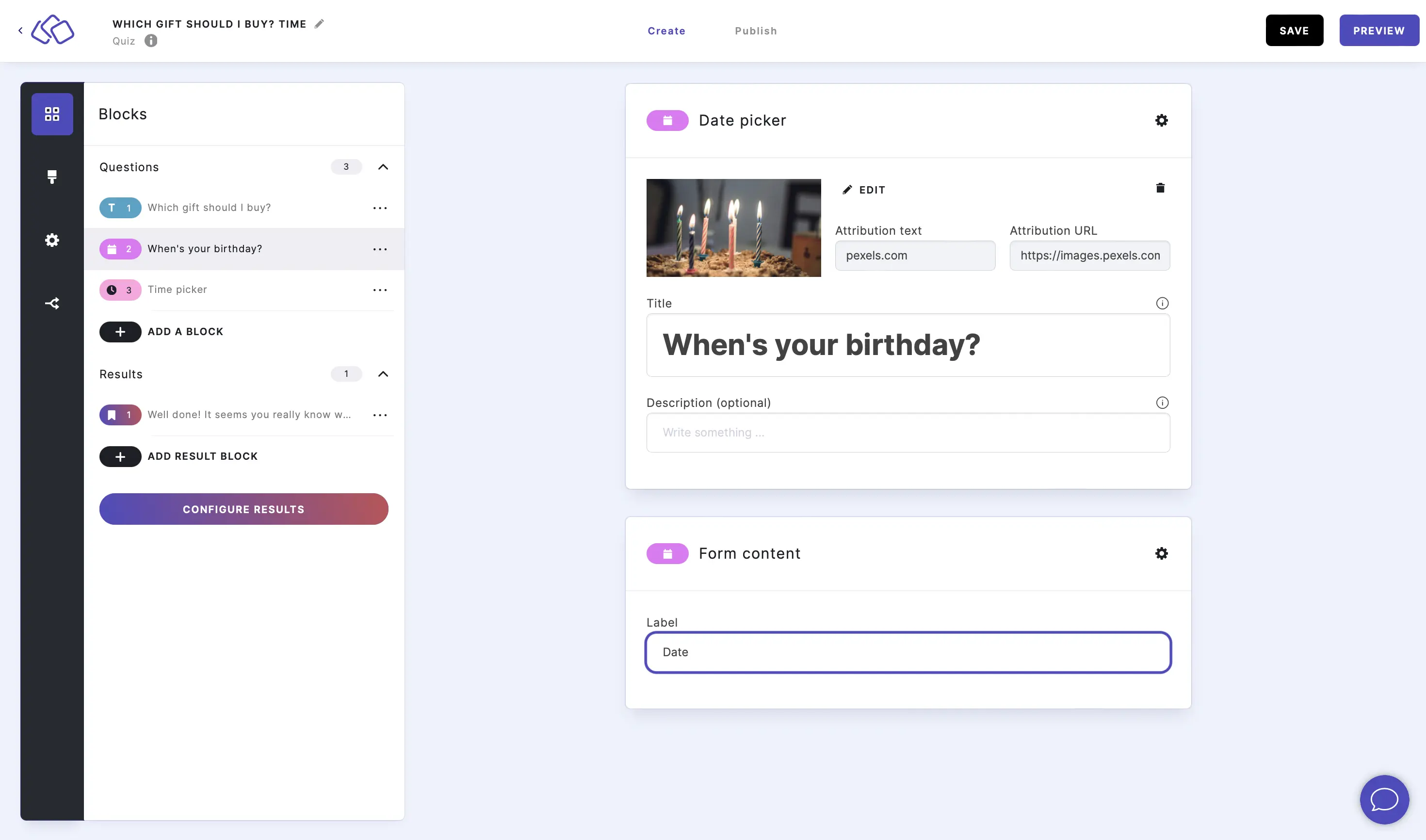
2. Time picker
- Click on ADD A CONTENT BLOCK and select Time picker.
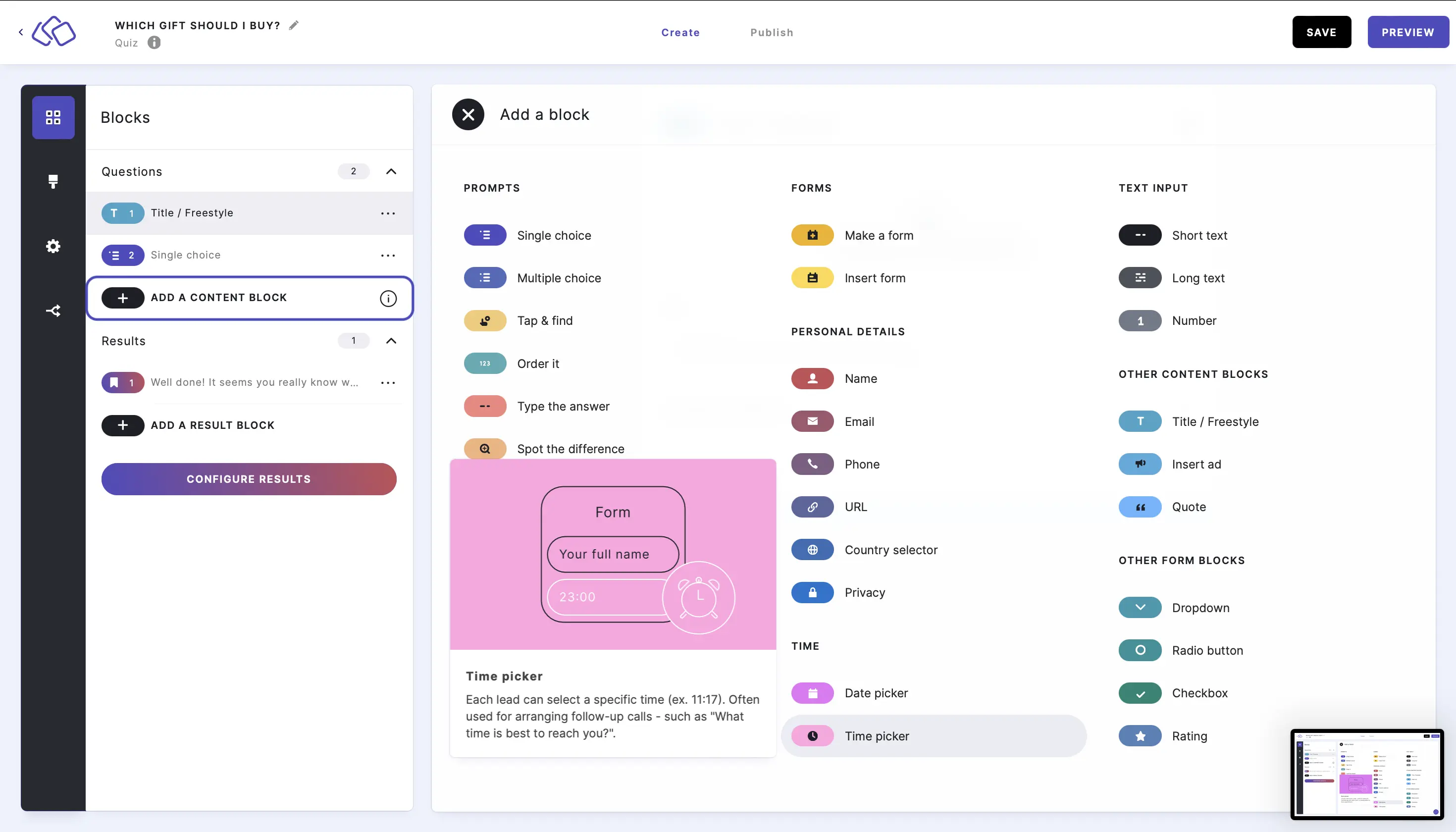
- Type your question or title, such as "What time is best to reach you?", into the Title field.
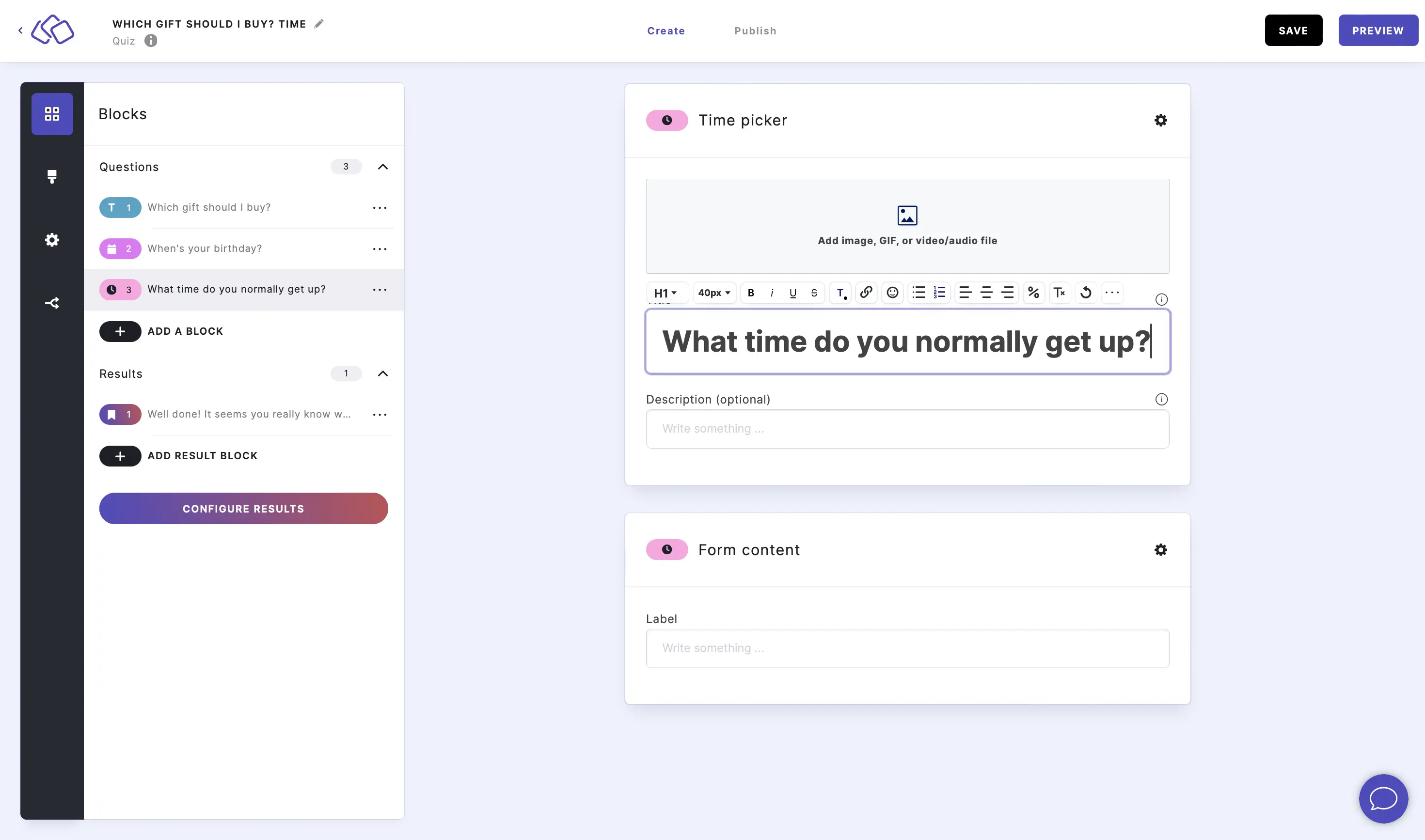
- Add an image by clicking on Add image, GIF, or video/audio file (optional).
Your audience can then automatically select a time.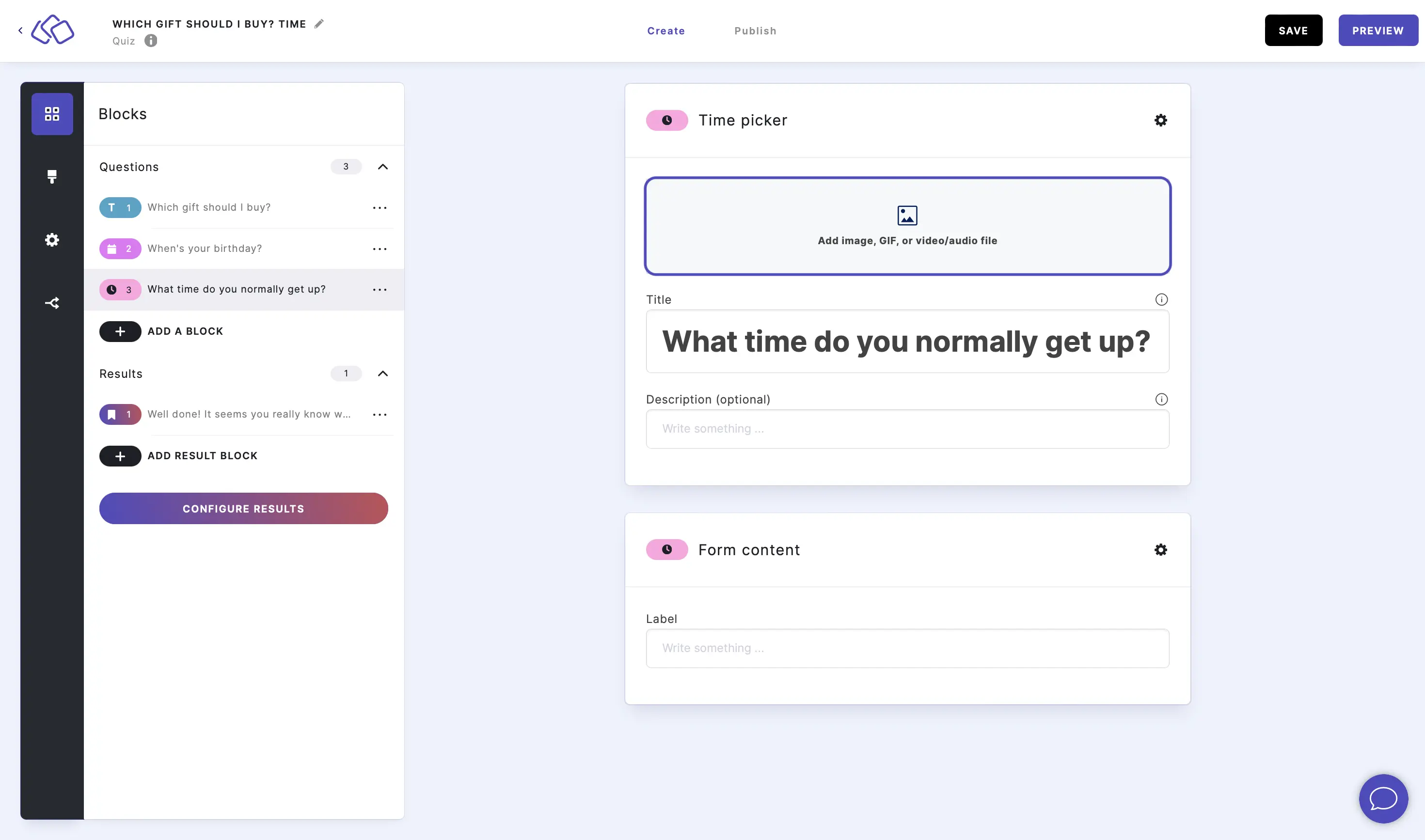
- Add a Label (optional).
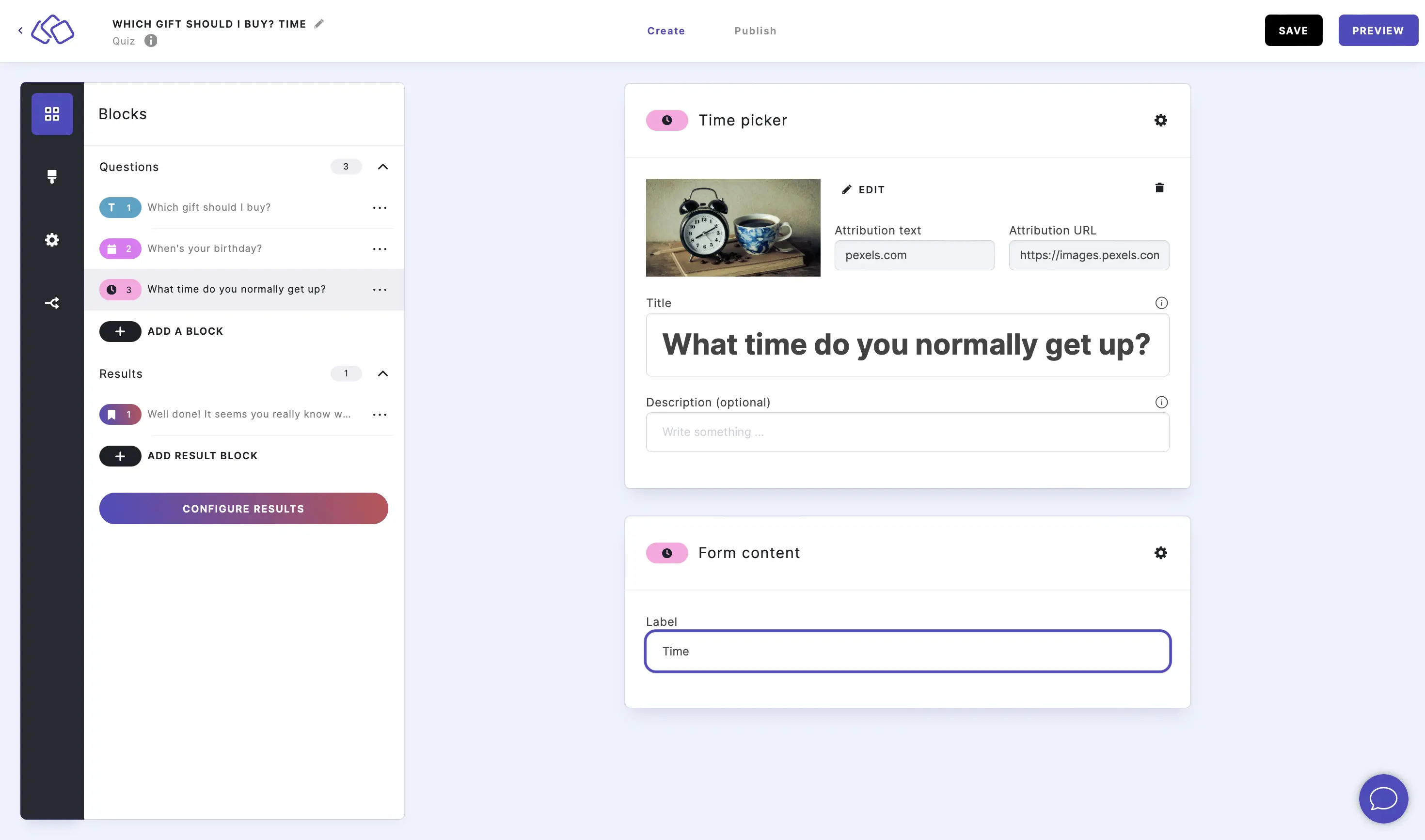
Options
CHANGE MEDIA OPTIONS:
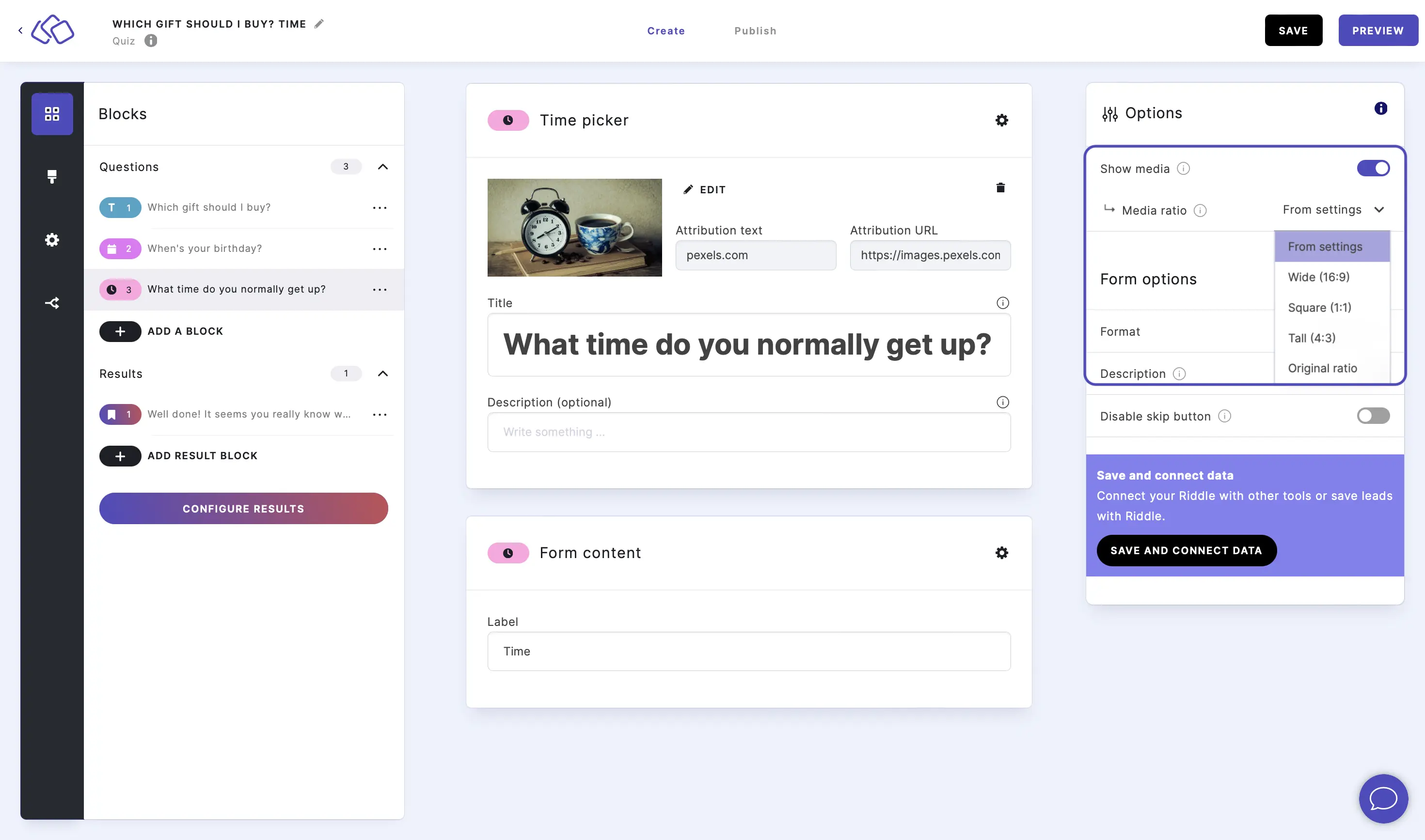
Go to the options icon on the right of Form Content.
Under Answers, disable Show media or select a Media ratio.
ADD A DESCRIPTION:
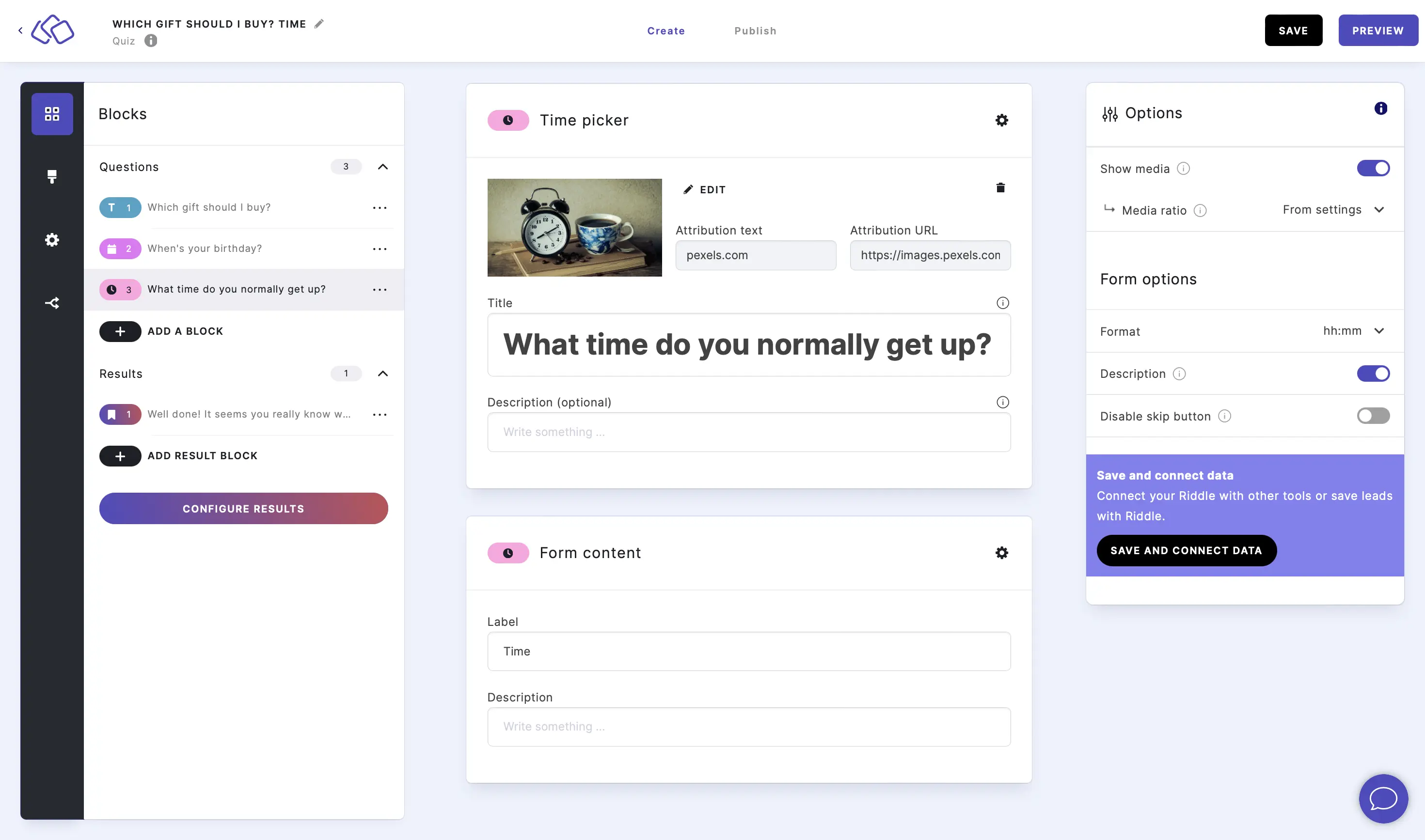
Go to the options icon on the right of Form Content.
Under Form options, enable Description.
You can now add extra information or guidance for your audience in the Description field under Form content. Some blocks already have a description field by default.
MAKE BLOCK COMPULSORY:
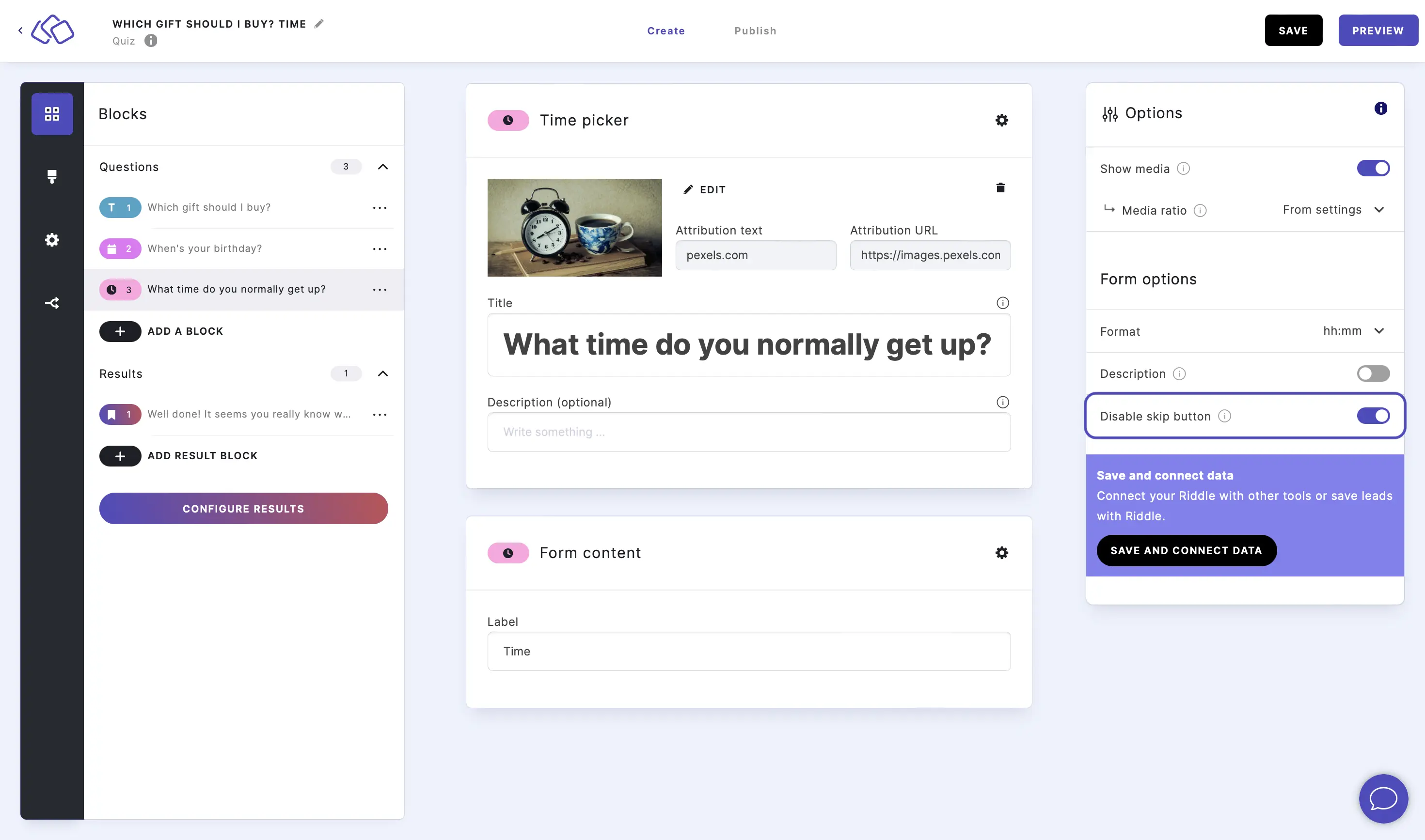
Go to the options icon on the right of Form Content.
Enable Disable skip button to make the block required and to remove the skip button.
Table of Contents

