Make a compelling personality quiz
These steps are a breakdown of how we created the personality quiz 'What's your management style?'.
Step 1a: Create personalities
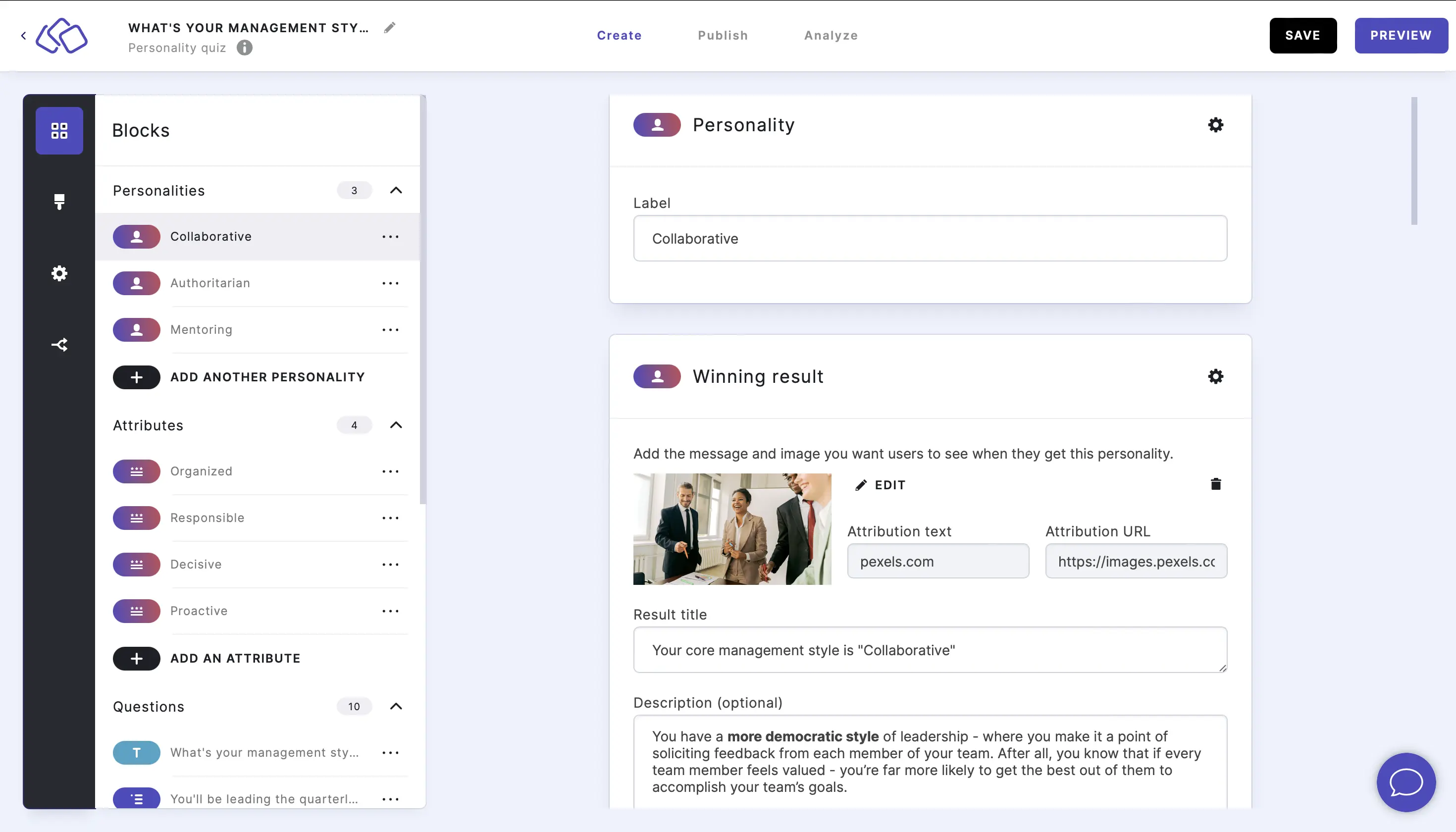
You need to start at the end by creating personality results. These are the different overall outcomes your Riddle audience can have.
Step 1b: Add low / medium / high result variants (optional)
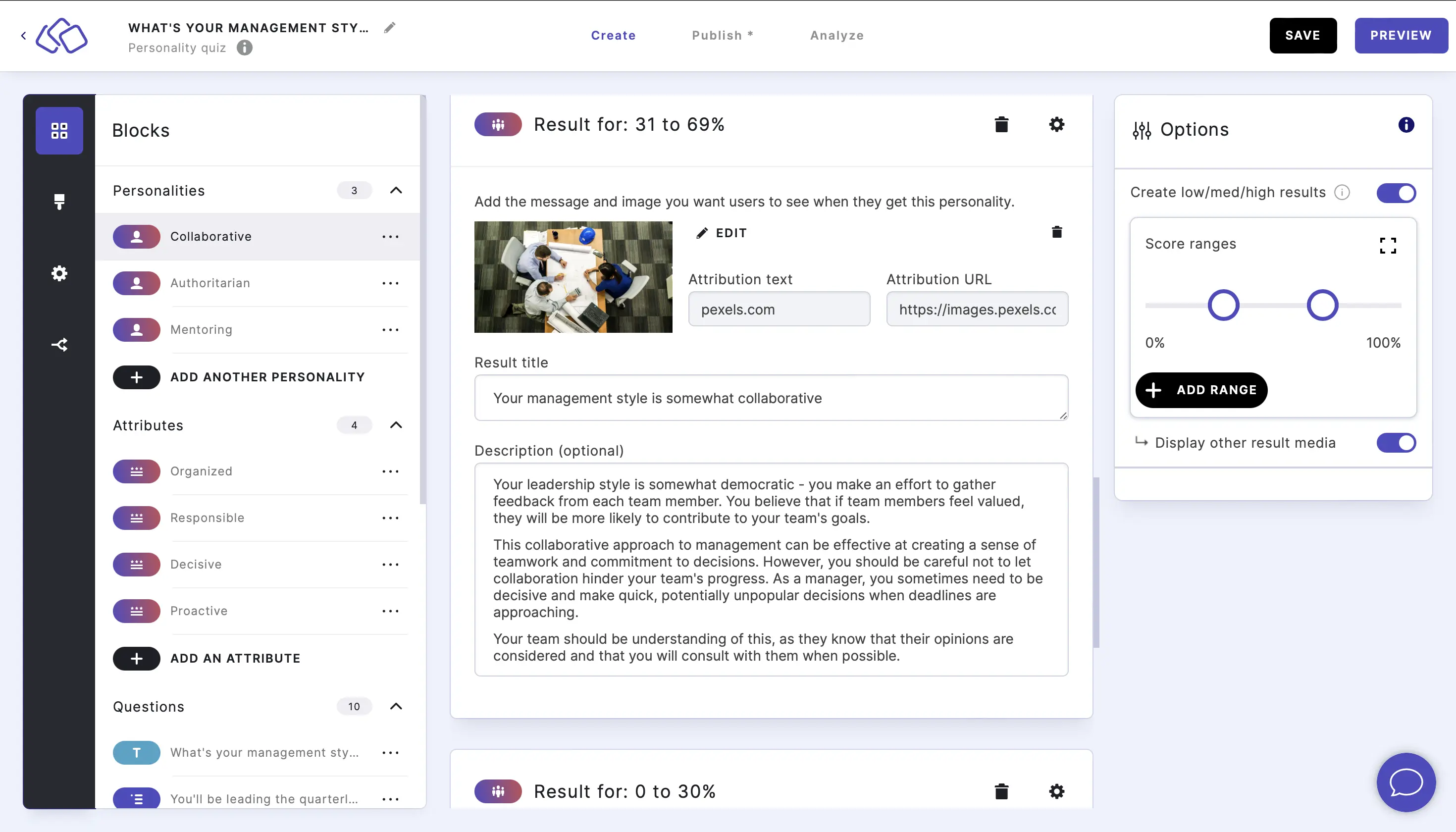
If you're using our Show other results feature for the result page, users see their top result and how they scored with the other possible results.
For these other non-winning results, you can show different result variants to each Riddle taker, based on the percentage of points they scored for each result.
We created three variants for the 'Collaborative' result using the 'low / med / high' result feature, each with different text and images:
- 70-100%: Very collaborative
- 31-69%: Somewhat collaborative
- 0-30%: Not very collaborative
Imagine a user got 'Authoritative' as their overall result, but also scored 58% with 'Collaborative'.
They would see the medium result variant for the 'Collaborative' result:
- Title: "You're somewhat collaborative"
- Description: "Your leadership style is somewhat democratic - you make an effort to gather feedback from each team member..."
Instead of one-size-fits-all results, you can use these low / med / high variants to present Riddle takers with a more personalized assessment.
In our management example, a user might get:
- Winning result: 'Mentoring' as their main result
- Other result #1: 'Collaborative' 57% = show them the medium variant
- Other result #2: 'Authoritarian' 18% = include the low variant
Step 2a: Add attributes (optional)
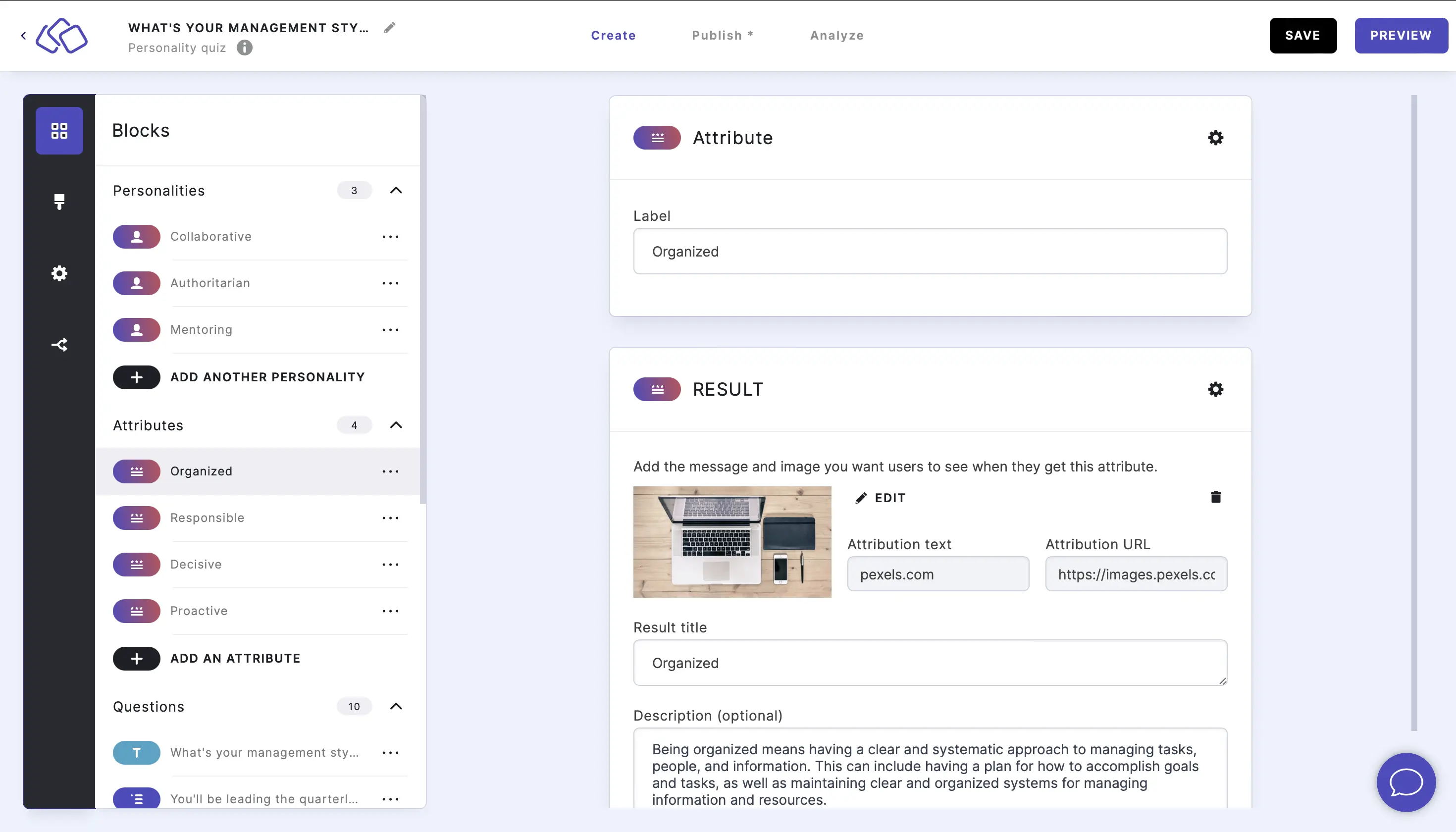
Attributes are charactersitics or elements that can apply across all personalities. They provide a secondary level of insight and are completely independent of your personalities.
Our 'What's your management style?' personality quiz has three possible personalities and four attributes:
Personalities:
- Collaborative
- Authoritarian
- Mentoring
Attibutes:
- Responsible
- Proactive
- Organized
- Decisive
Step 2b: Add low / medium / high attribute variants (optional)
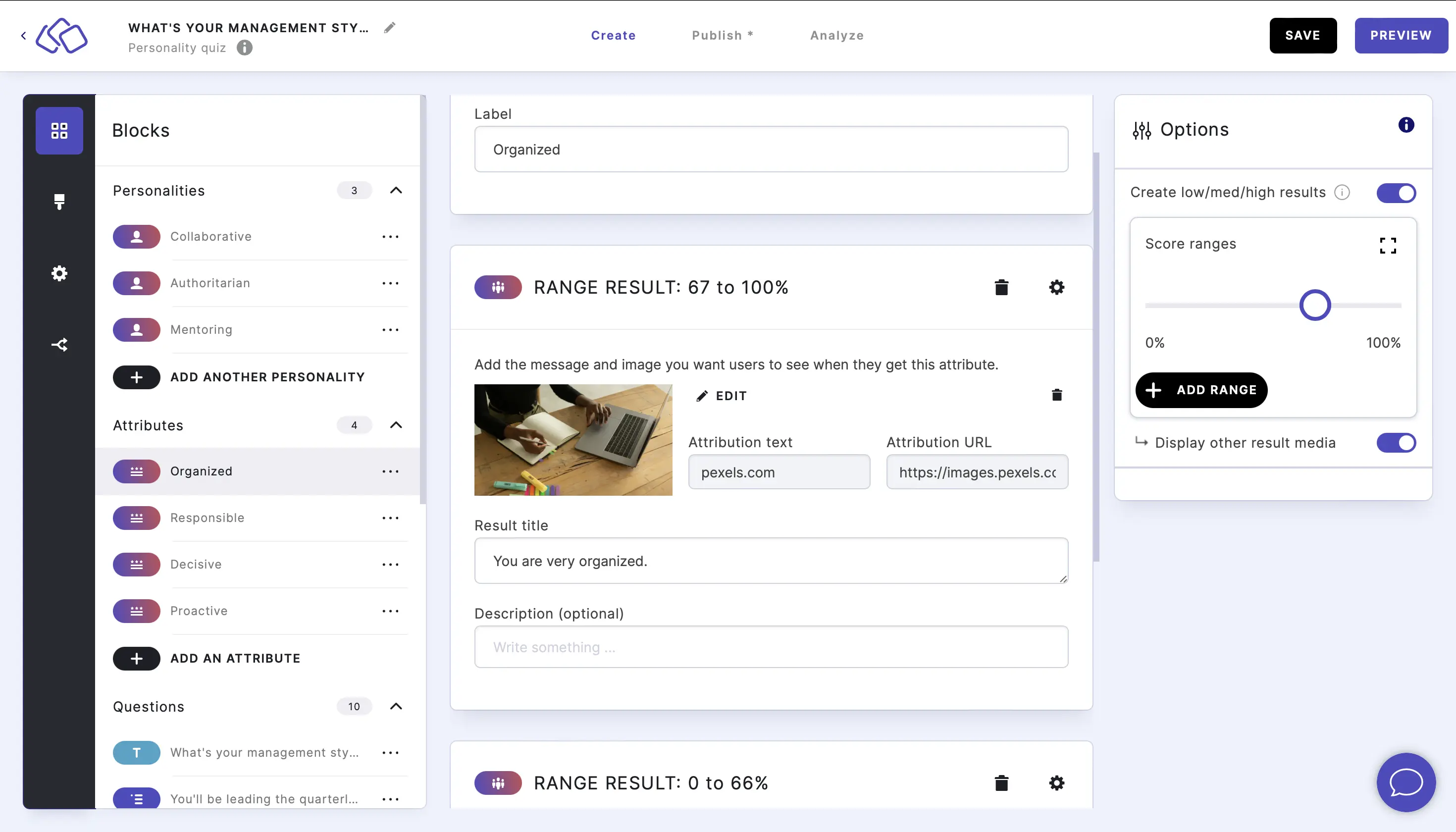
Add low / medium / high variants for your personality attributes as well. This gives you added flexibility to present accurate results around each person's responses.
If a user had a low score for the 'Organized' attribute in our management personality quiz, you could show the user the 'low' attribute variant for 'Organized' that would more accurately describe them.
Step 3: Create questions
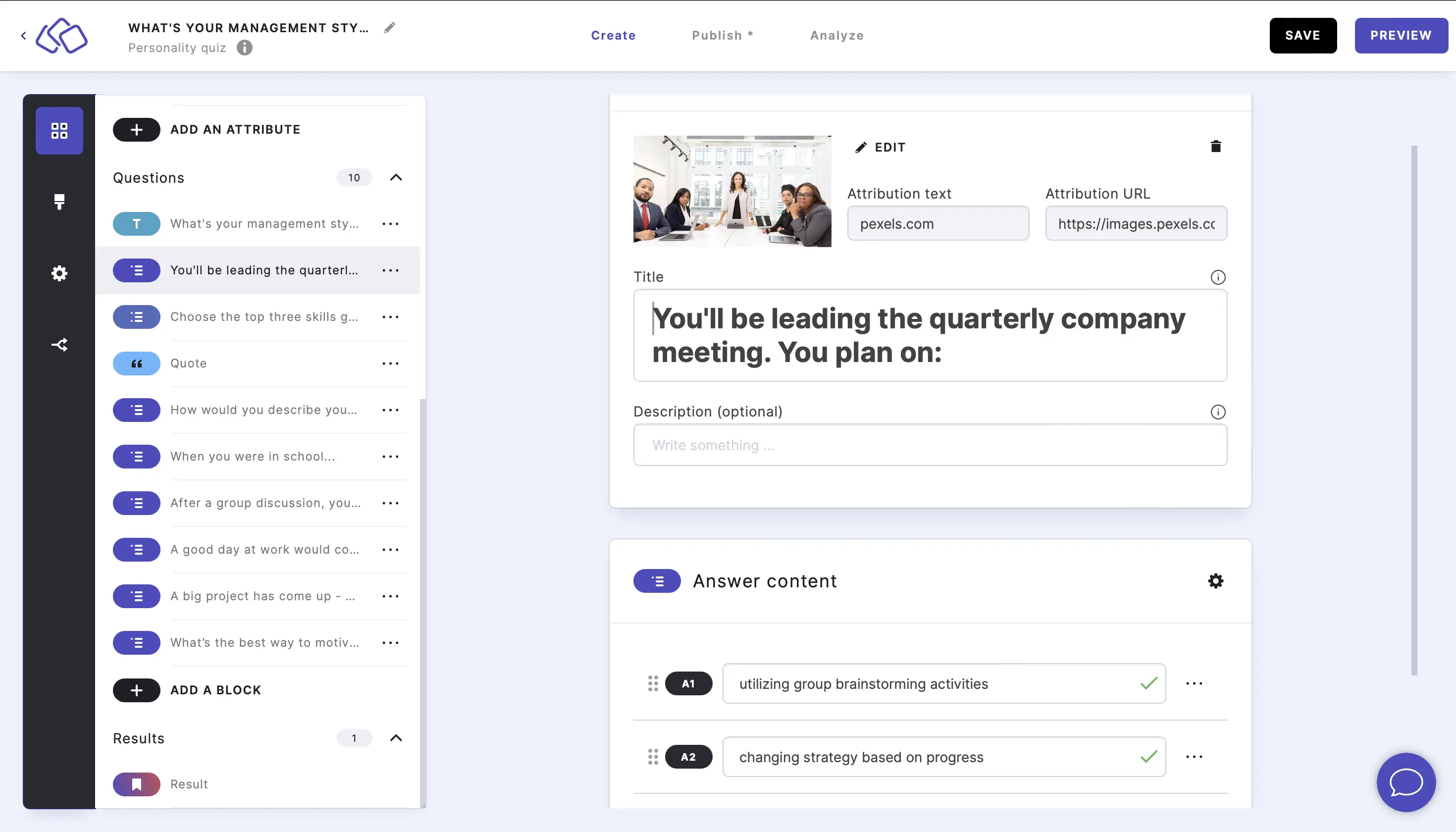
Craft your questions around the personalities. You can create either situational questions or direct questions:
- Situational - You
- Direct - What
You can use single and multiple choice blocks in terms of assigning points to different results:
- Single choice - "What's your approach towards mentoring your team?"
- Multiple choice - "Choose your two biggest strengths as a manager."
Step 4: Assign points / weighting for answers
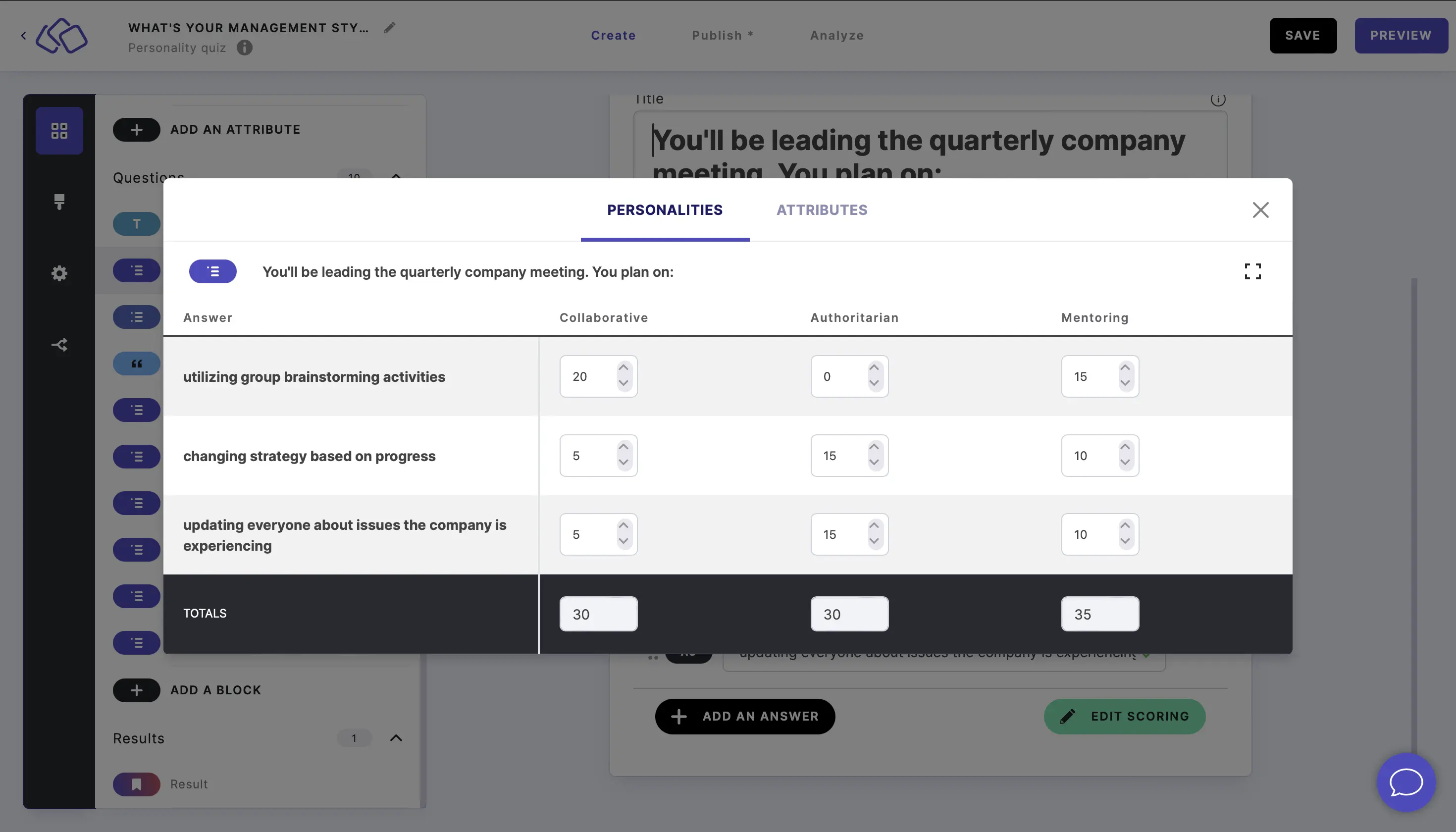
For each answer in your personality quiz, add a score from 1 to 20 by typing or clicking the up / down arrows) if that answer applies to a result or attribute.
- 0: no association
- 1-7: weak association
- 8-14: medium association
- 15-20: strong association
Each answer can have scores in more than one result.
In our example, we felt that 'utilizing group brainstorming activities' had a:
- Very strong association to 'Collaborative' manager (20 points)
- Strong association to 'Mentoring' (15 points)
- No association for 'Authoritarian' managers (0 points)
Use the same method to add scores for the attributes in your personality quiz.
Give your results roughly equal numbers of possible points, and then to do the same with your attributes. This balancing out ensures users have an equal chance of getting the different personalities and attributes.
Step 5: Branching logic
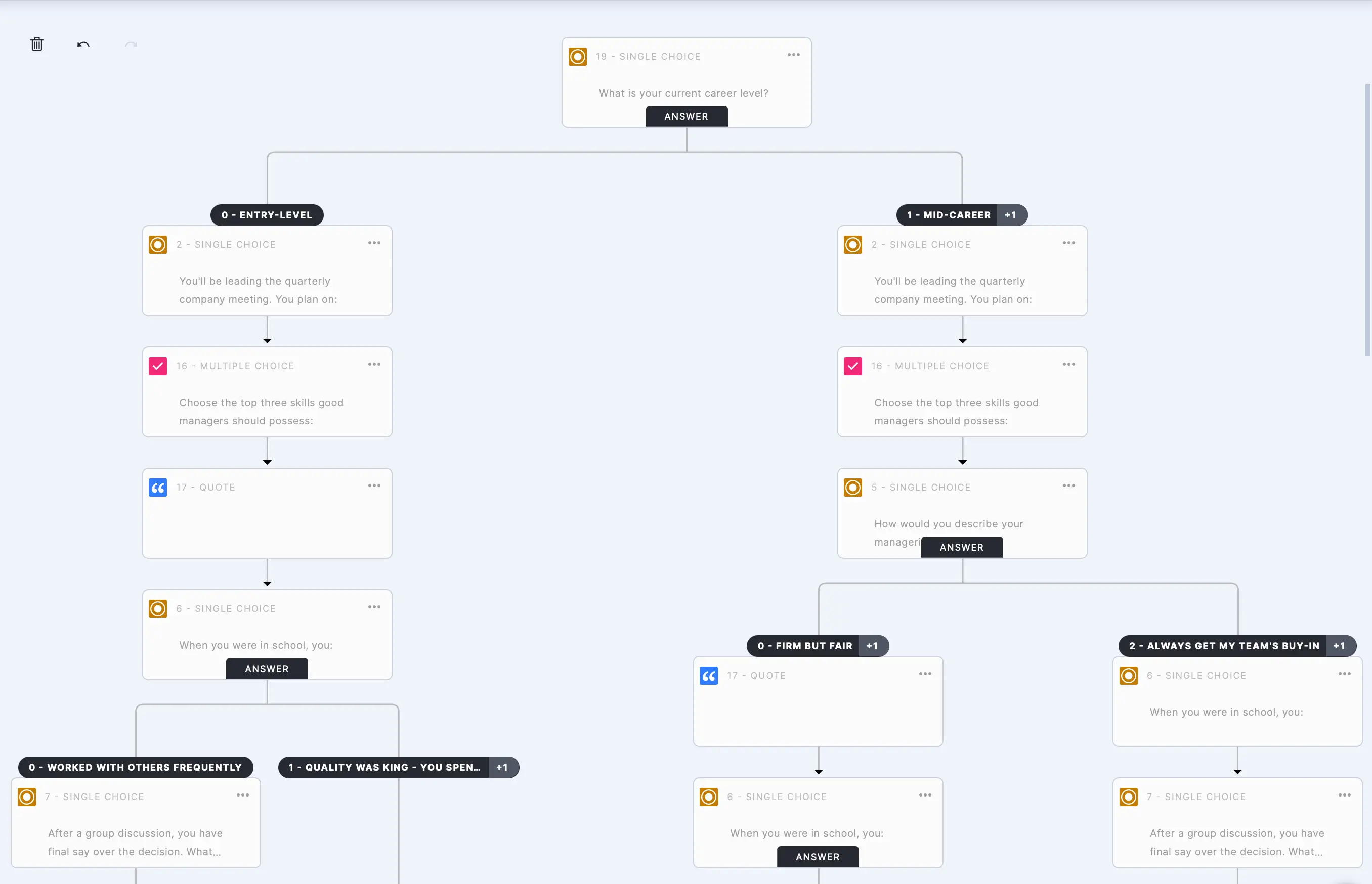
You can use use 'Answer logic' to show personality quiz takers different questions based on their personality quiz responses.
In our example, answering 'Entry-level' sends the audience to branch A, while 'Mid-career' or 'Senior-level' sends the audience to branch B.
Branching logic works with all single-choice blocks. Multiple-choice blocks do not support logic because users could cause logic conflict by choosing answers from two branches at the same time.
Step 6: Scoring calculation method
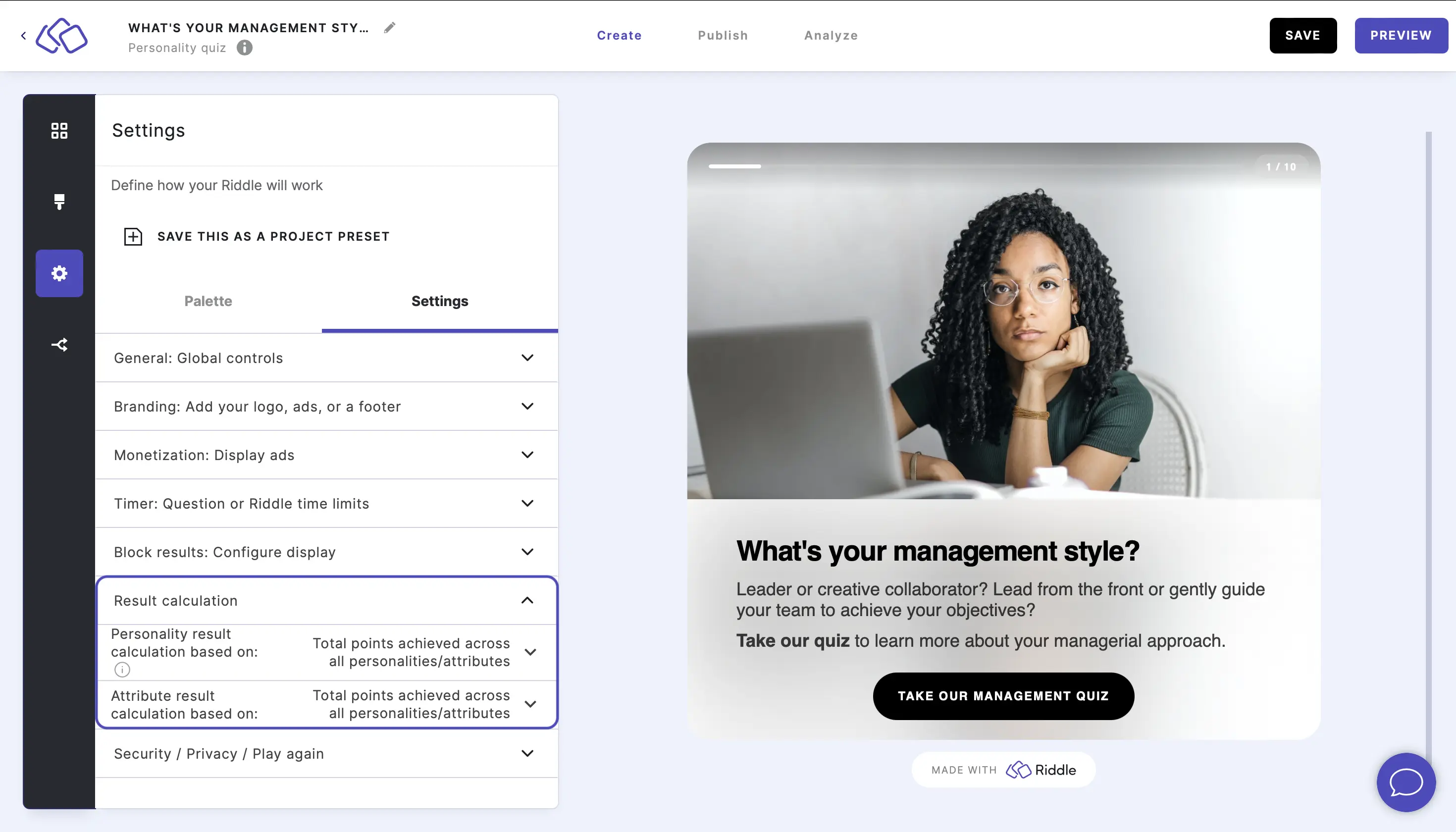
You have two options:
- Total possible points achieved across all personalities (default)
- Max points possible for each personality
Example: total points across all personalities
A user answered a three-question version of our 'What management style are you?' personality quiz and had the following scores:
| Q1 (points) | Q2 (points) | Total points for the result | |
|---|---|---|---|
| Collaborative | 10 | 10 | 20 |
| Authoritarian | 5 | 5 | 10 |
| Mentoring | 0 | 0 | 0 |
| User scored a total of: | 30 points |
Using the 'Total points' scoring calculation, the user would get the following ranking of personality quiz results:
- Collaborative: 20 / 30 points = 66%
- Authoritarian: 10 / 30 points = 33%
- Mentoring: 0 / 30 points = 0%
Example: max points possible for each personality
In this three-question quiz, the user got the following points:
| Q1 (points) | Q2 (points) | Q3 (points) | Total points for result | Max points possible | % points possible | |
|---|---|---|---|---|---|---|
| Collaborative | 14 | 14 | 7 | 35 | 42 | 83% |
| Authoritarian | 6 | 6 | 11 | 23 | 33 | 70% |
| Mentoring | 2 | 2 | 9 | 13 | 27 | 48% |
Using the 'Max points possible for each personality', this user would get these results:
- Collaborative: 35 / 42 possible 'Collaborative' points = 83%
- Authoritarian: 23 / 33 possible 'Authoritarian' points = 70%
- Mentoring: 13 / 27 possible 'Mentoring' points = 48%
Step 7: Customize result page
- Select a way to display the top result format under Top result format.
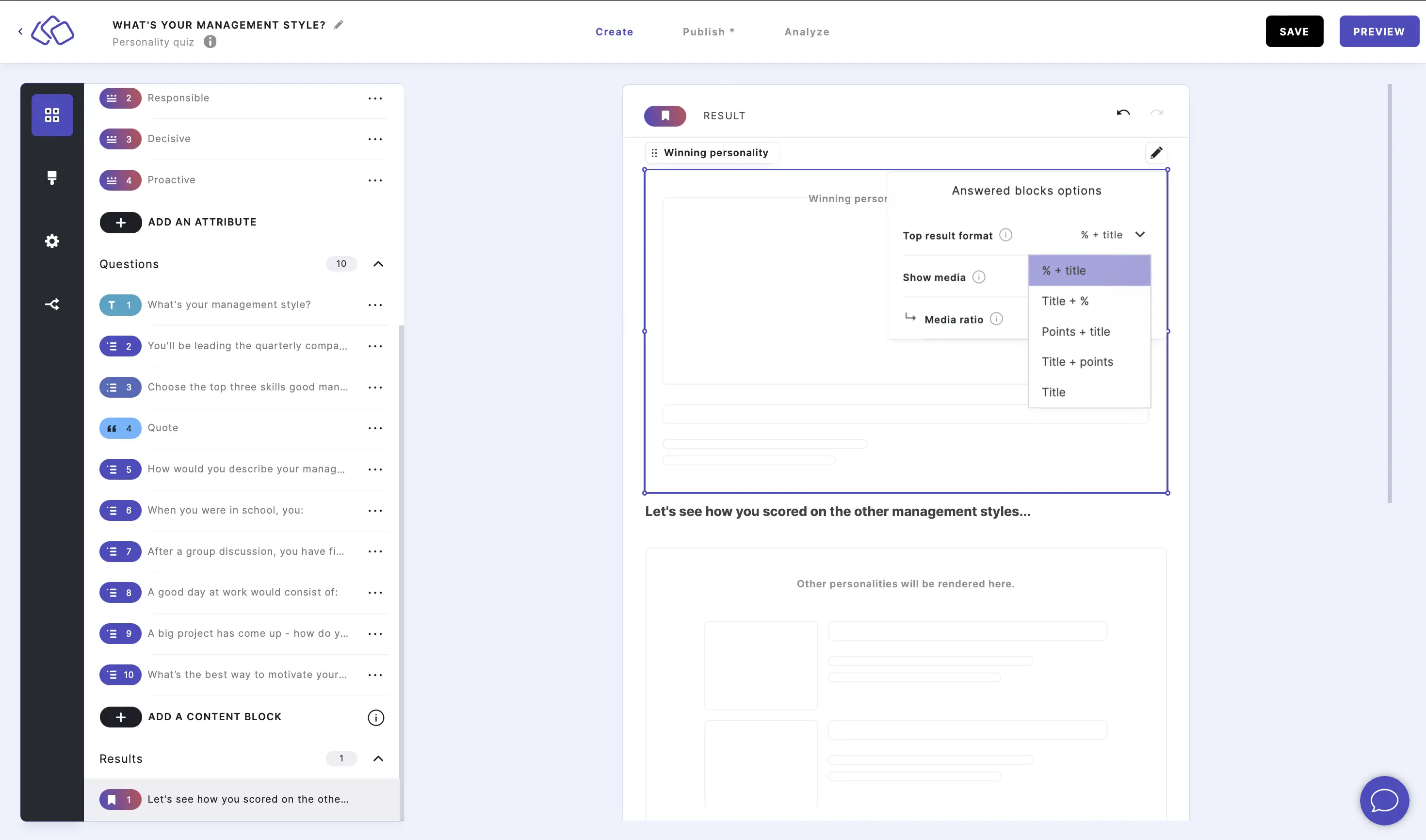
- Enable or disable Show media.
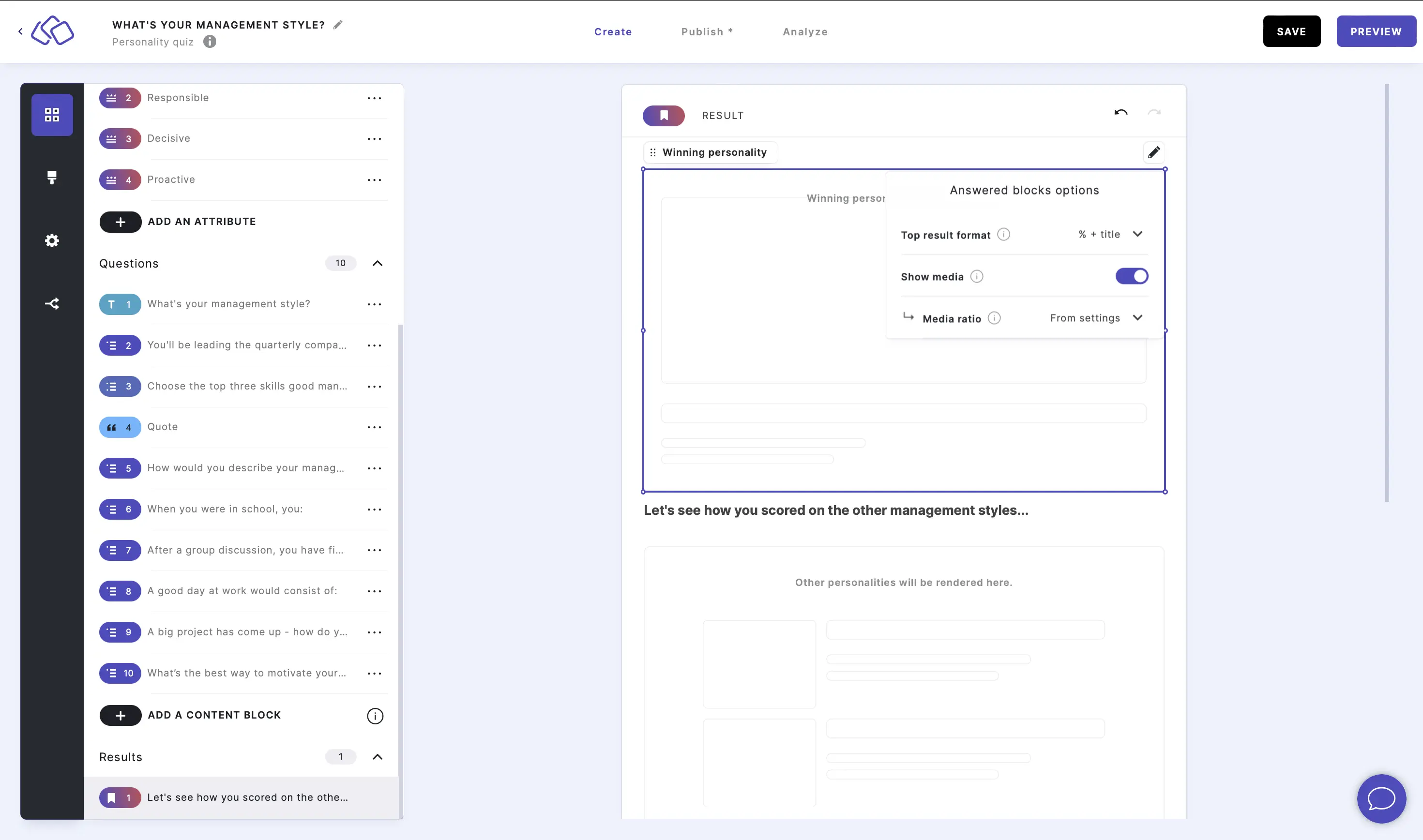
- Choose a Media ratio.
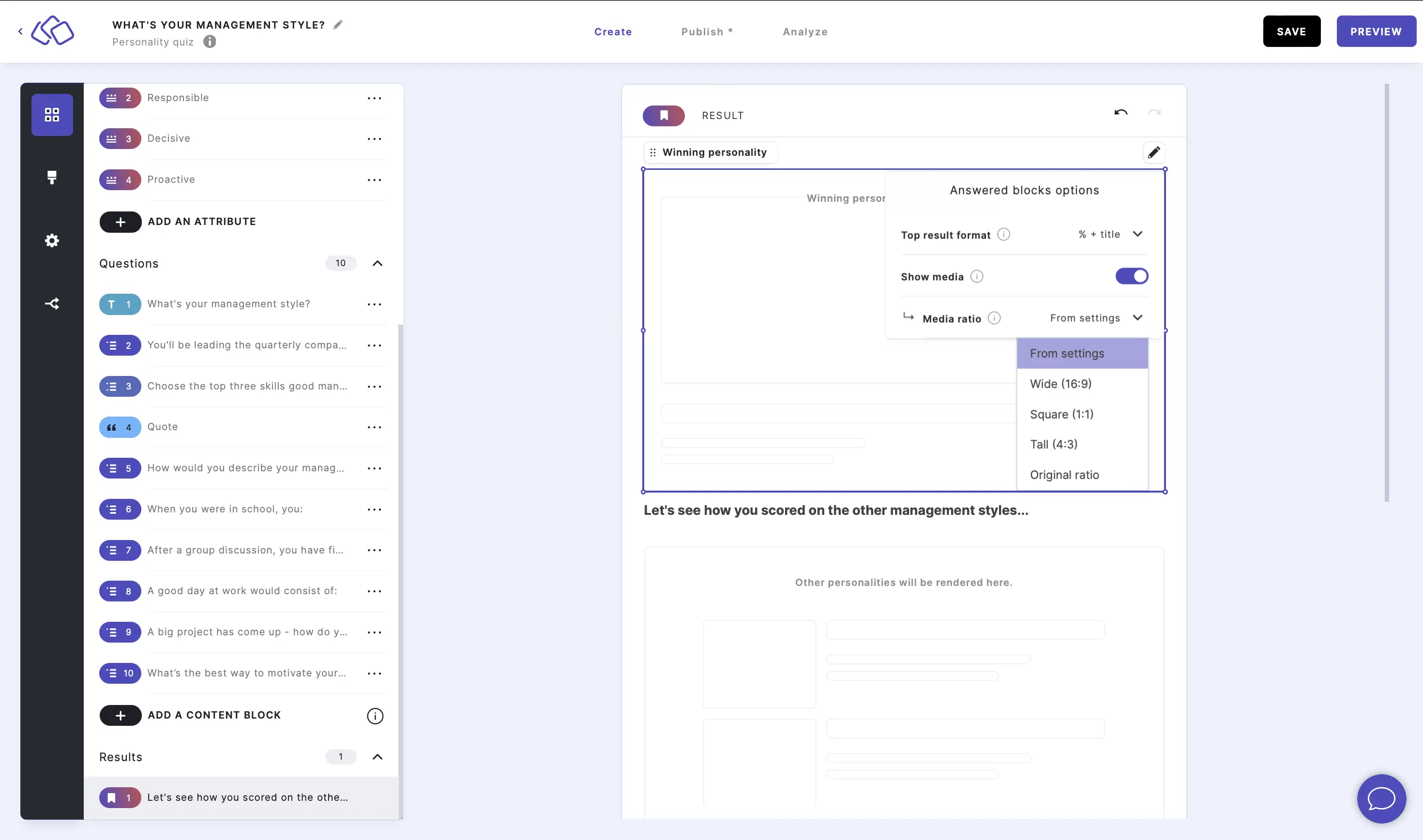
Step 7b: Add other blocks to results page
You can also add other text, media, and buttons to the results.
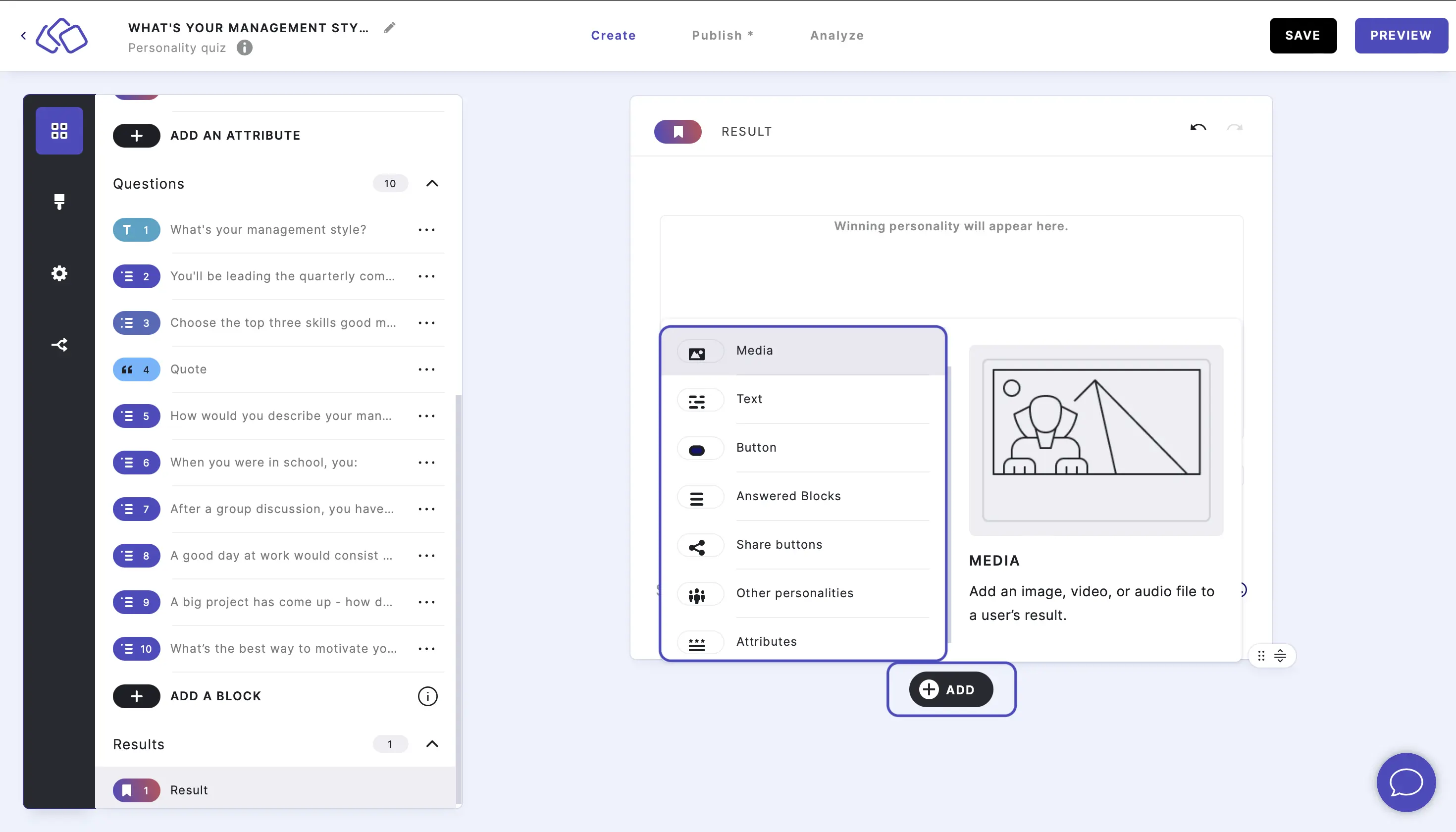
- To edit any block, double click on the block and click on the Edit icon.
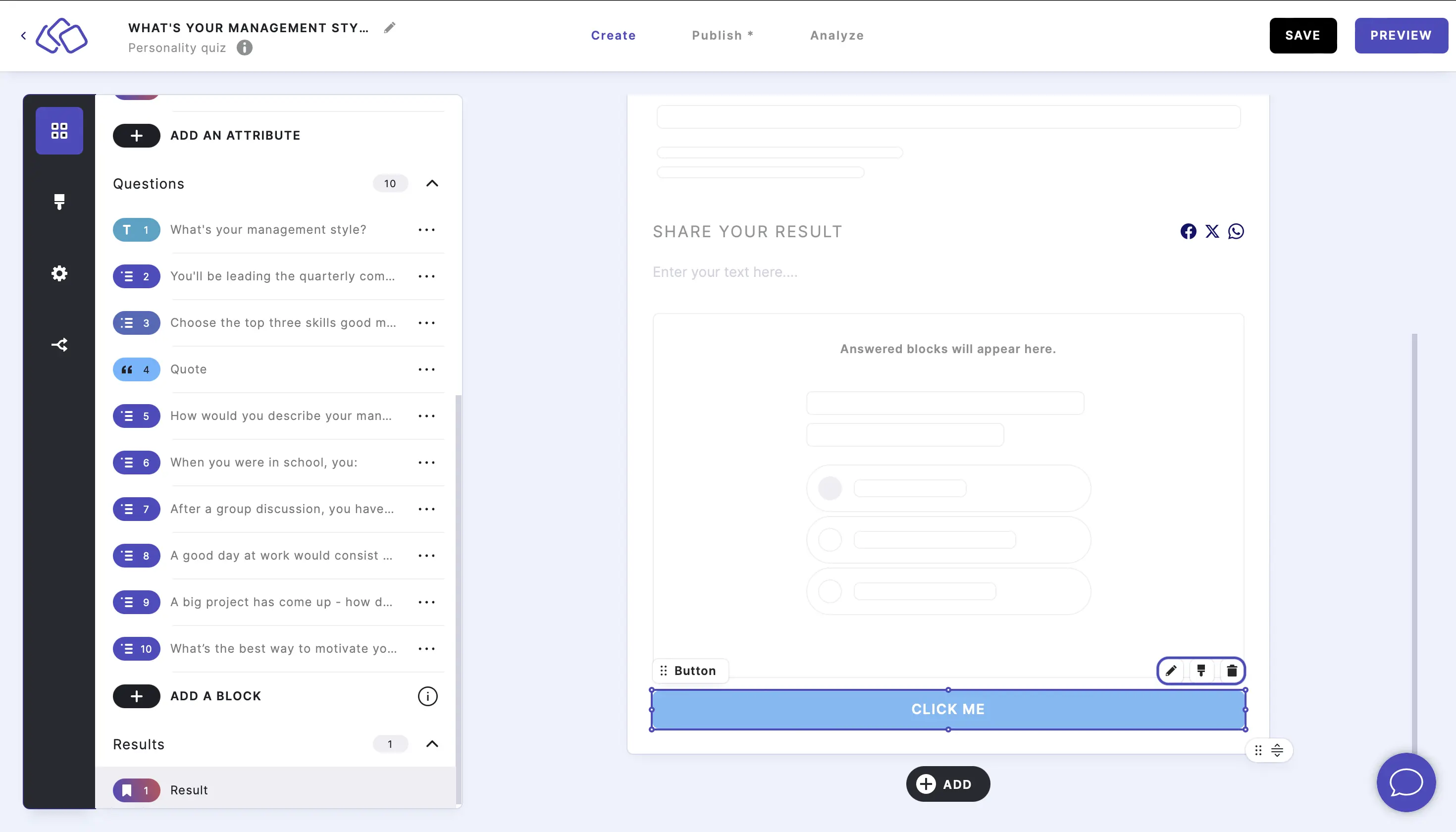
- Enable or disable options to suit you, and add text where you like.
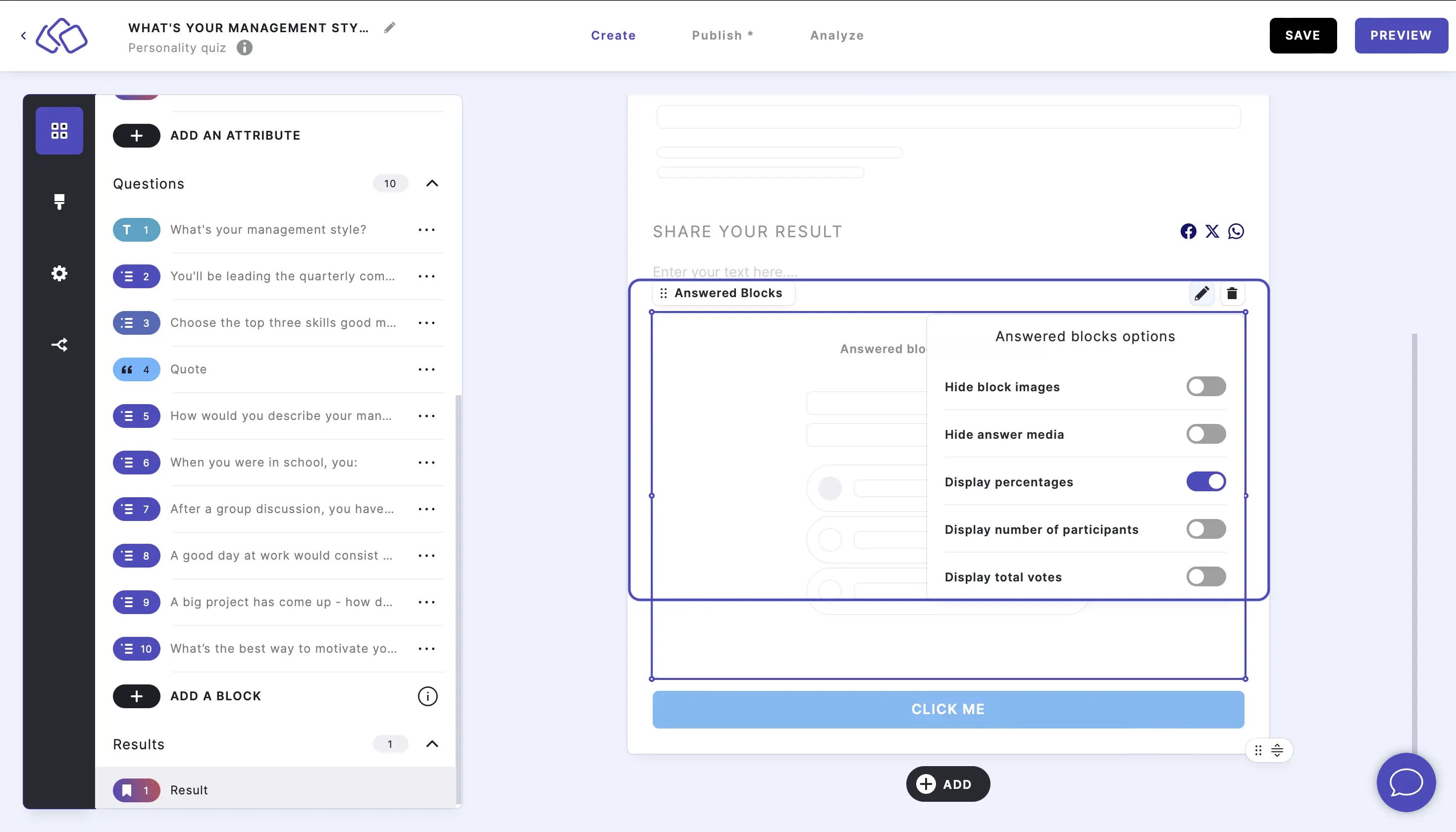
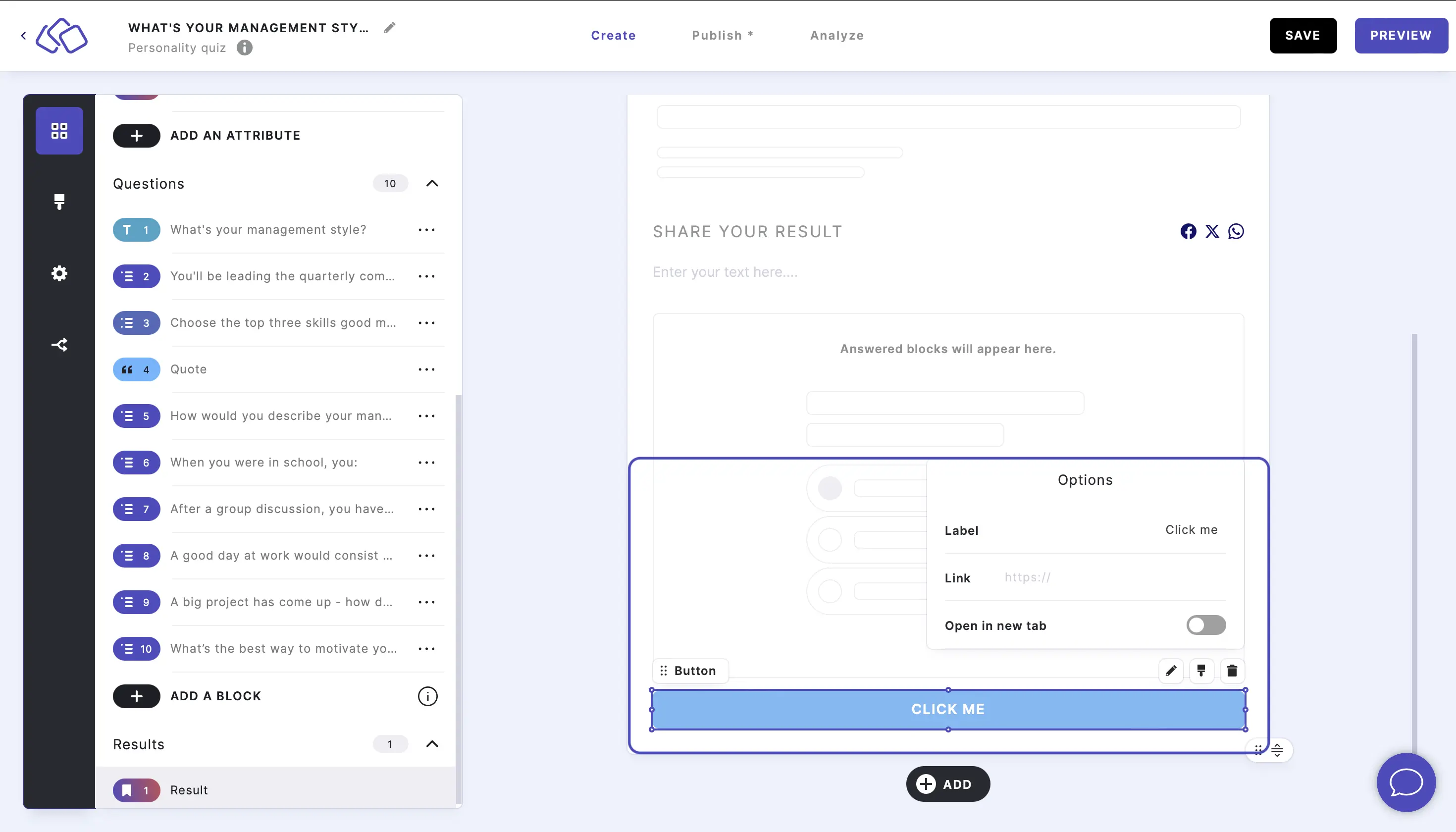
- Step 1a: Create personalities
- Step 1b: Add low / medium / high result variants (optional)
- Step 2a: Add attributes (optional)
- Step 2b: Add low / medium / high attribute variants (optional)
- Step 3: Create questions
- Step 4: Assign points / weighting for answers
- Step 5: Branching logic
- Step 6: Scoring calculation method
- Step 7: Customize result page

