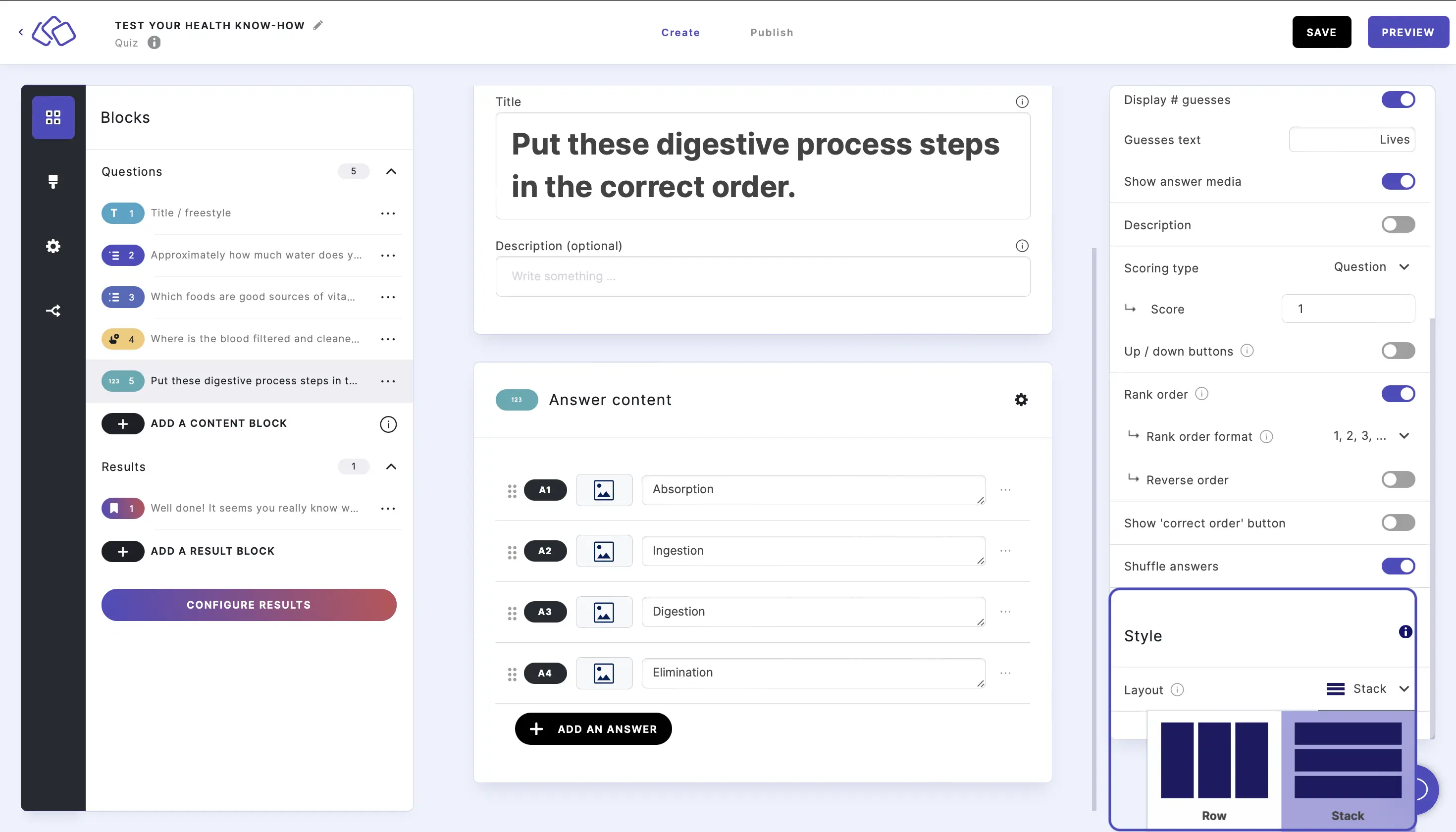Quiz options
Change the order of the answers
- Click and drag the 6 dots on the left of the answer field to move the answers up or down.
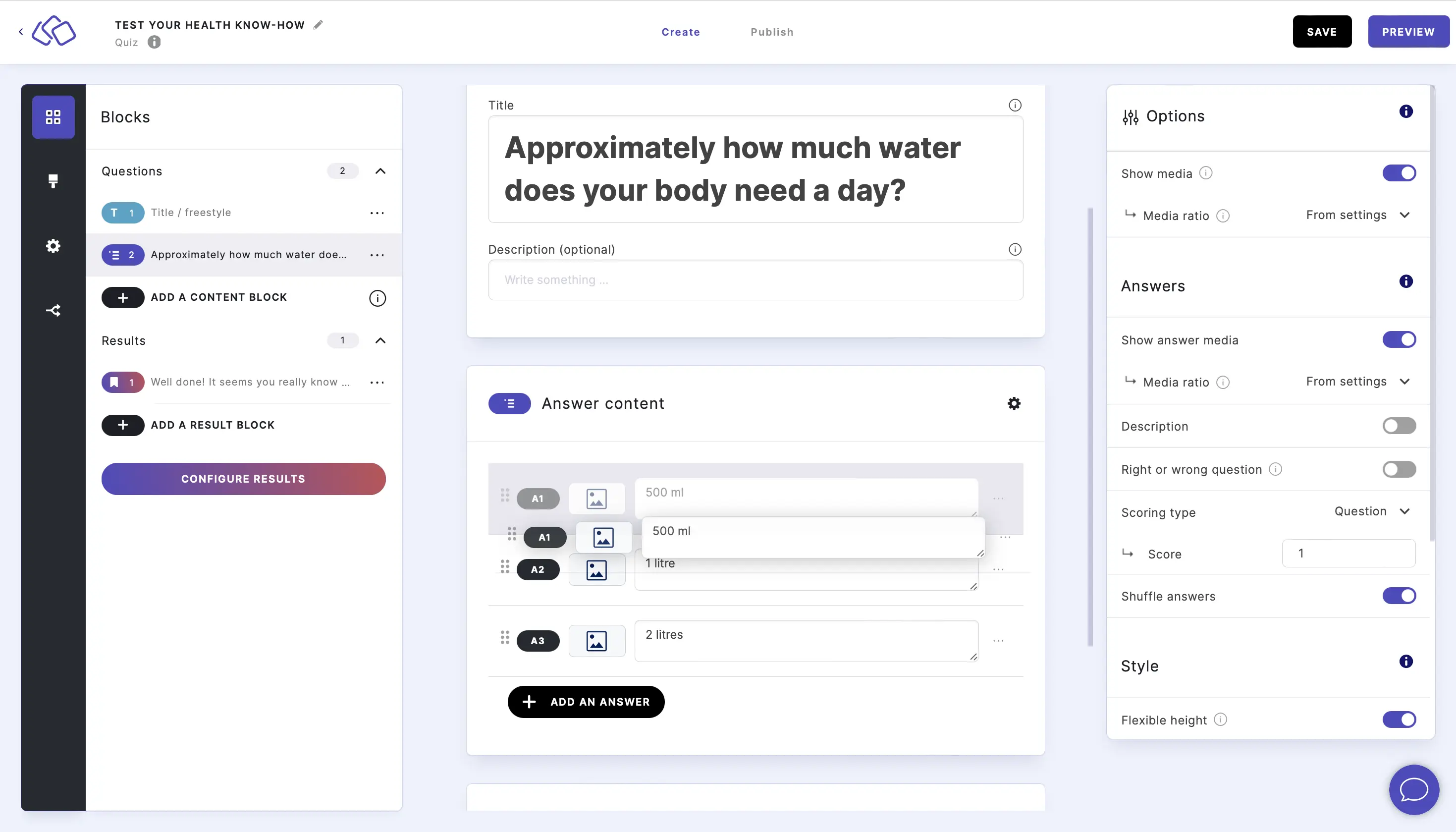
Make block required
If this option is off, users can skip the block with a "Skip" button
- Go to the options icon on the right of Answer Content.
- Enable Required.
Add answer descriptions
- Go to the options icon on the right of Answer Content.
- Under Answers, enable Description. You can then enter descriptions under the Answer content.
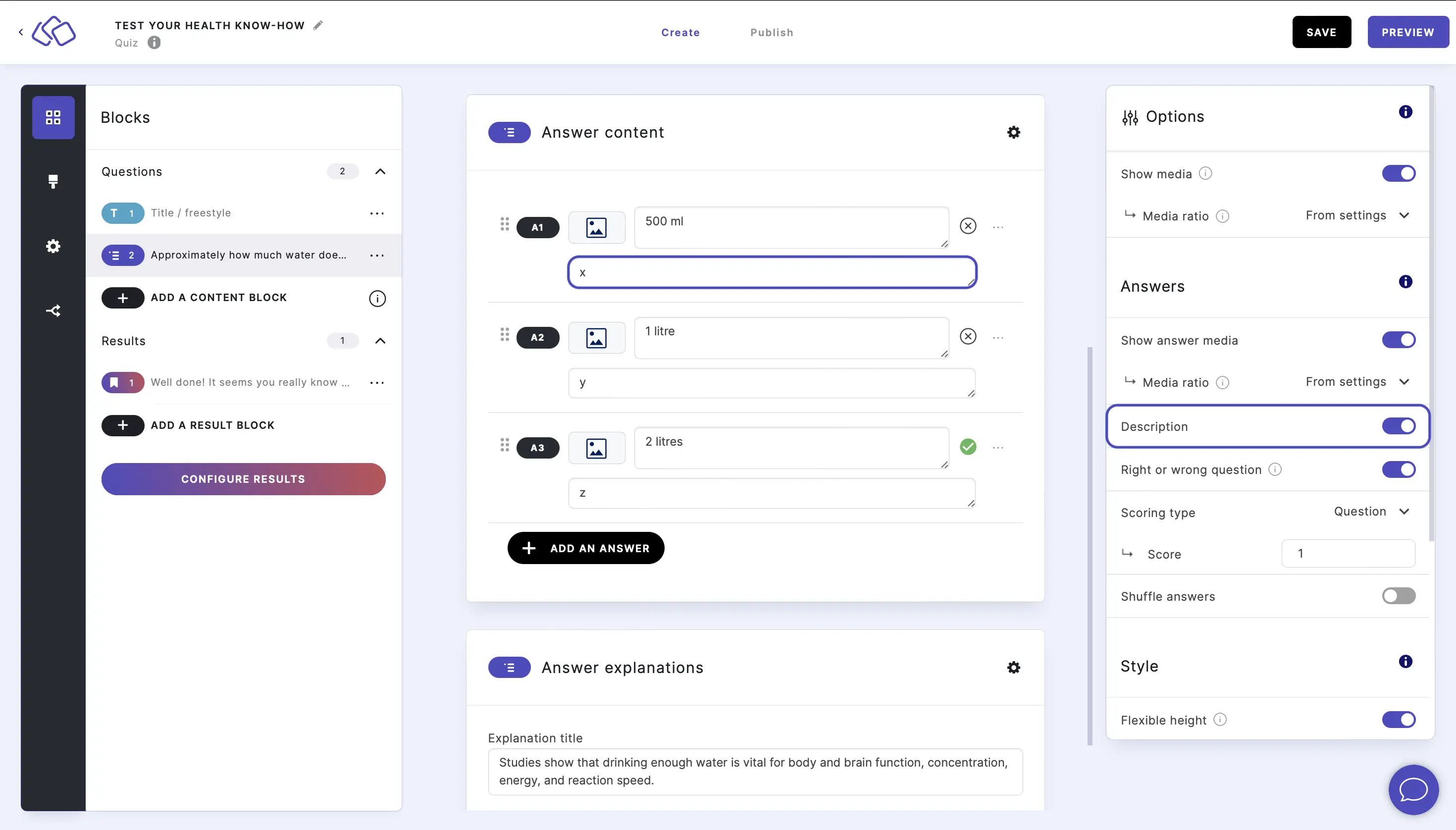
Shuffle answers
- Go to the options icon on the right of Answer Content.
- Under Answers, enable Shuffle answers.
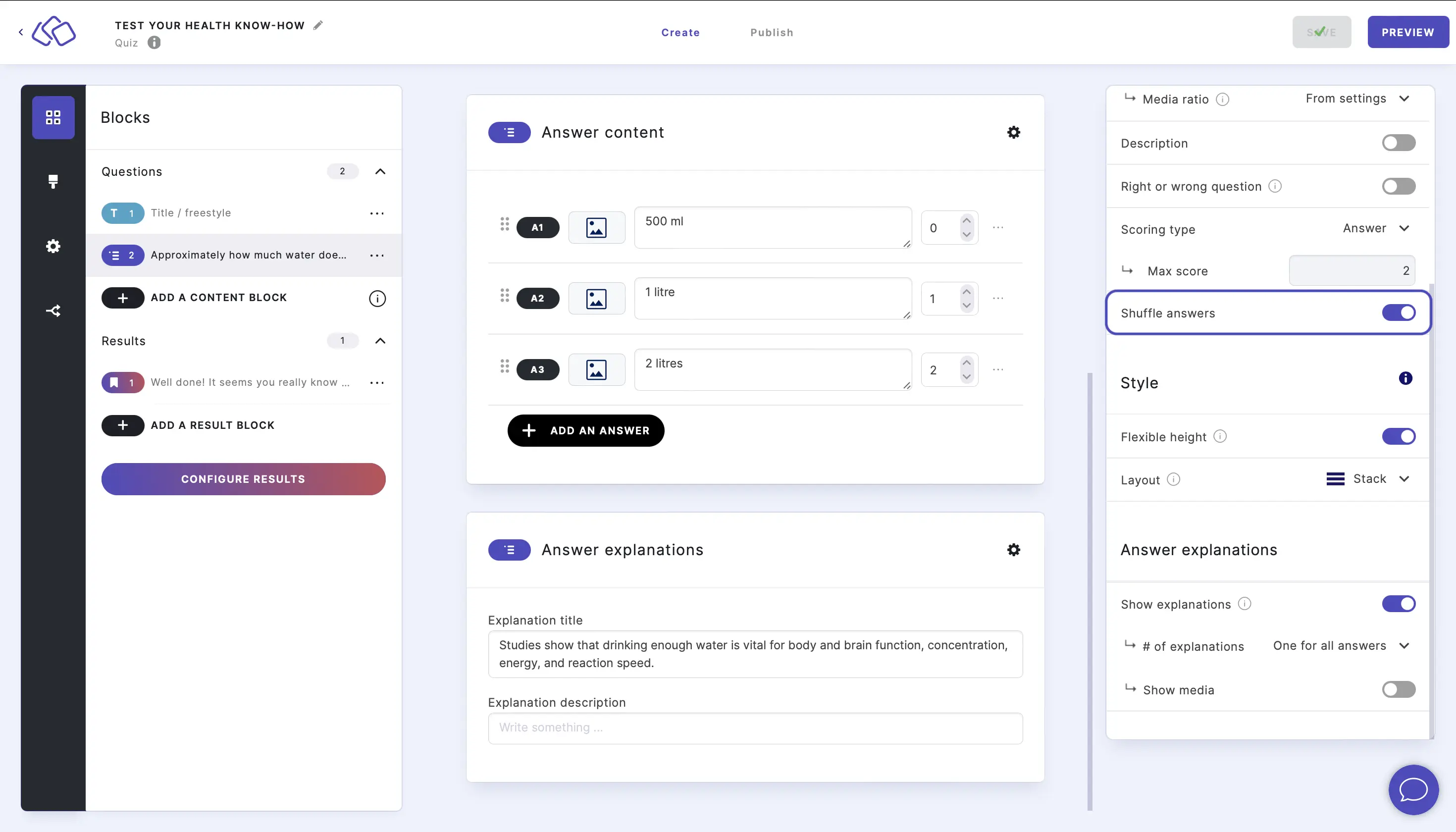
Change media options
- Go to the options icon on the right of Answer Content.
- Under Answers, disable Show media or select a Media ratio.
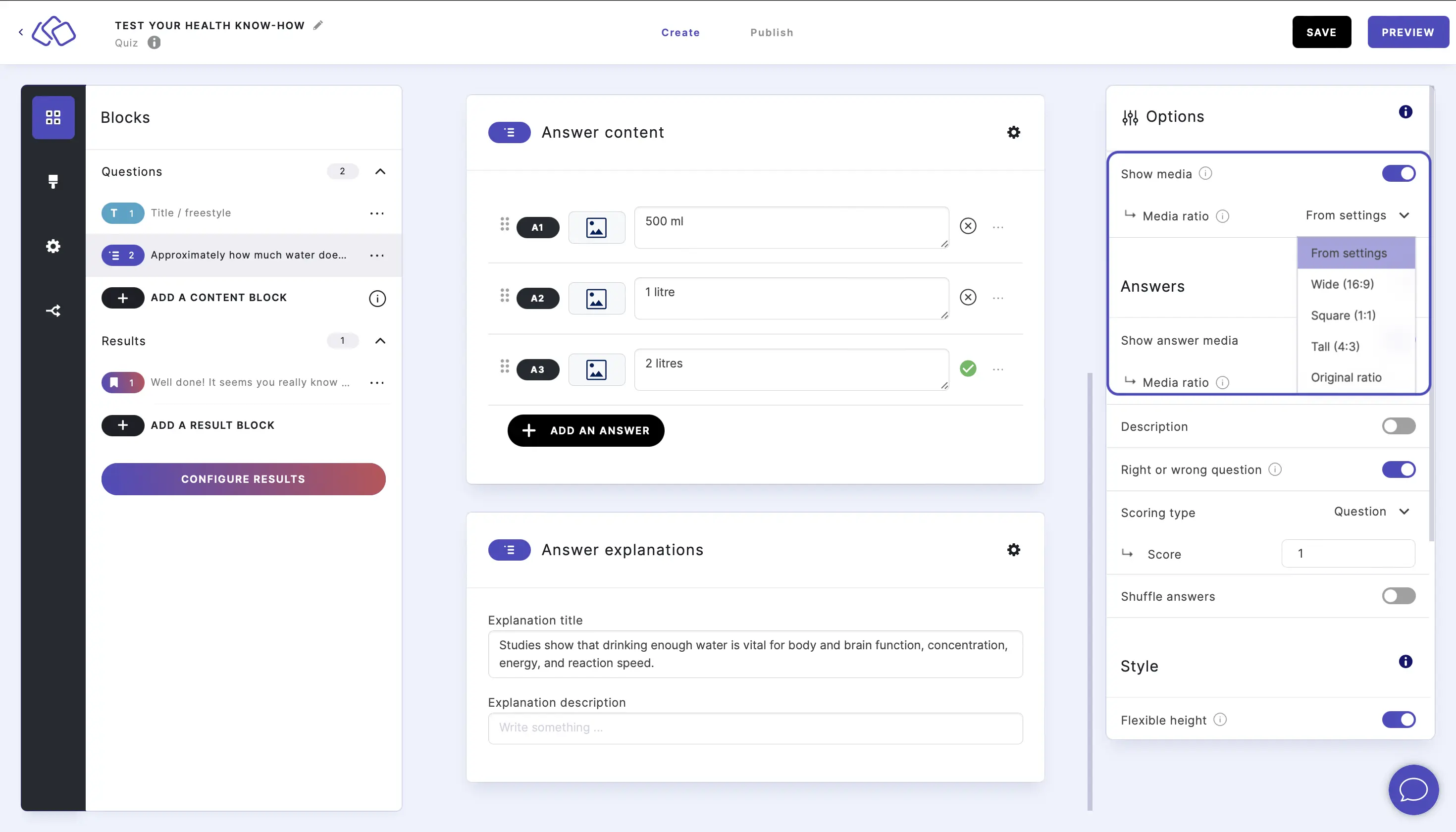
Add answer explanations
- Go to the options icon on the right of Answer Content.
- Under Answer explanations, enable Show explanations.
- Select how many explanations you would like from the # of explanations dropdown menu. You can choose between having one global explanation, two explanations - one for right, one for wrong, and one explanation per answer selected.
- Choose whether the explanation should appear as a pop-up or below question.
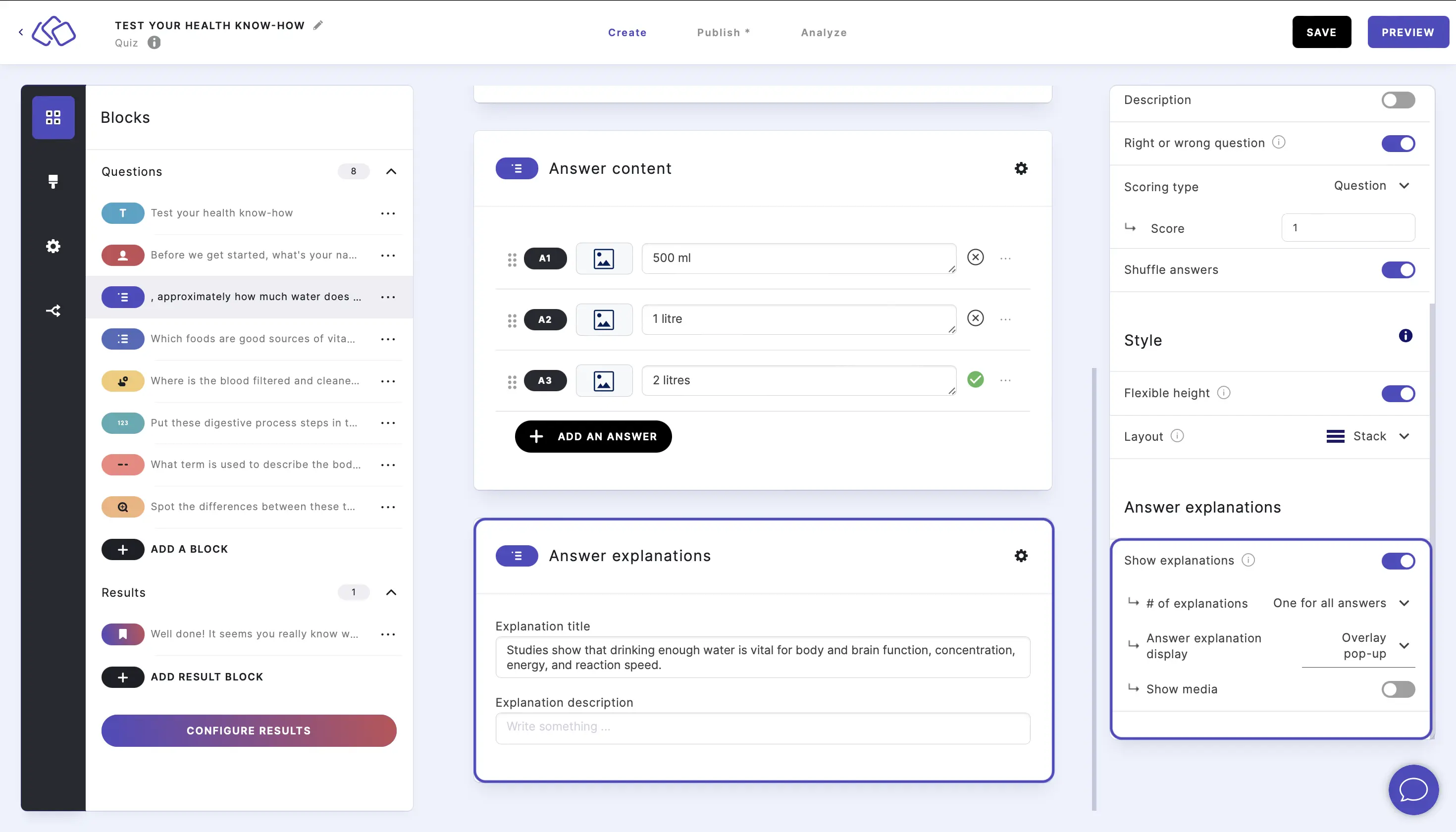
No wrong answers
- The default is that there are right and wrong questions.
- Go to the options icon on the right of Answer Content. Under Answers, disable Right or wrong question.
- If you have answer explanations enabled, the answer explanation will have a neutral rather than a right/wrong color.
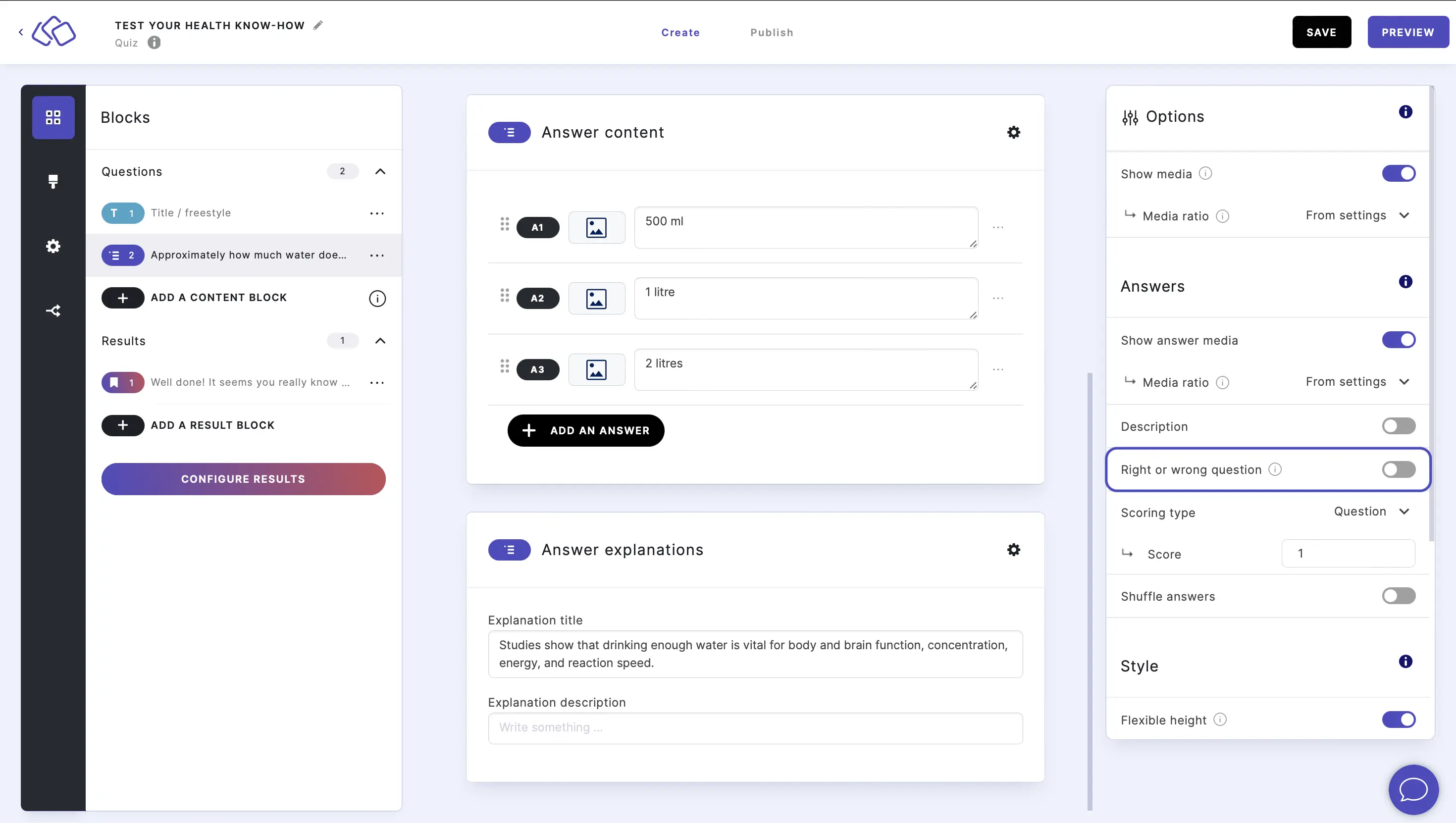
Scoring per answer
- The default is one point per question.
- Go to the options icon on the right of Answer Content.
- Under Answers, adjust as you want and change the score to per answer by clicking on the arrow on the right of Question and selecting Answer. You can then adjust the numbers in the Answer content field.
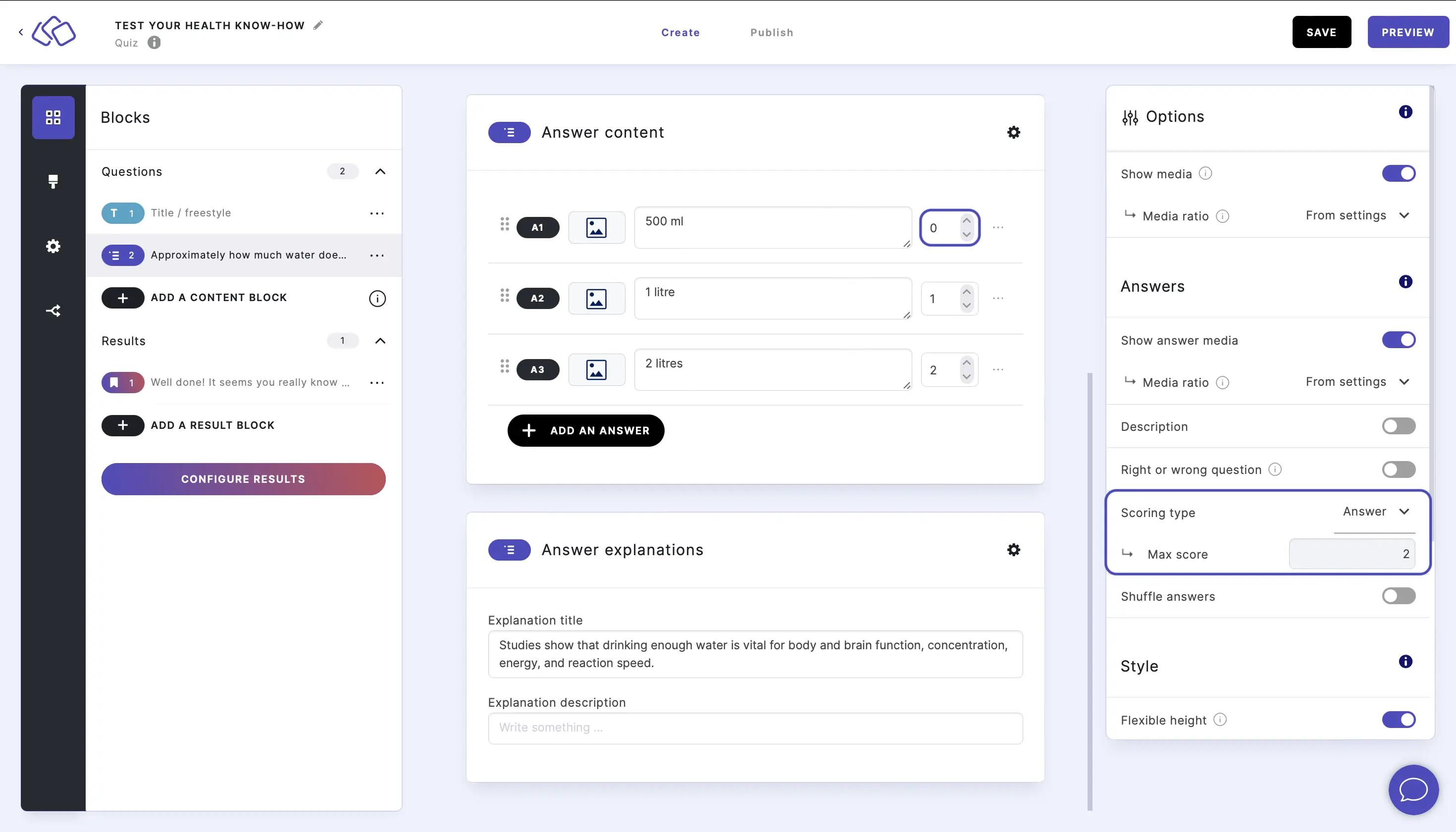
Change style
- Go to the options icon on the right of Answer Content.
- Under Style, you can change the Layout from Stack to Row.