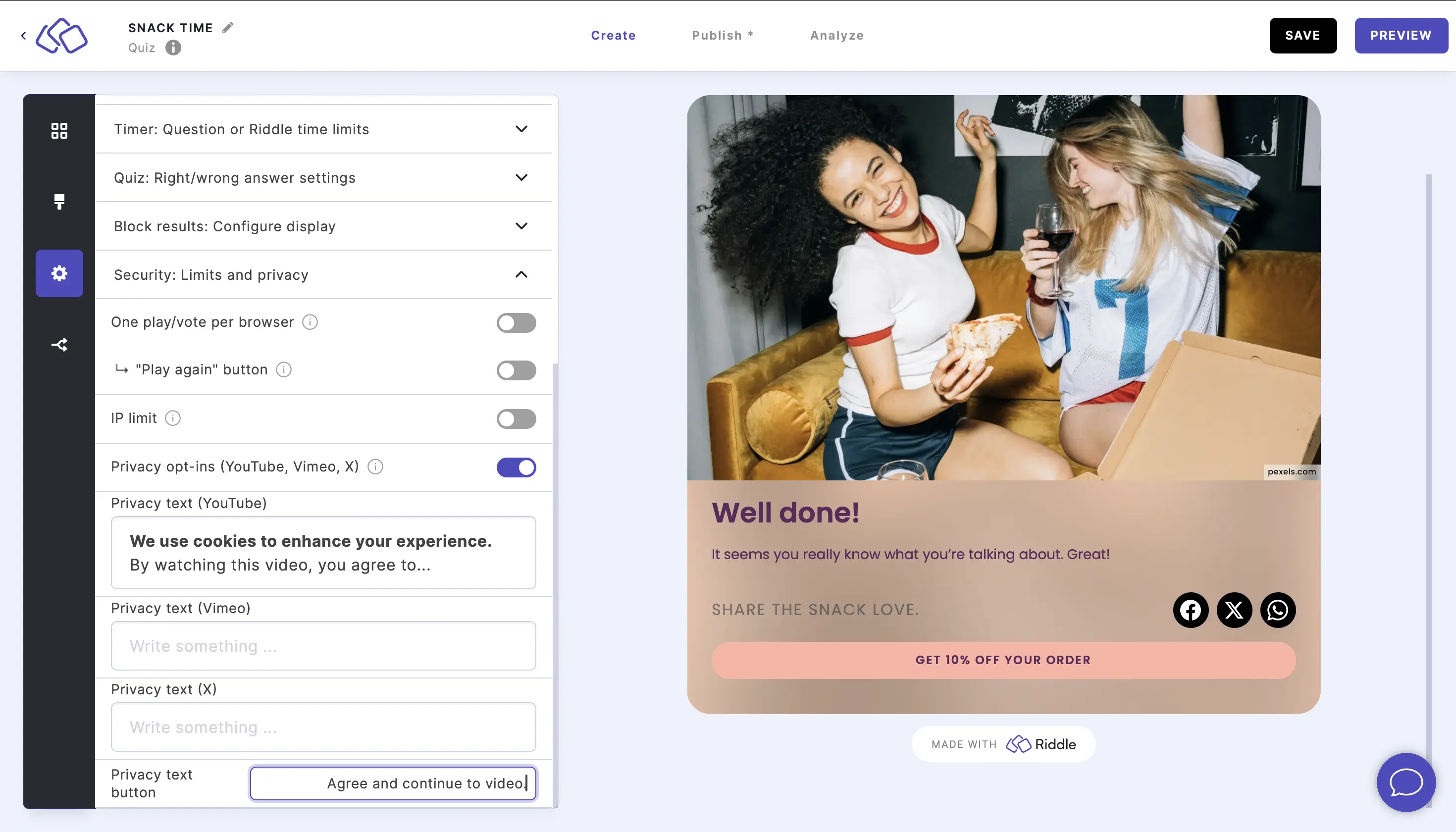Security
Plays/votes per browser
Limit how many times someone can play or vote.
If you have cookies disabled, the One vote per browser feature does not work as it requires the local storage. When cookies are disabled, use the IP limit instead, which is handled in our backend without cookies.
One vote per browser does not work in apps because they do not support local storage.
- Go to the Settings section and click on Security: Limits and privacy.
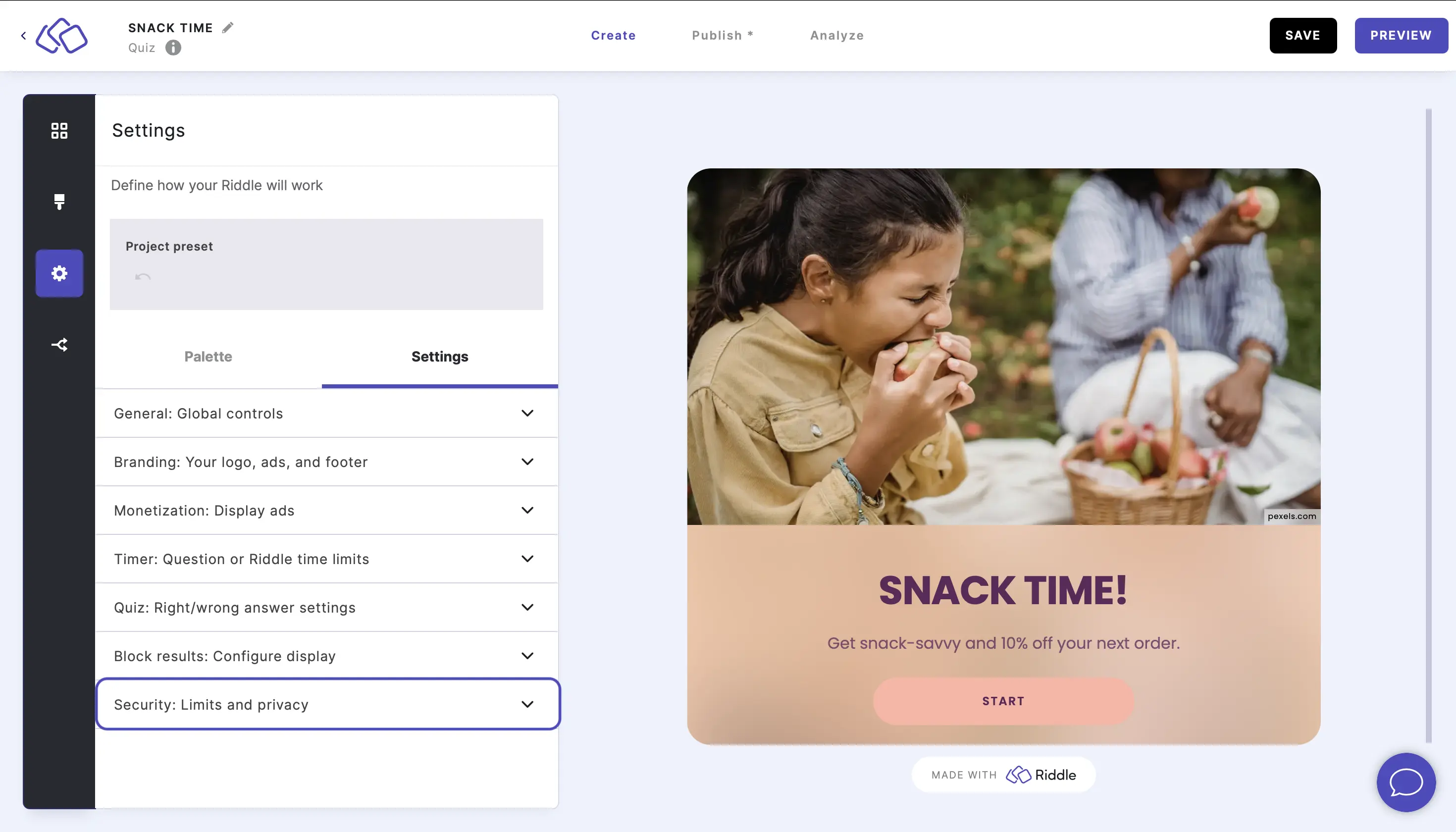
- Enable One play/vote per browser to limit users to take a Riddle or vote once per browser.
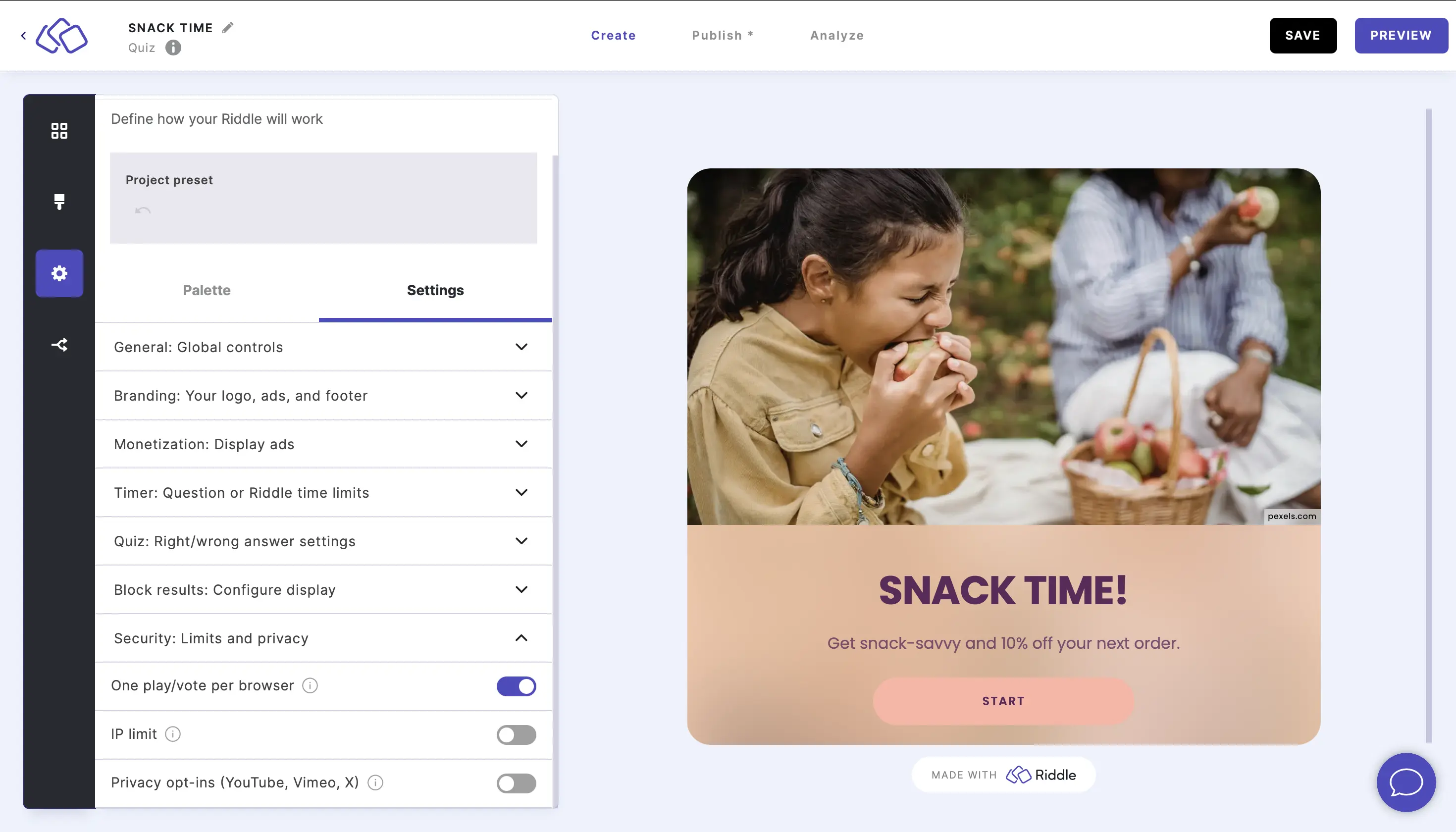
Play again
Show your audience a "Play again" button.
- Go to the Settings section and click on Security: Limits and privacy.
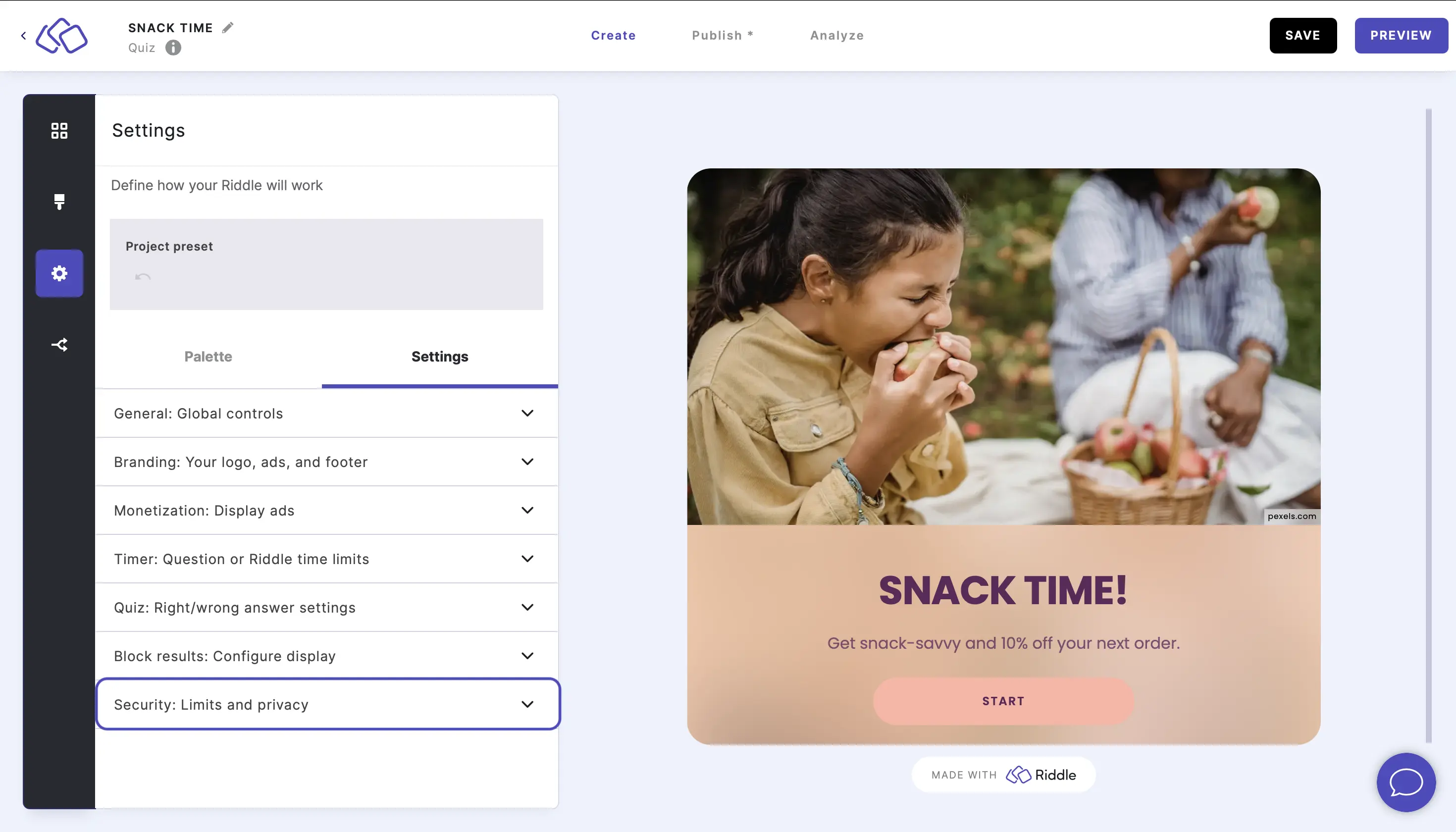
- Enable the "Play again" button. This lets users retake the Riddle as many times as they like.
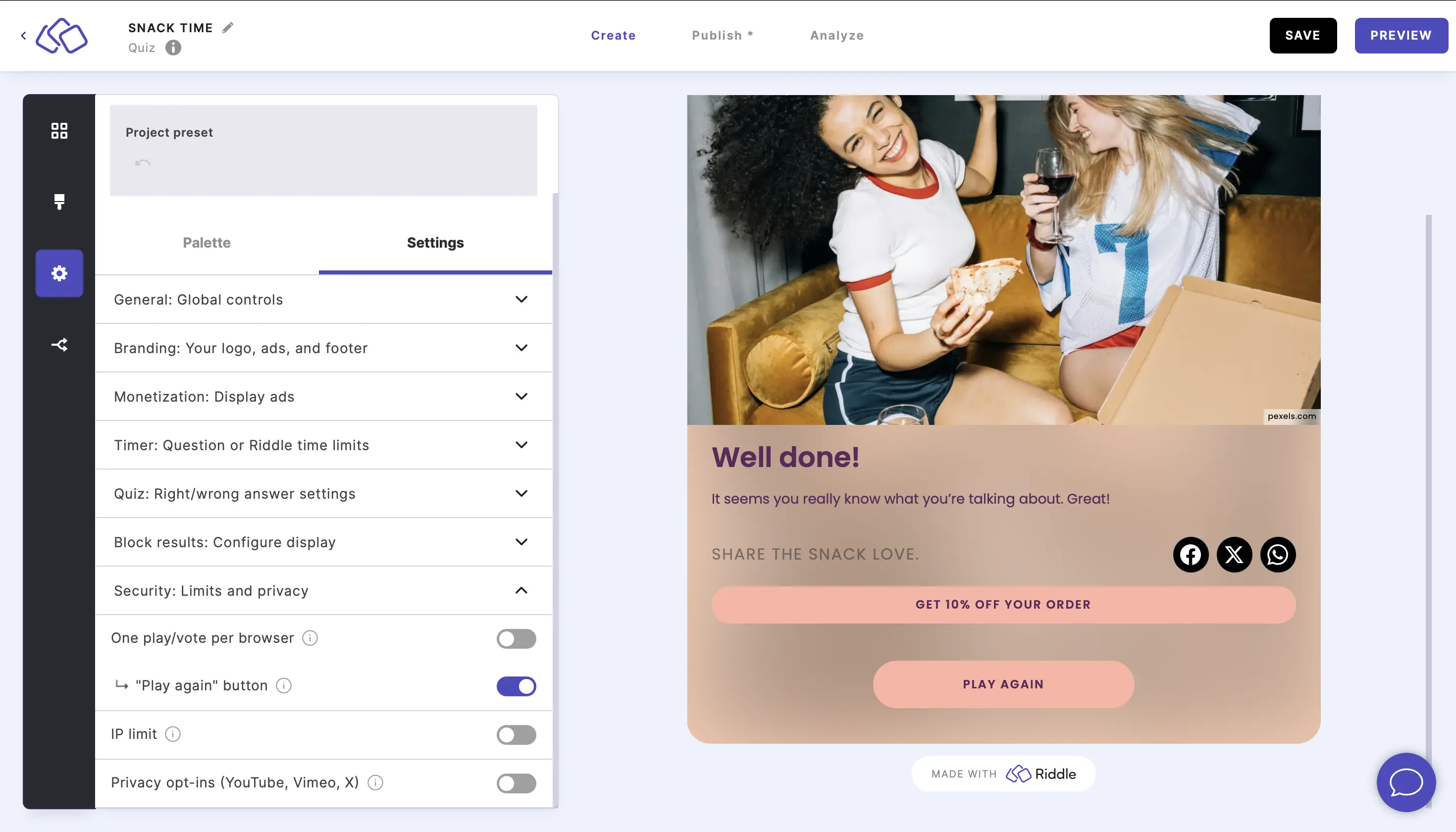
Enable IP limit
Limit how many votes can come from the same IP address.
- Go to the Settings section and click on Security: Limits and privacy.
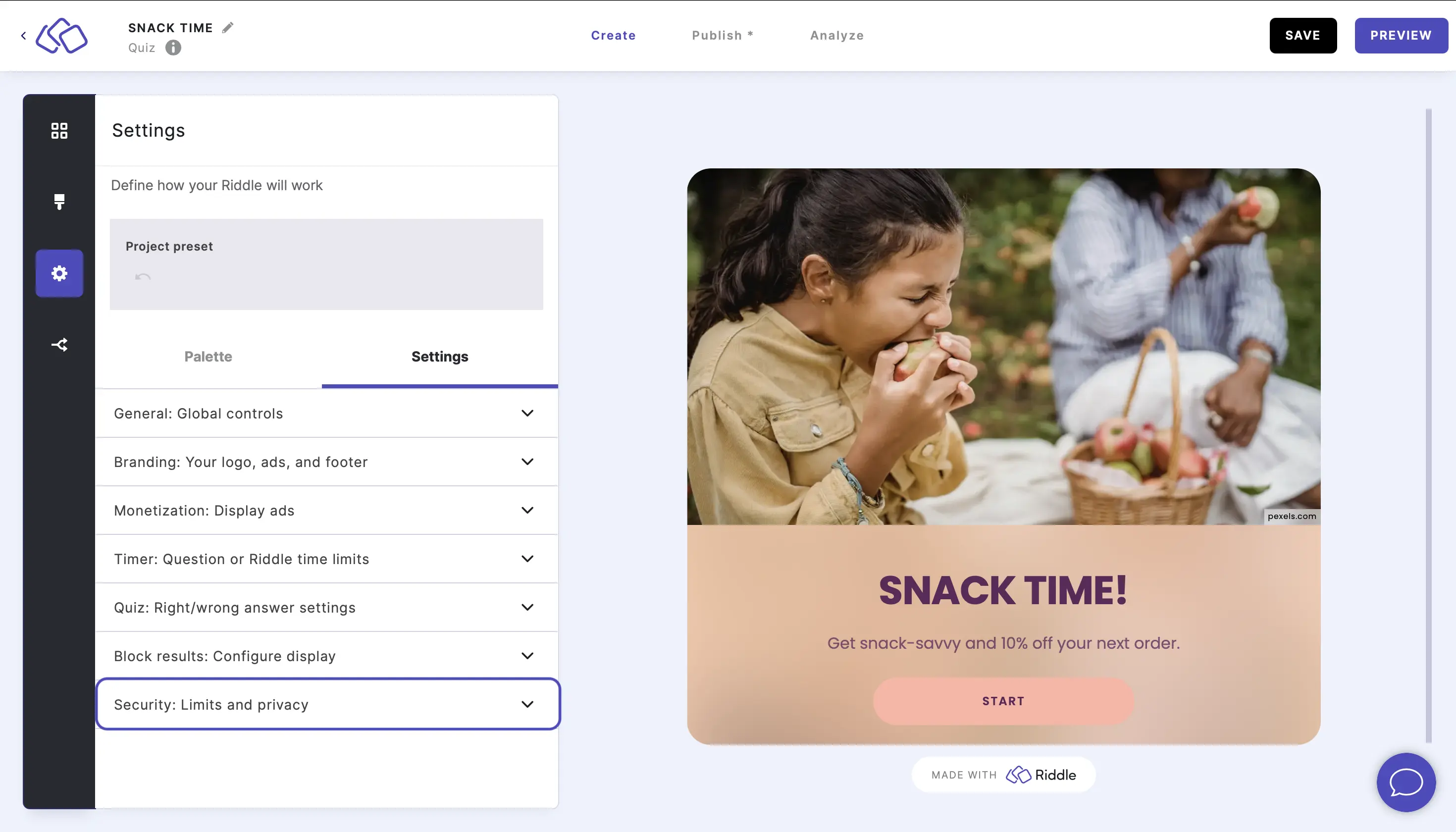
- Enable IP limit. This makes it harder for bots and scripts to affect your poll.
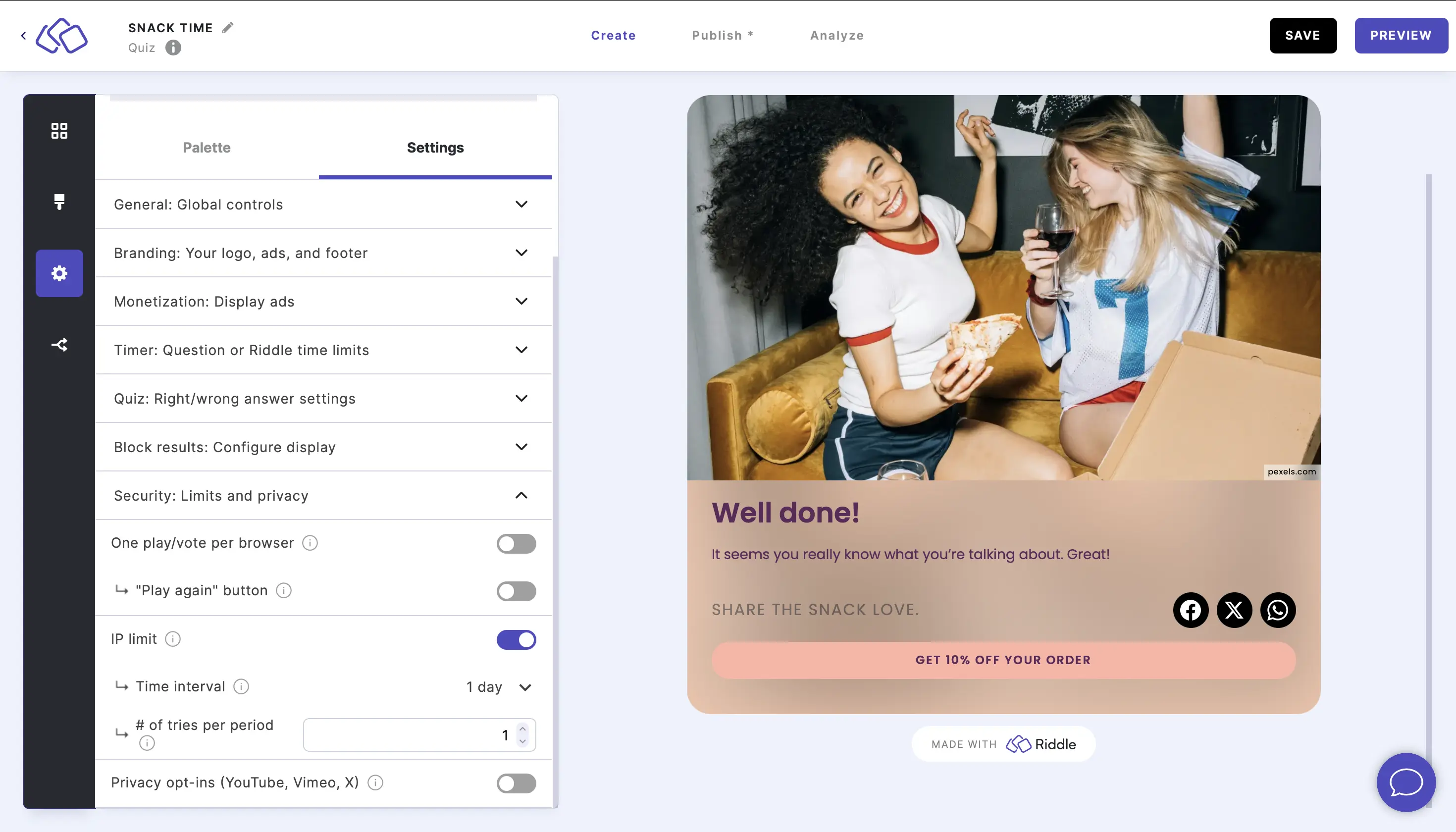
- Select a time interval for your IP limit from the the dropdown menu.
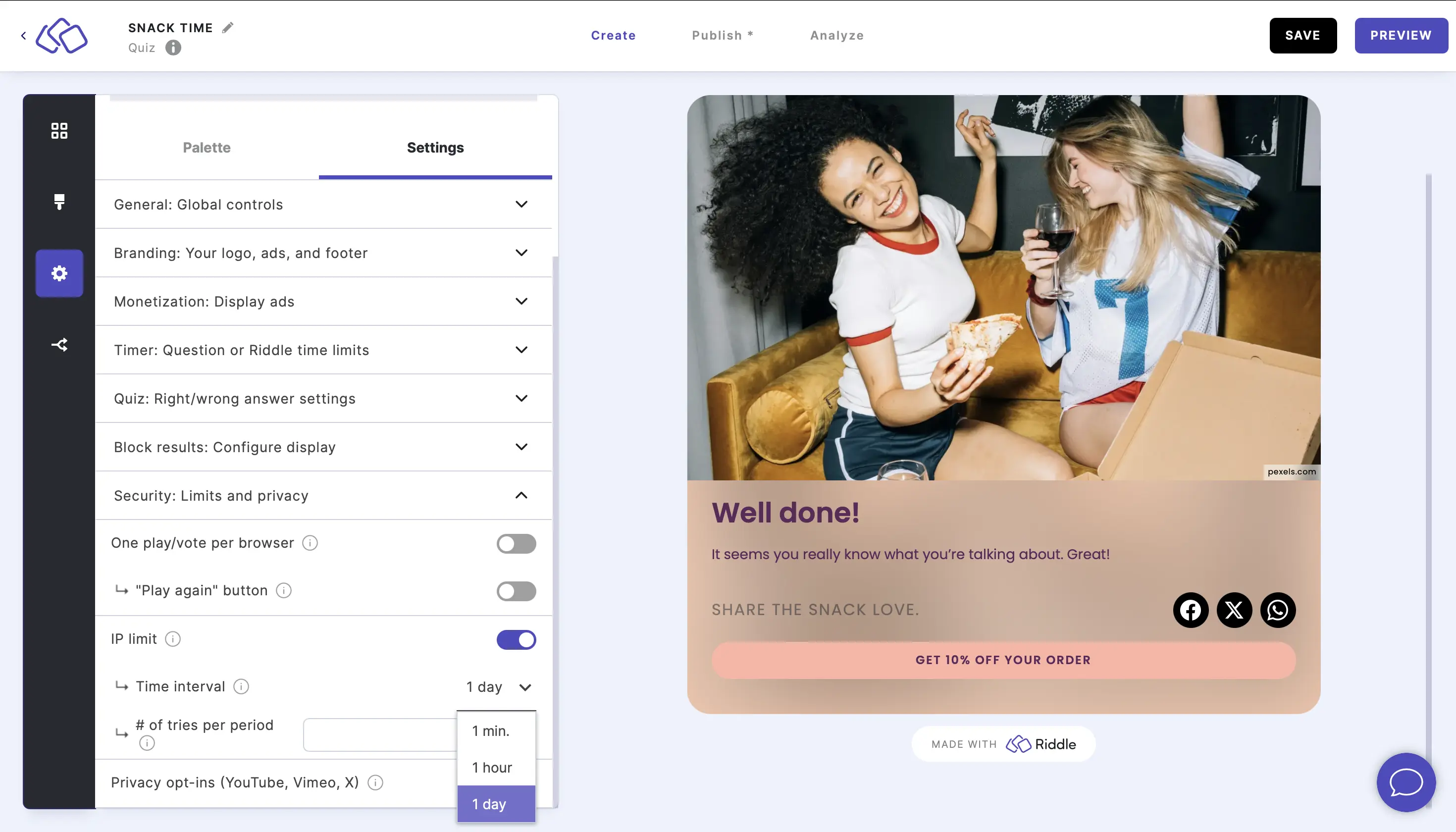
- Enter the # of tries per period that can come from a single IP address. We recommend 10 based on the use case that people in the same office who share the same IP address can all vote.
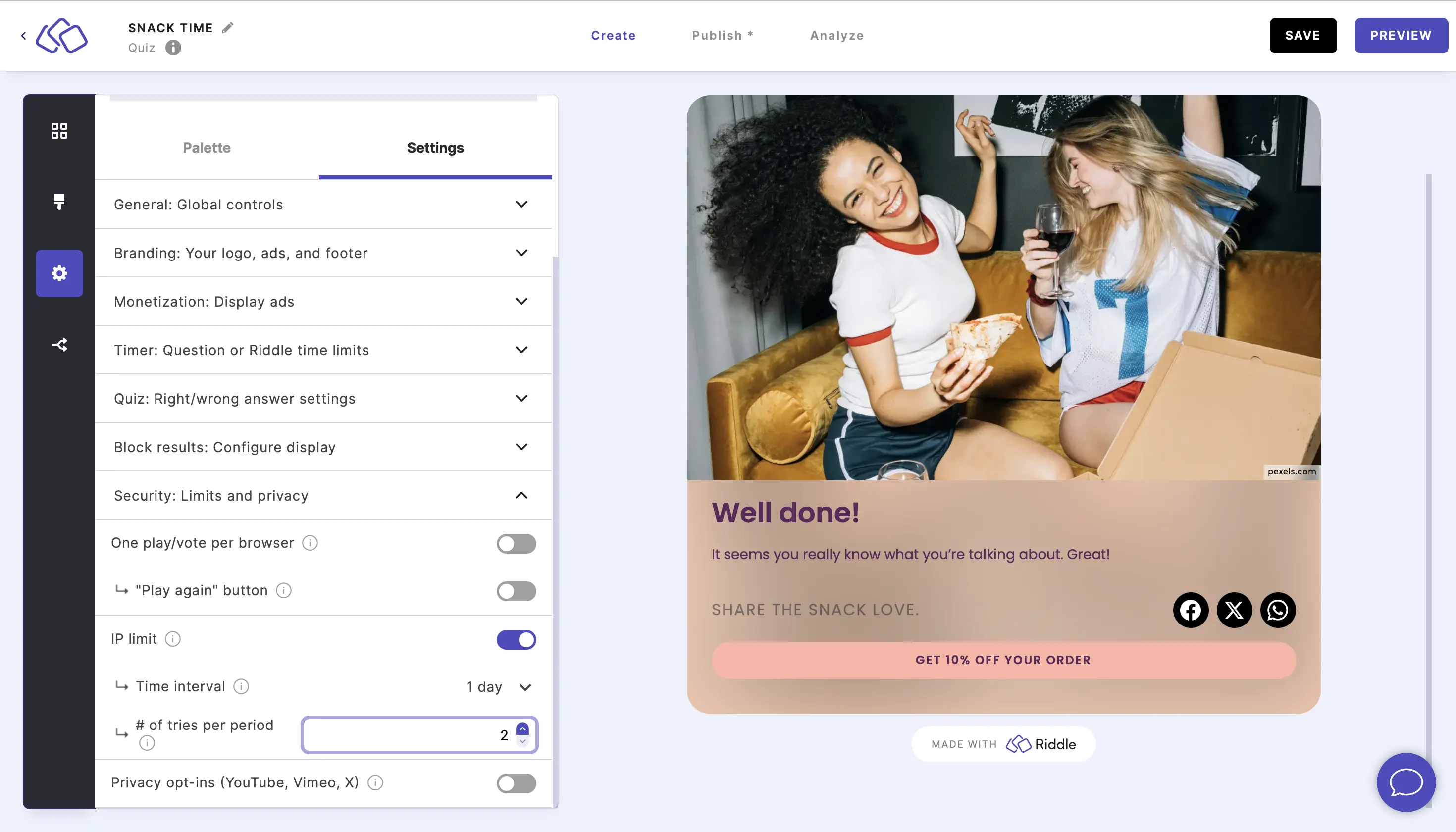
This does NOT mean each poll taker can take your poll a set numbers of times (e.g. "4 times per user"). That is still capped at once per browser. - Please note: We never store the actual IP addresses of your audience on our servers. Riddle is an EU-based, GDPR-compliant quiz maker so we don't store personal information like this. Find out more about Riddle.com's privacy policy here.
Enable one vote per lead-ID
Restricting votes by lead identifier adds another layer of security to your polls and quizzes. It prevents people from entering twice and cannot be bypassed in the same way one vote per browser can. Only complete, verified submissions are saved.
Incomplete or duplicate attempts are not recorded in the statistics, guaranteeing clean, unmanipulated data. The only statistic that may increase is view count, but not starts or completions.
- Go to the Settings section and click on Security: Limits and privacy.
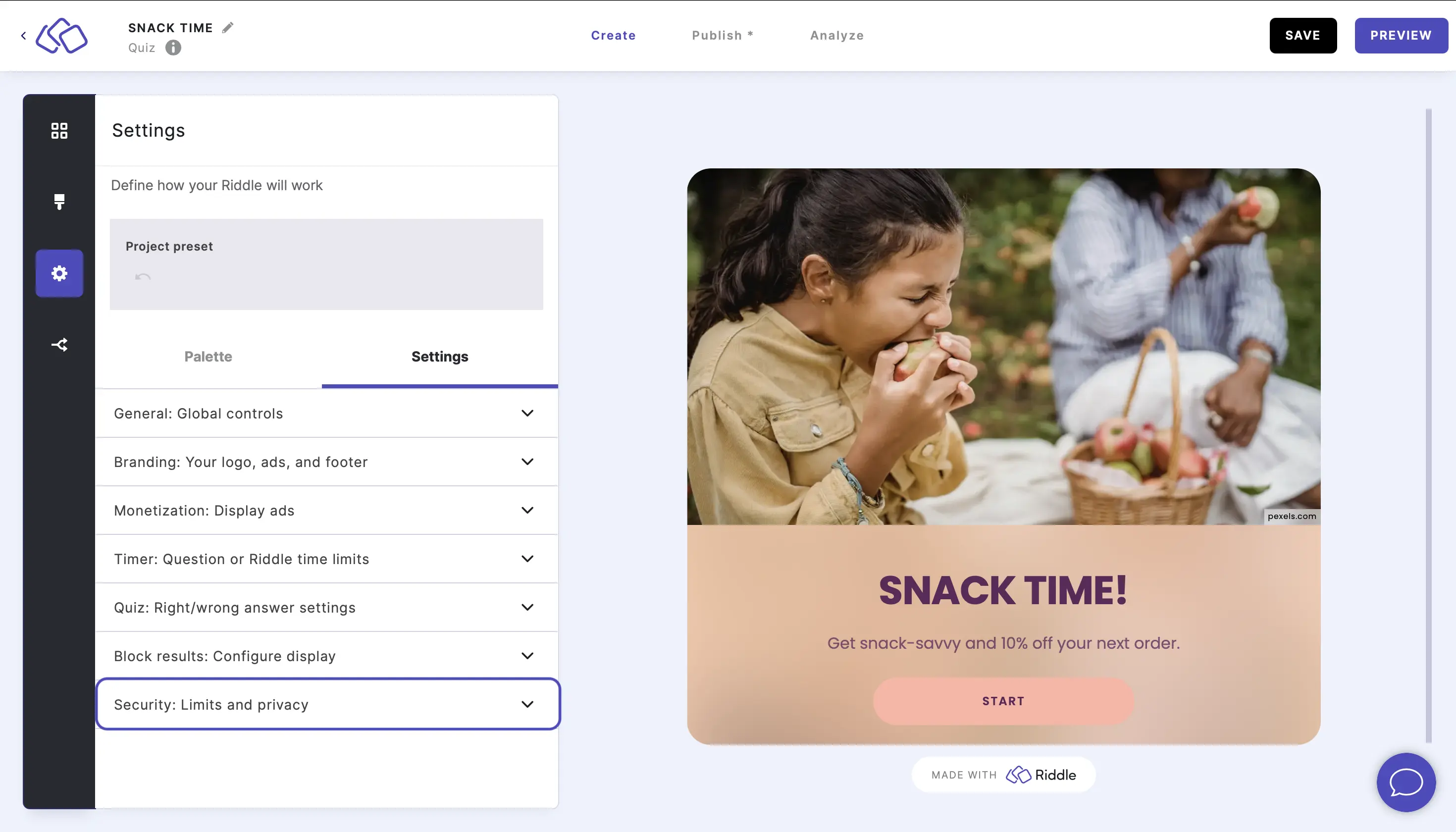
- Enable One vote per Lead-ID.
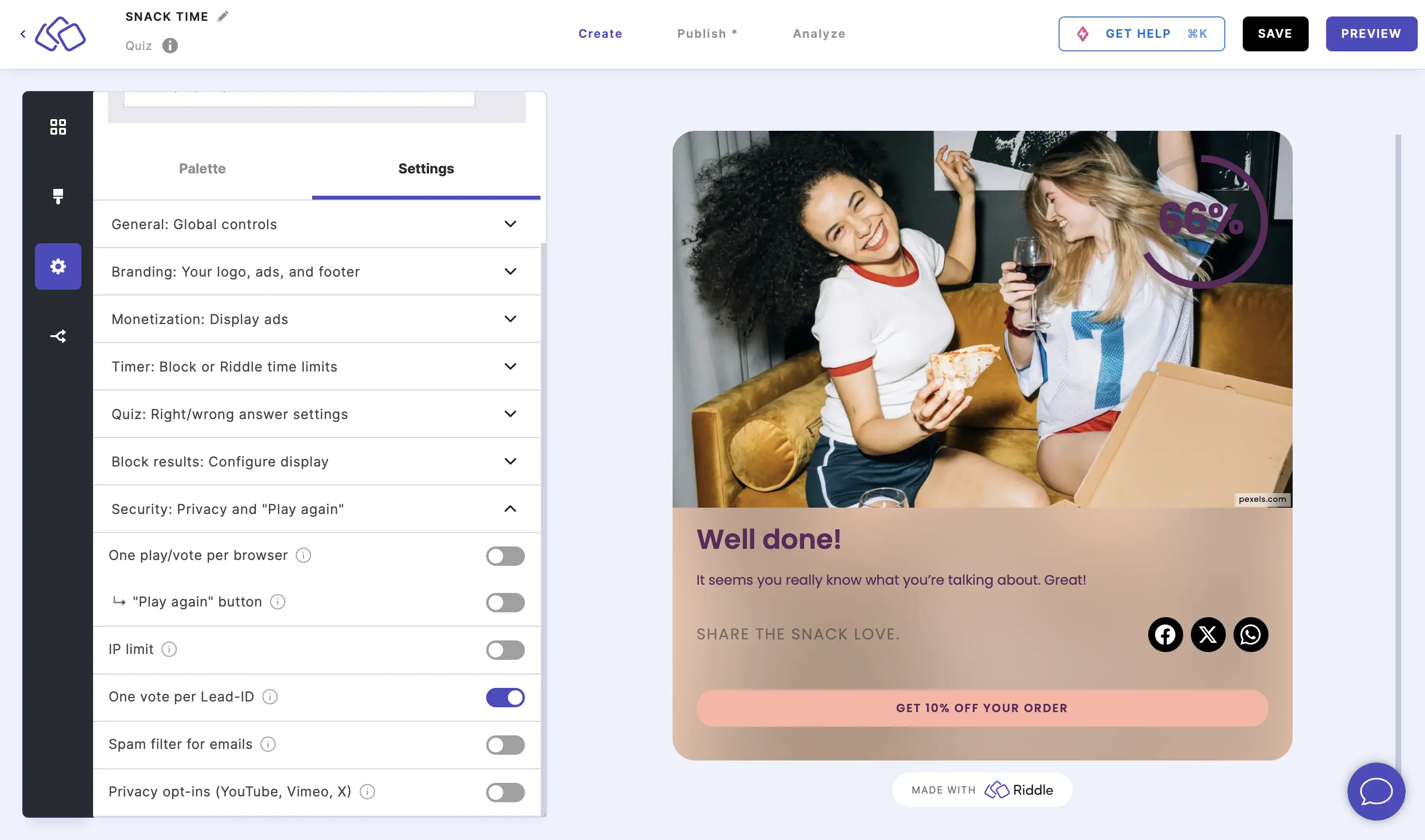
- Go to Publish and click on Save and connect data.
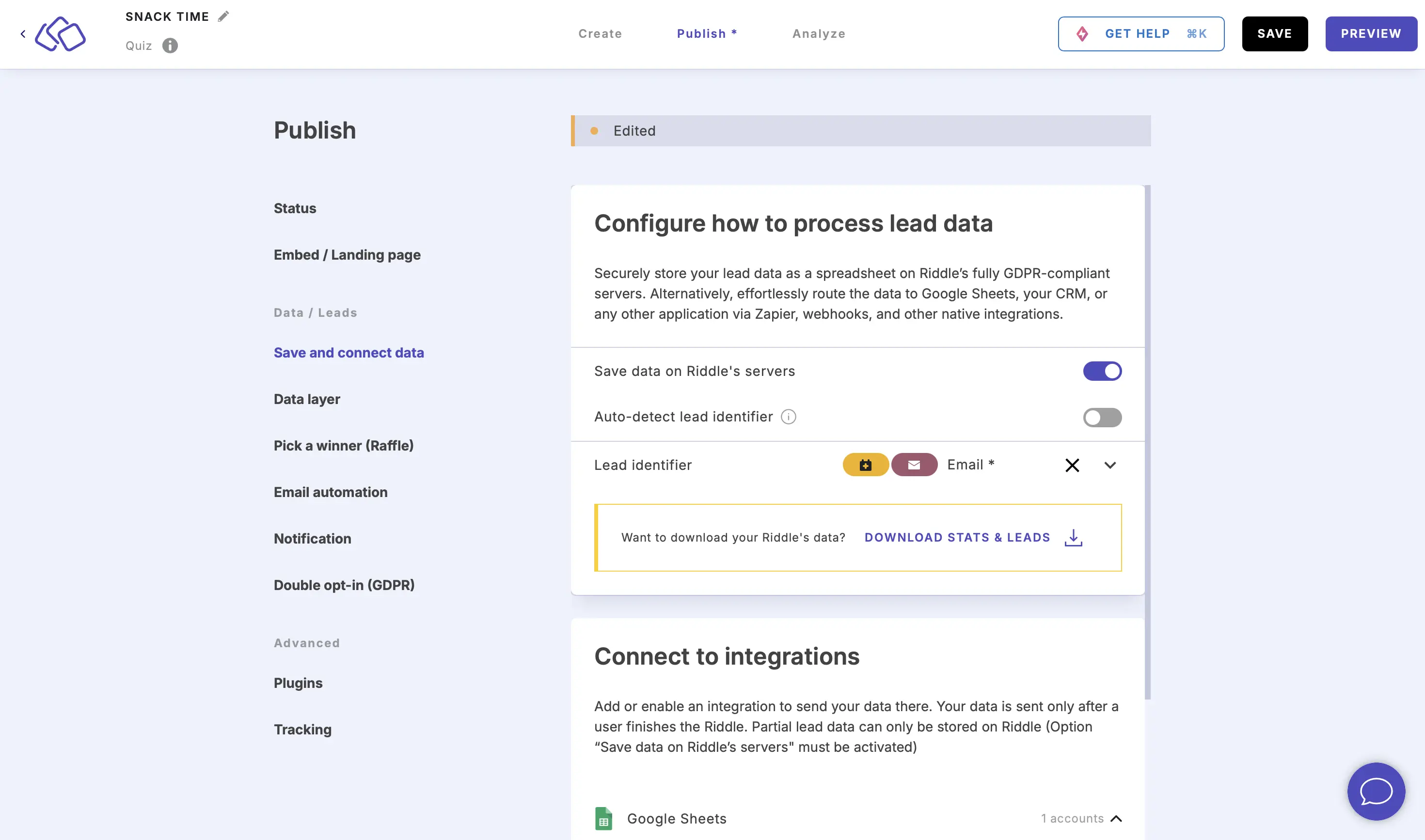
- Select a data variable from the Lead identifier dropdown menu, such as phone or email. Someone reusing this lead identifier will be blocked at verification.
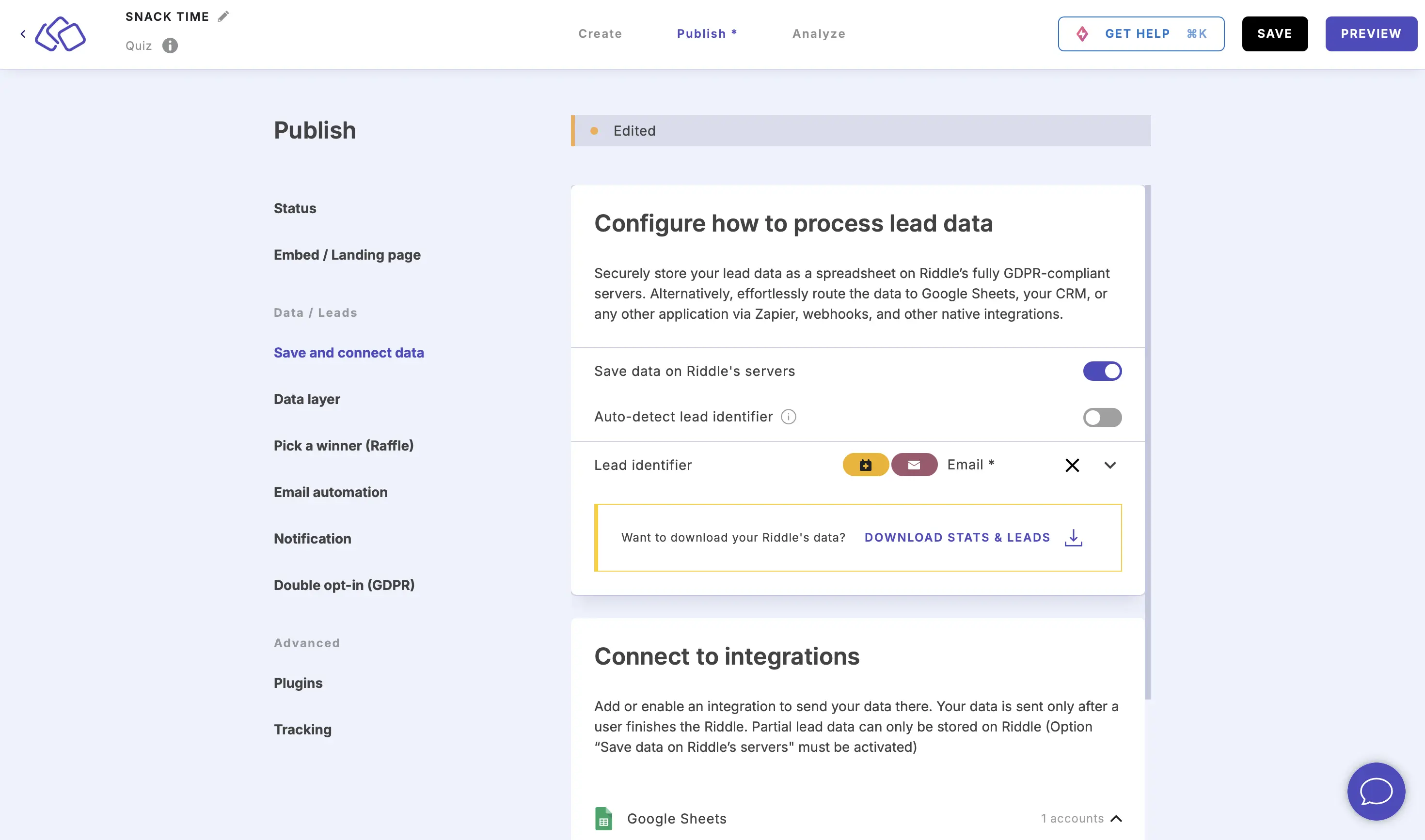
Enable spam filter for emails
Block disposable or temporary email addresses from being entered in forms.
- Go to the Settings section and click on Security: Limits and privacy.
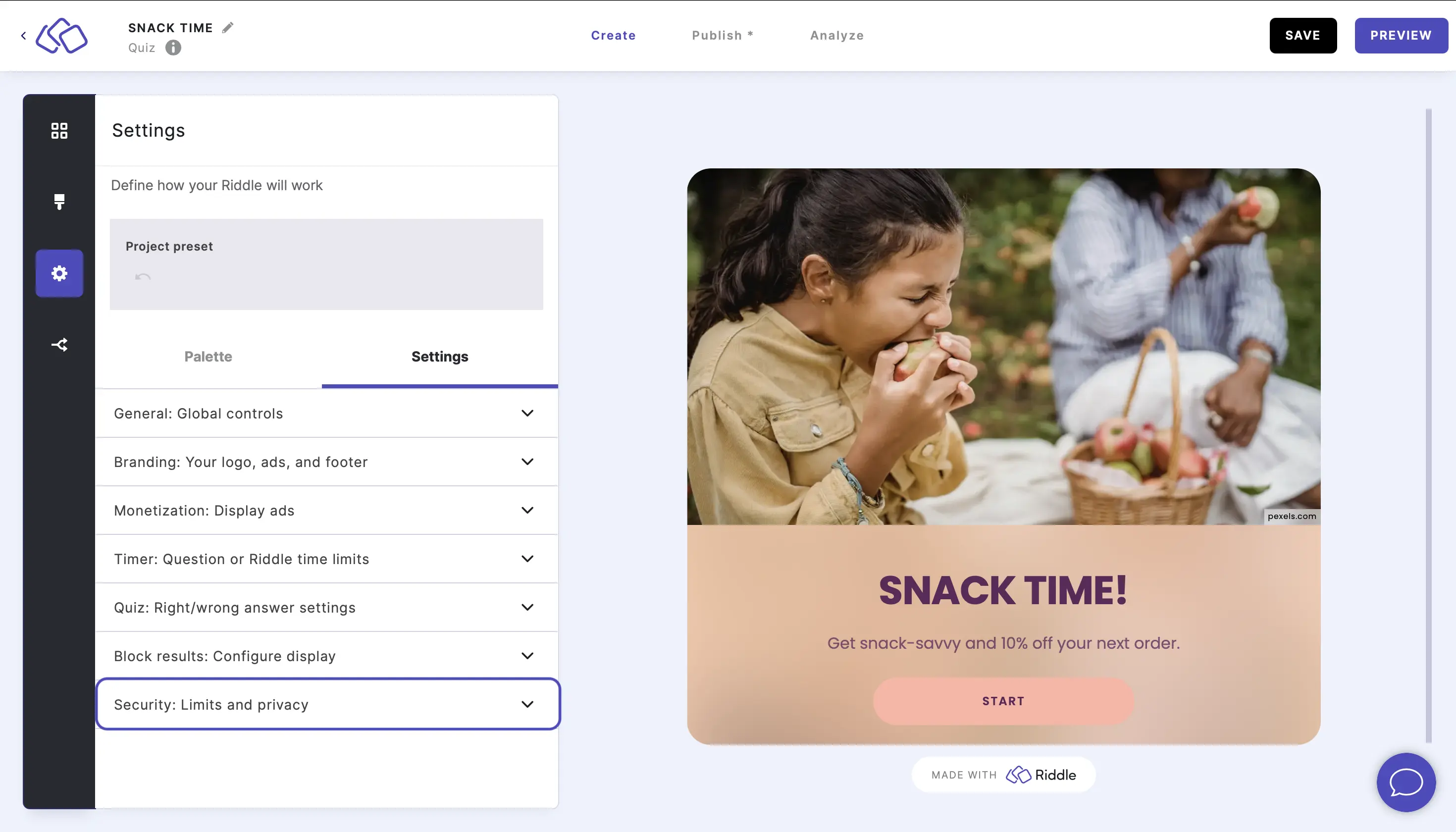
- Enable Spam filter for emails.
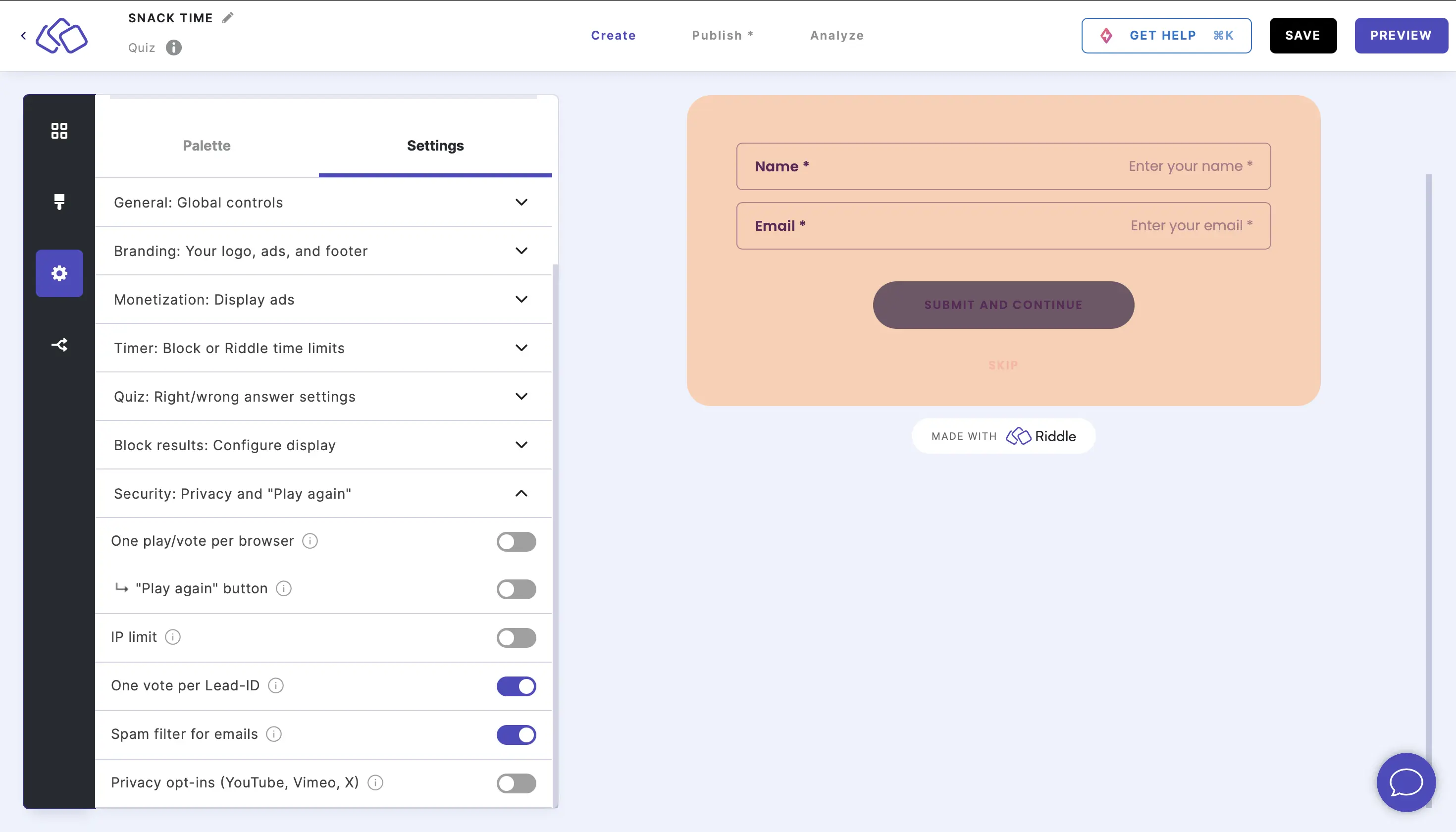
- Email addresses from GitHub's open source disposable email domains list will then be blocked. The participants will then be asked to use a trusted email address instead.
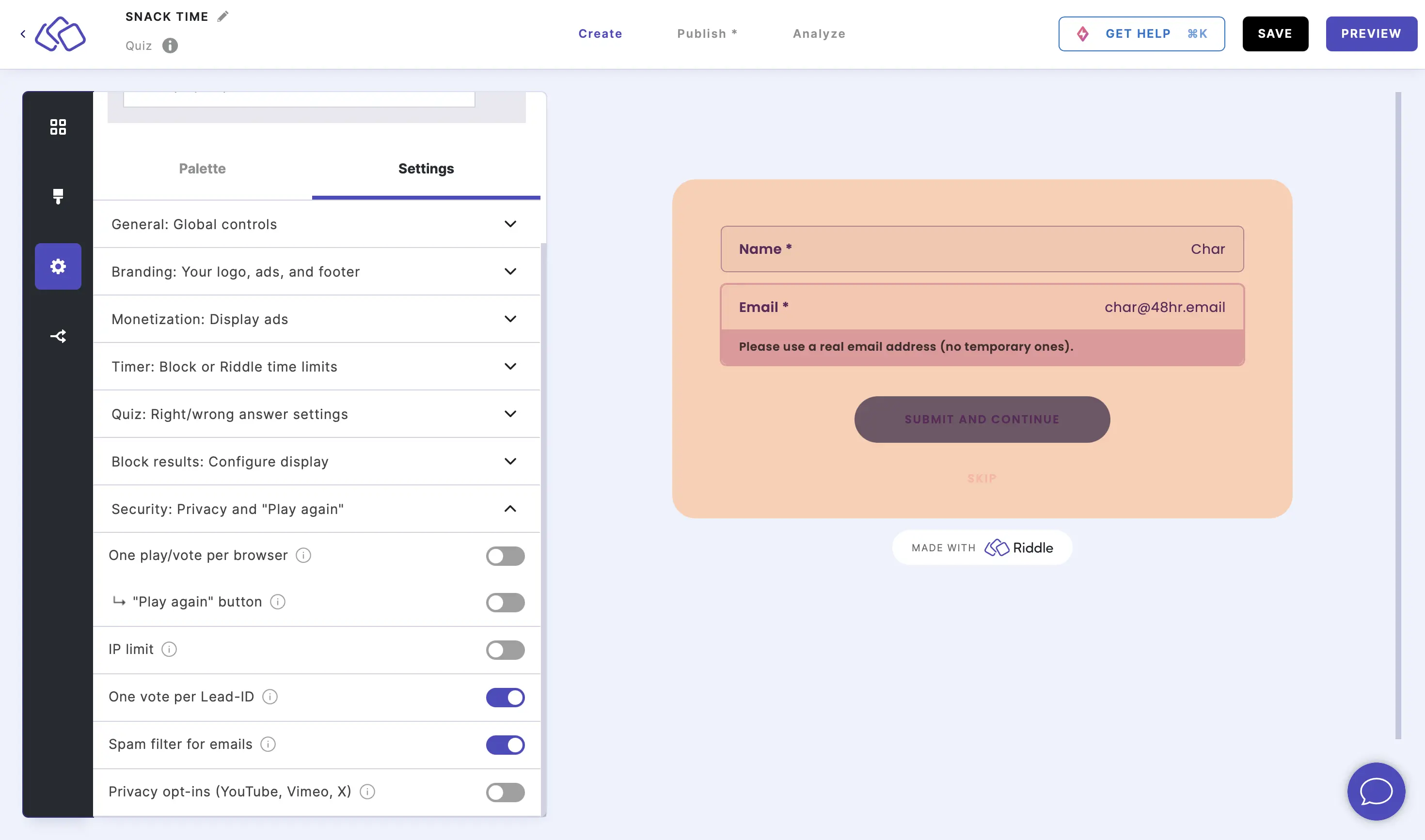
Privacy opt-ins
Add consent boxes for users to click before viewing the content on these sites.
- Go to the Settings section and click on Security: Limits and privacy.
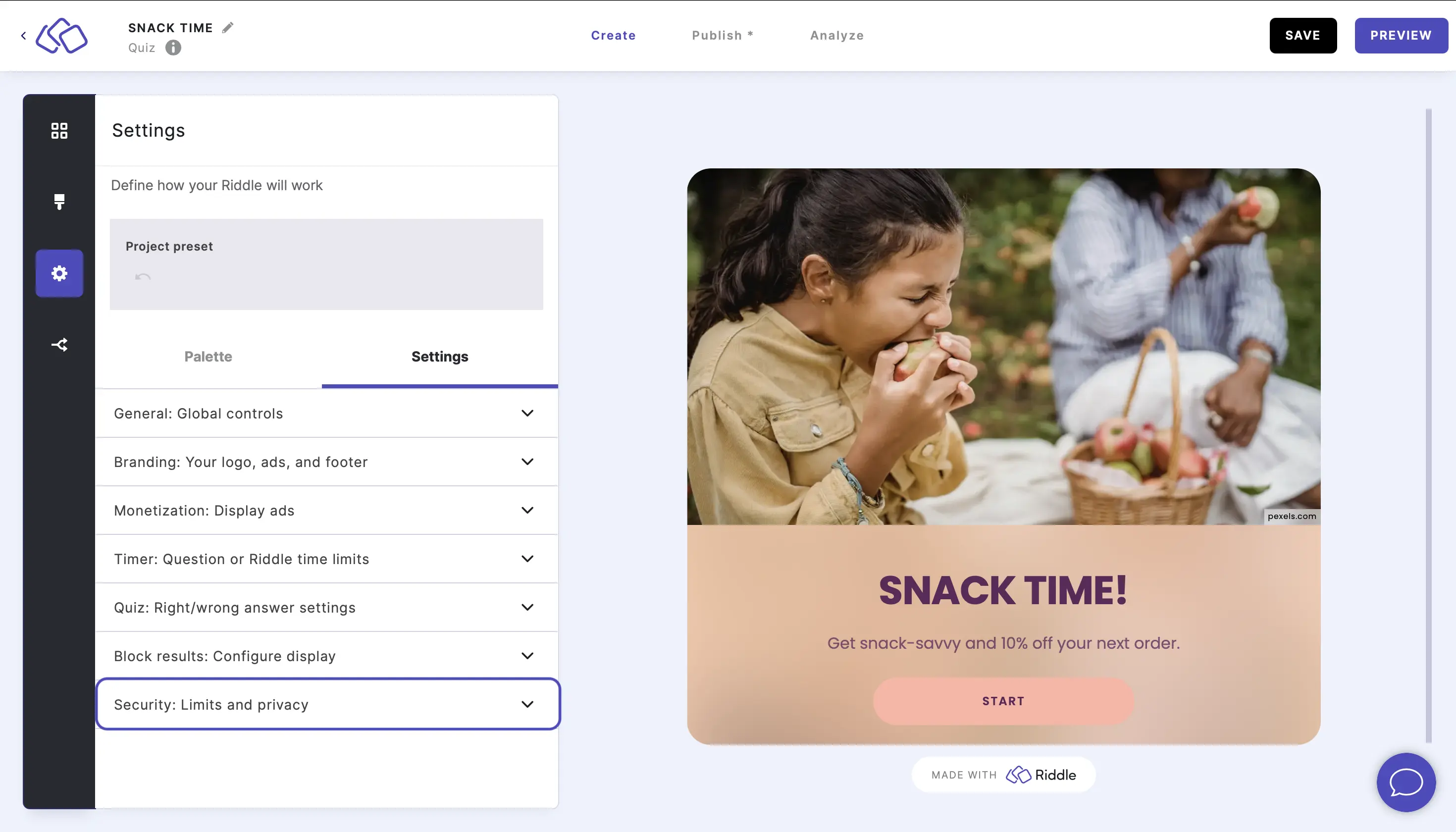
- Enable Privacy Opt-ins (YouTube, Vimeo, Twitter). This is to add another step of consent because YouTube, Vimeo, and Twitter add cookies to any of their content that is embedded in your Riddle.
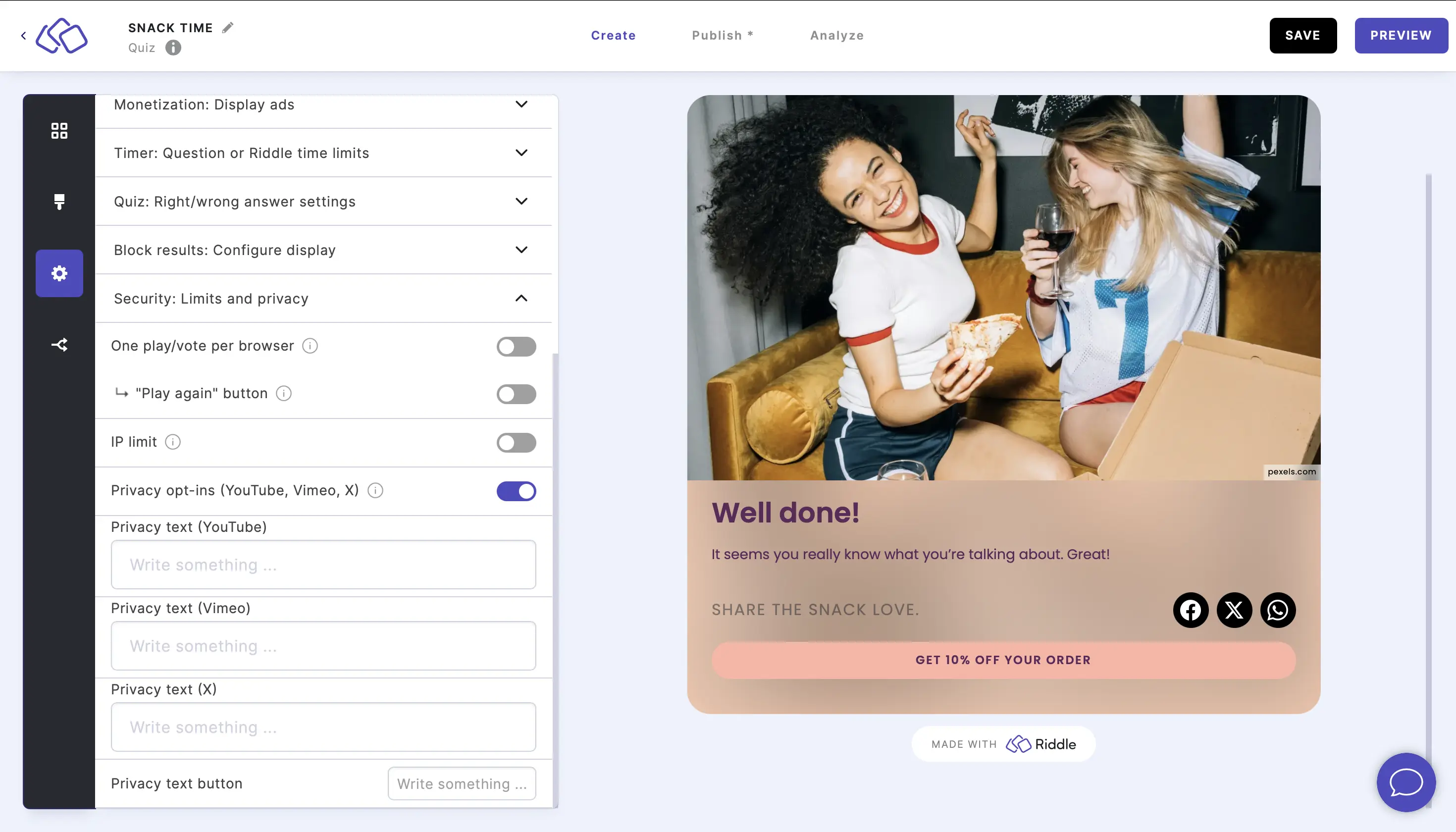
- Enter a message you want to appear in the Privacy text fields (optional).
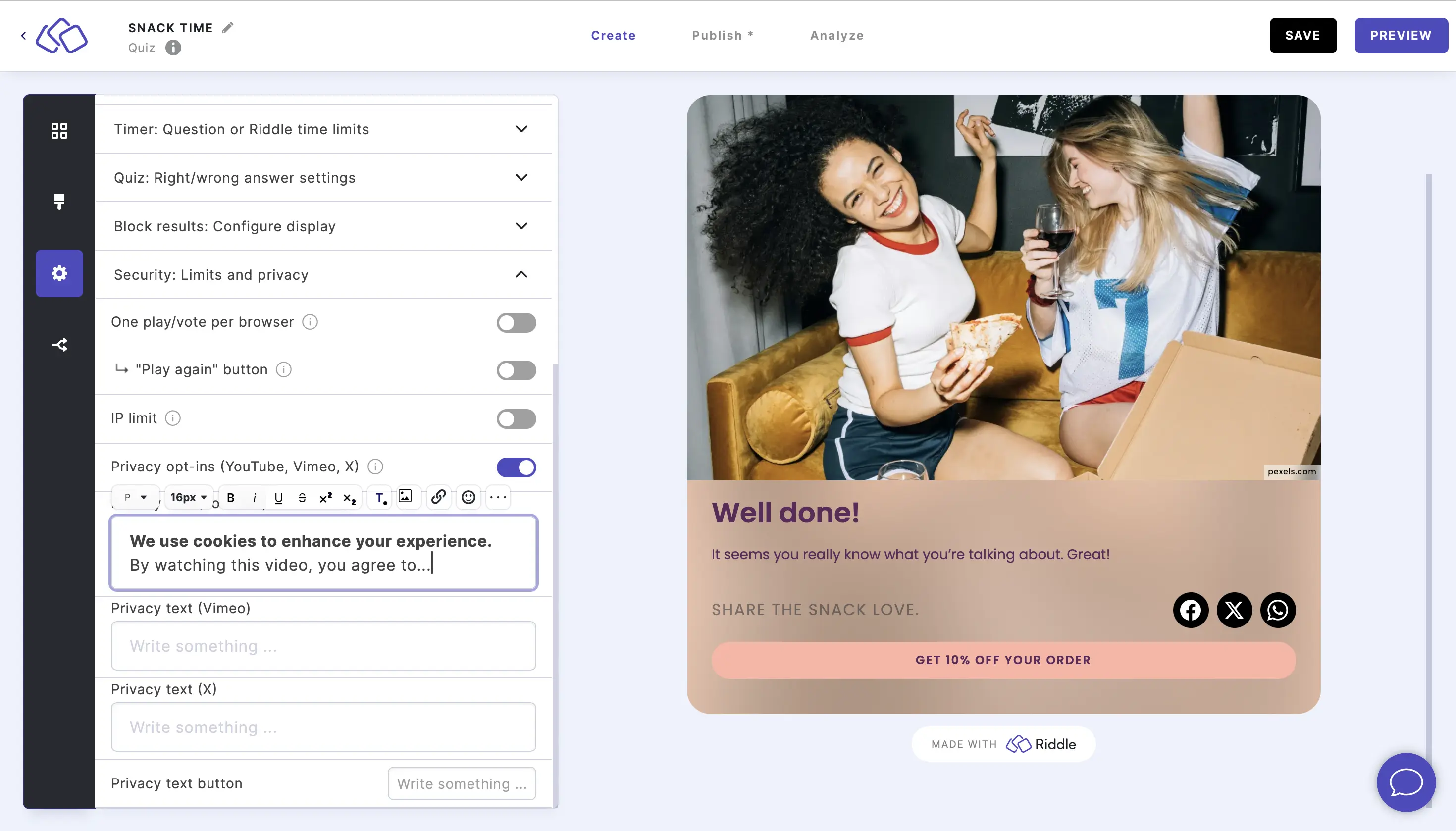
- Enter your preferred text into the Privacy text button field for what the button itself should say.