Embed placeholder
As well as embedding individual Riddles, you can also embed a whole series of Riddles to appear in the same place with conditions set by you.
Create an embed placeholder
- Publish all the Riddles you want to include in the placeholder.
- Click on the mega menu top right and select Embed placeholder.
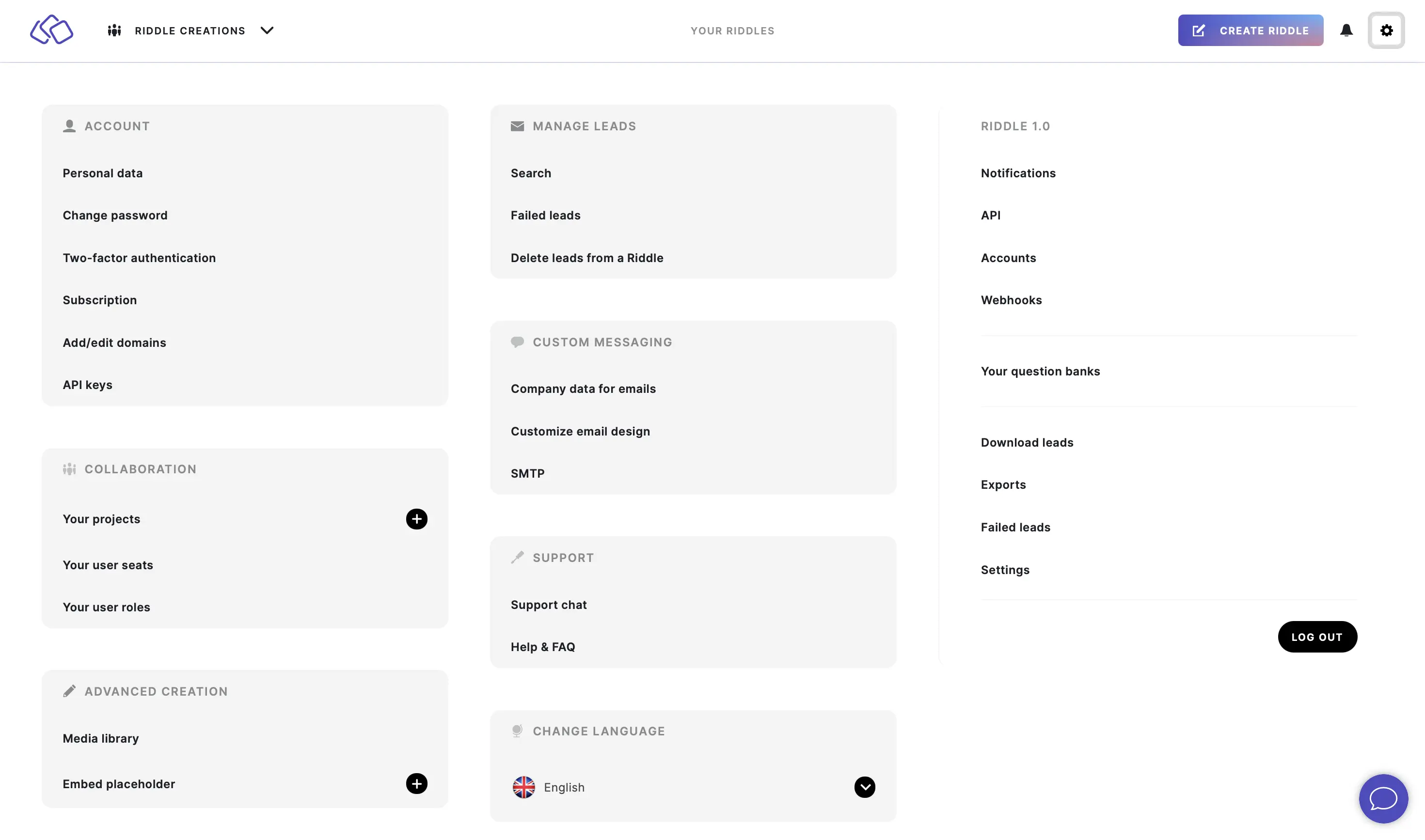
- Click on CREATE PLACEHOLDER or CREATE YOUR FIRST PLACEHOLDER.
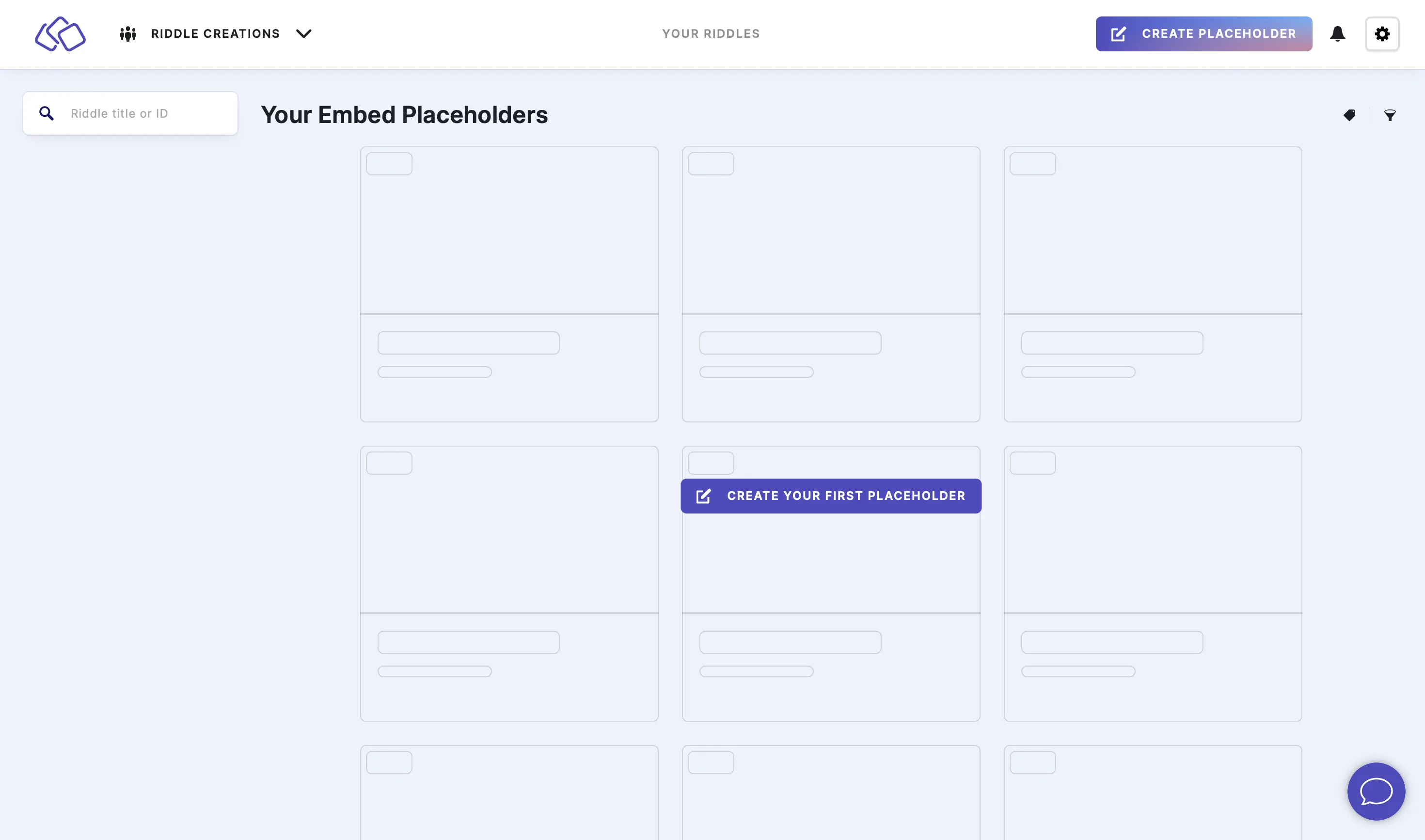
- Enter a title and click on CONTINUE, or click on DO THIS LATER.

- Select a Riddle from the dropdown menu. This will be the default Riddle for the placeholder.
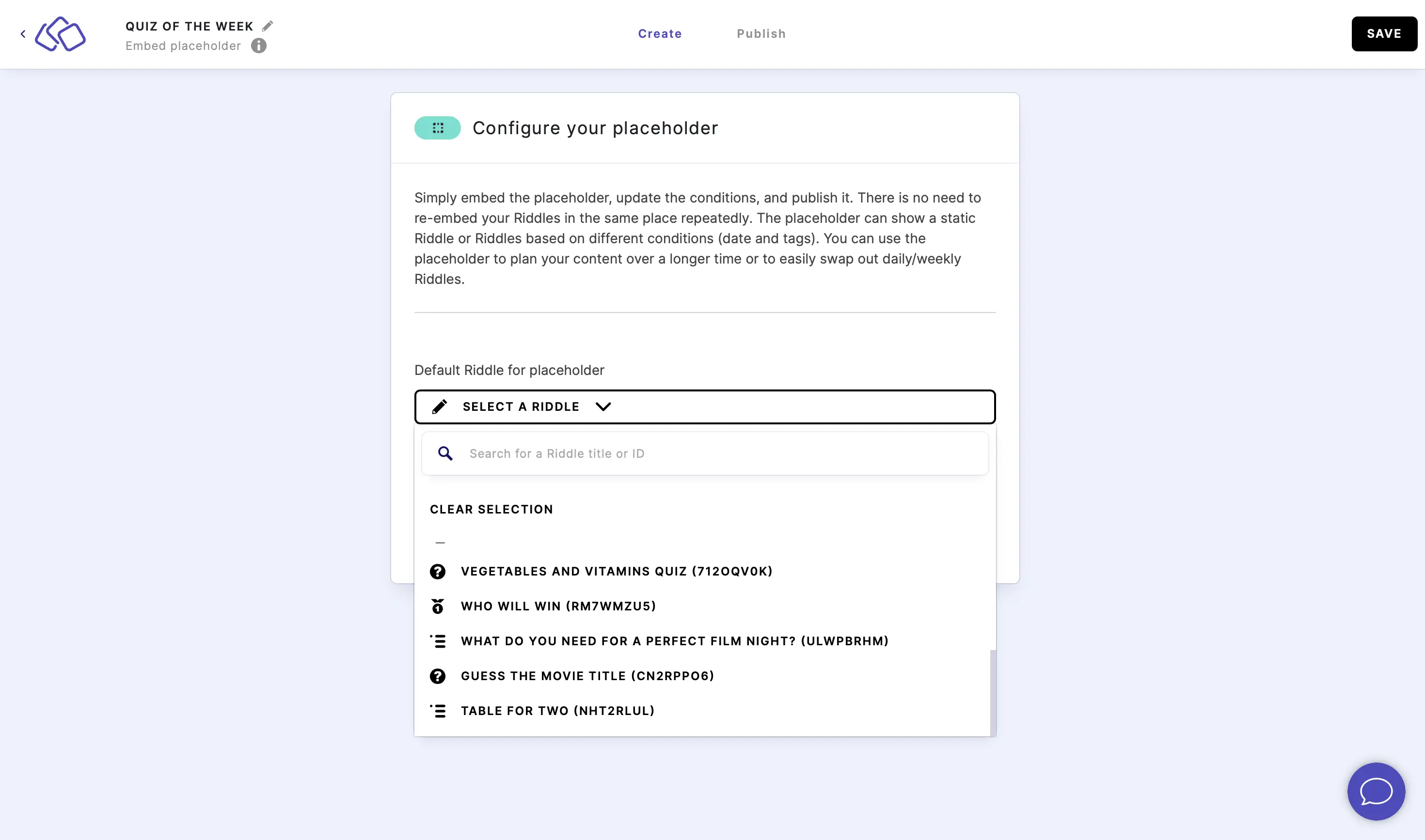
- Click on ADD CONDITION.
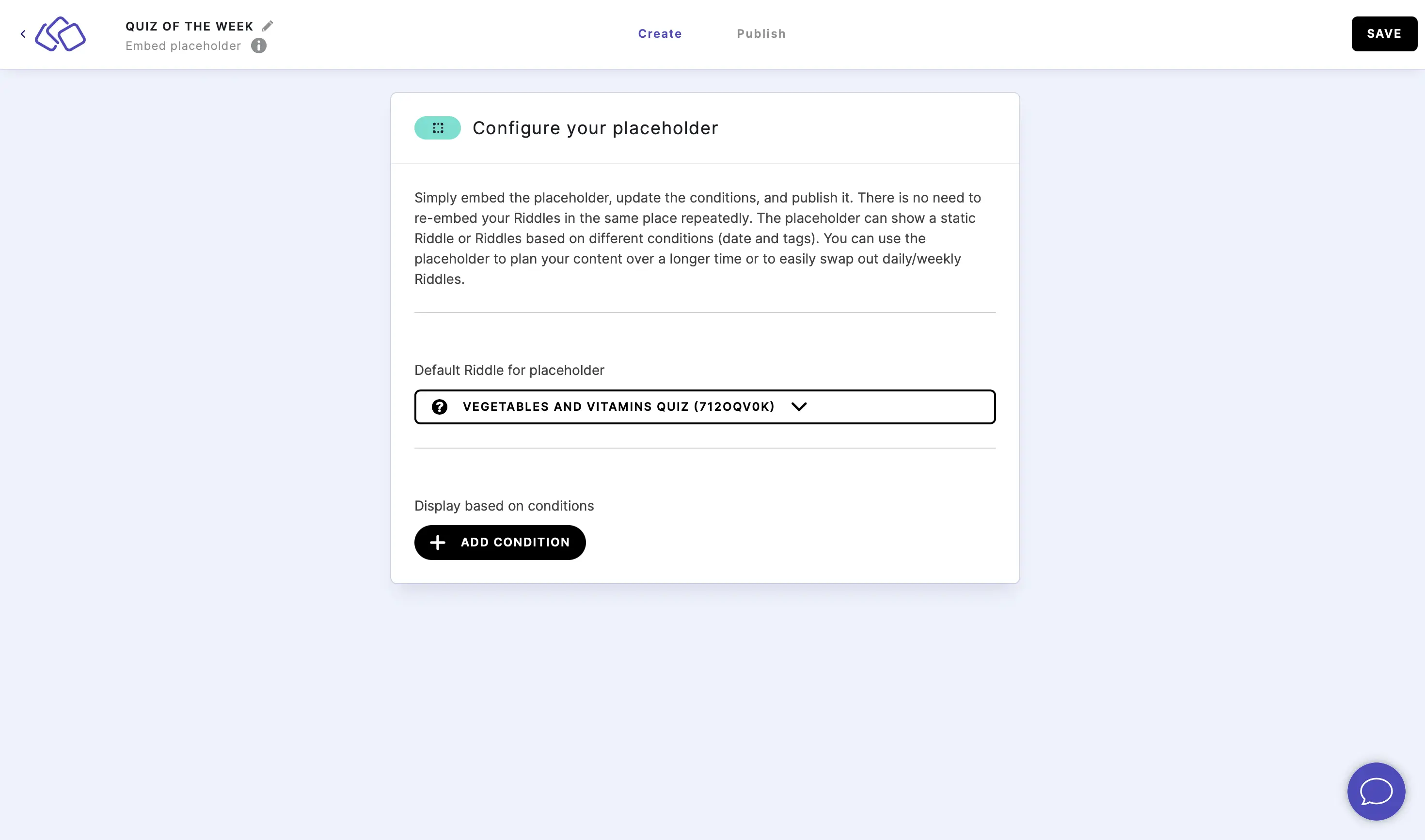
- Select a Start date and End date.
If a user is actively playing while the end date is reached, he will be shown an error message, forcing him to refresh the placeholder.
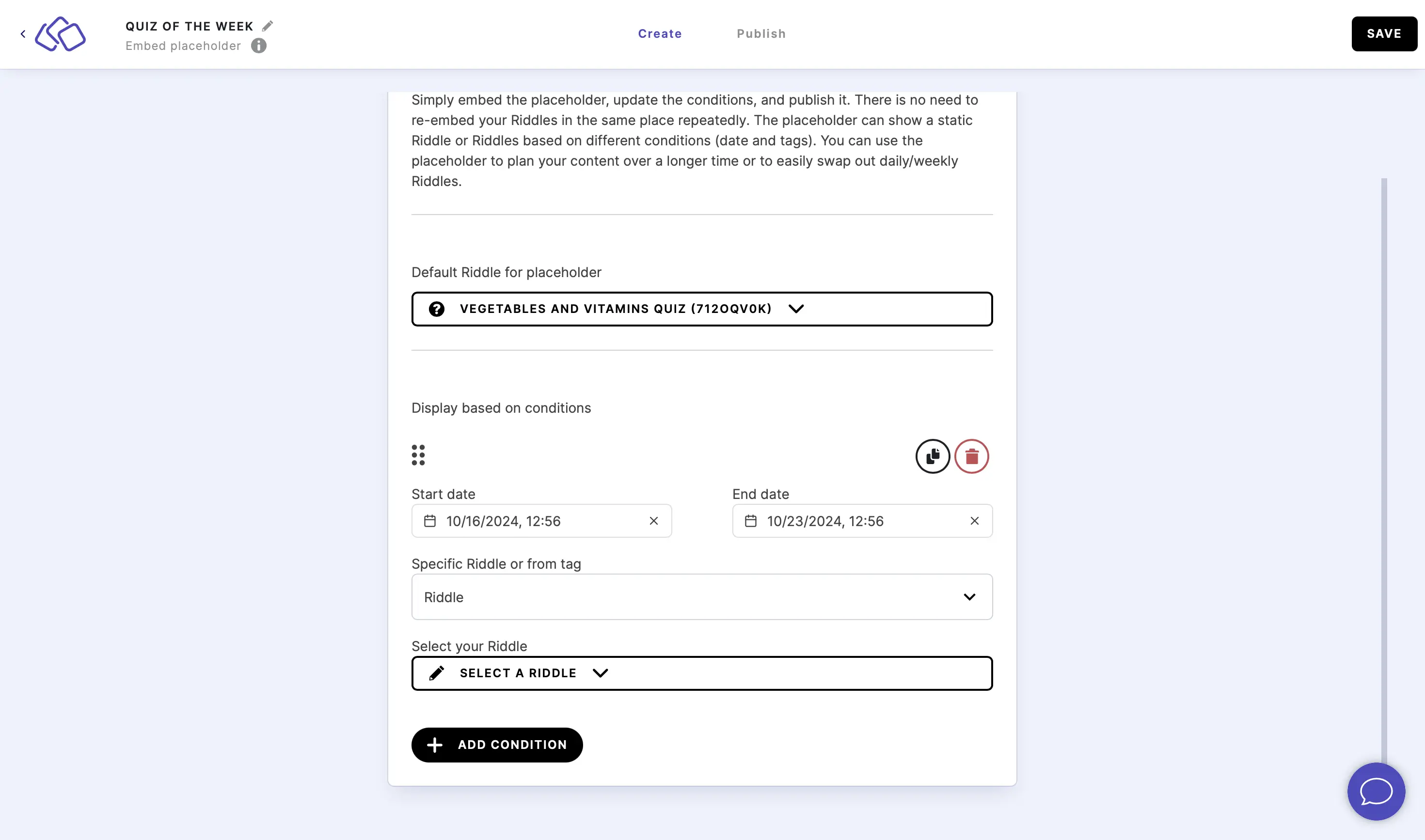
- By default, you can down select a Riddle from the dropdown menu, using the searchbar if necessary.
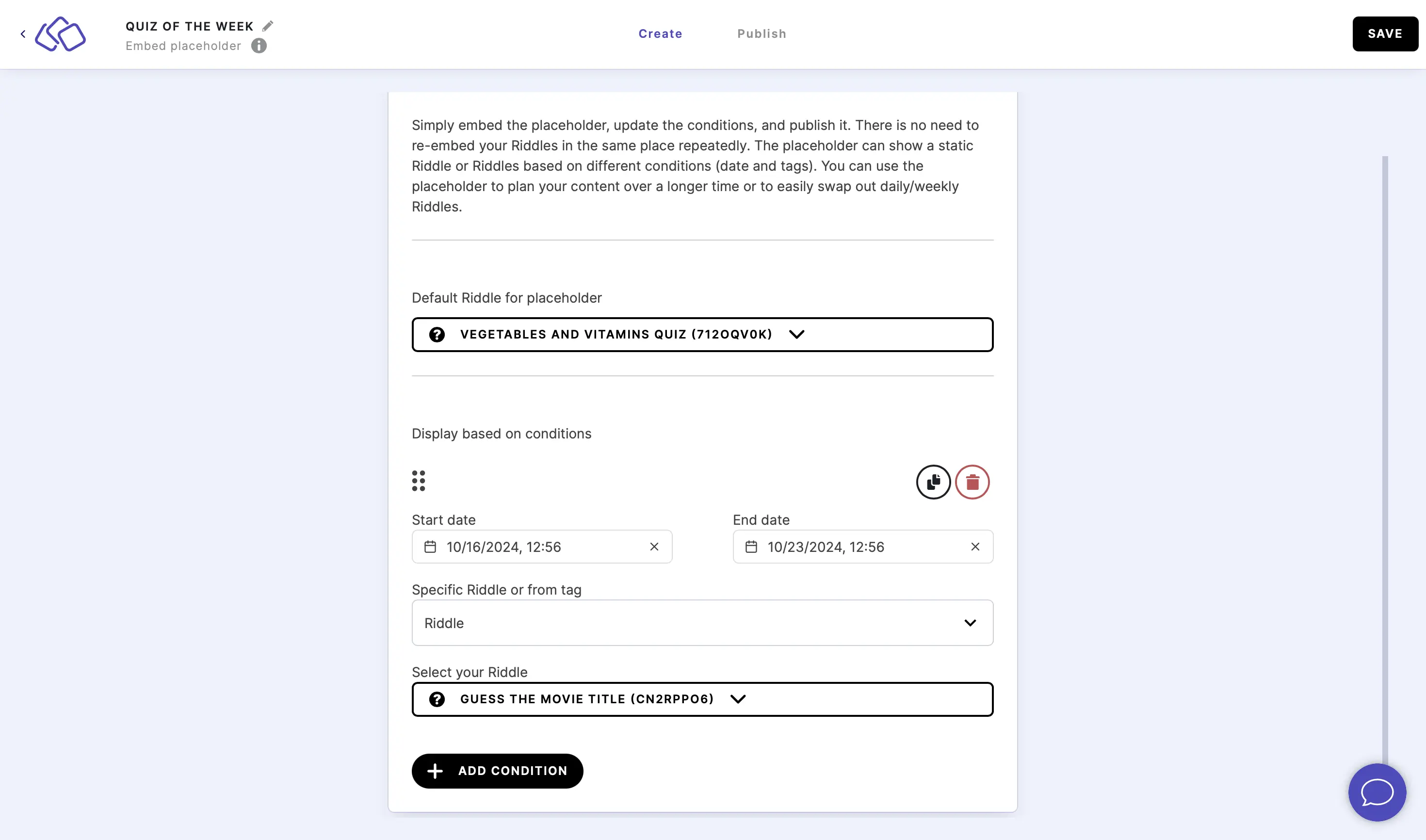
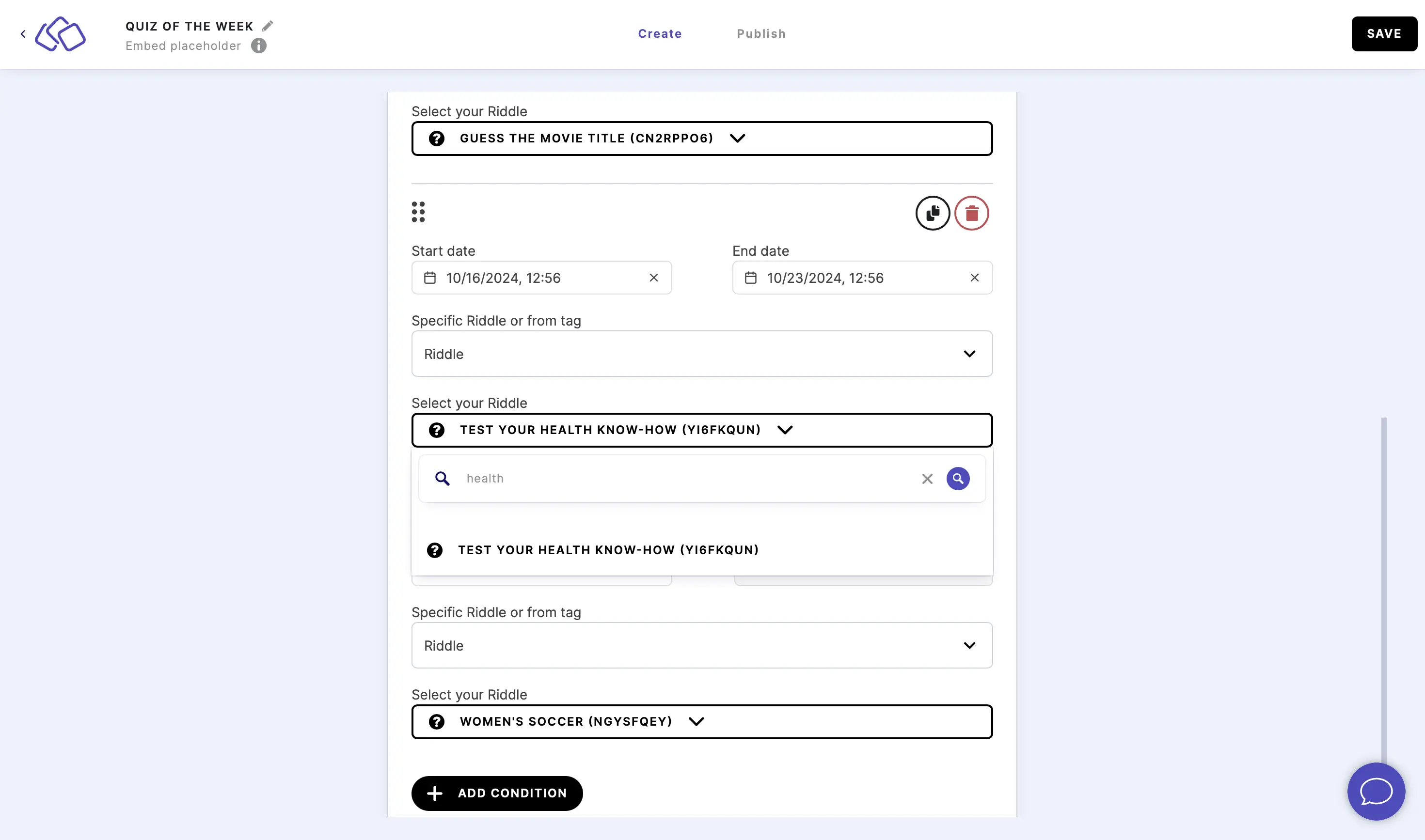
- To set up a tag rather than choose a specific Riddle, select Tag from the dropdown menu under Specific Riddle or from tag and then select a Tag condition, Tag, and Refresh interval.
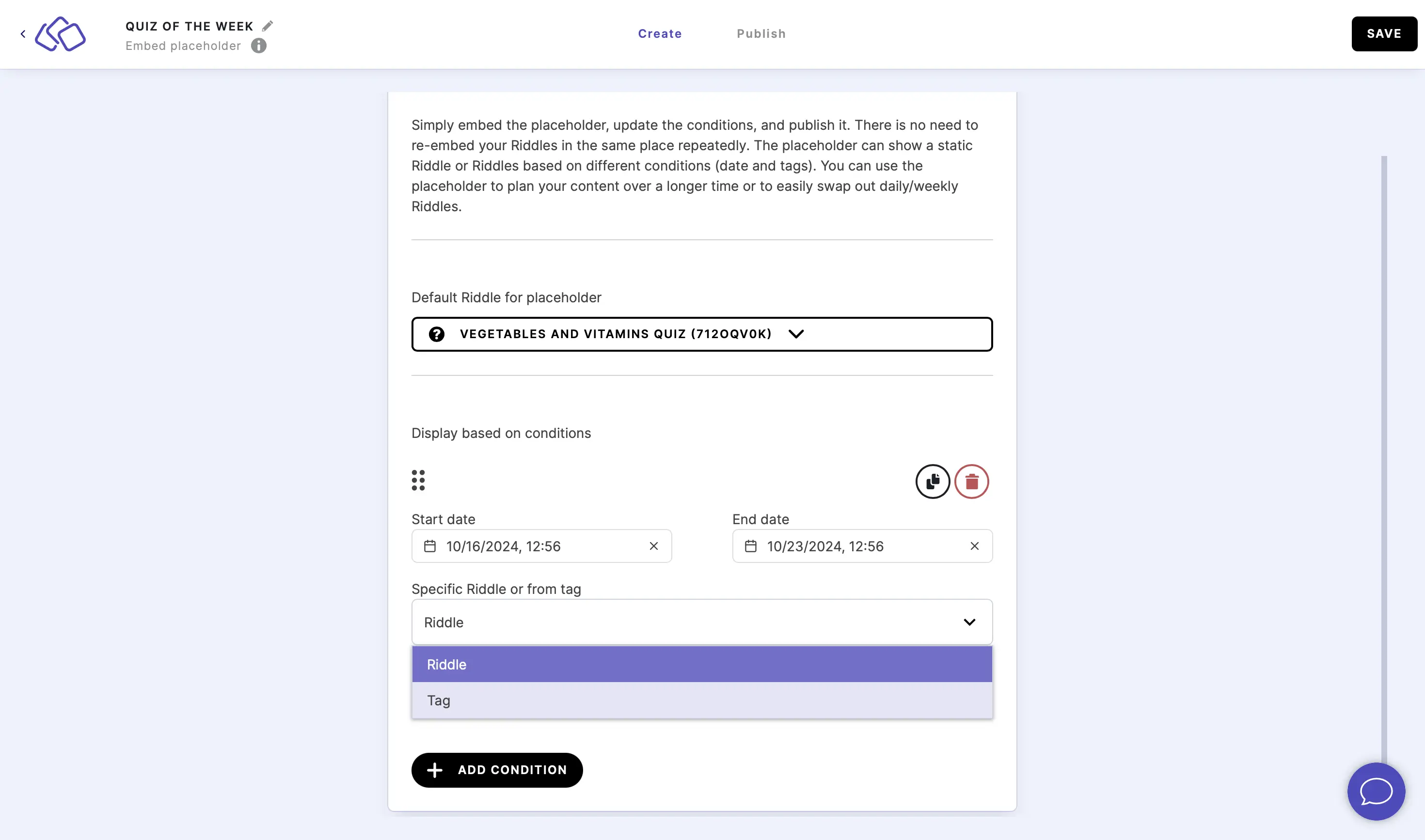
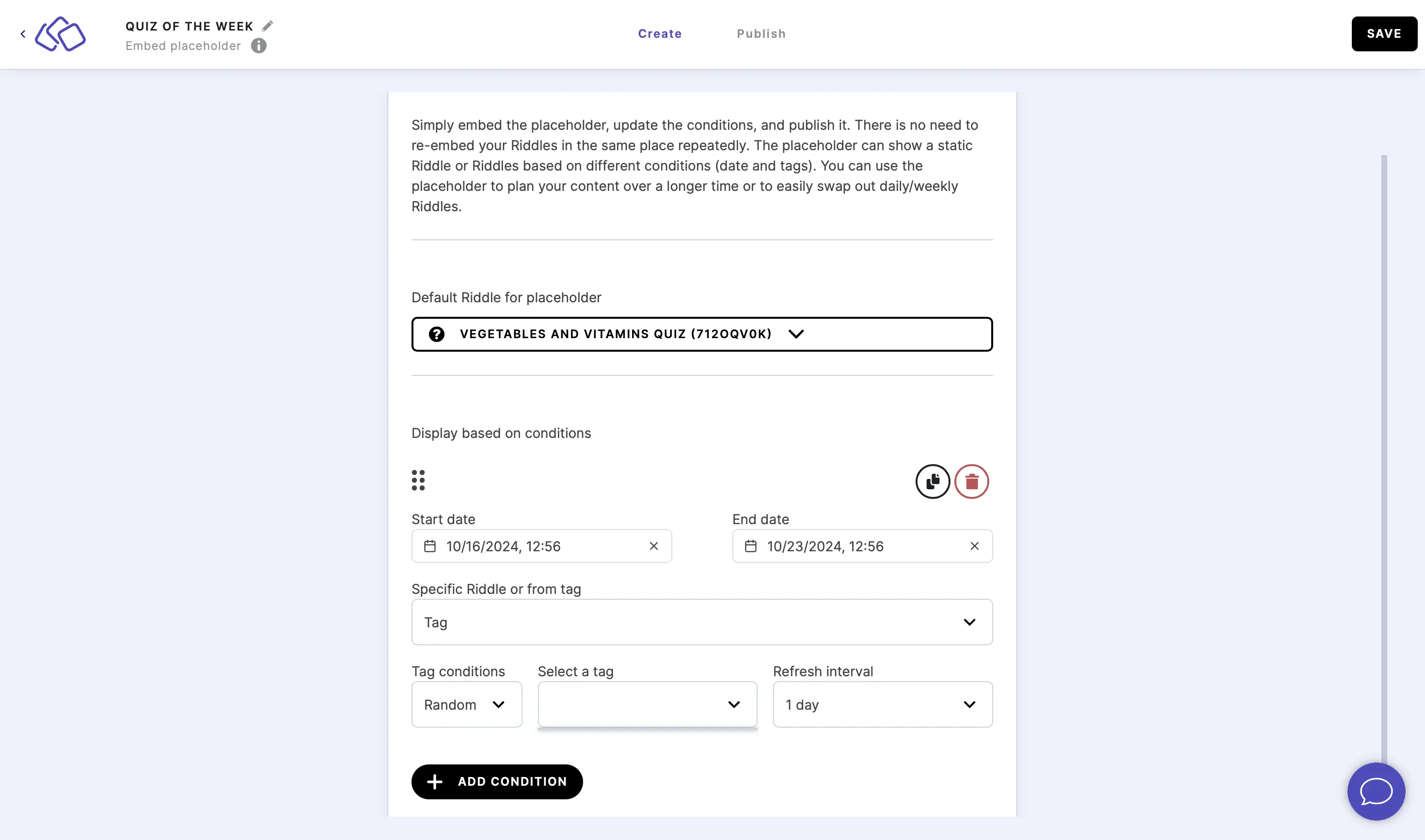
- Repeat steps five to eight for as many different Riddles as you like.
- Click on the black copy button to duplicate a condition, or on the red trash button to delete a condition.
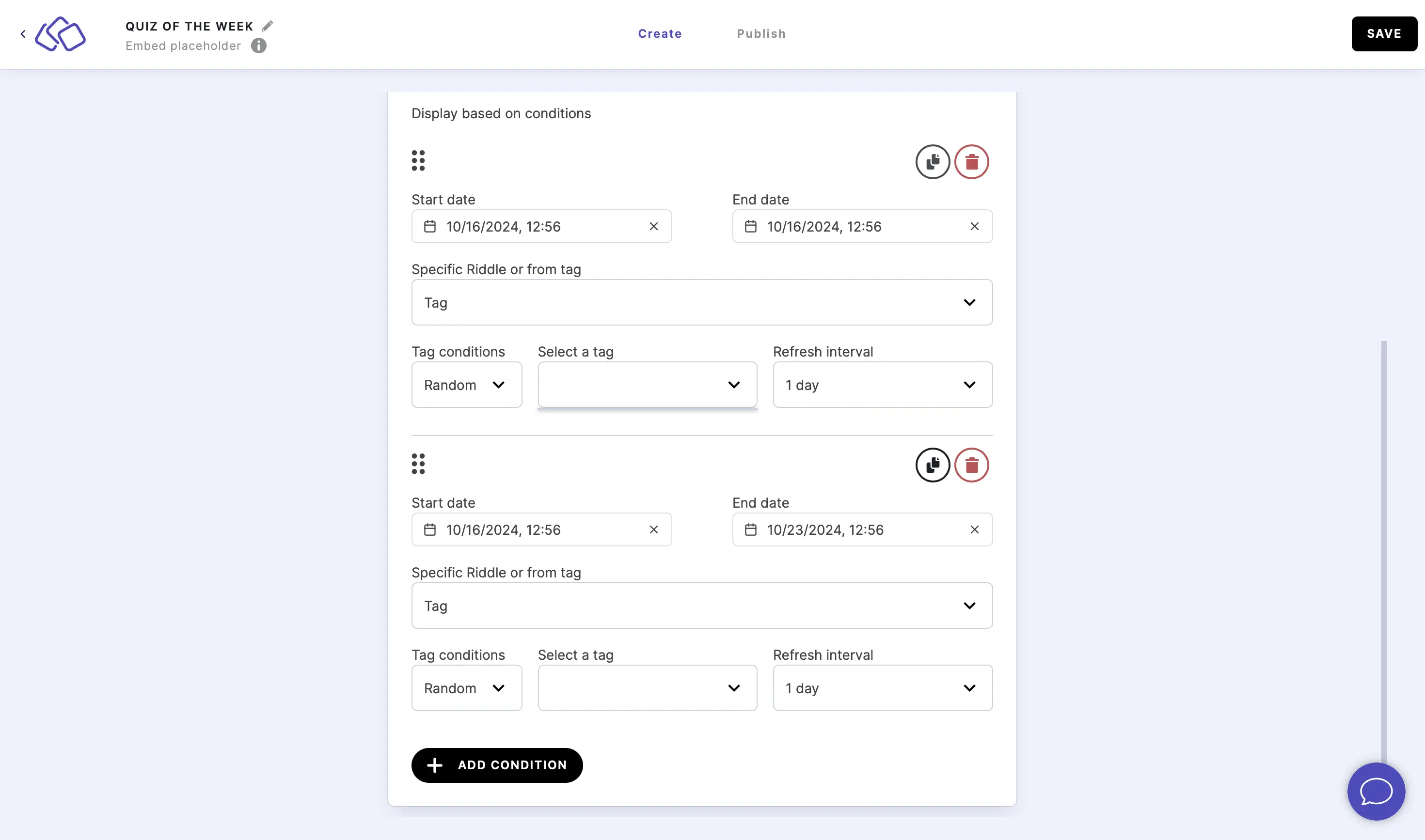
- Click, drag, and drop the six dots top left of any condition to reorder the conditions.
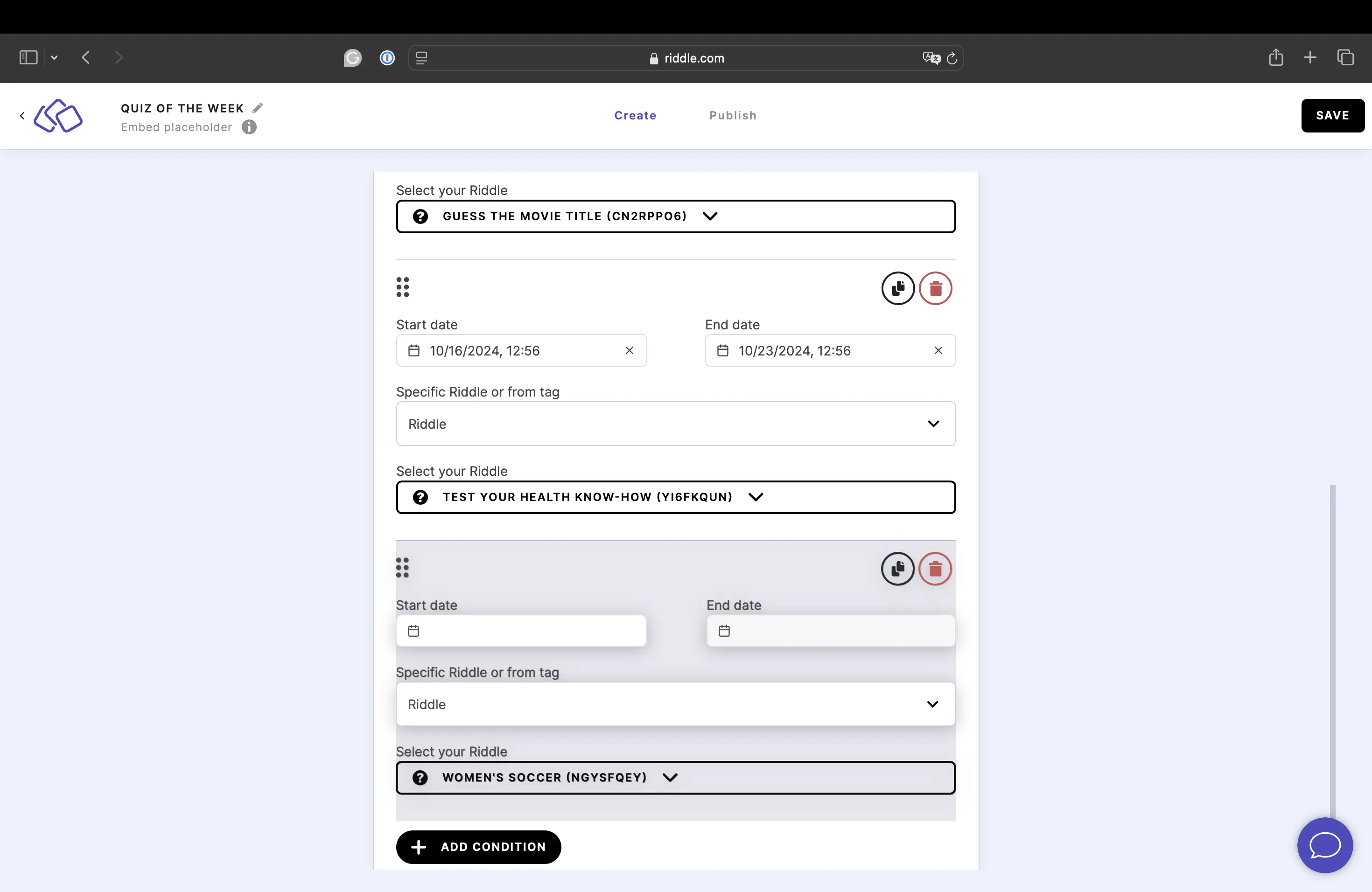
- Go to Publish and and then click on PUBLISH.
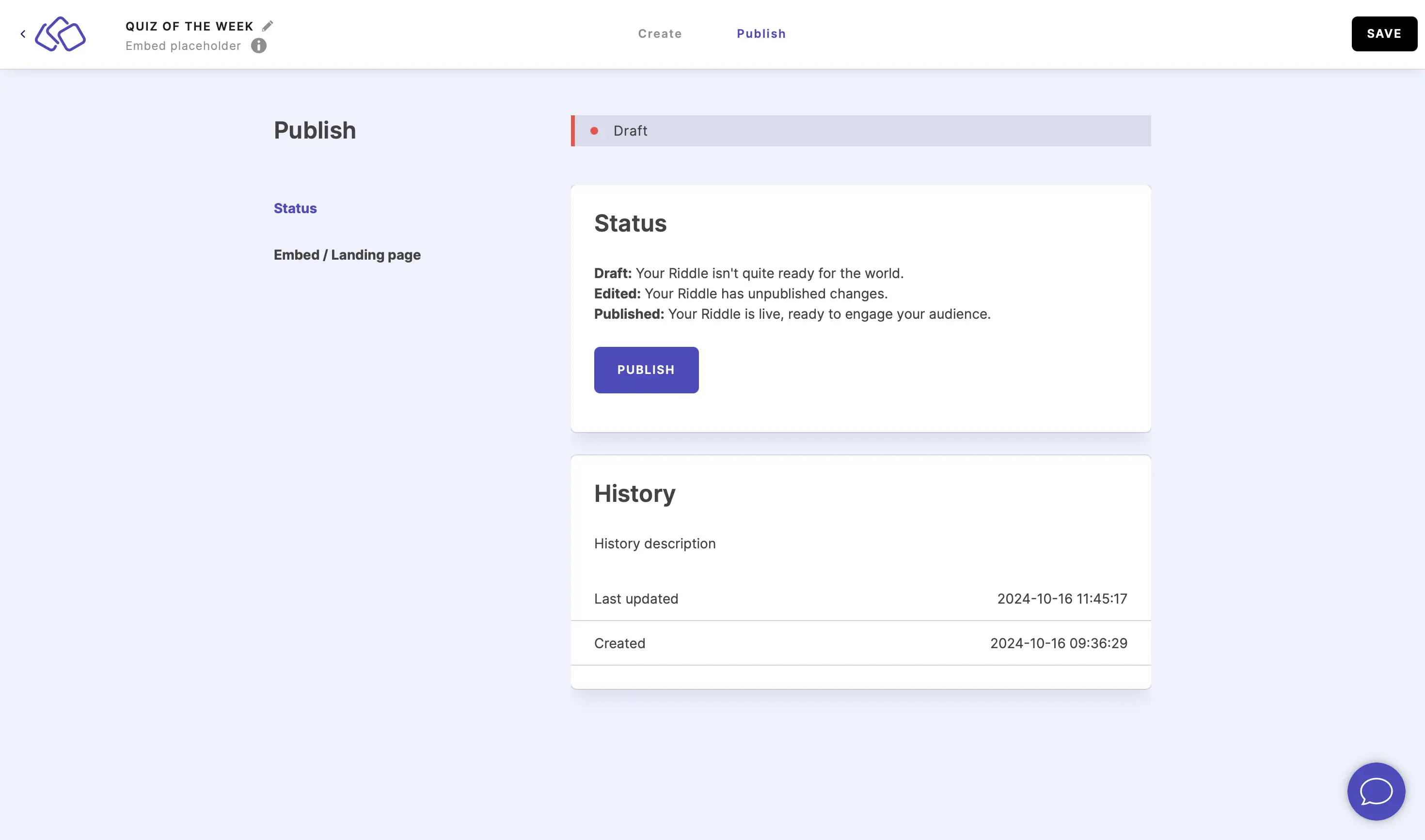
- Go to Embed/Landing page, click on GET THE CODE or ADVANCED, copy the embed code, and paste it into your website publishing site.
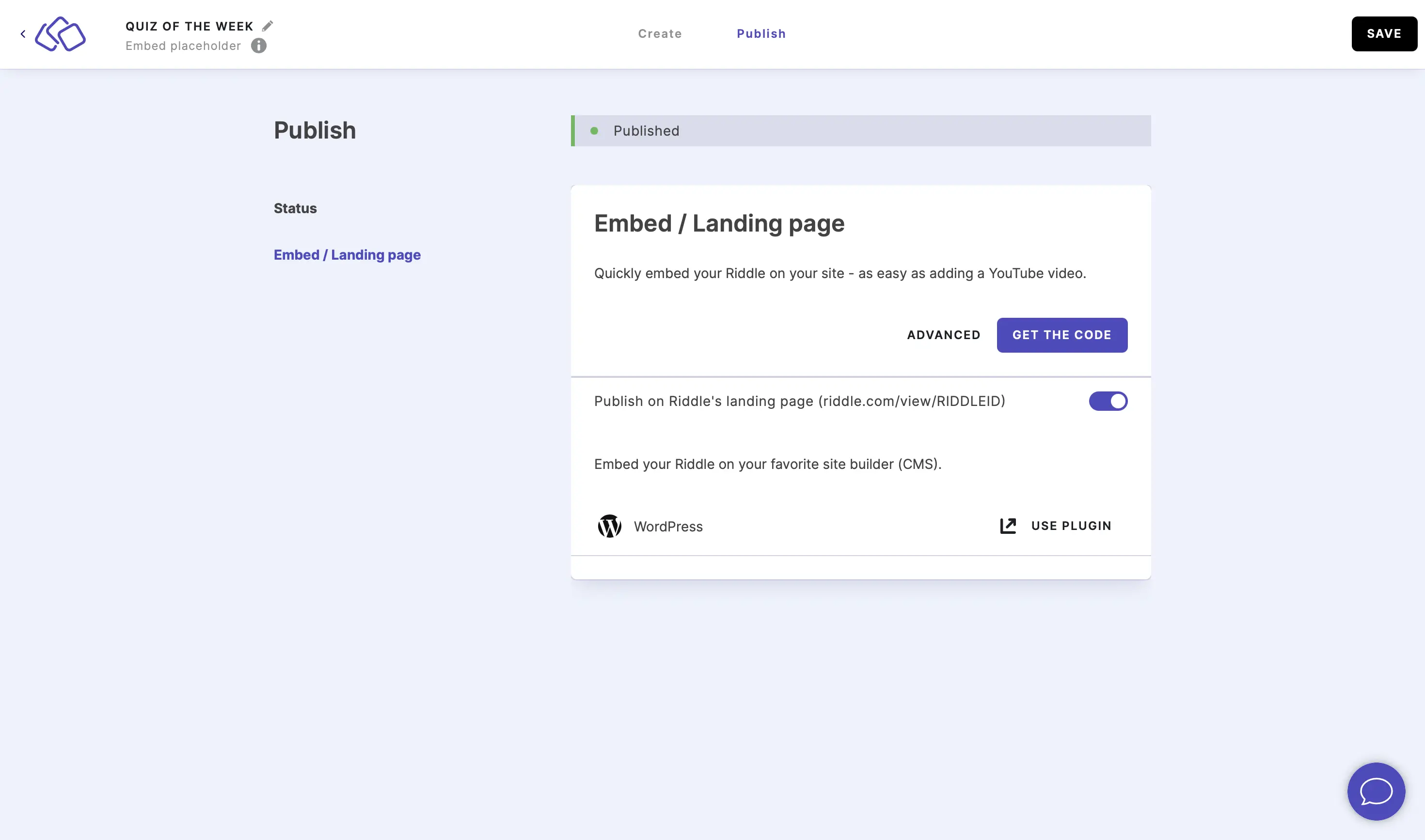
Set up a quiz placeholder that auto-refreshes daily
You can set up a placeholder to auto-refresh to a new quiz every day via tags.
- Create a new project (e.g. "Daily Quizzes") to keep all your auto-refresh quizzes in one place and build your quizzes for this placeholder in that project.
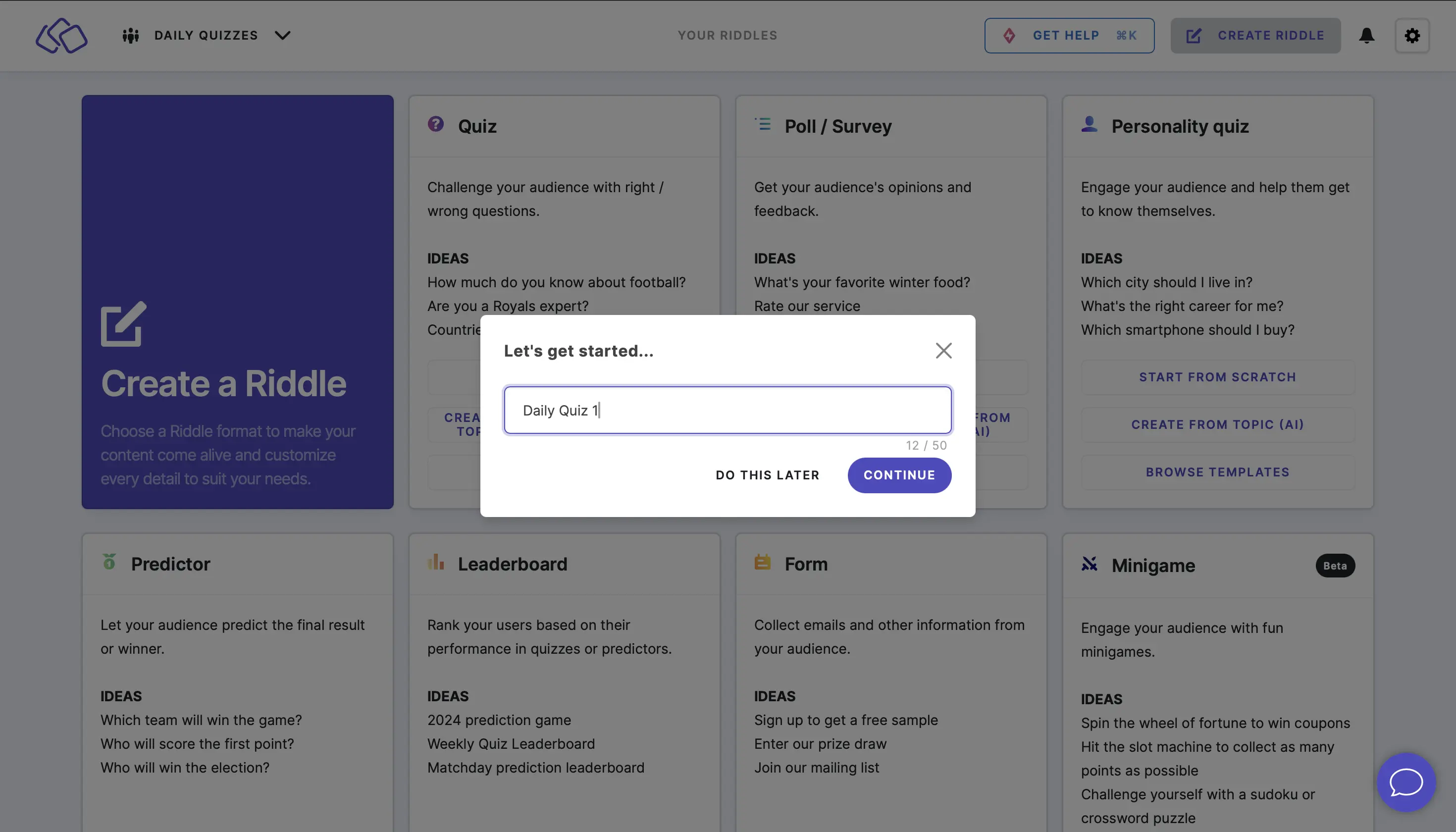
- For every quiz you create:
- Publish it.
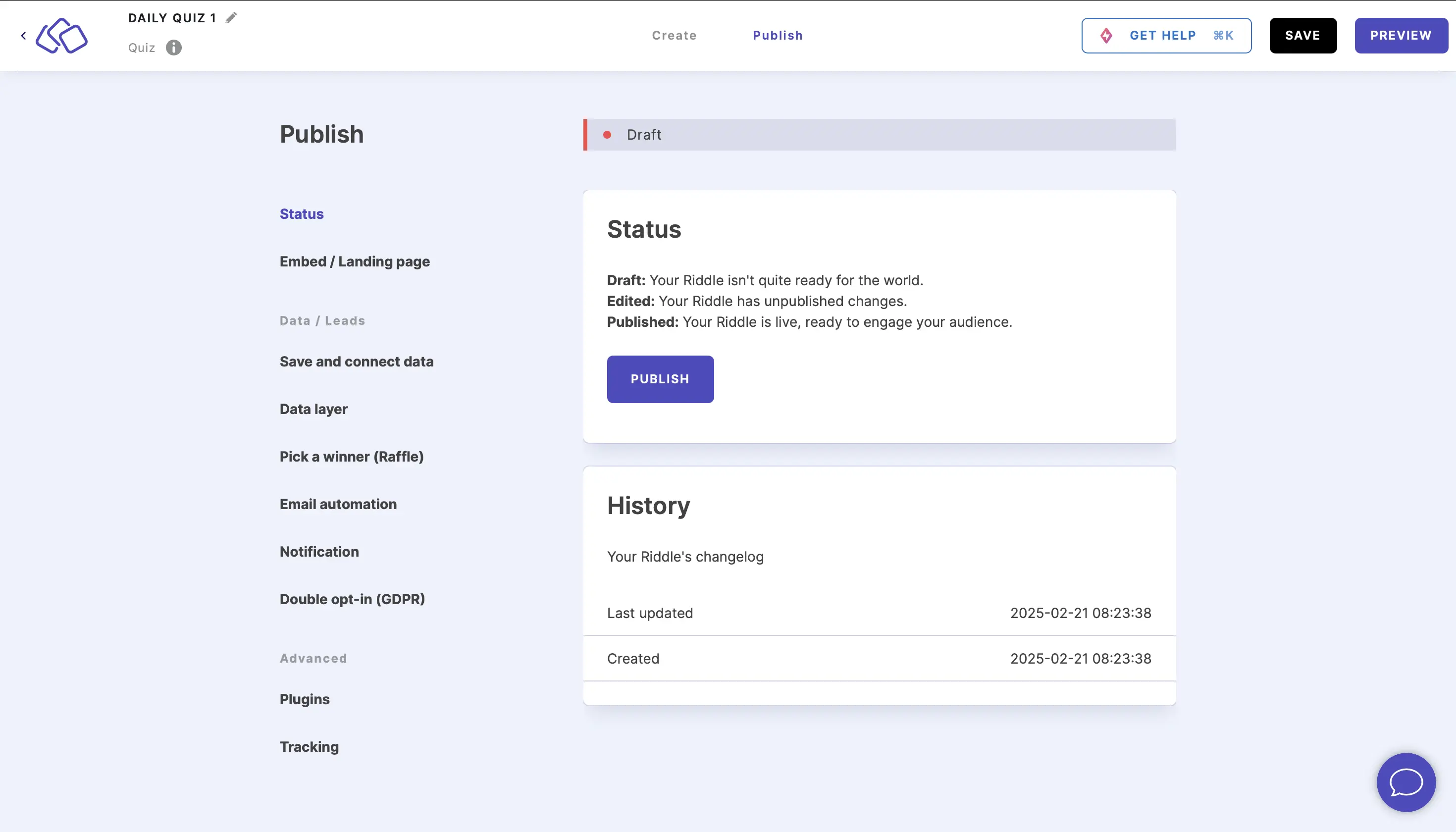
- Go to YOUR RIDDLES, click on the three dots next to the title, and click on ADD TAGS. Type a tag (always the same one), e.g. "daily quiz", into the Add new tags field, click on the green plus button
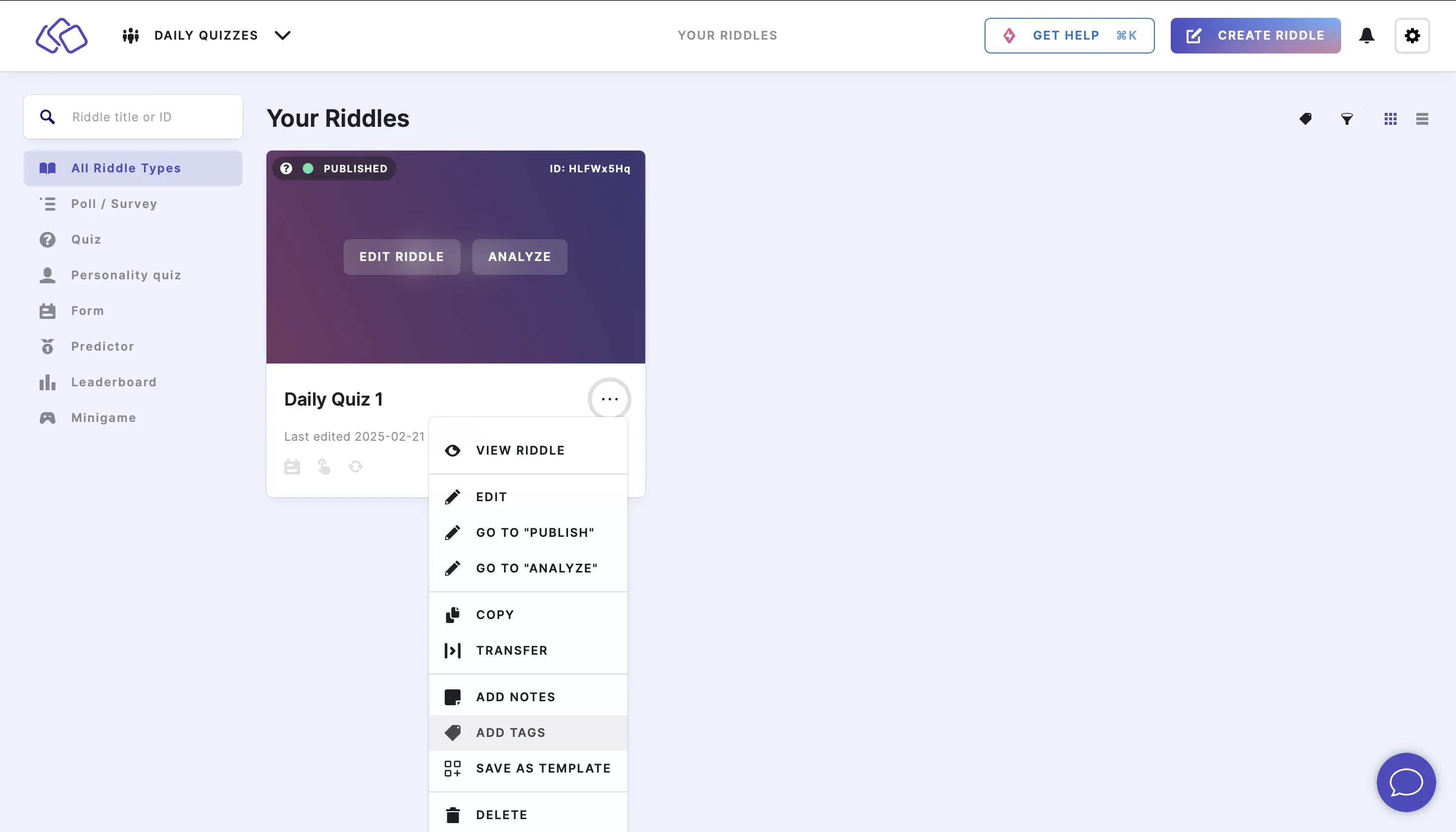
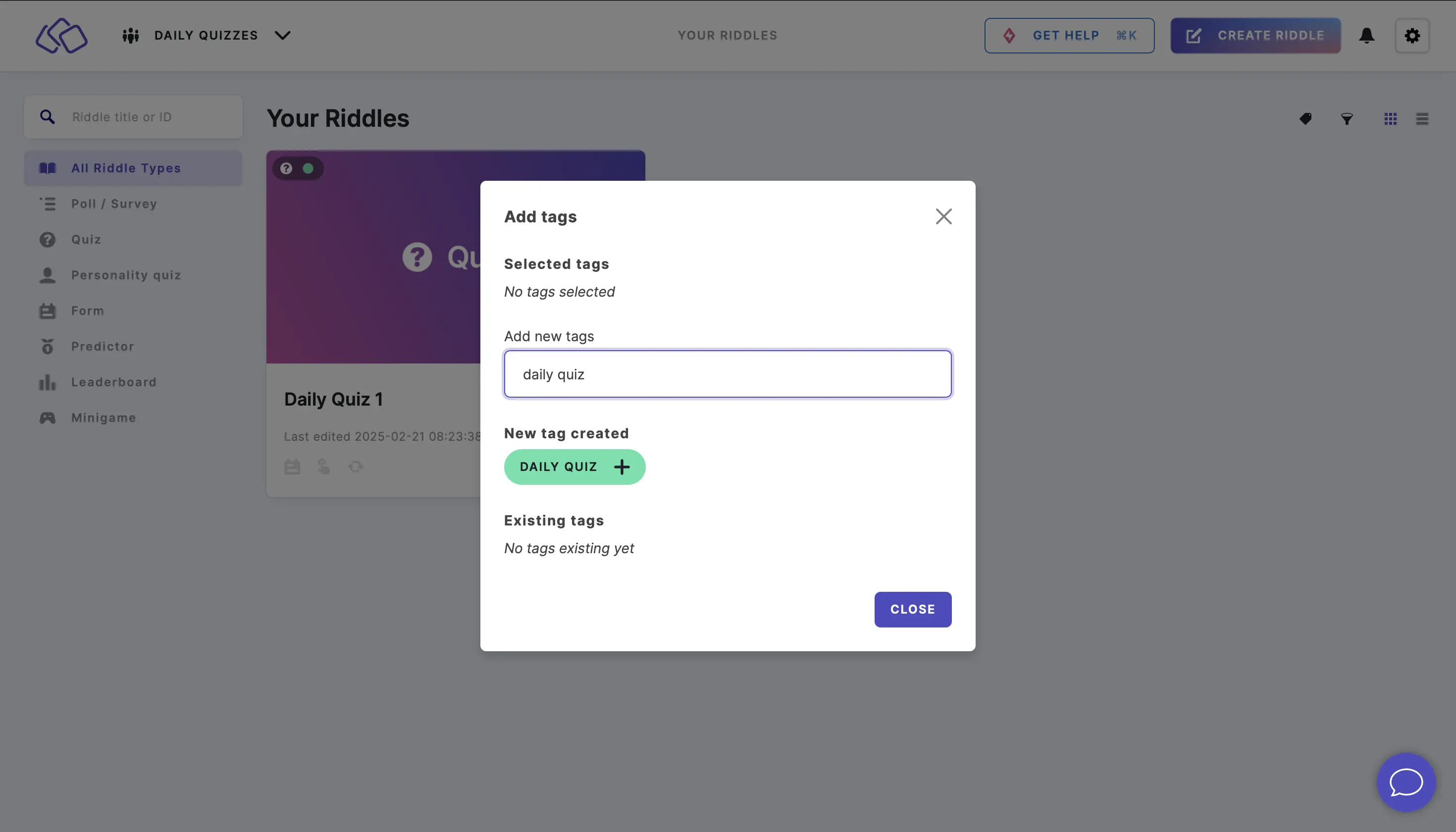
- Publish it.
- Go to the megamenu top right and click on the + next to Embed placeholder, enter a name (e.g. "Daily Quiz Placeholder") and click on CONTINUE.
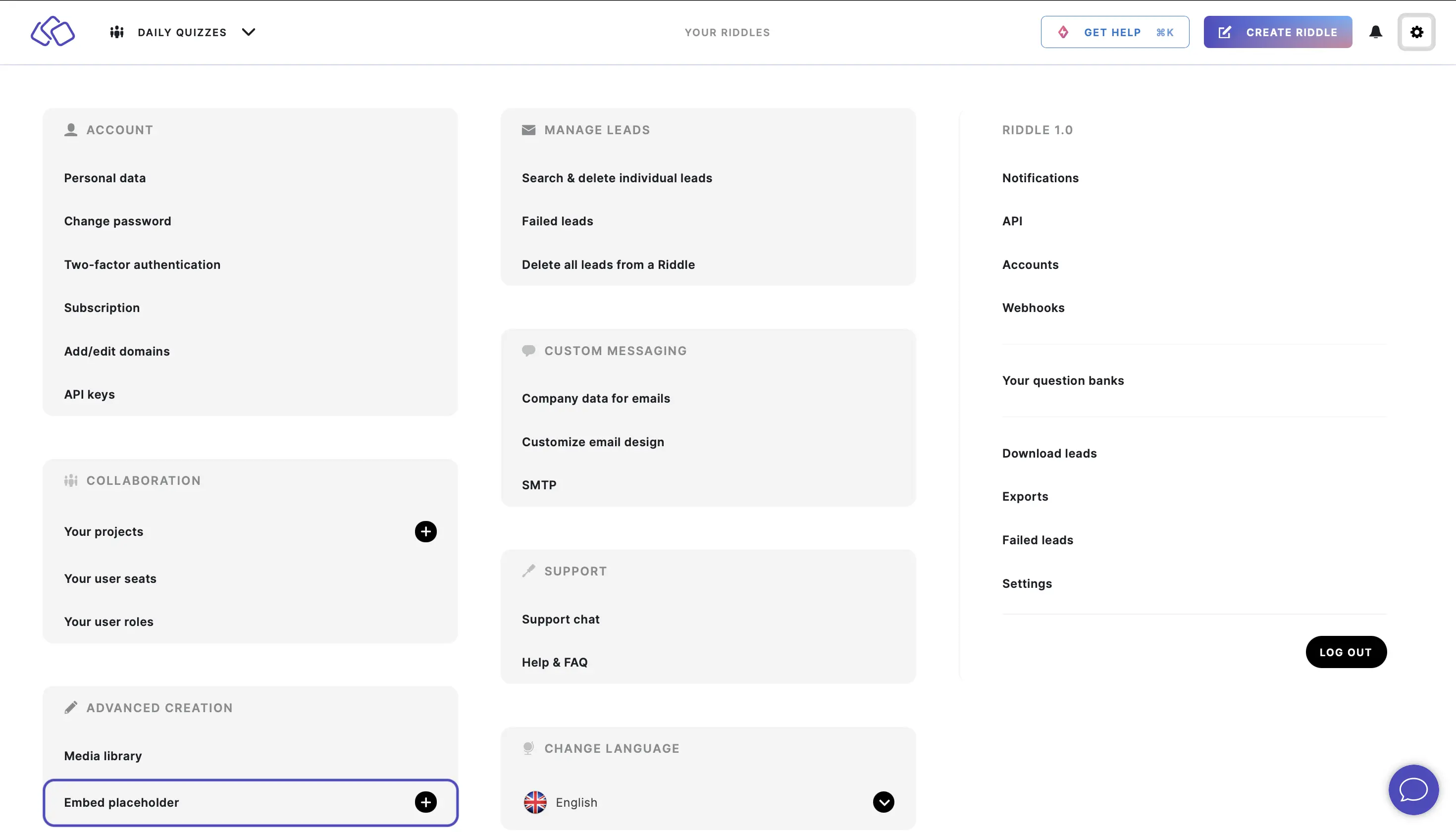
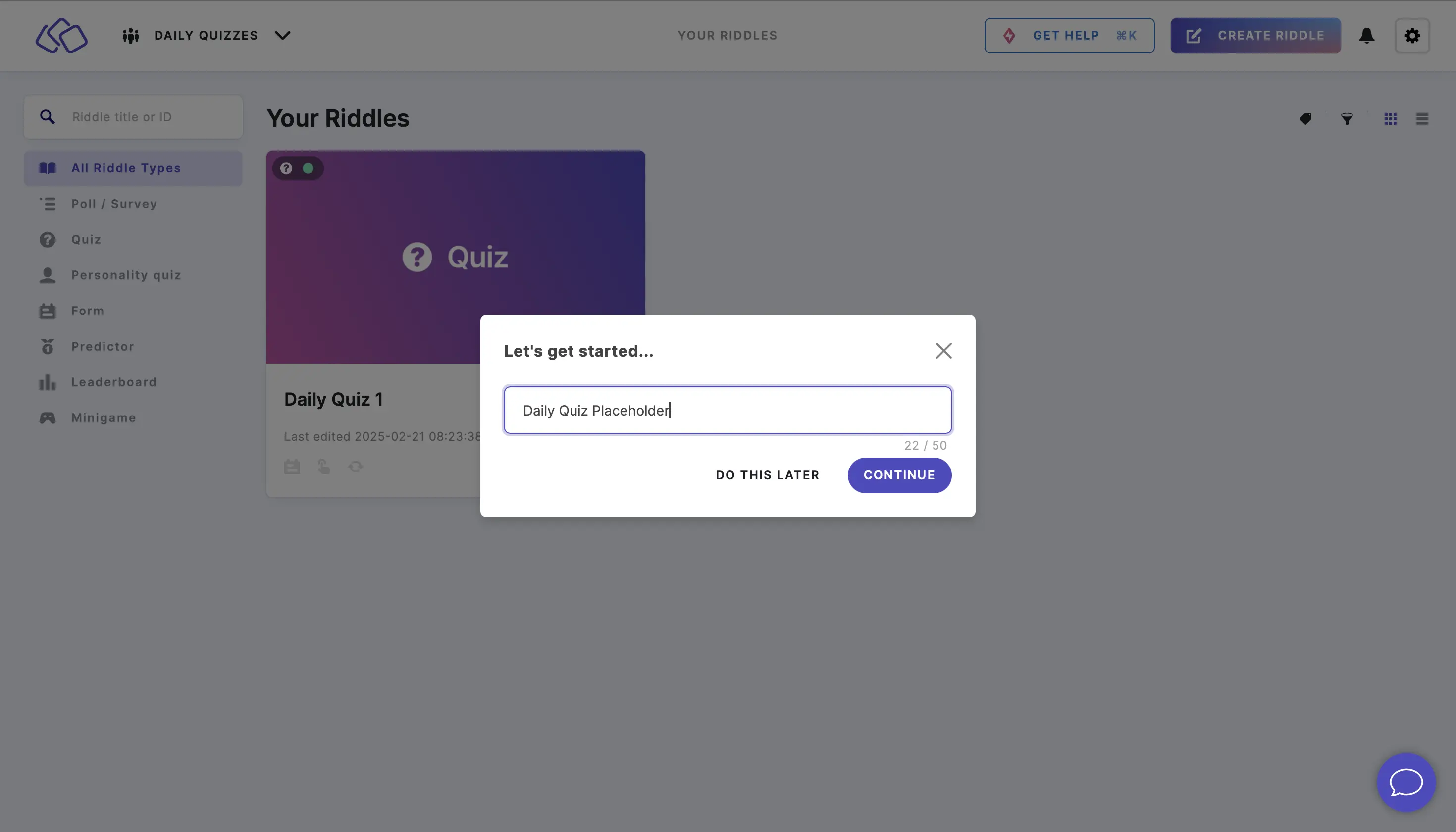
- Apply the following settings:
- Default Riddle: don't select any unless you want one.
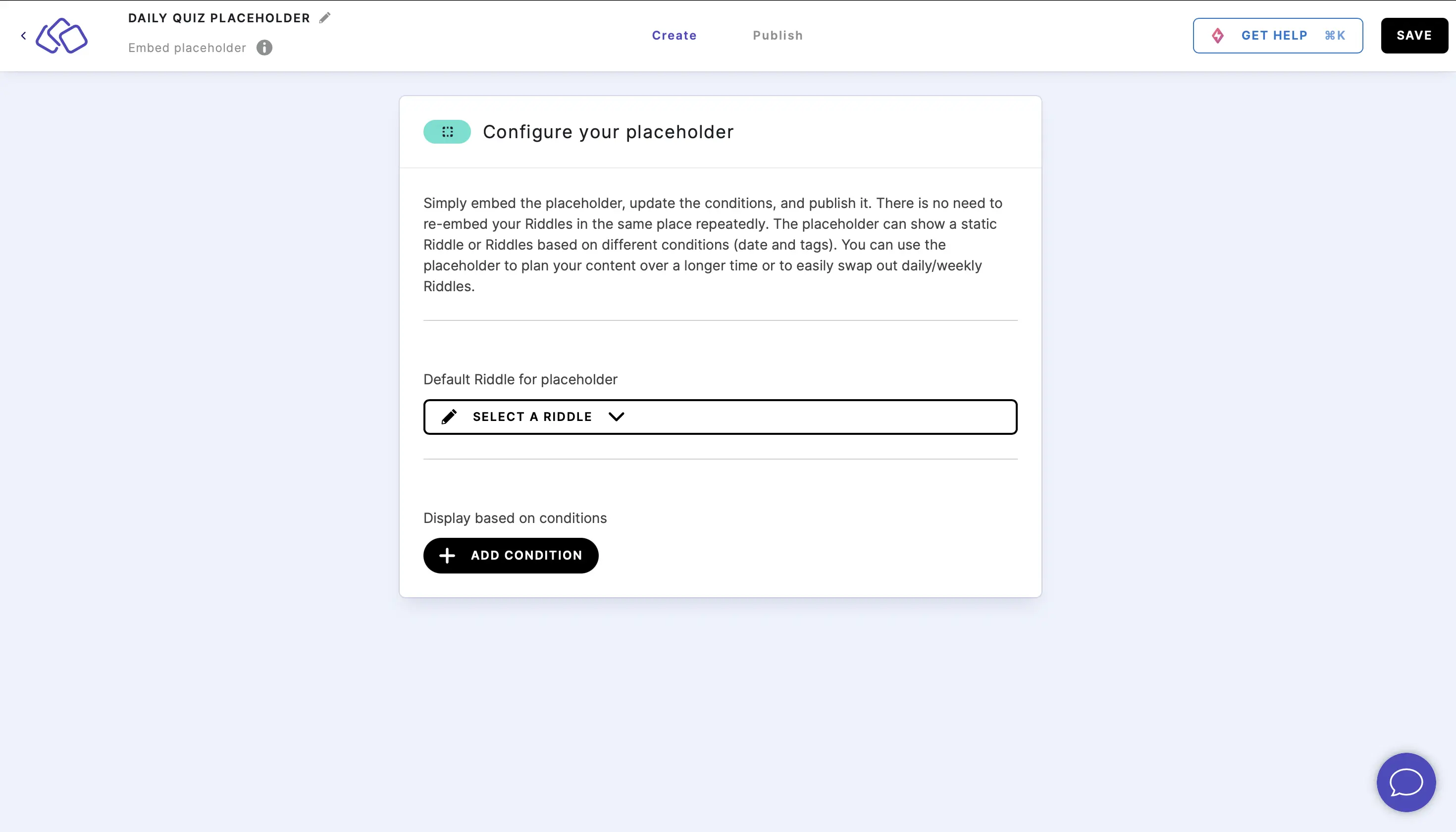
- Click on ADD CONDITION:
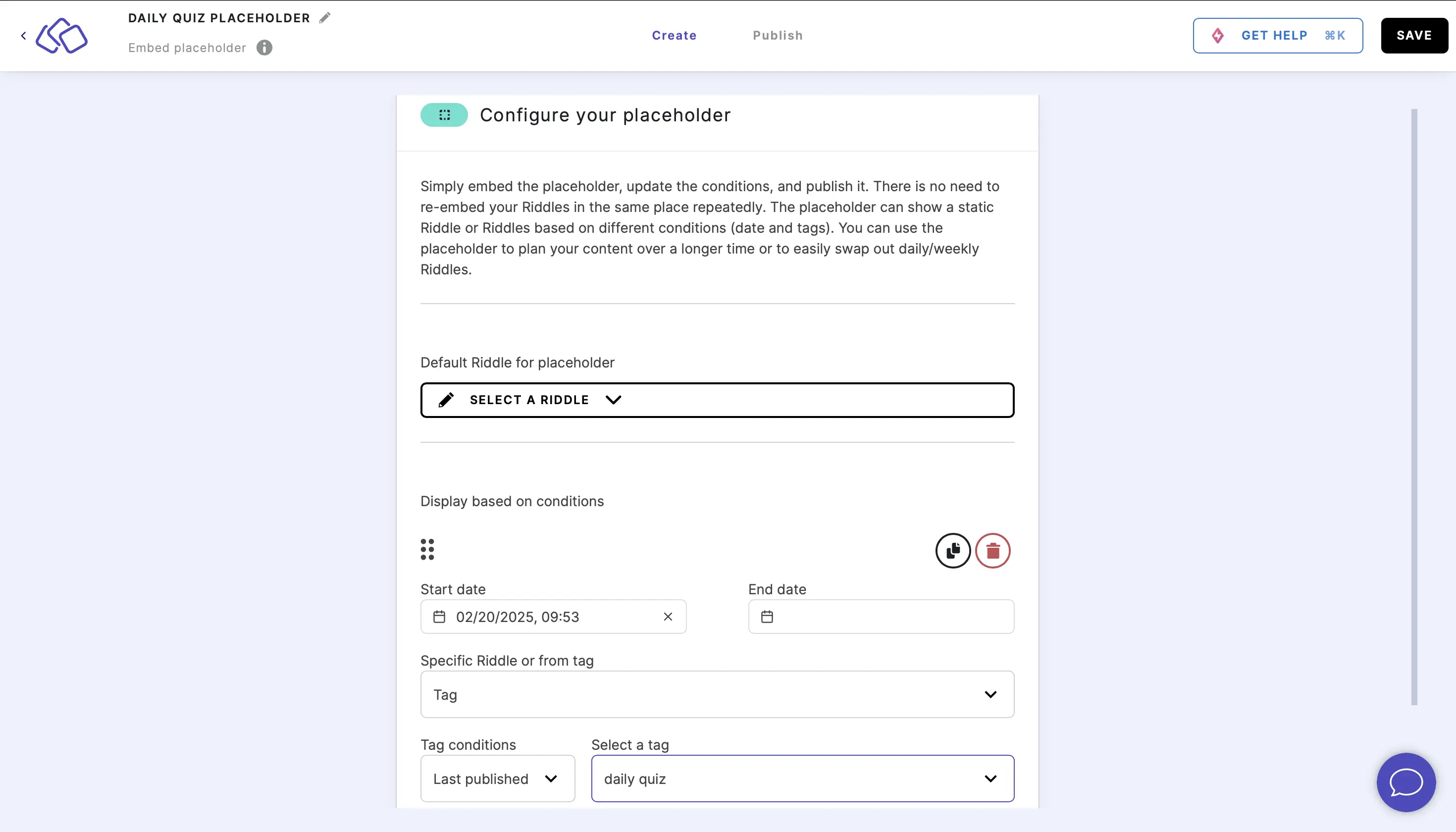
- Set the start date to any date in the past. Leave the end date.
- Specific Riddle or Tag: Choose "Tag"
- Tag conditions: "Last published"
- Select a tag: "daily quiz" (The tag you add to every quiz after publishing it)
- Default Riddle: don't select any unless you want one.
- Click on Publish and then PUBLISH again.
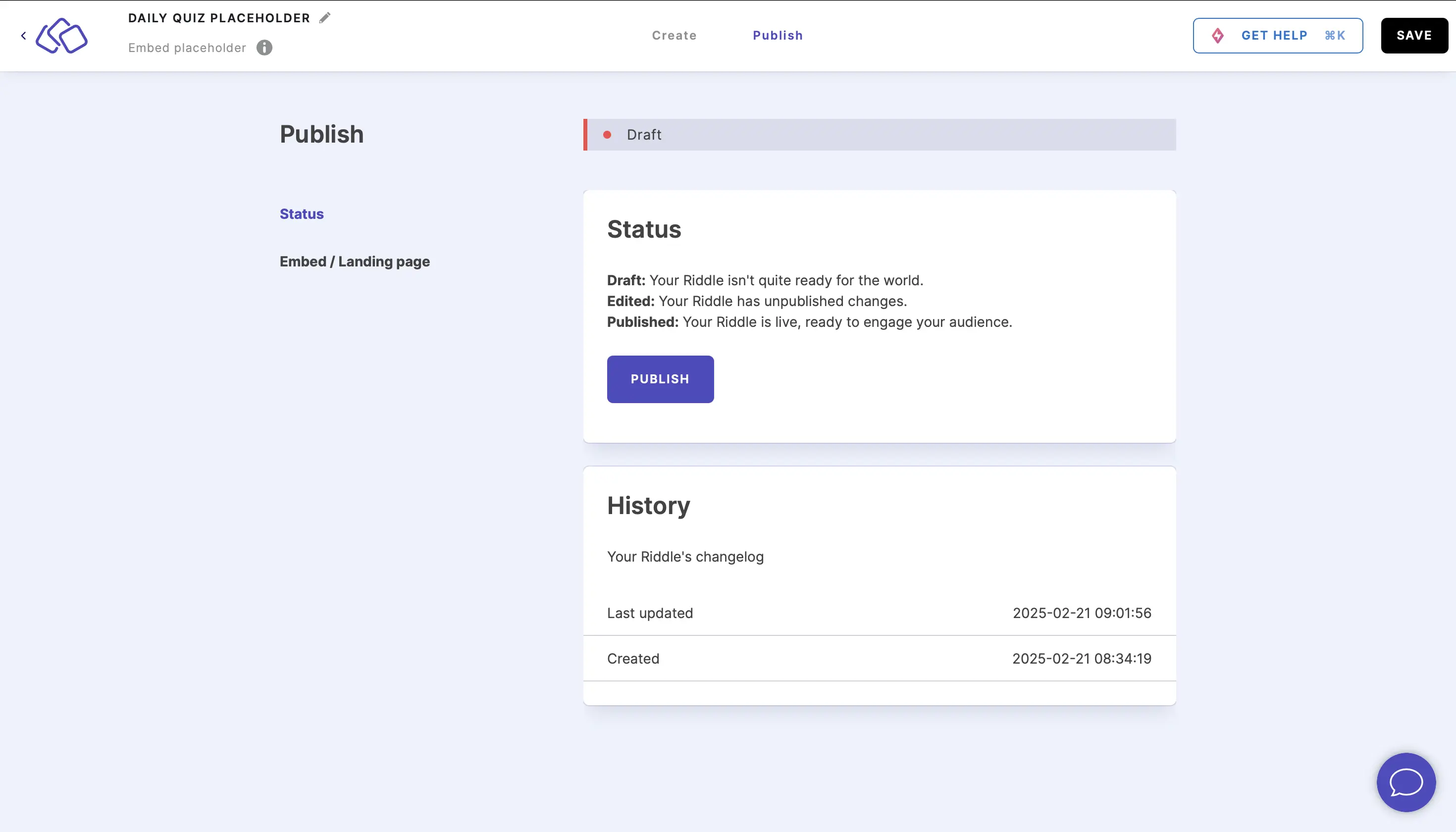
- Go to Embed/Landing page, click on GET THE CODE, click on COPY, and paste it into your website creator.
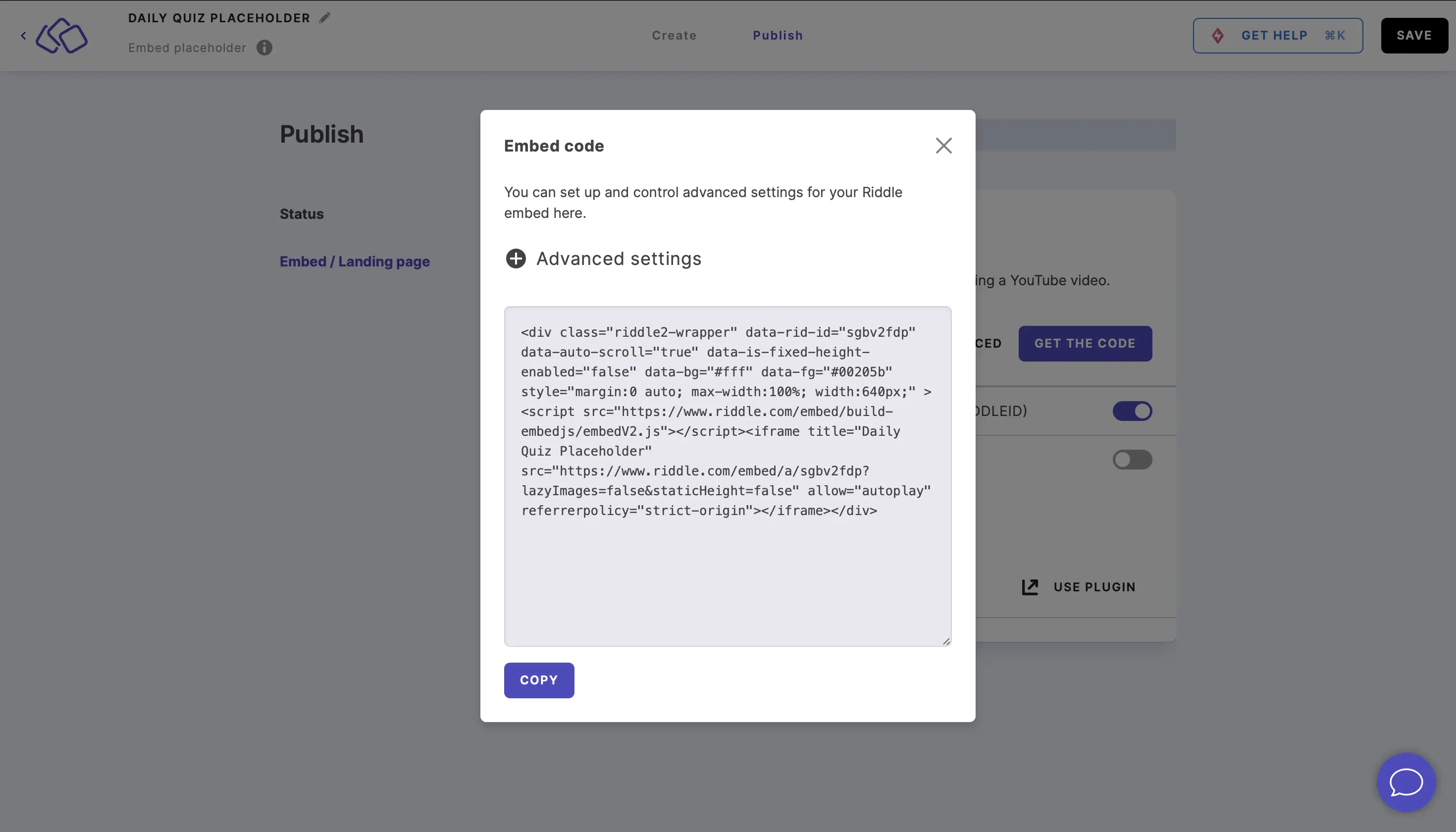
- The placeholder will show the last published Riddle with the "Daily Quiz" tag without you having to do anything else.
Note: Updating will take up to five minutes after adding the tag.

