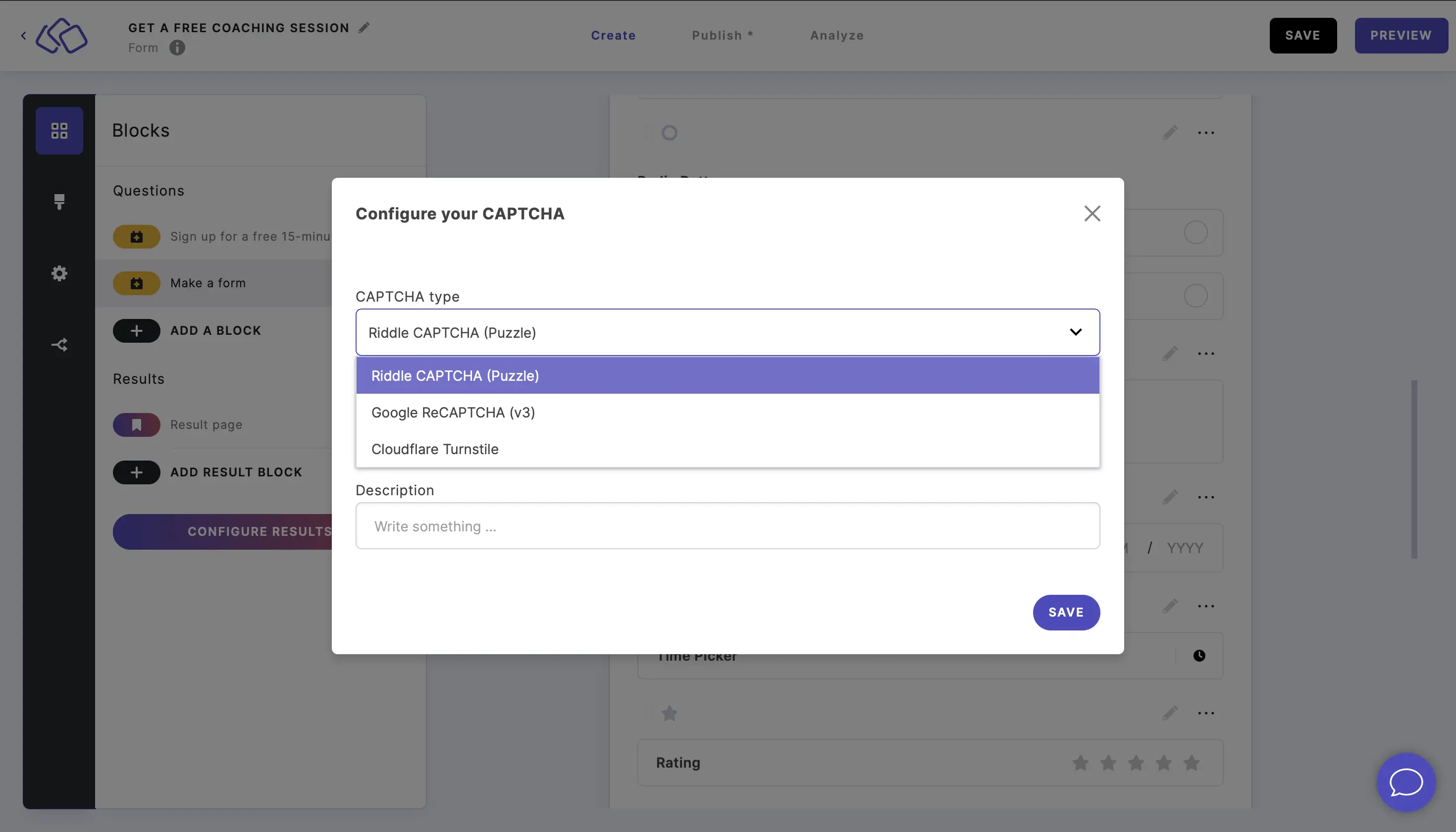Story content blocks
Within a Story, there are several different form blocks to use.
Text / media
You can create a text / media block to inform or entertain your audience without a question.
- Click on ADD A CONTENT BLOCK and select Text / media.
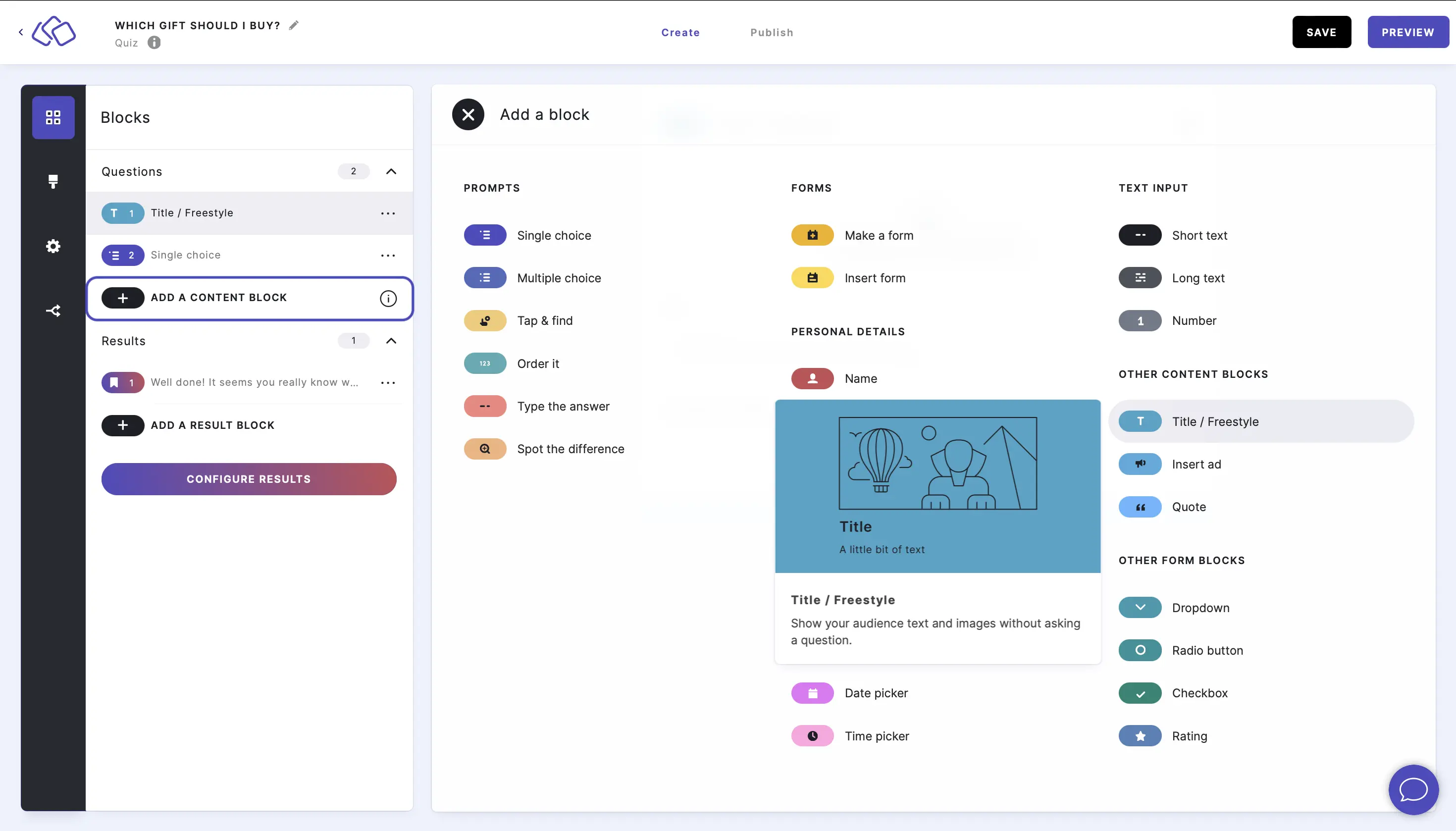
- Insert your text into the Title field.
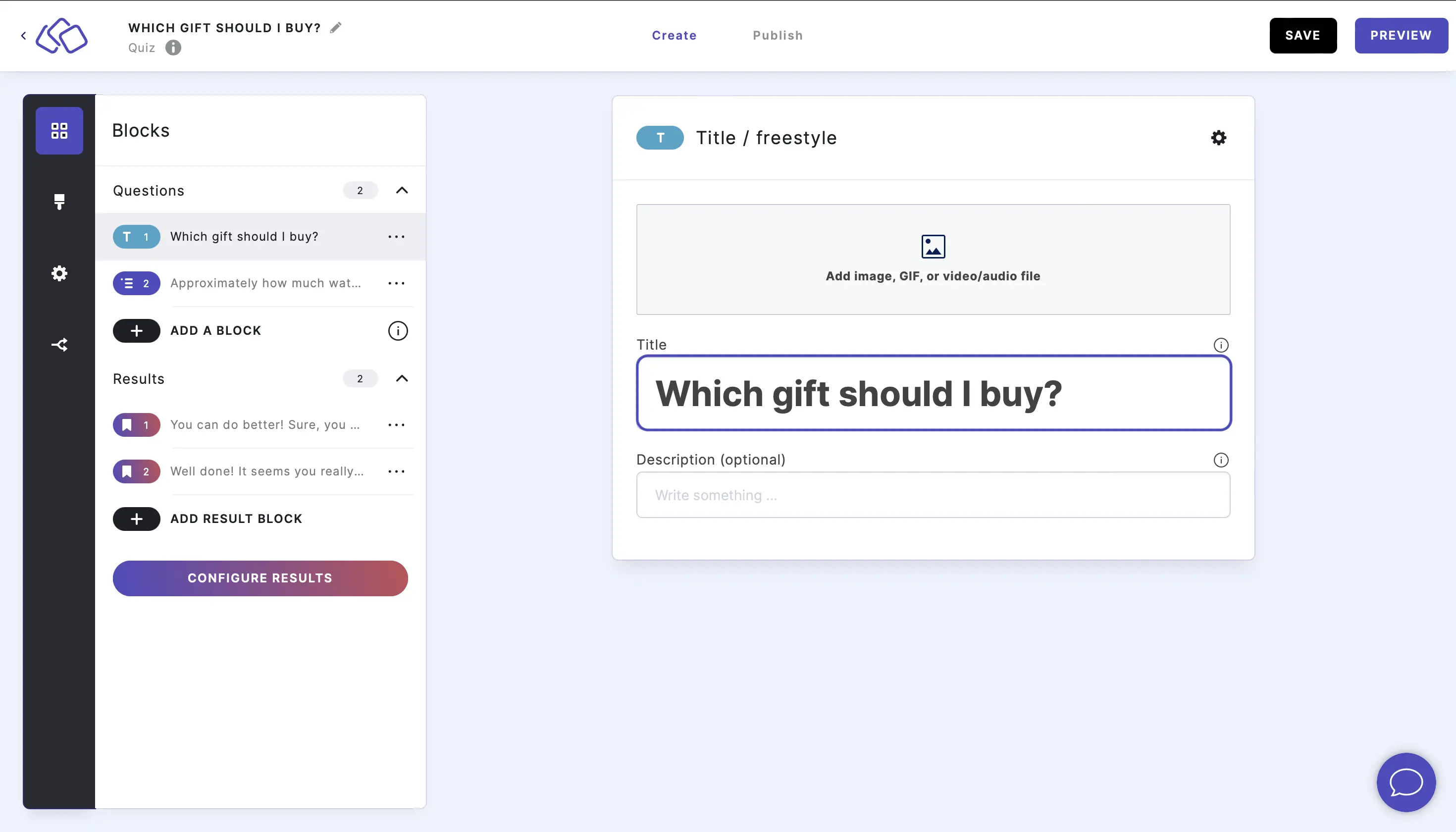
- Add an image by clicking on Add image, GIF, or video/audio file.
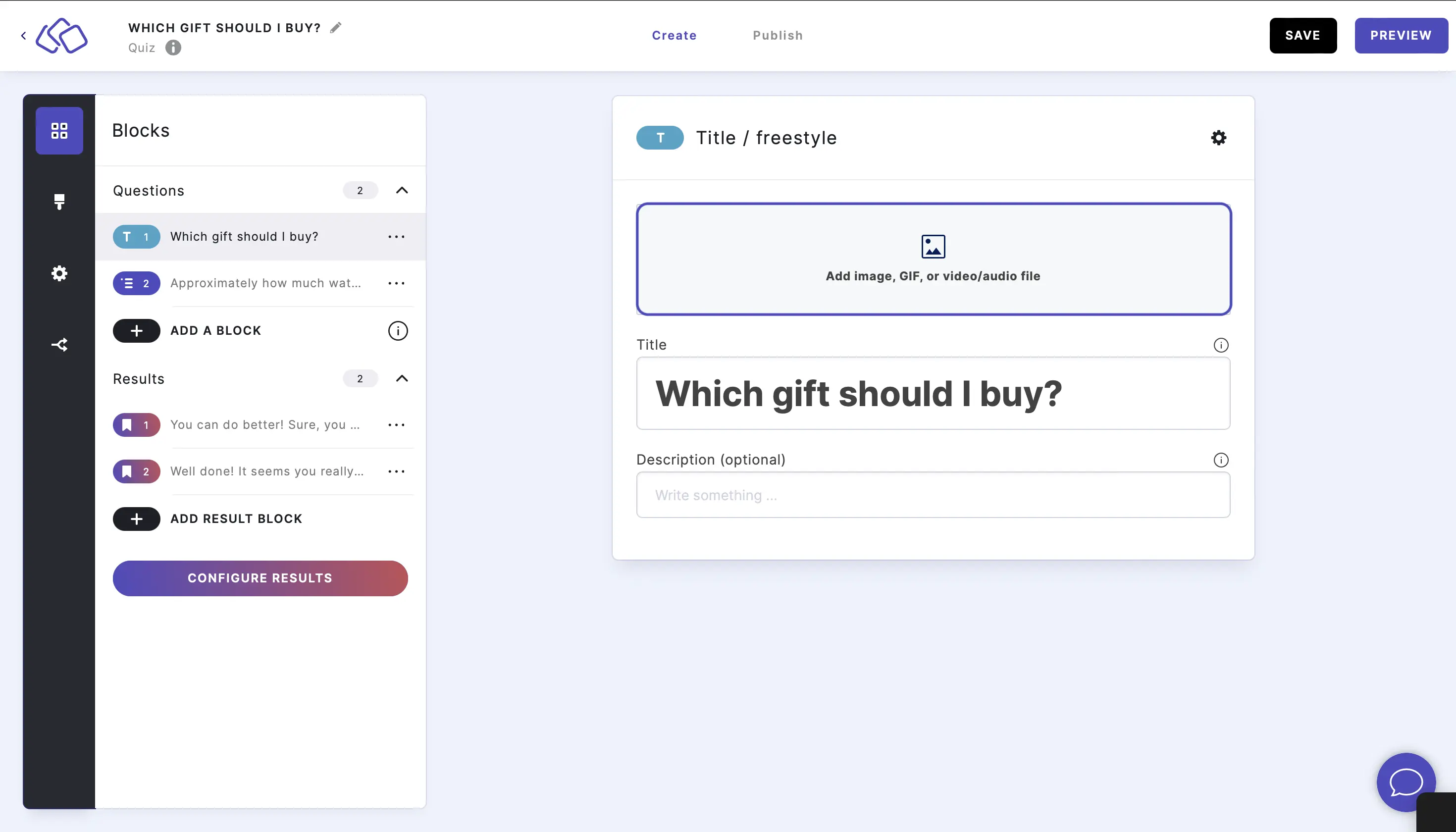
Quote
You can enter important quotations or statistical data.
- Click on ADD A CONTENT BLOCK and select Quote.
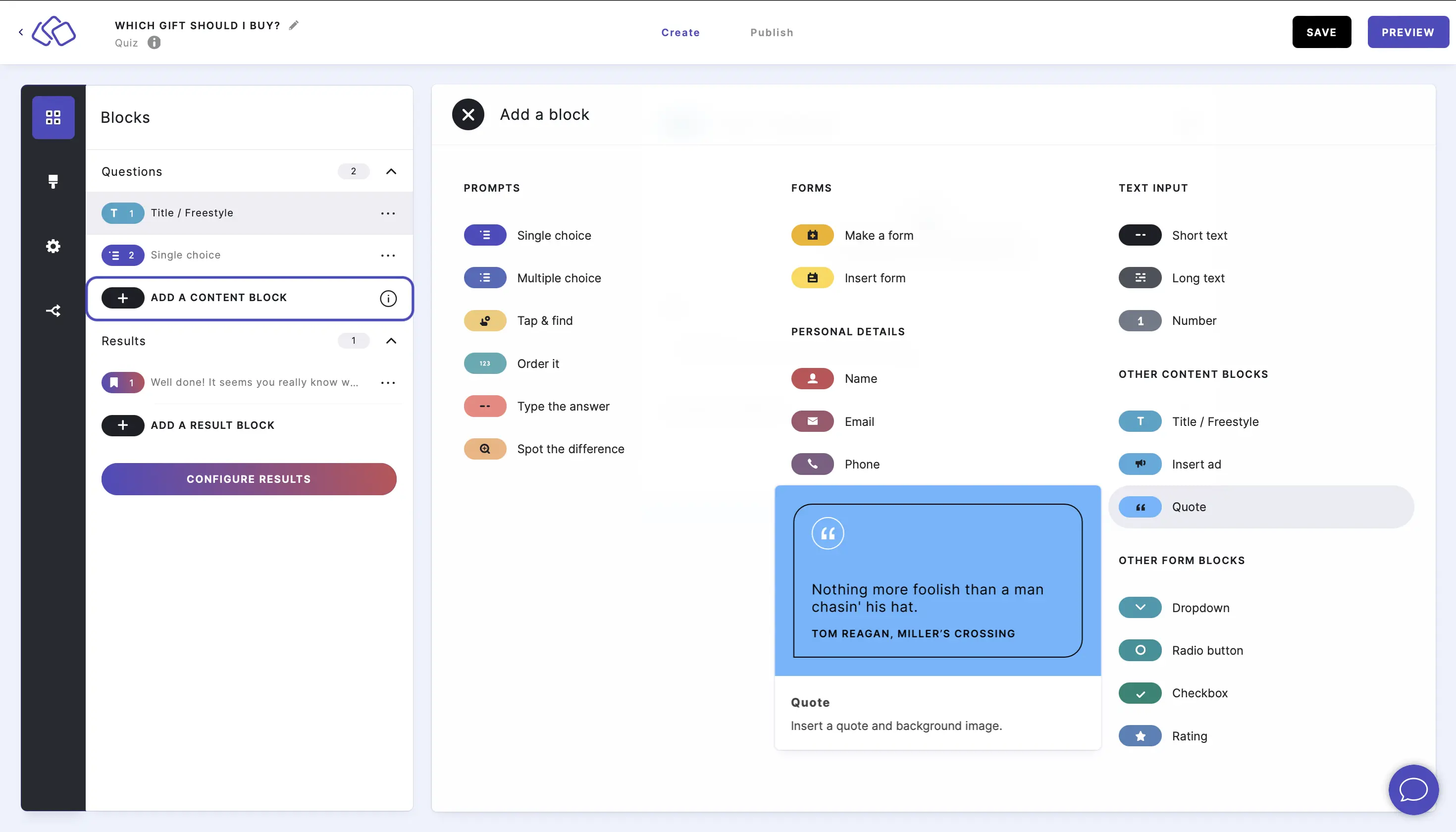
- Add an image, quote text, and the author in the Content section fields.
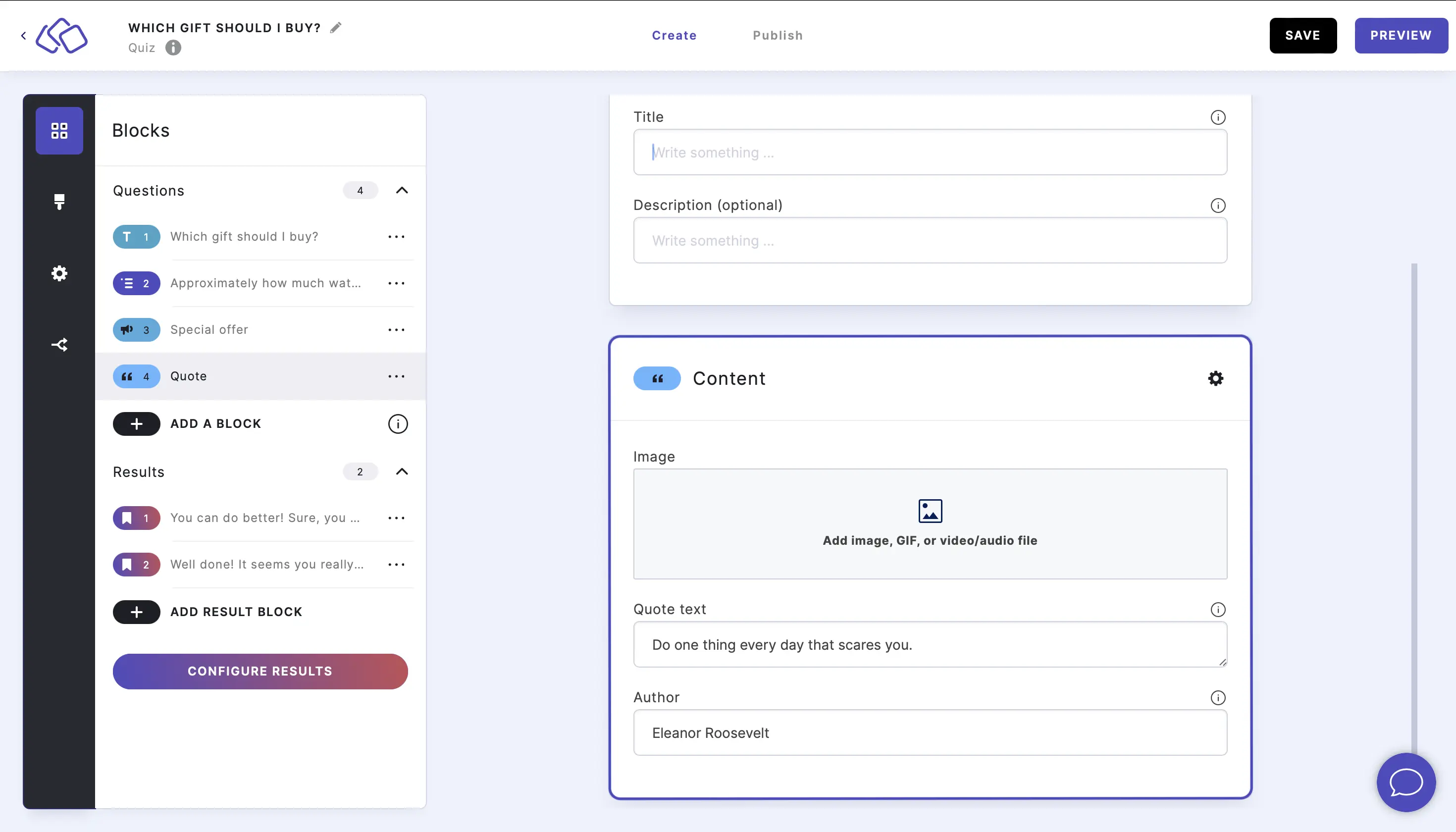
- Customize the background and text colors by clicking on the Options icon on the right of Content and selecting colors from the dropdown menus under Quote.
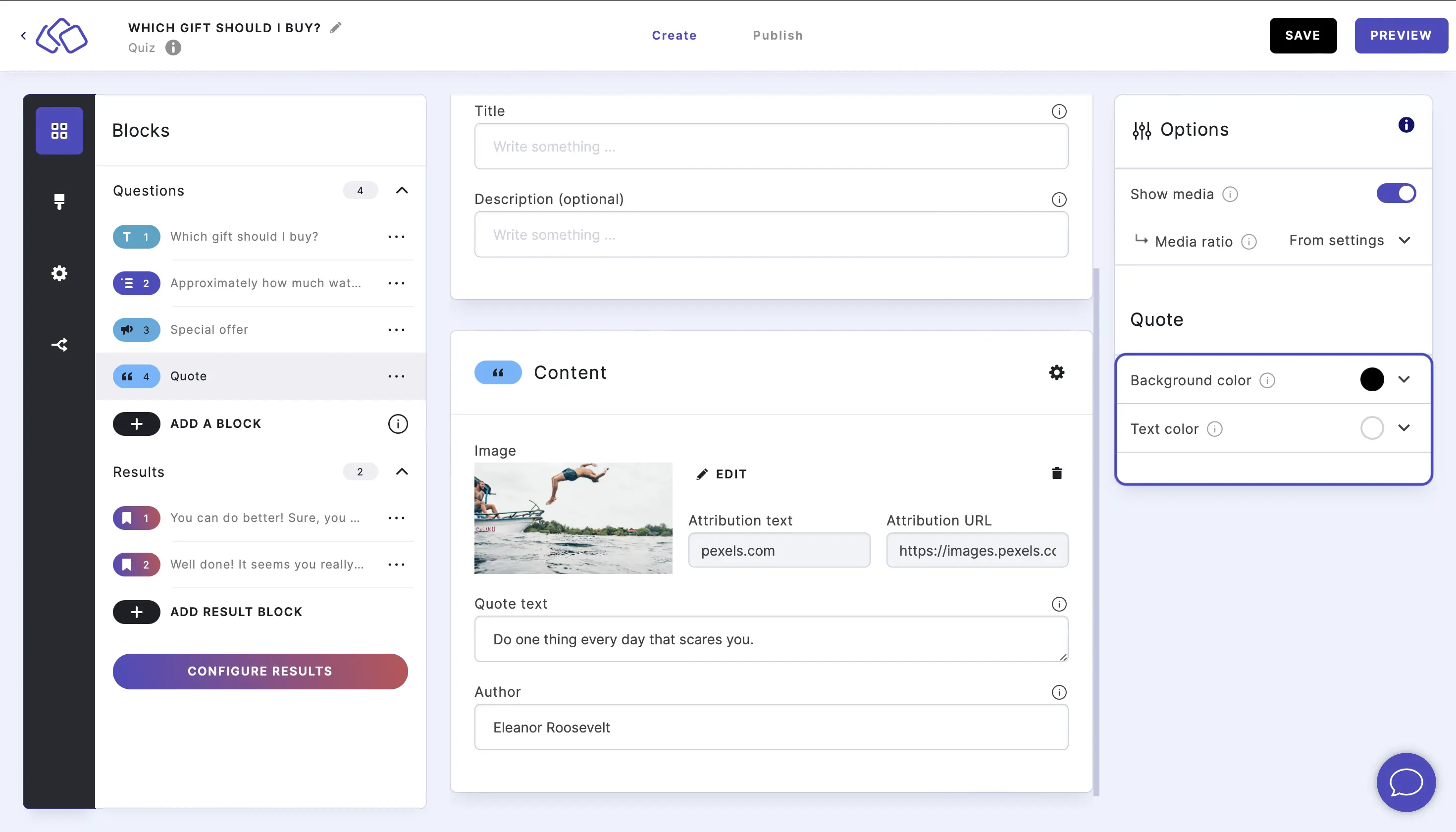
- Add text into the Title field (optional).
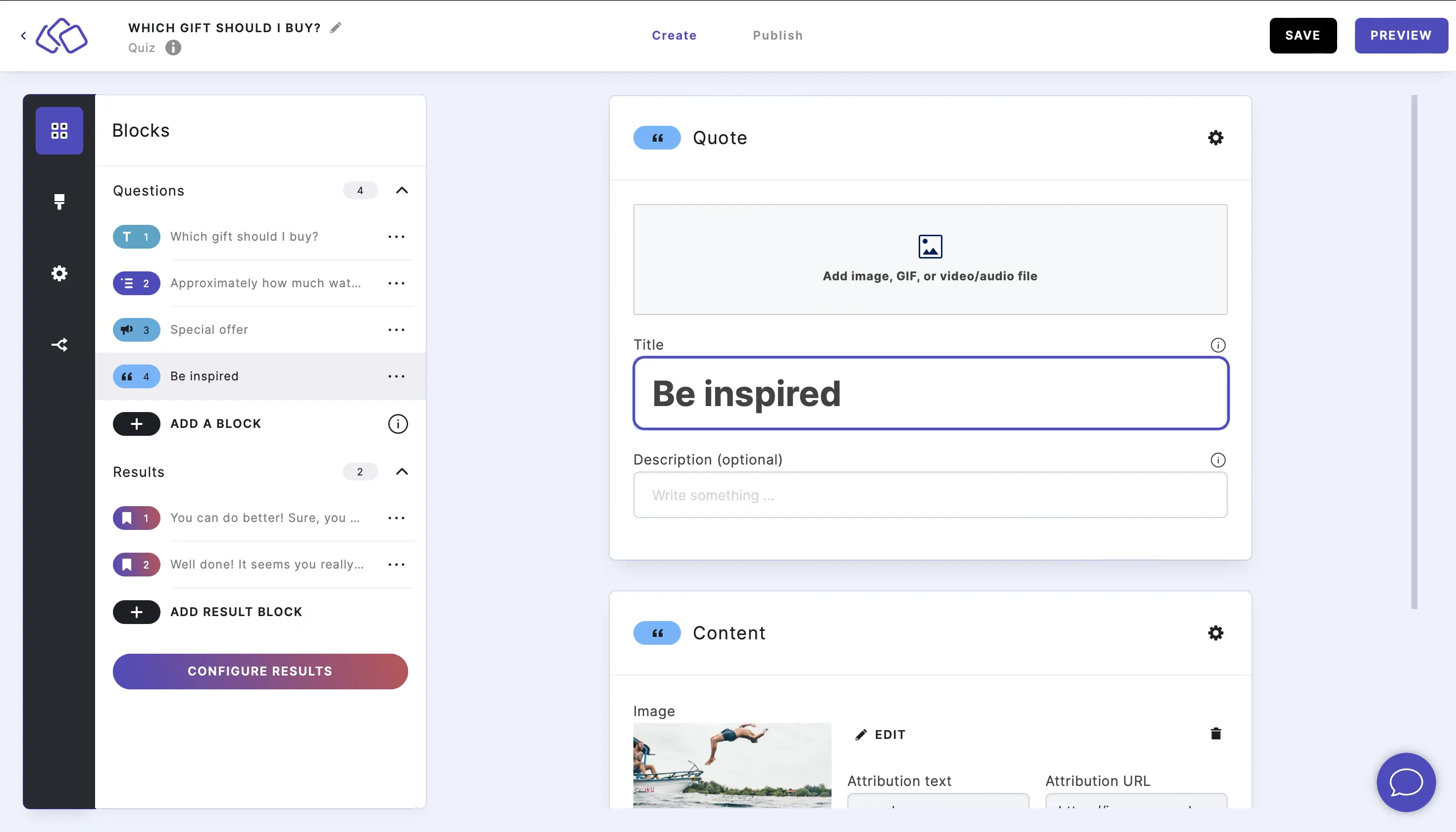
- Add an image by clicking on Add image, GIF, or video/audio file (optional).

Name
- Add a Name block.
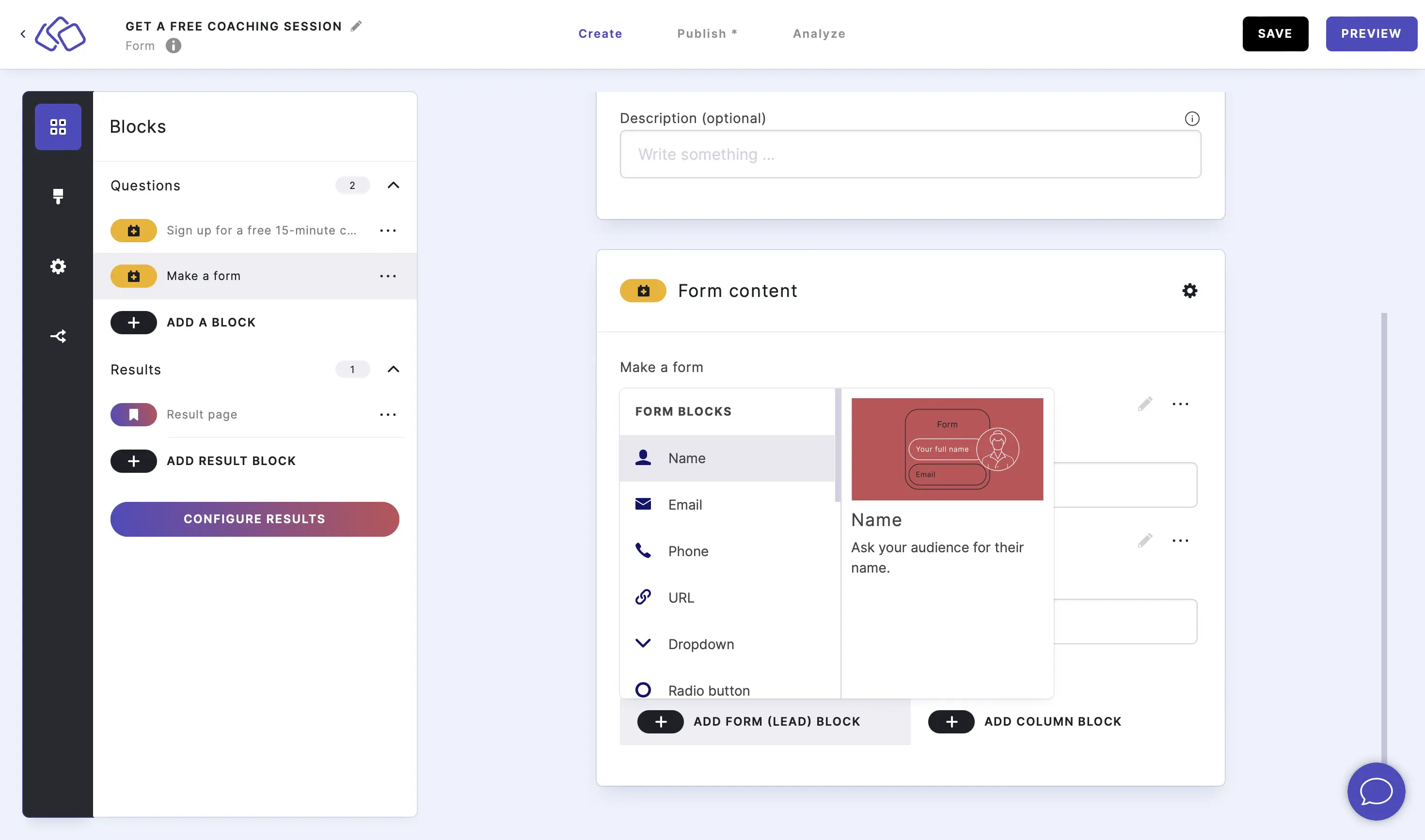
- Click on the edit icon to make changes to this form block and click SAVE.
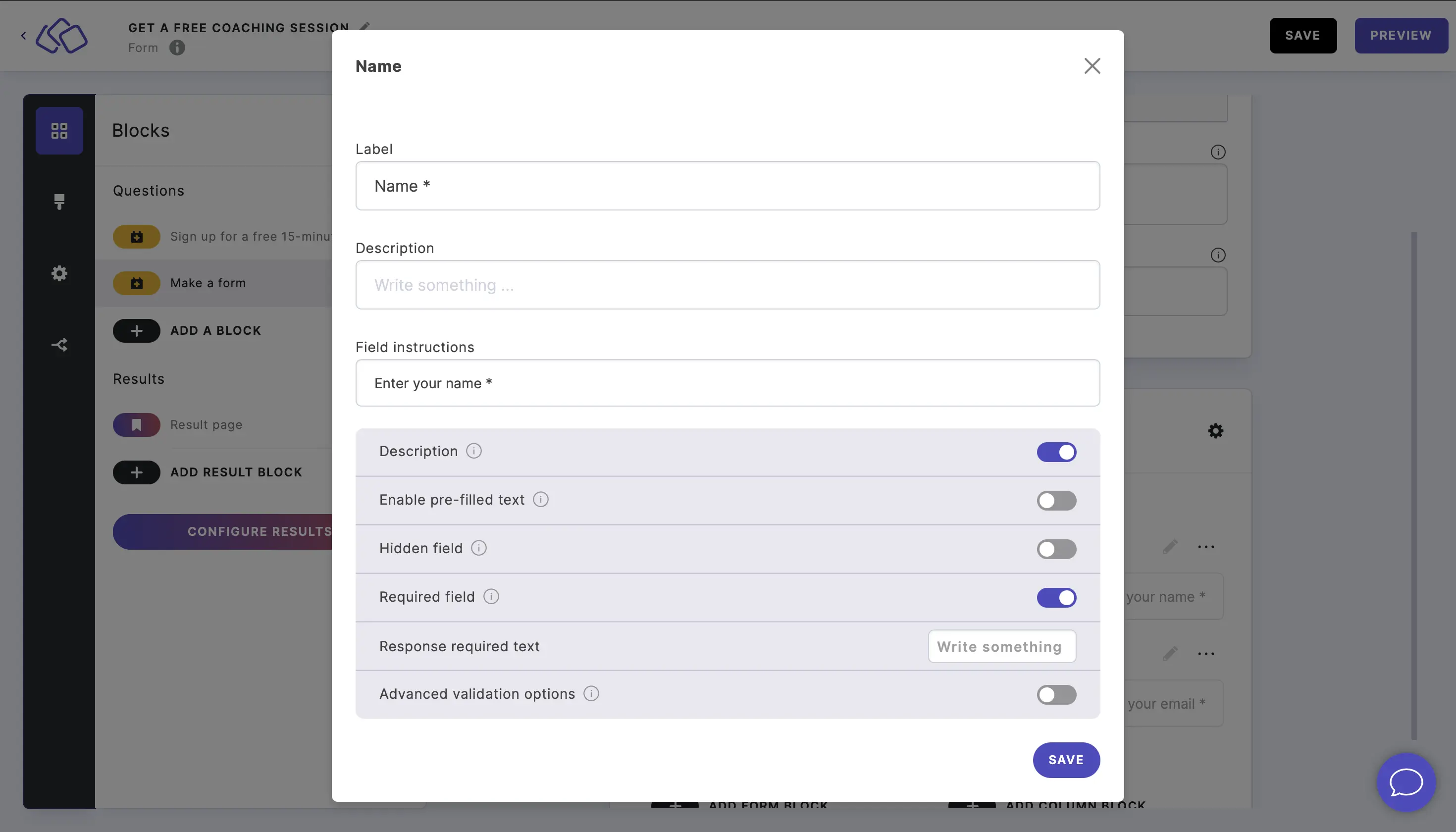
- Add an Email block.
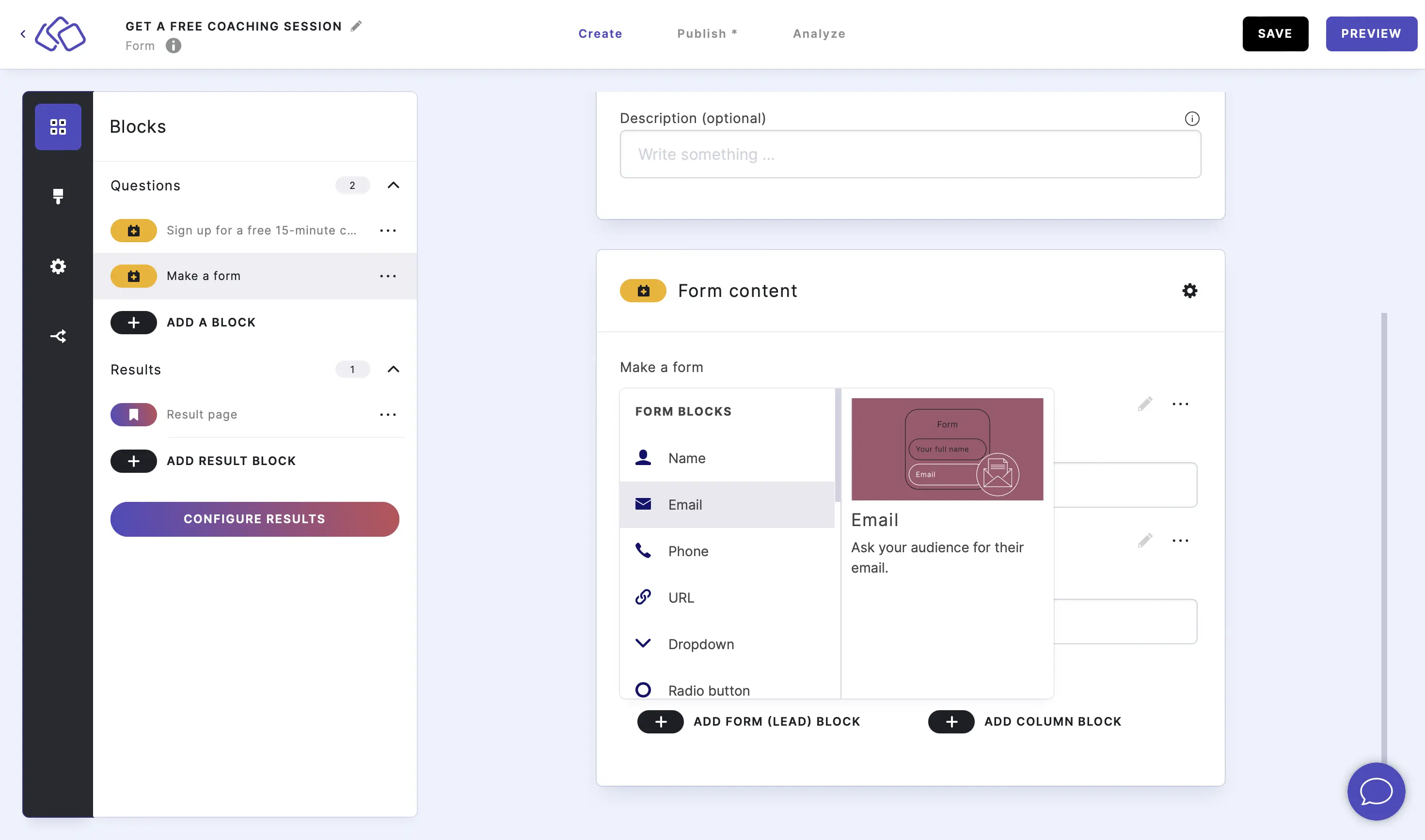
- Click on the edit icon to make changes to this form block and click SAVE.
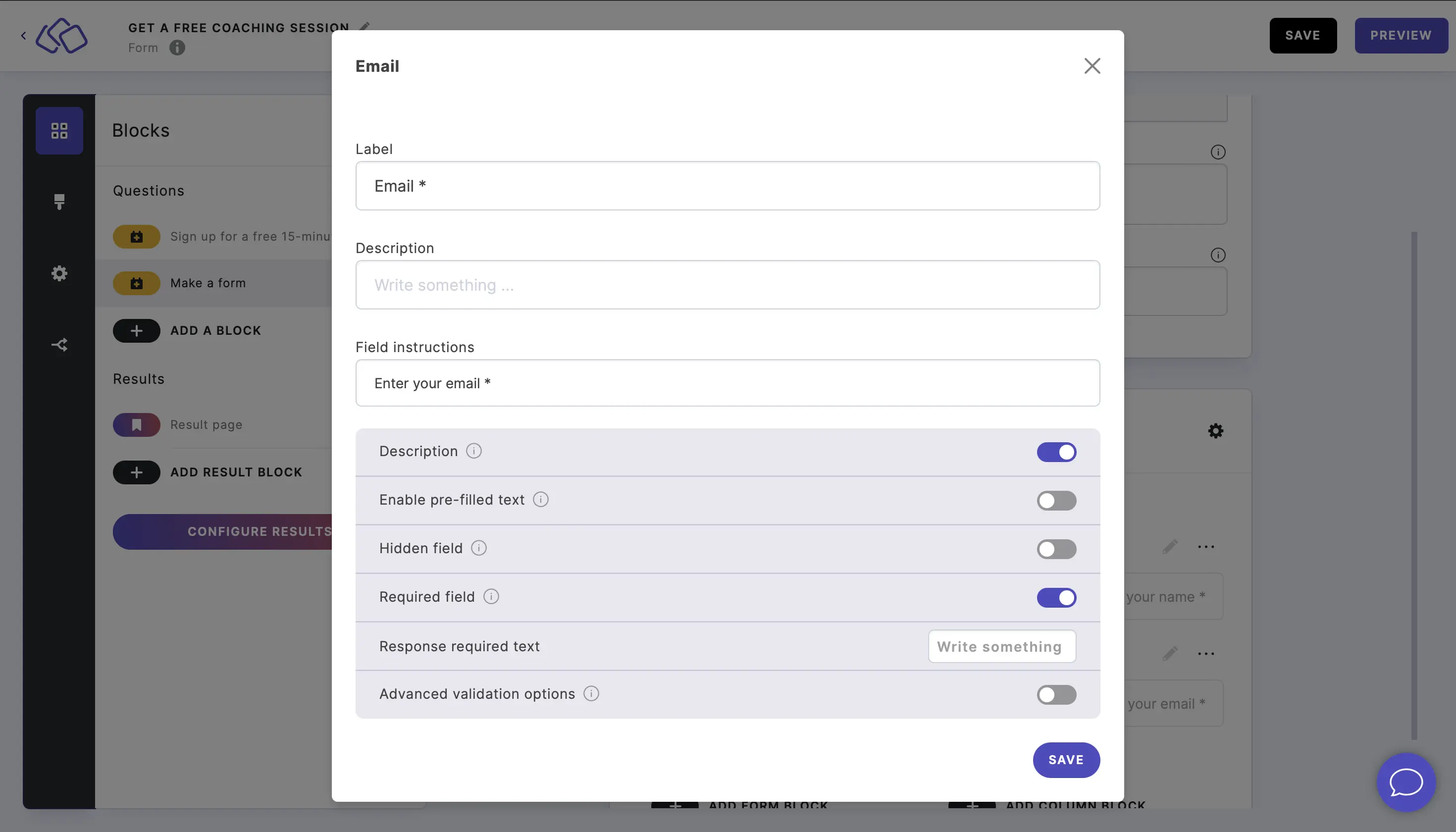
Phone
- Add a Phone block.
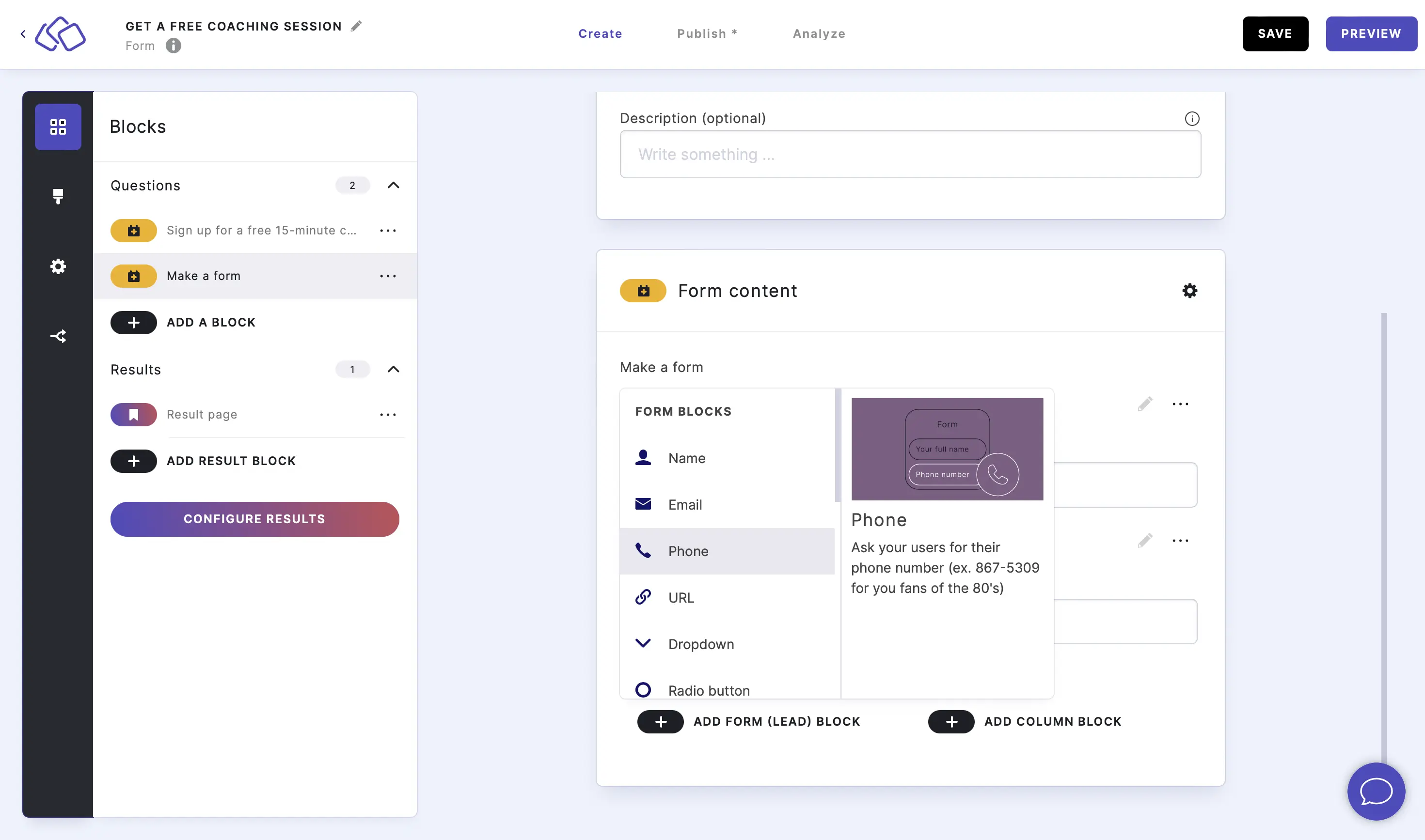
- Click on the edit icon to make changes to this form block and click SAVE.
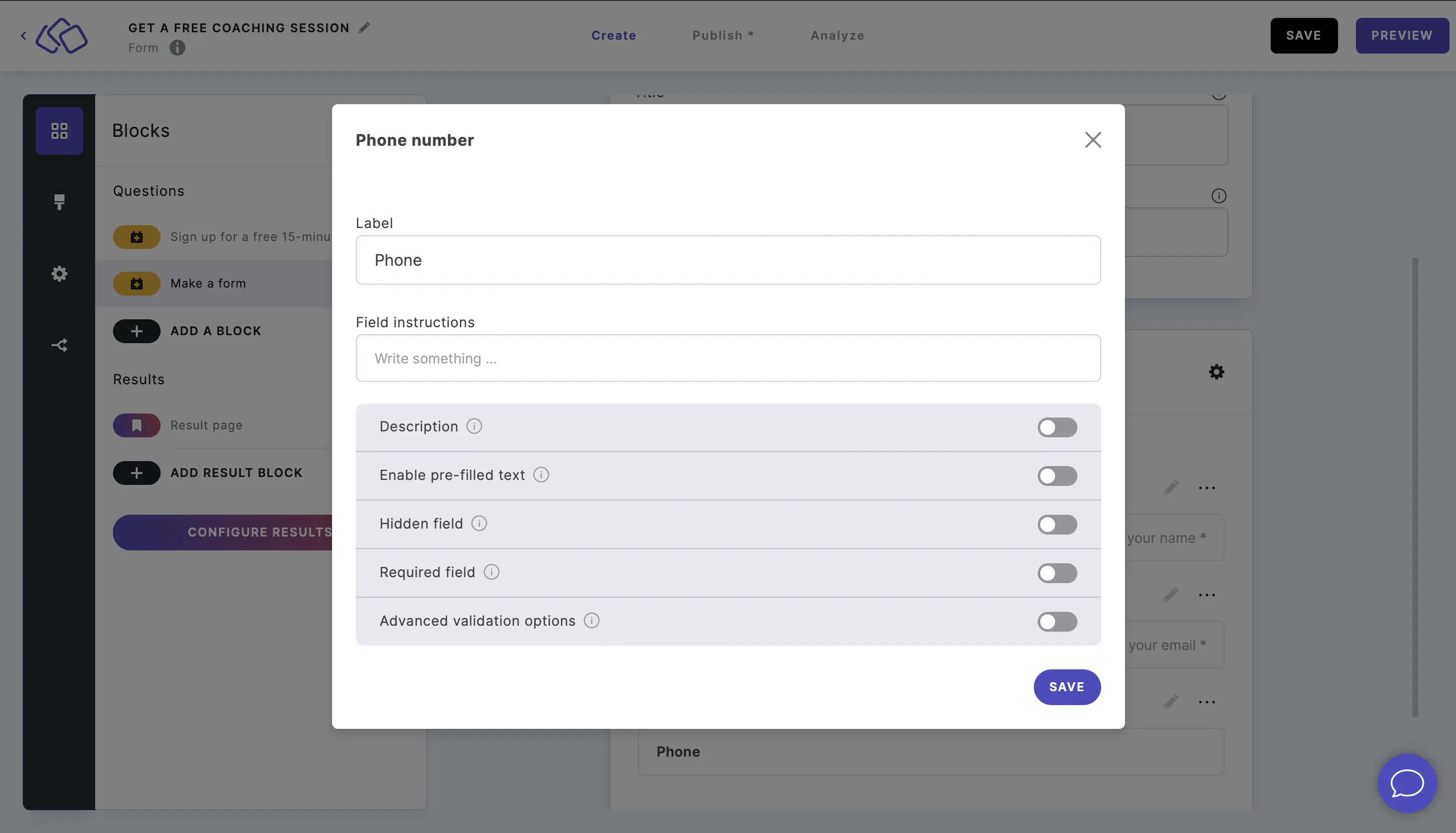
URL
- Add a URL block.
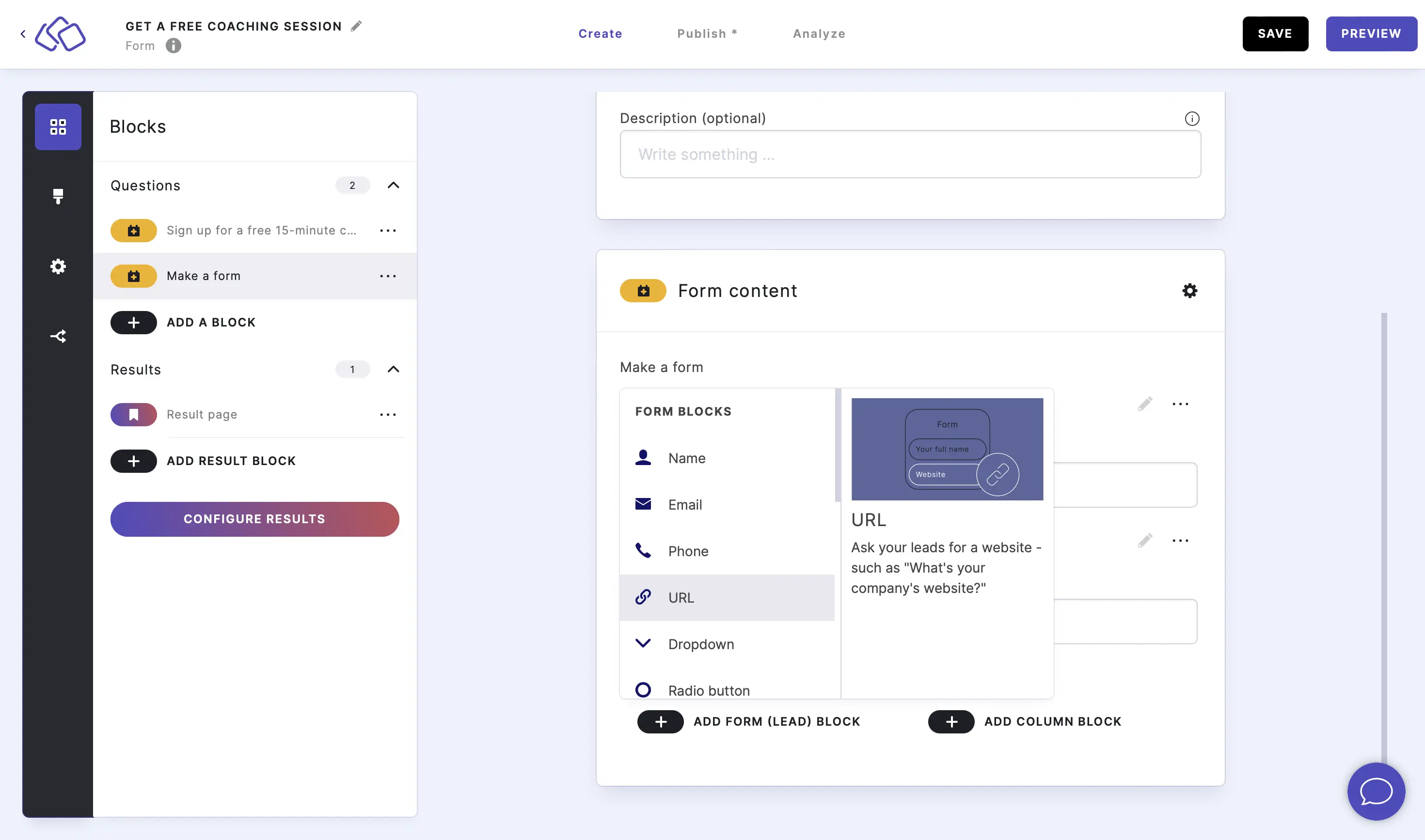
- Click on the edit icon to make changes to this form block and click SAVE.
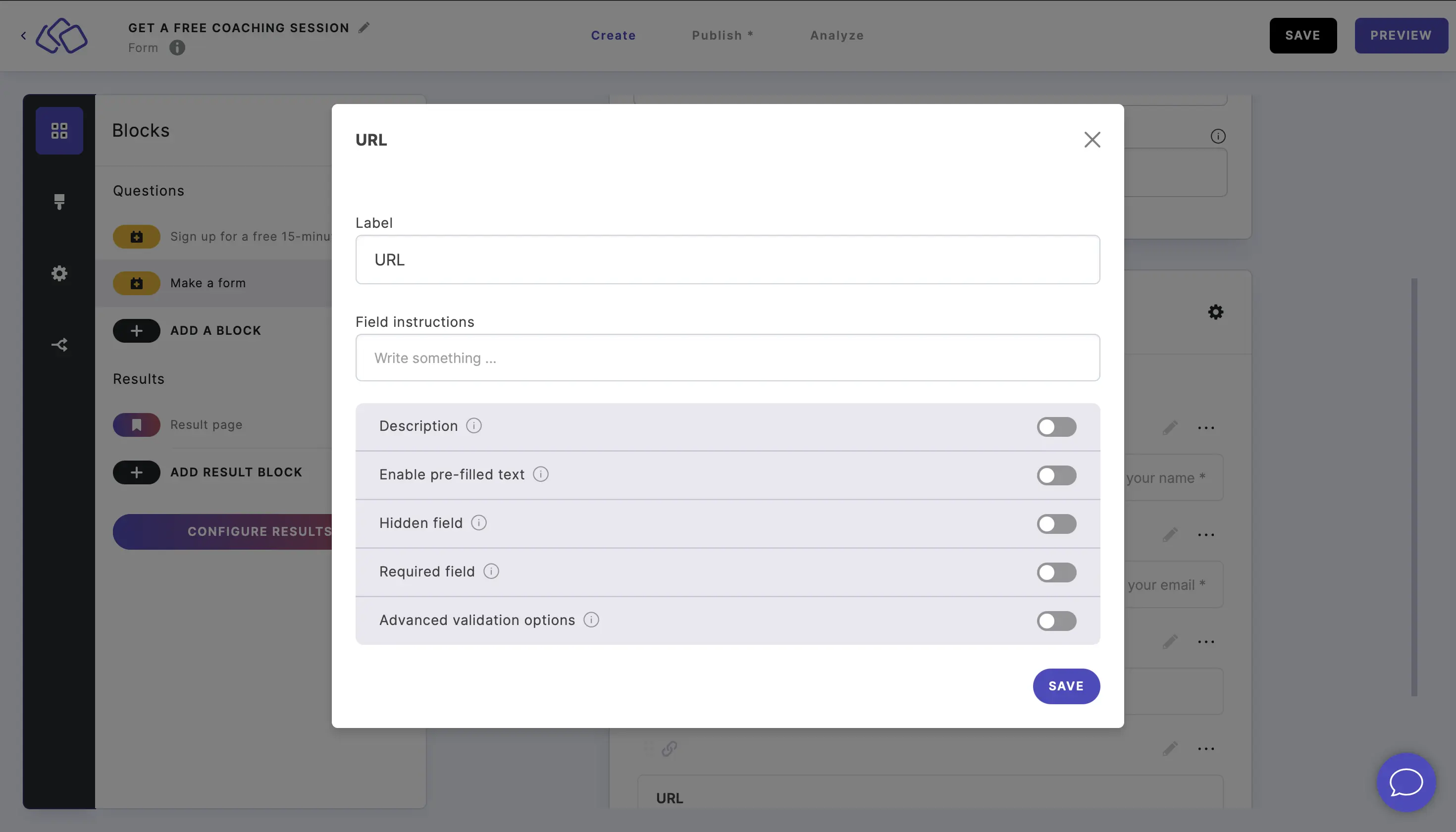
Dropdown
- Add a Dropdown block.
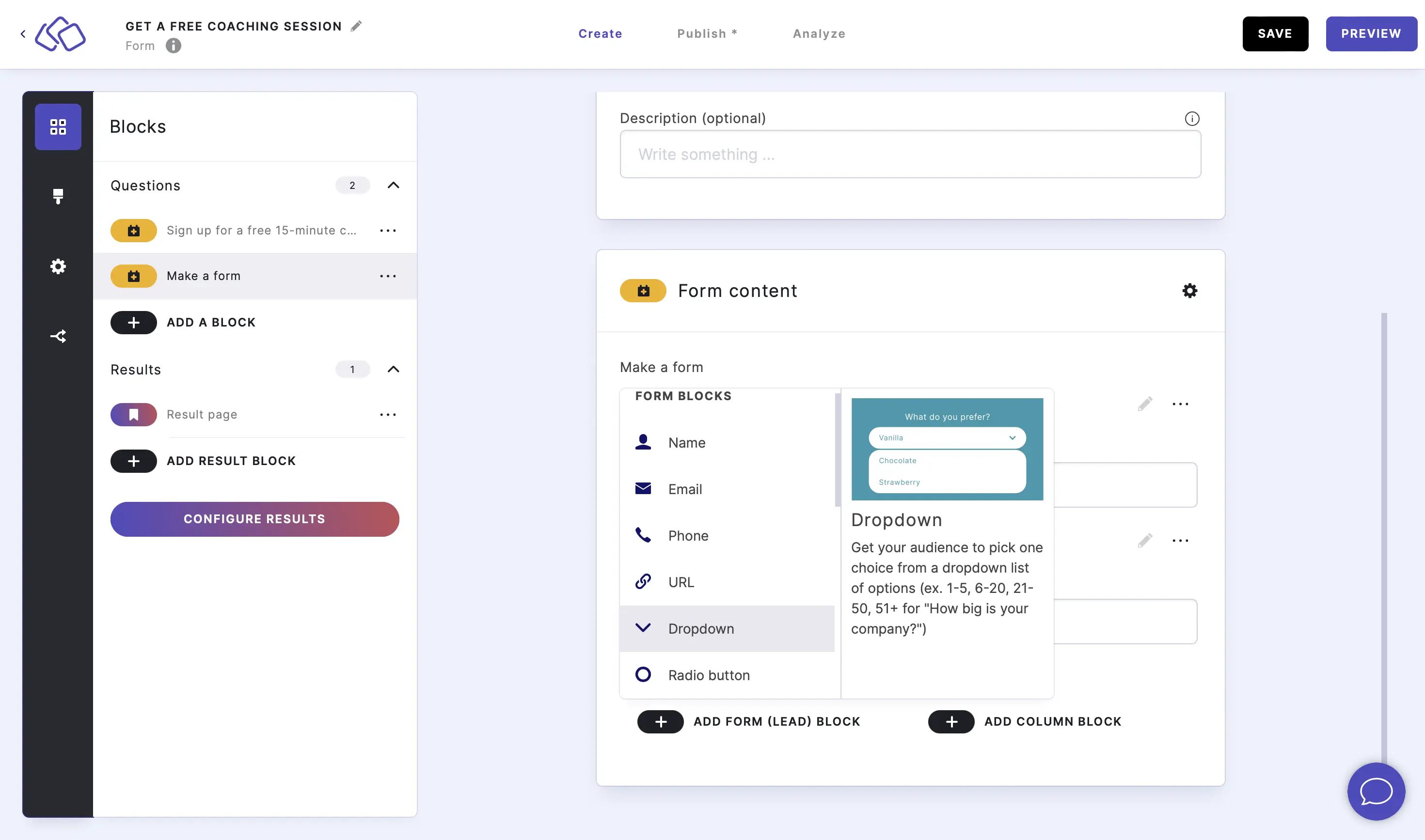
- Click on the edit icon to make changes to this form block and click SAVE.
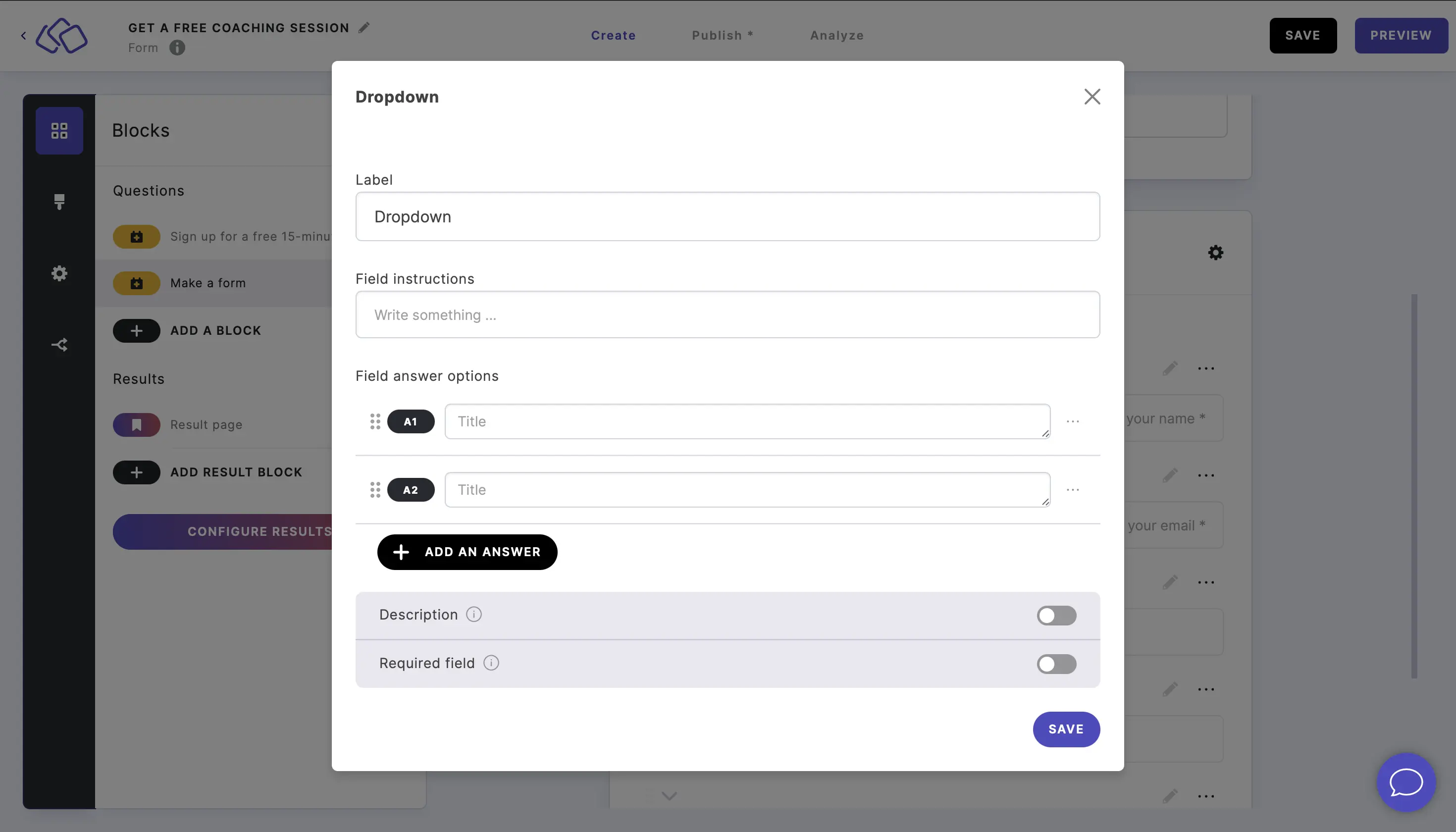
Radio button
- Add a Radio button block.
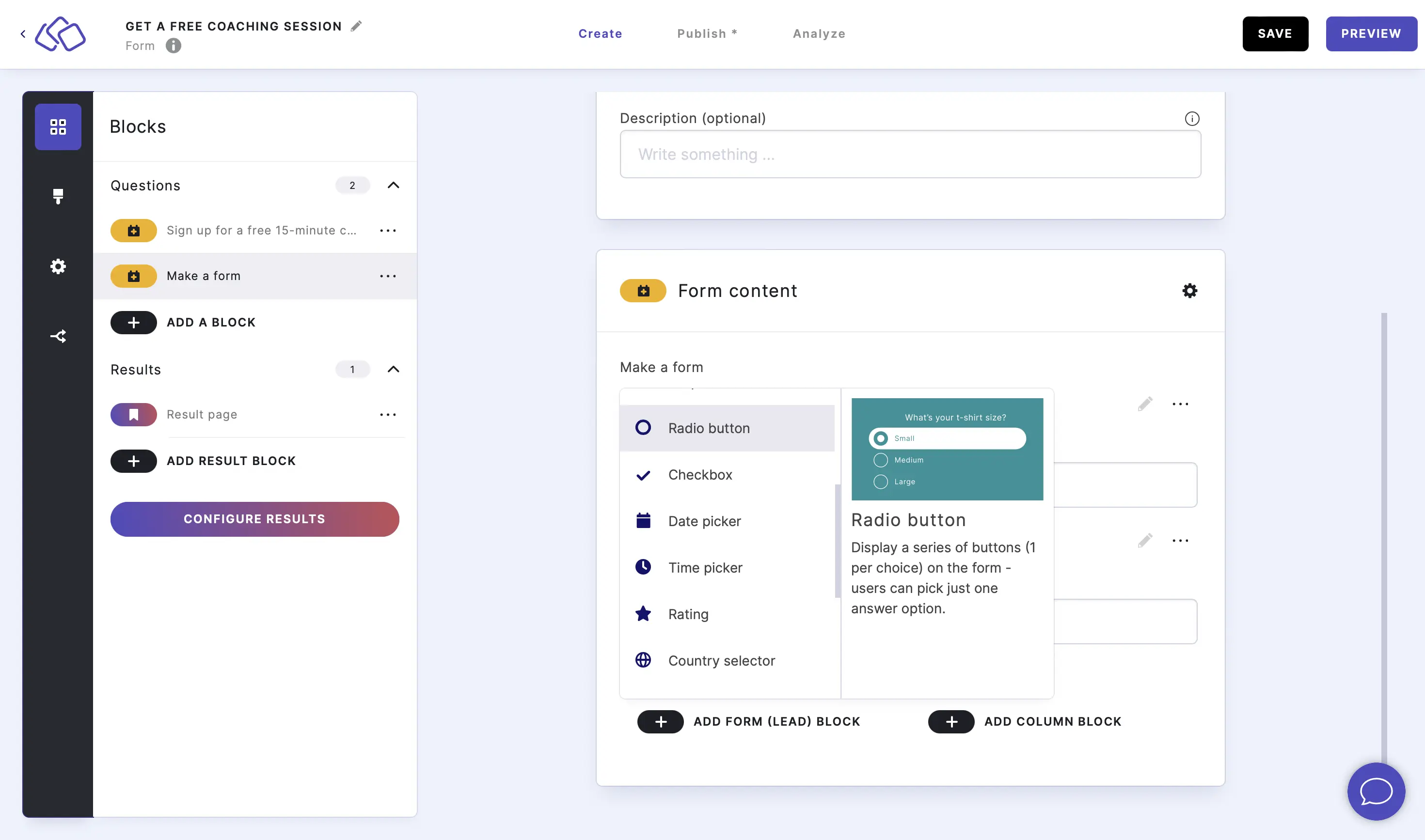
- Click on the edit icon to make changes to this form block and click SAVE.
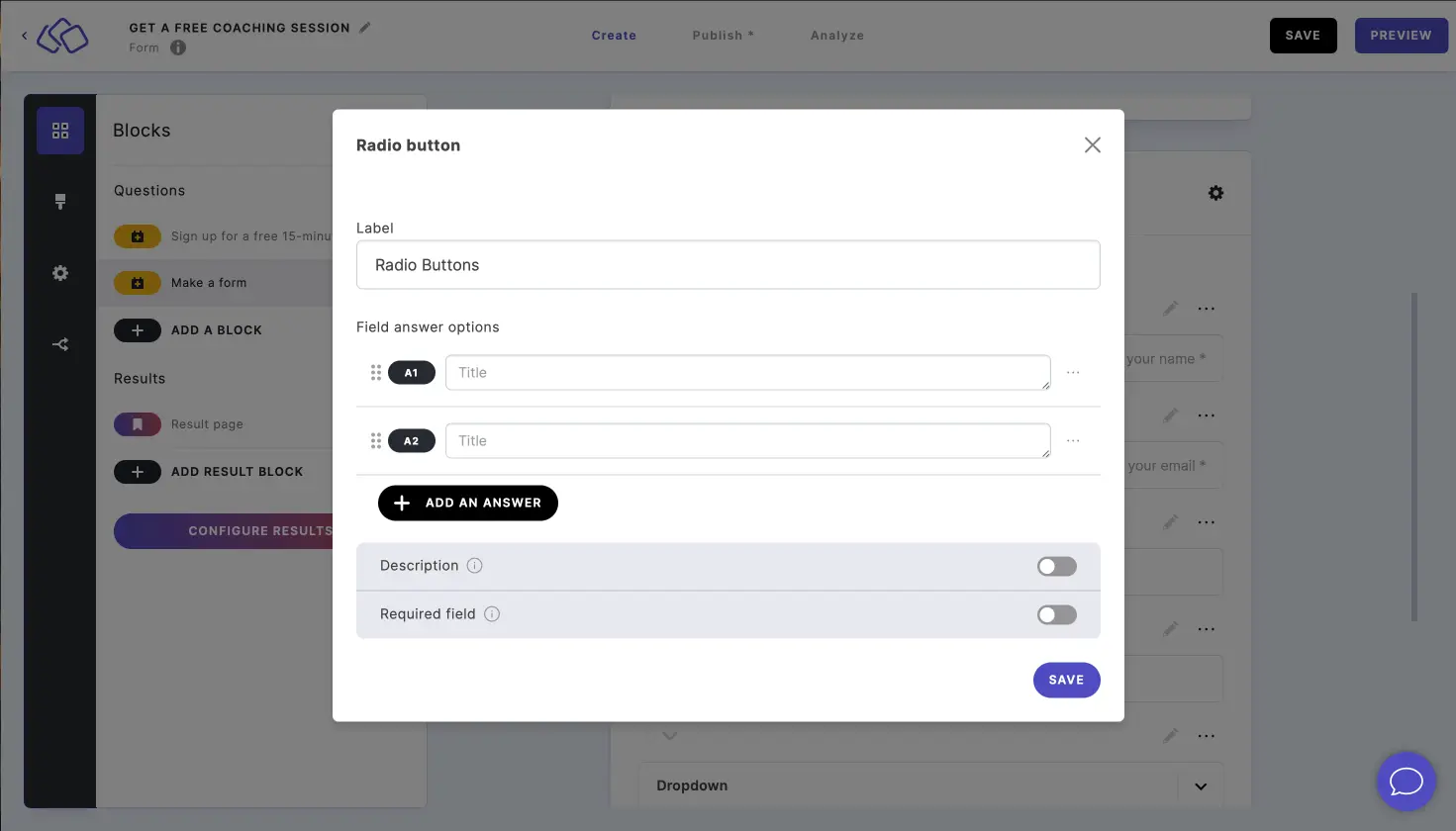
Checkbox
- Add a Checkbox block.
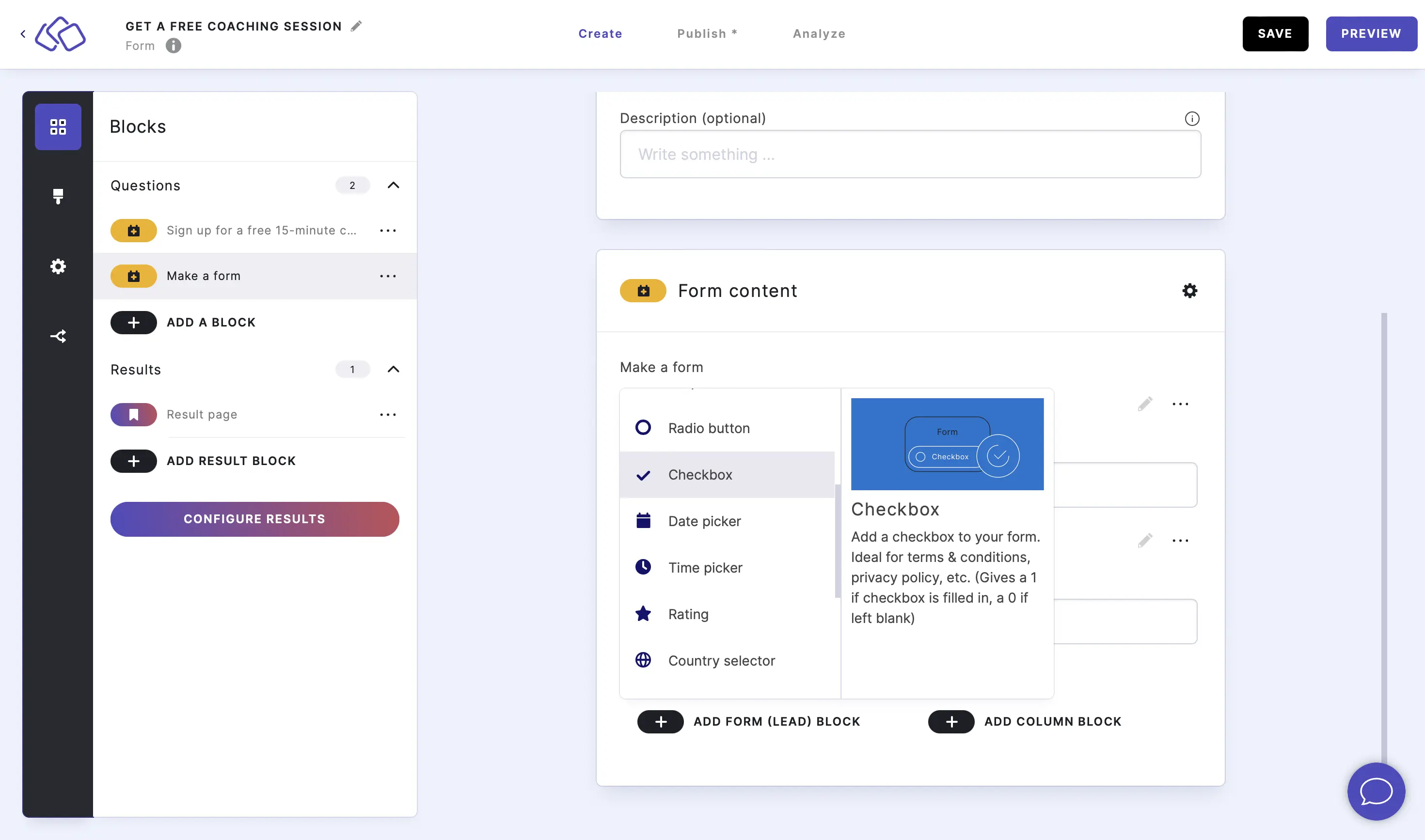
- Click on the edit icon to make changes to this form block and click SAVE.
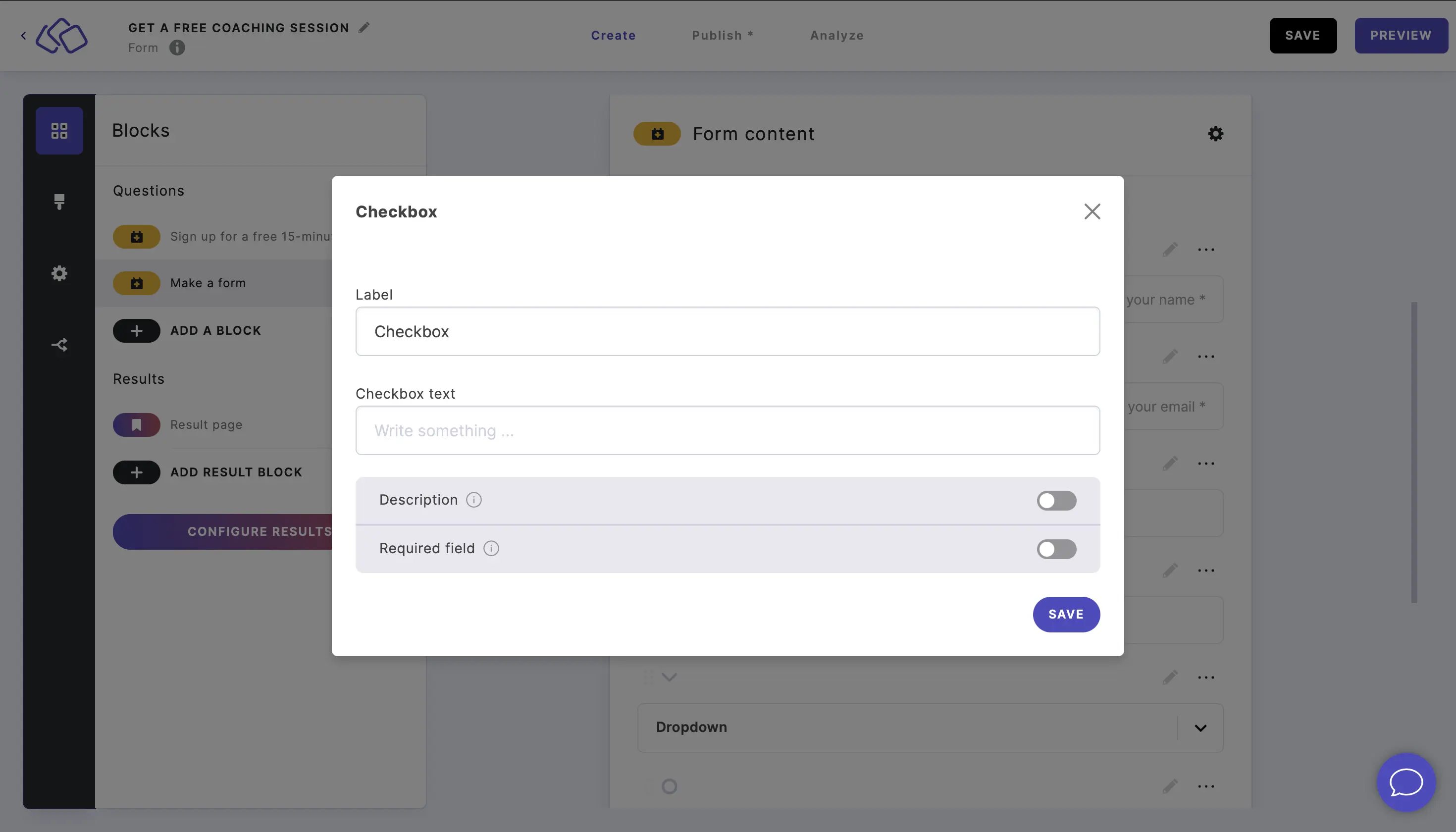
Date picker
- Add a Date picker block.
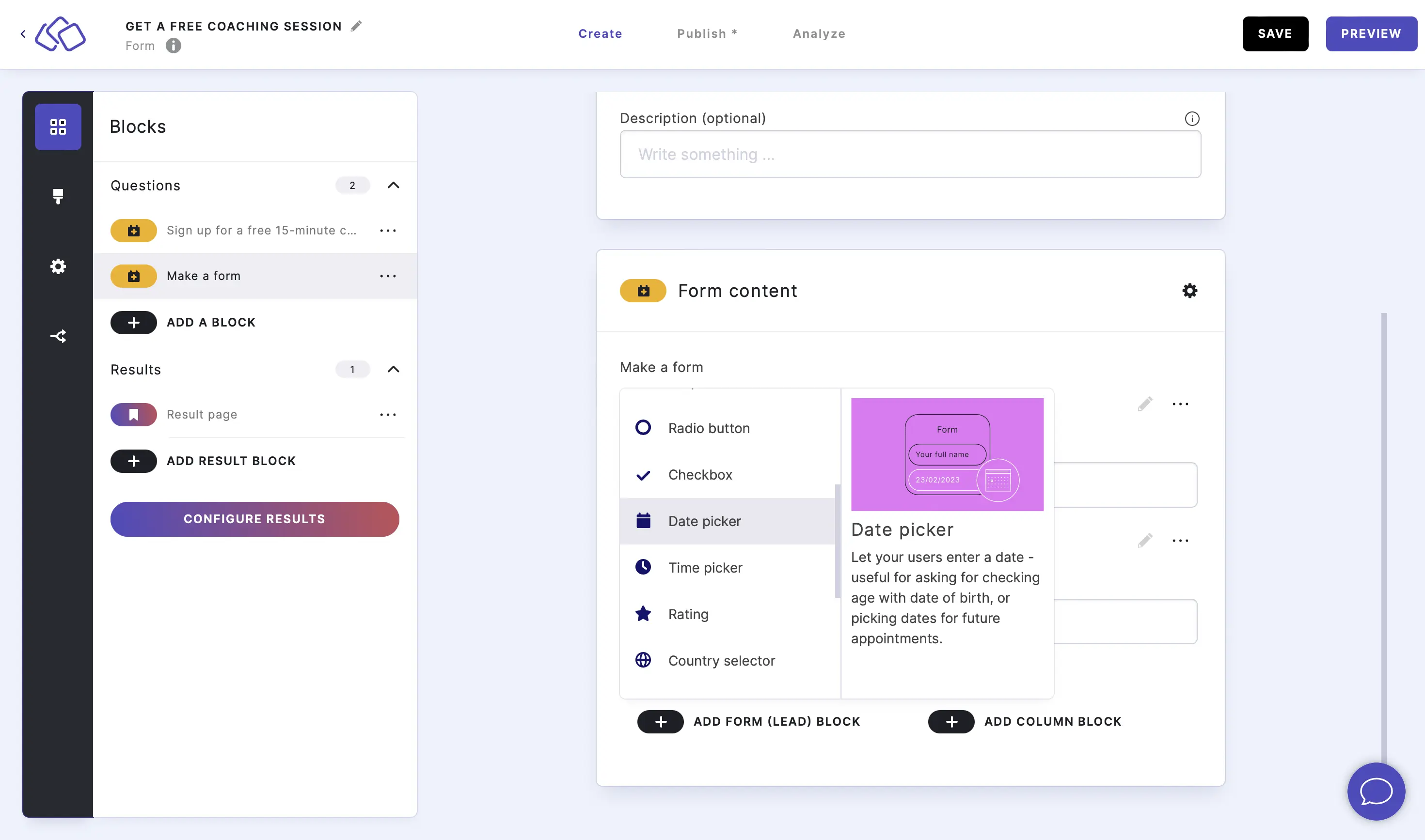
- Click on the edit icon to make changes to this form block and click SAVE.
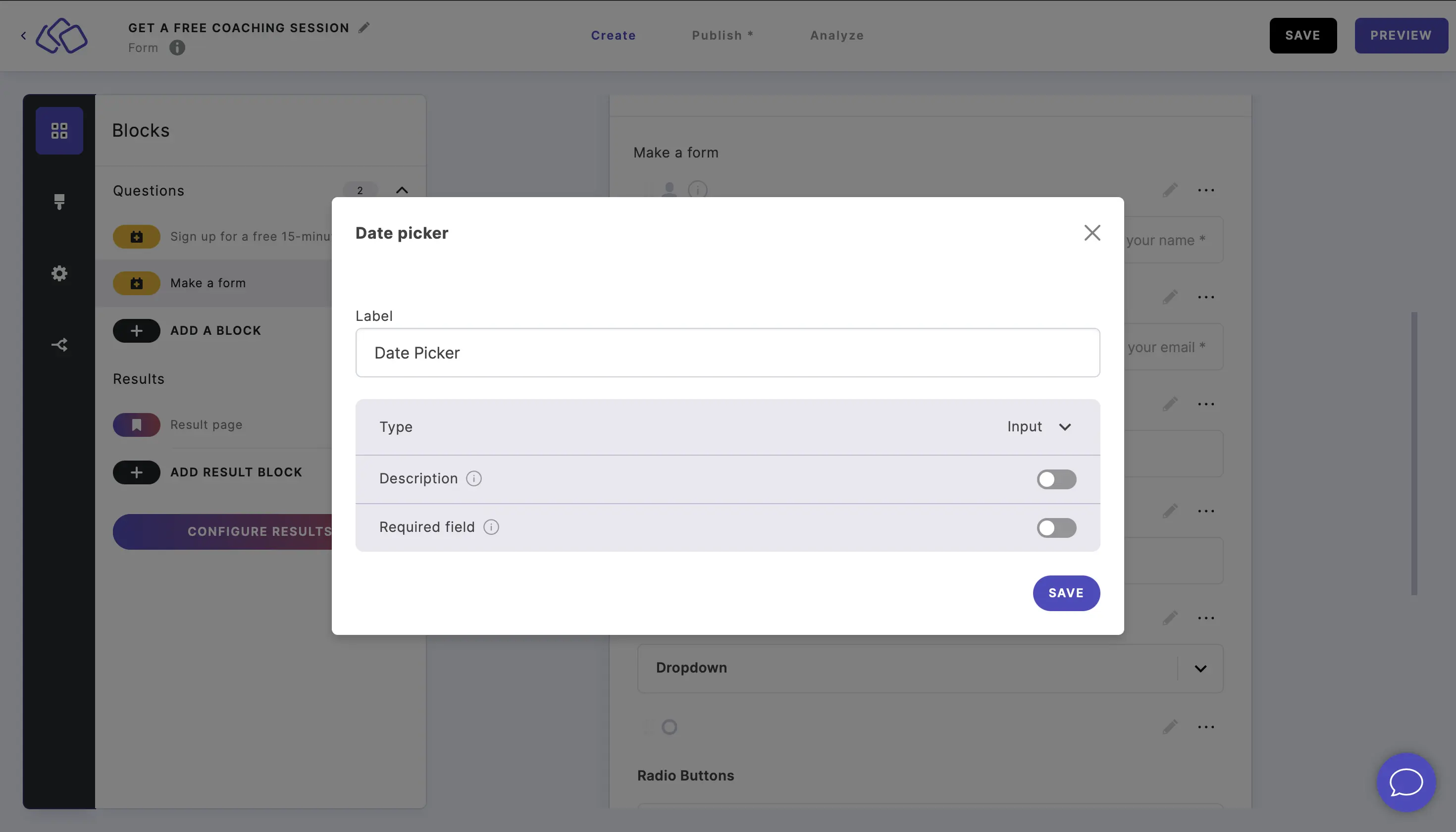
Time picker
- Add a Time picker block.
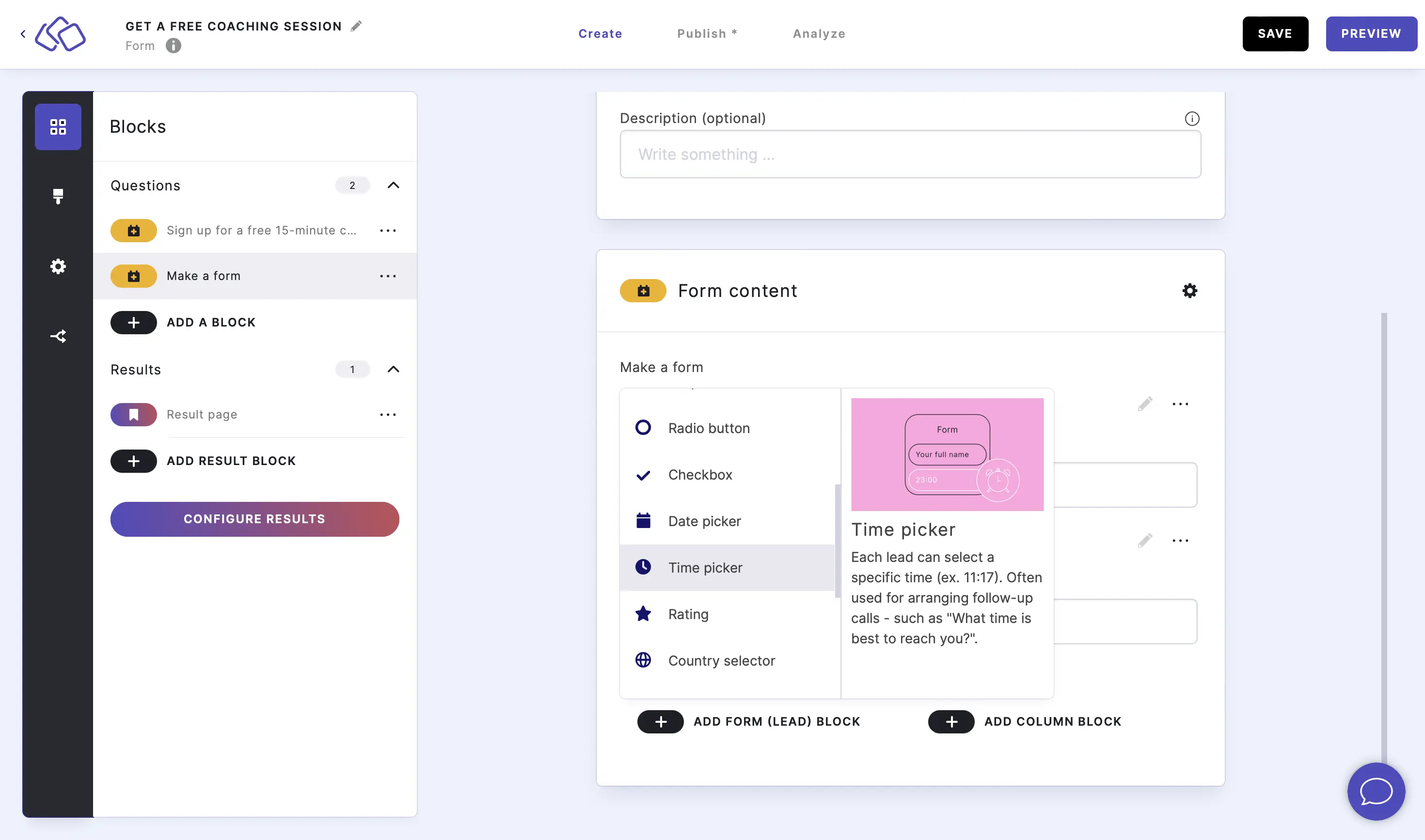
- Click on the edit icon to make changes to this form block and click SAVE.
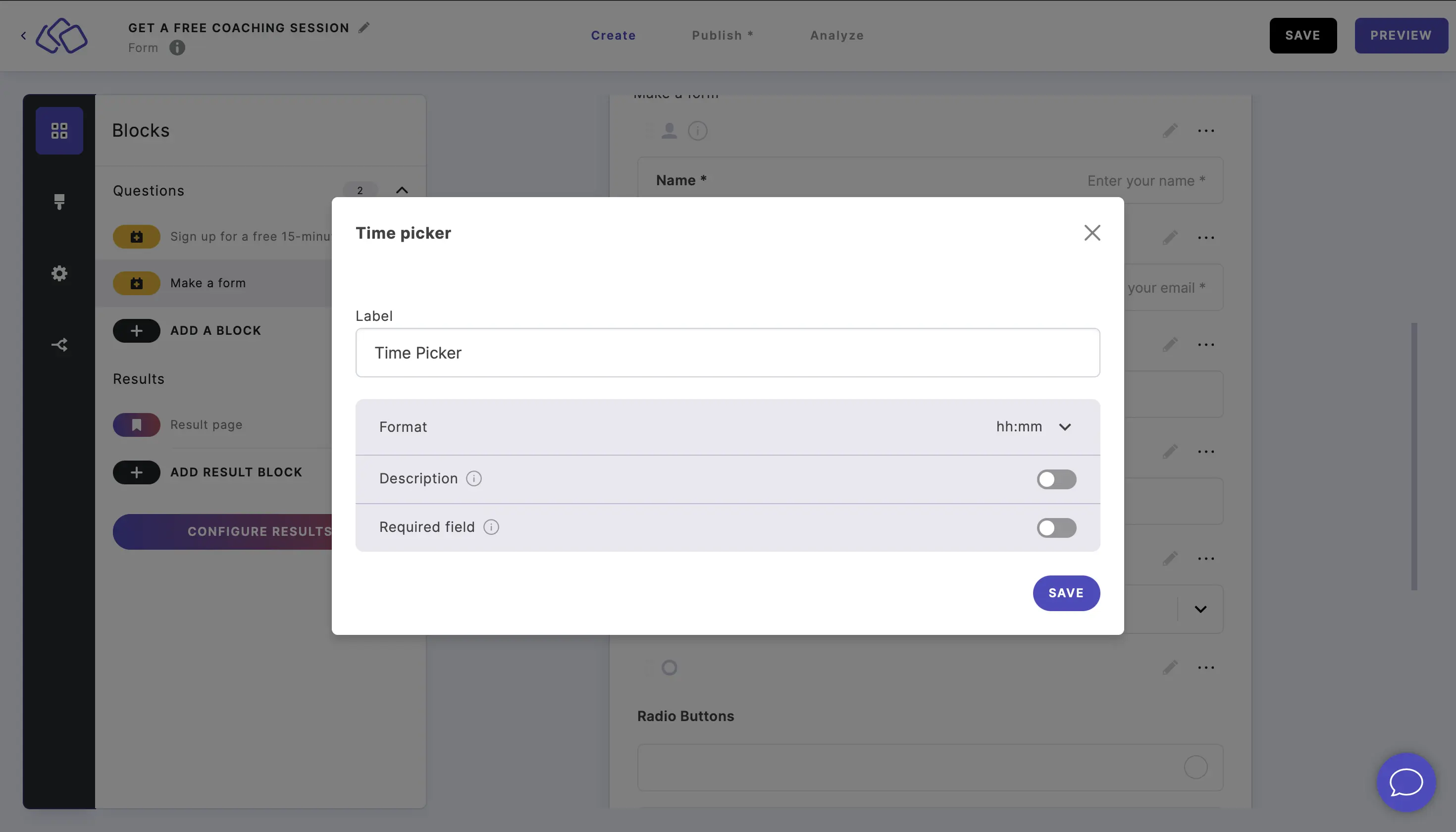
Rating
- Add a Rating block.

- Click on the edit icon to make changes to this form block and click SAVE.
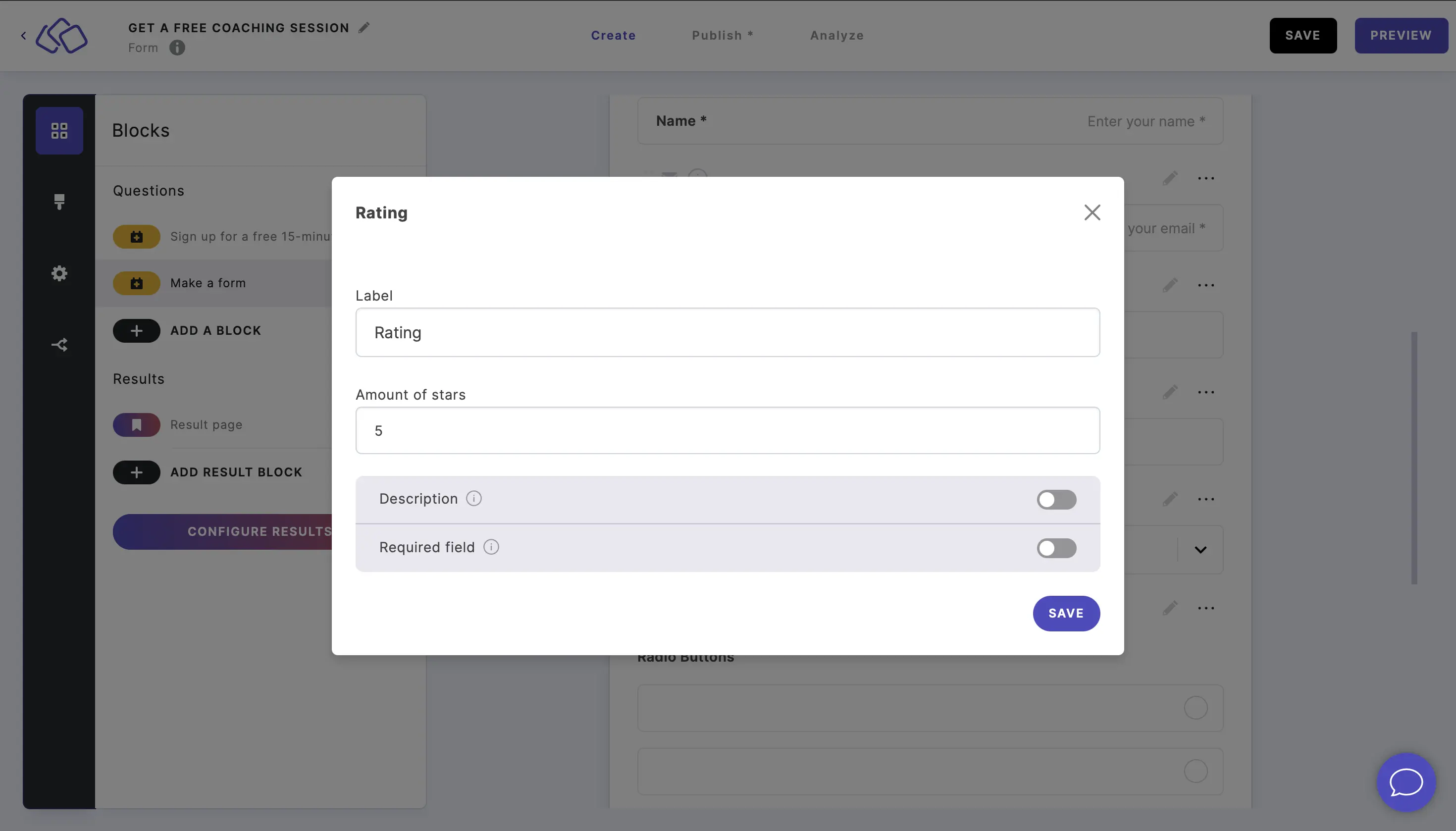
Country selector
- Add a Country selector block.
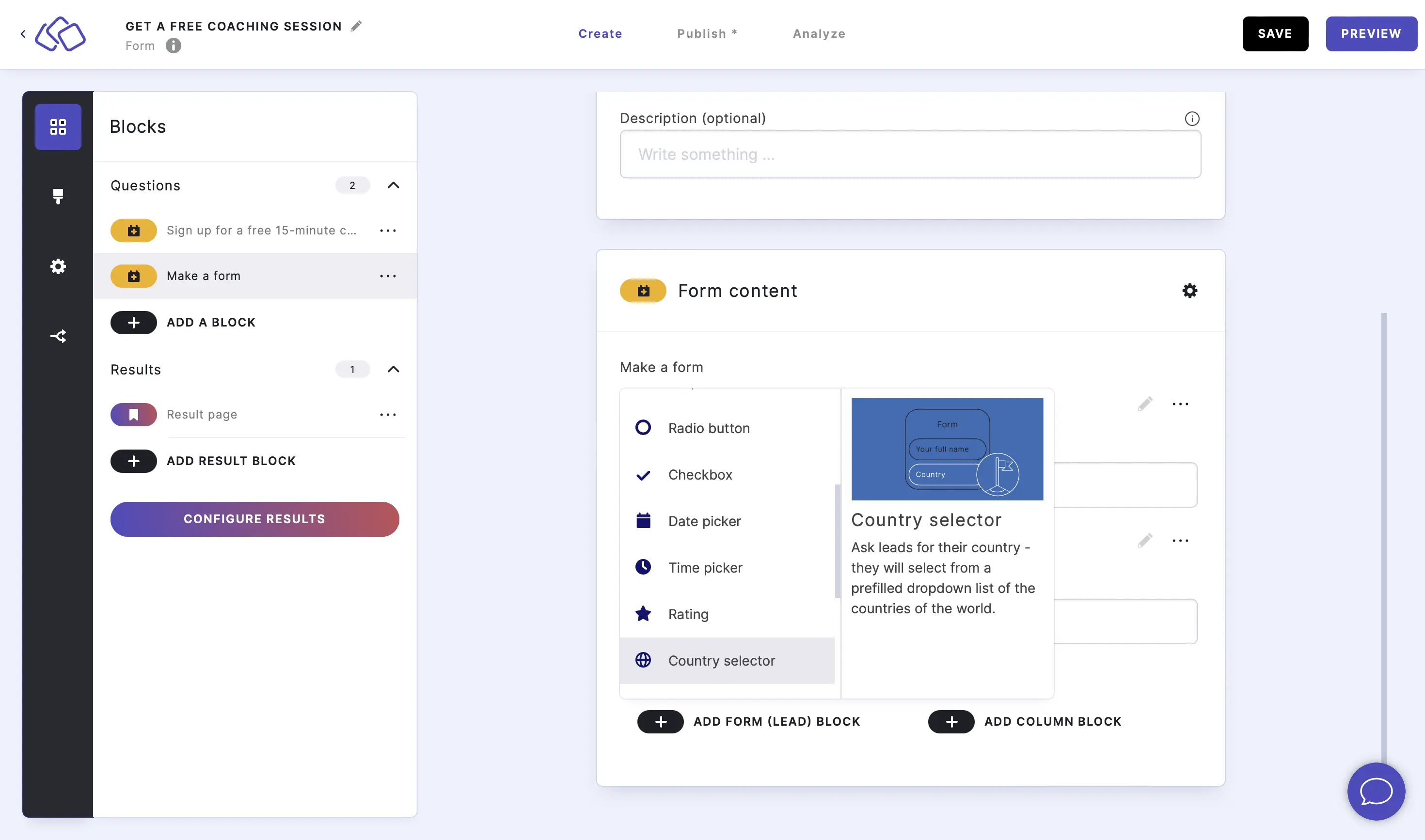
- Click on the edit icon to make changes to this form block and click SAVE.
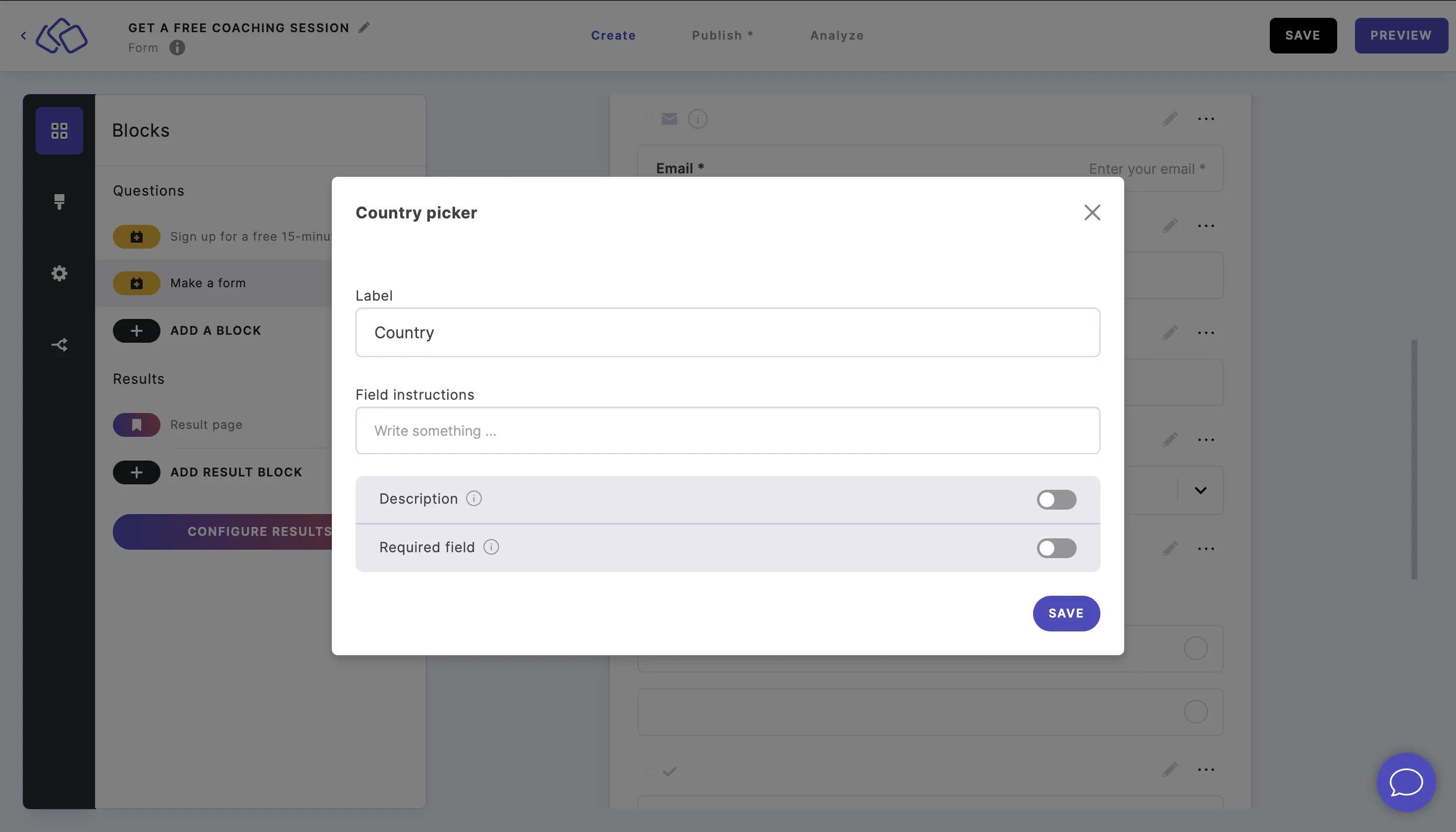
Short text
- Add a Short text block.
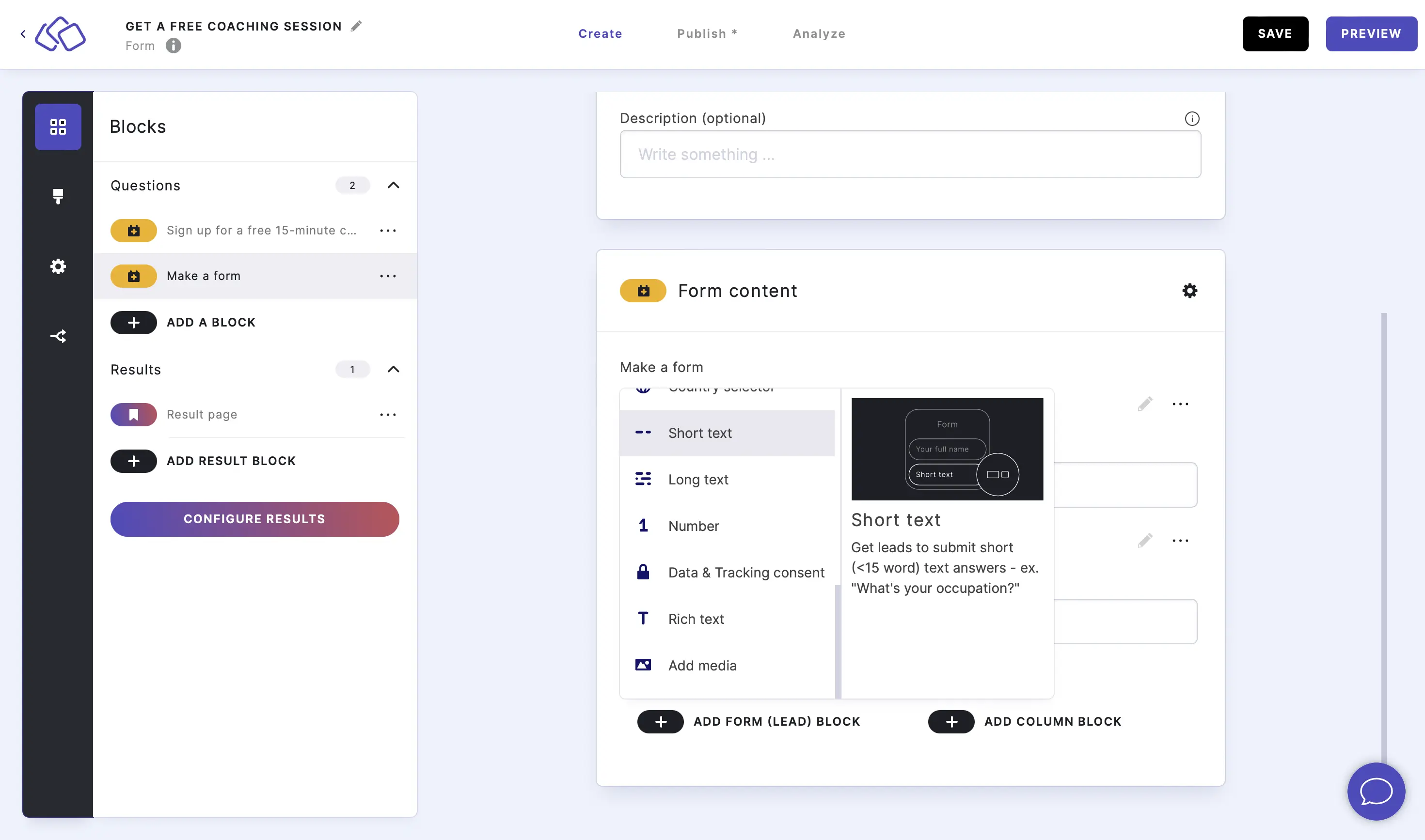
- Click on the edit icon to make changes to this form block and click SAVE.
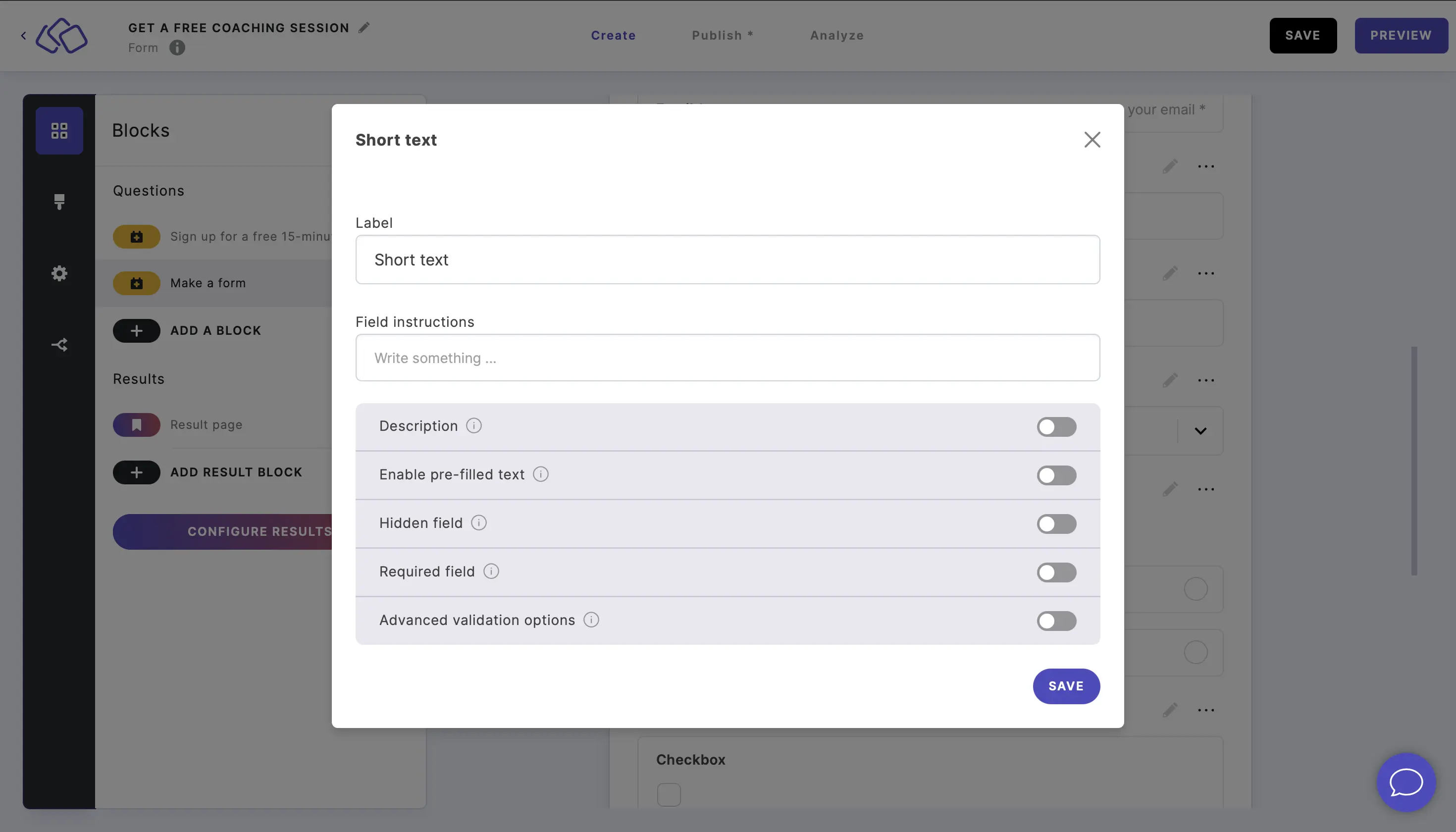
Long text
- Add a Long text block.
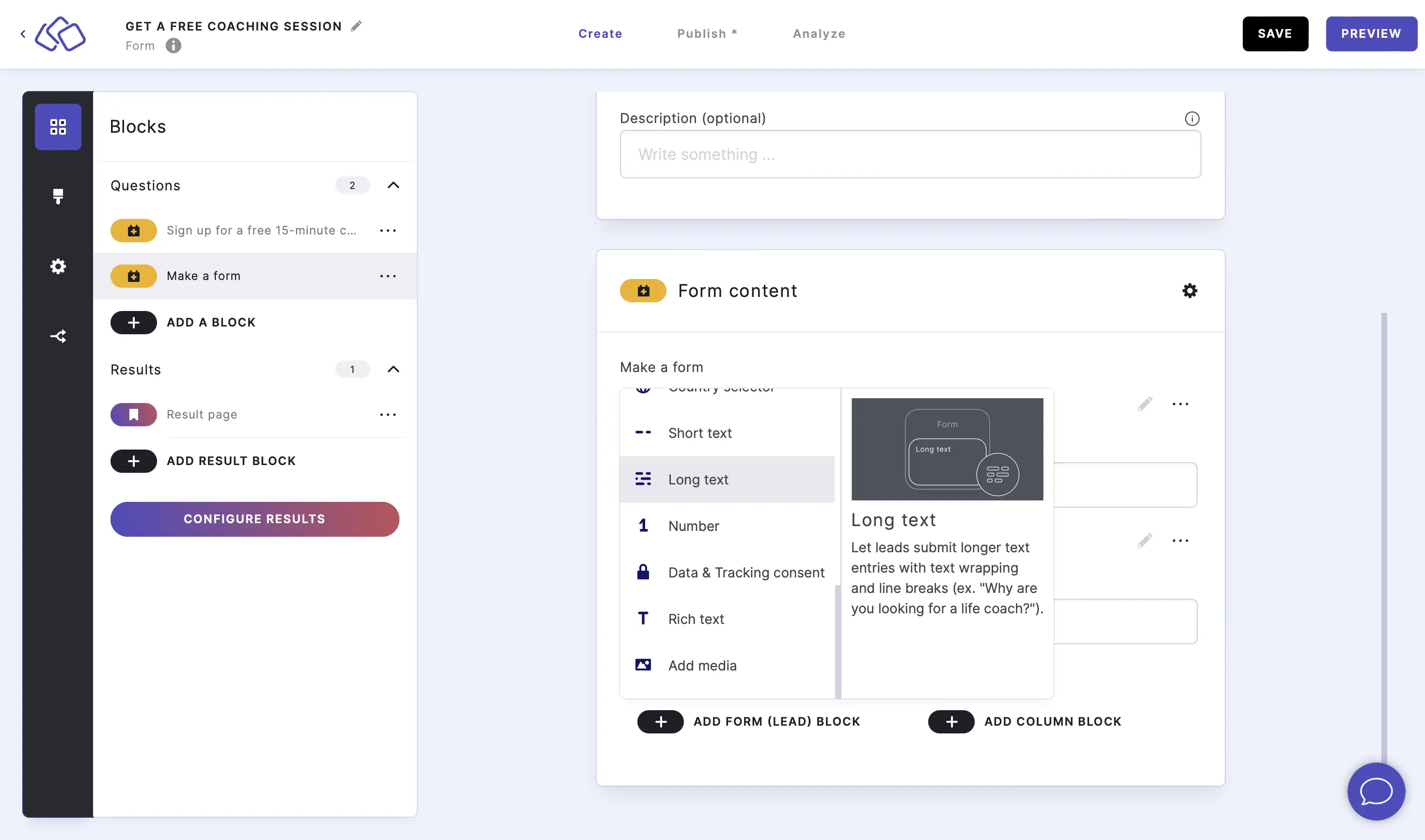
- Click on the edit icon to make changes to this form block and click SAVE.
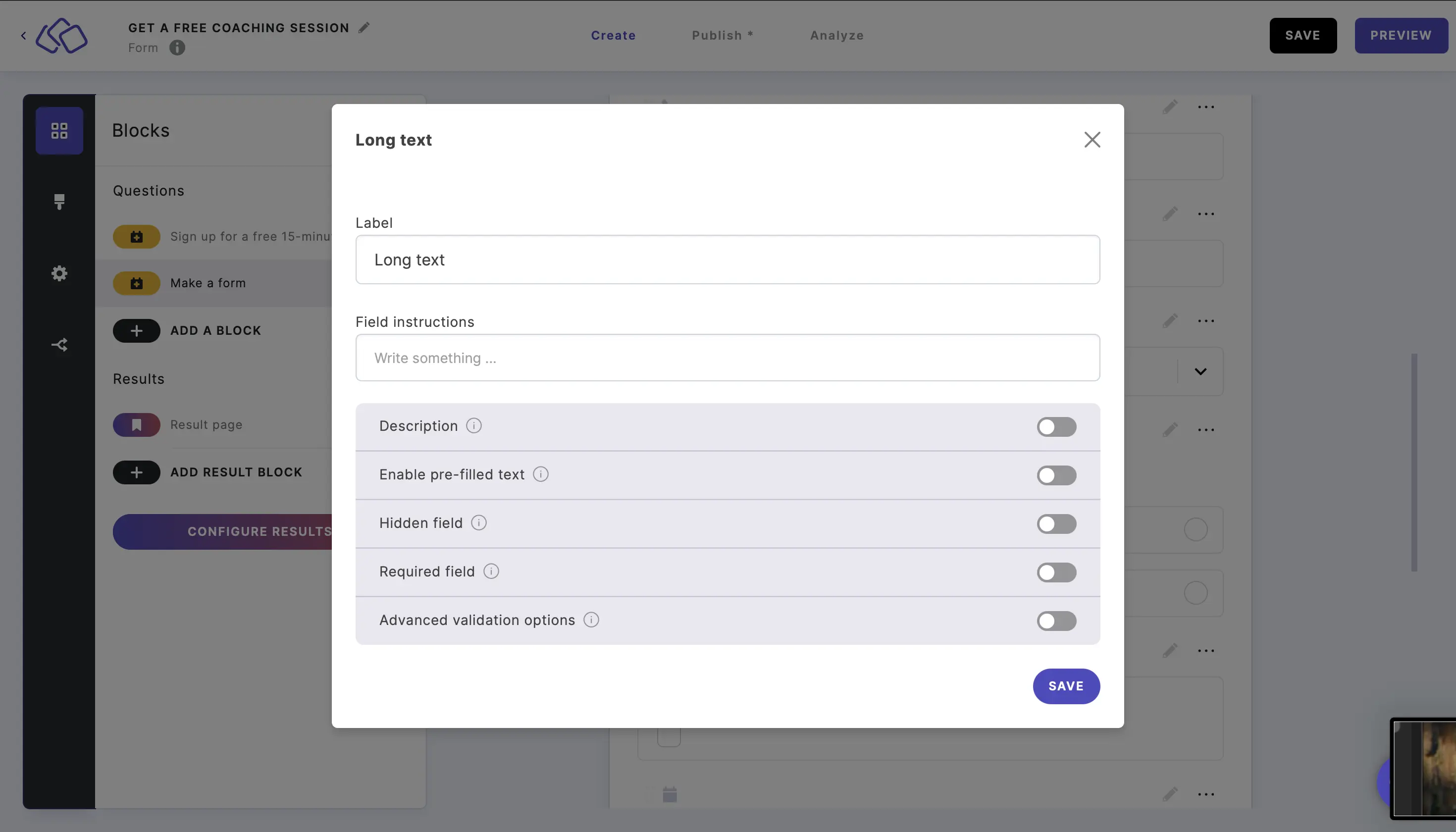
Number
- Add a Number block.
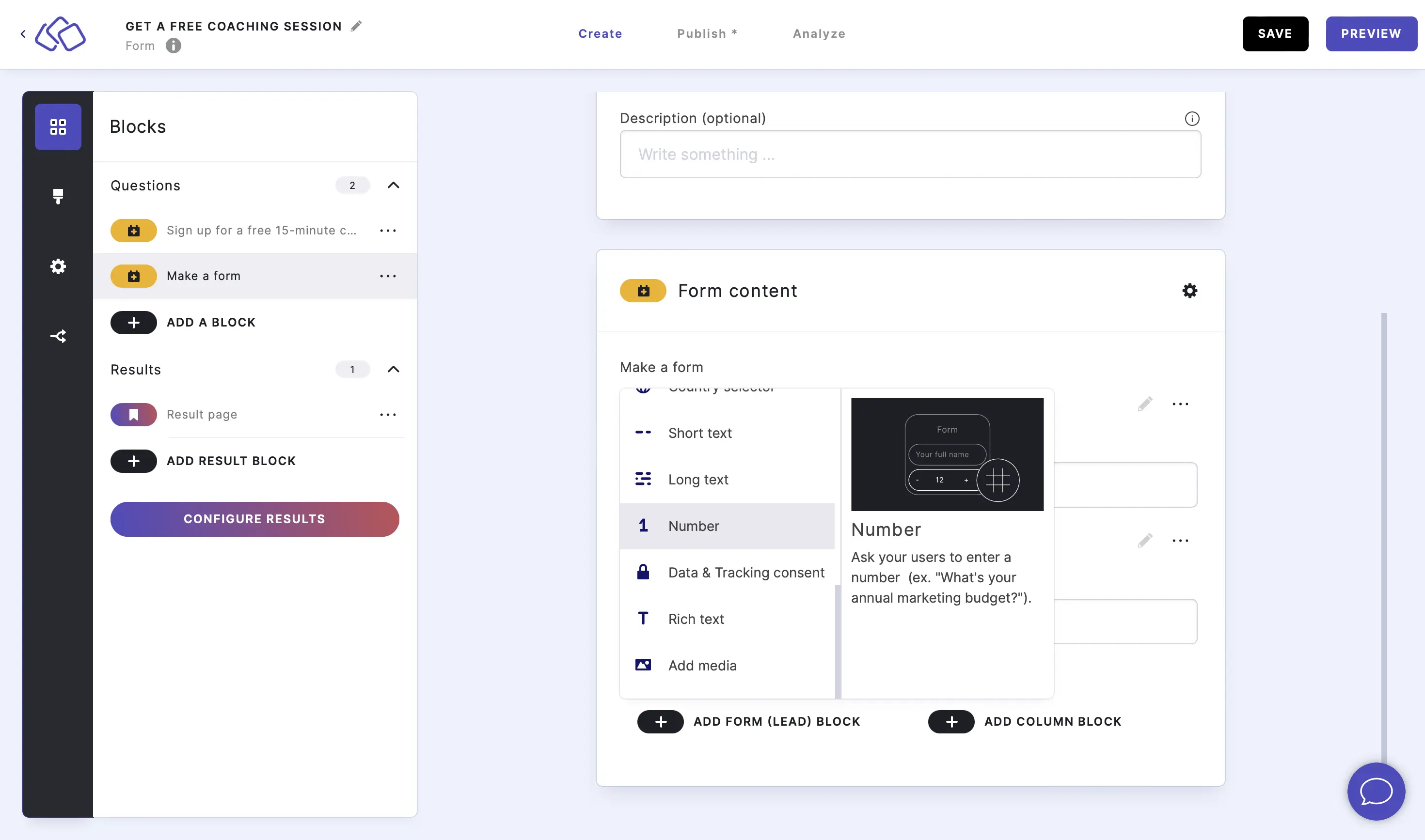
- Click on the edit icon to make changes to this form block and click SAVE.
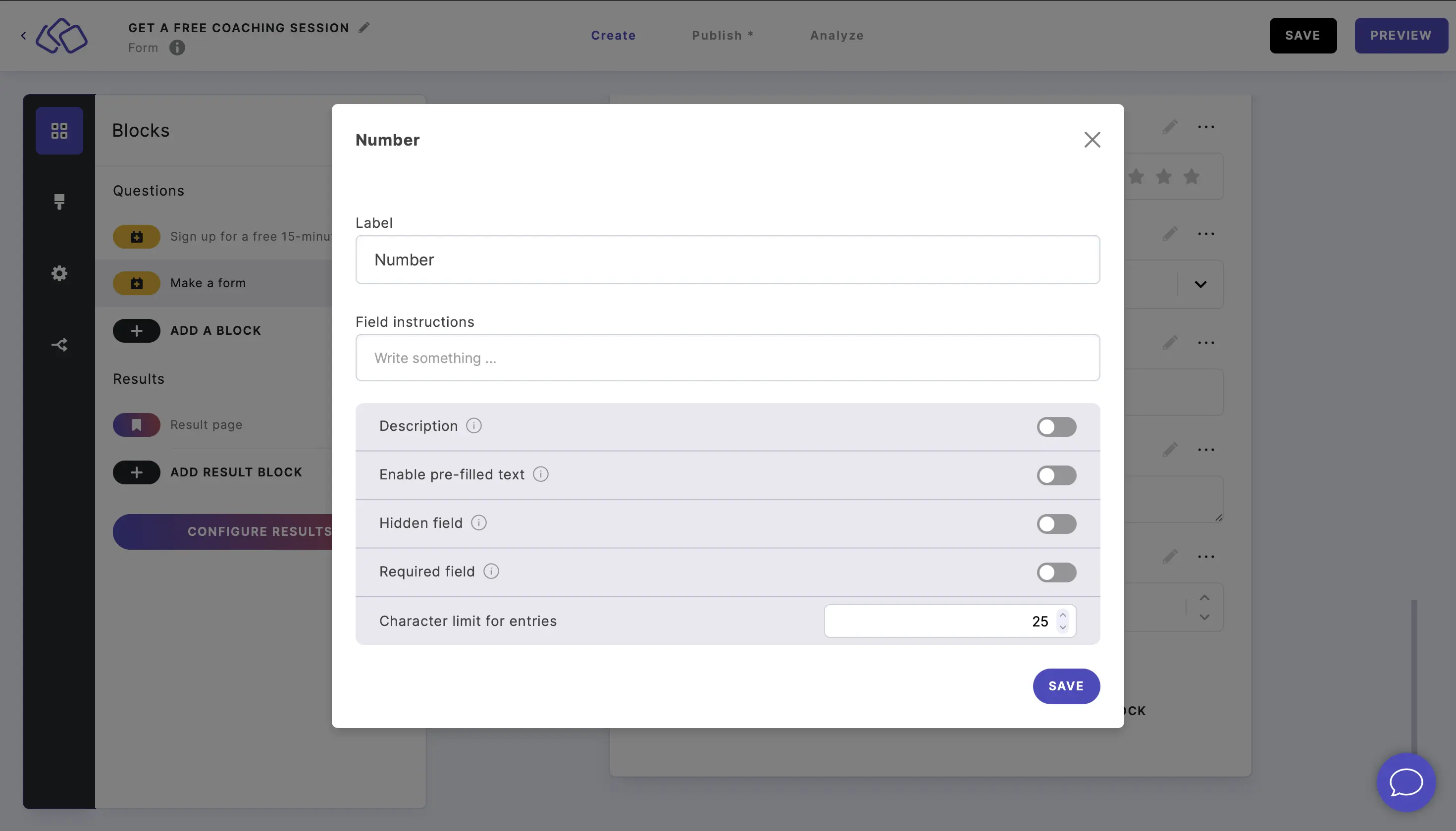
Data & Tracking consent
- Add a Data & Tracking consent block.
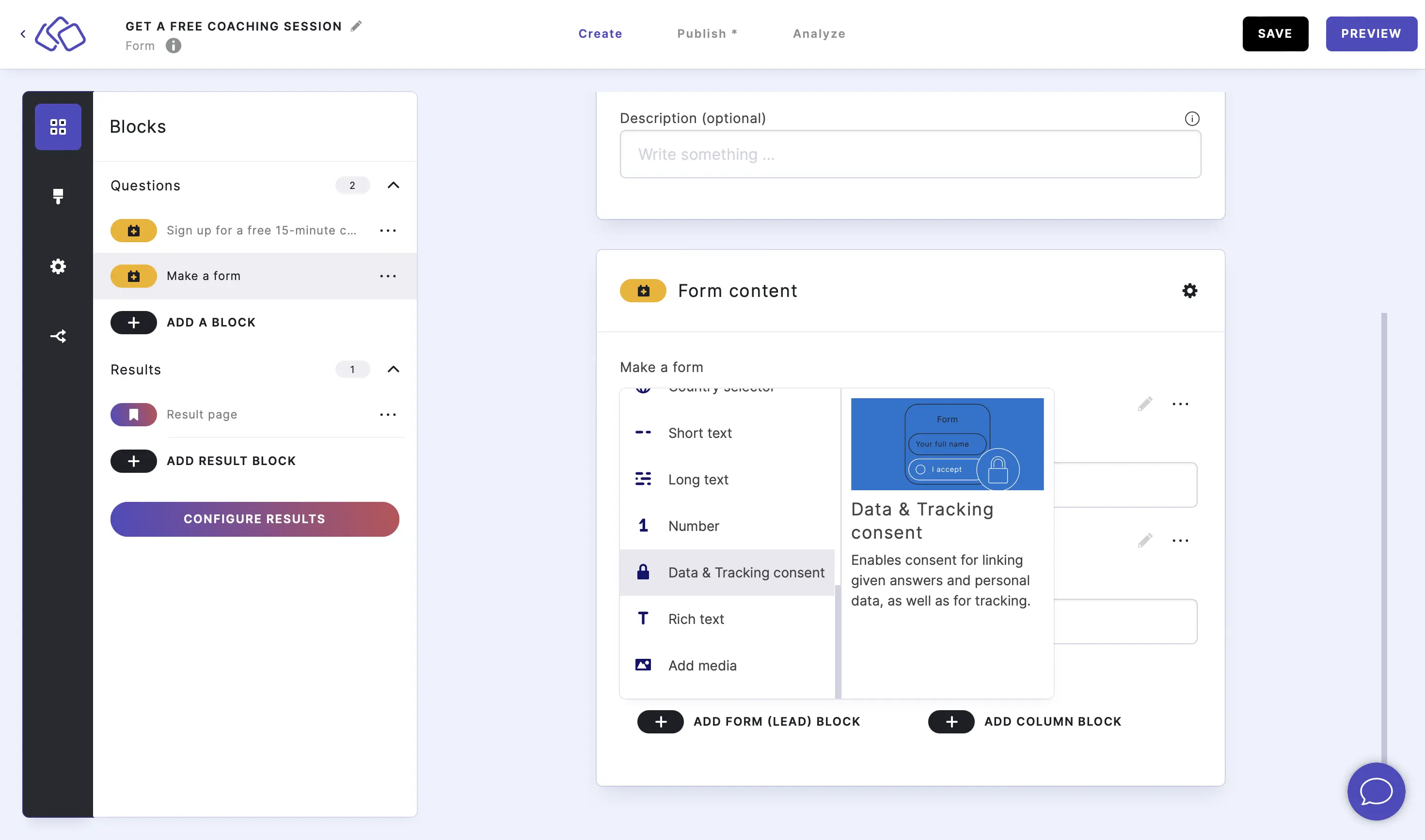
- Click on the edit icon to make changes to this form block and click SAVE.
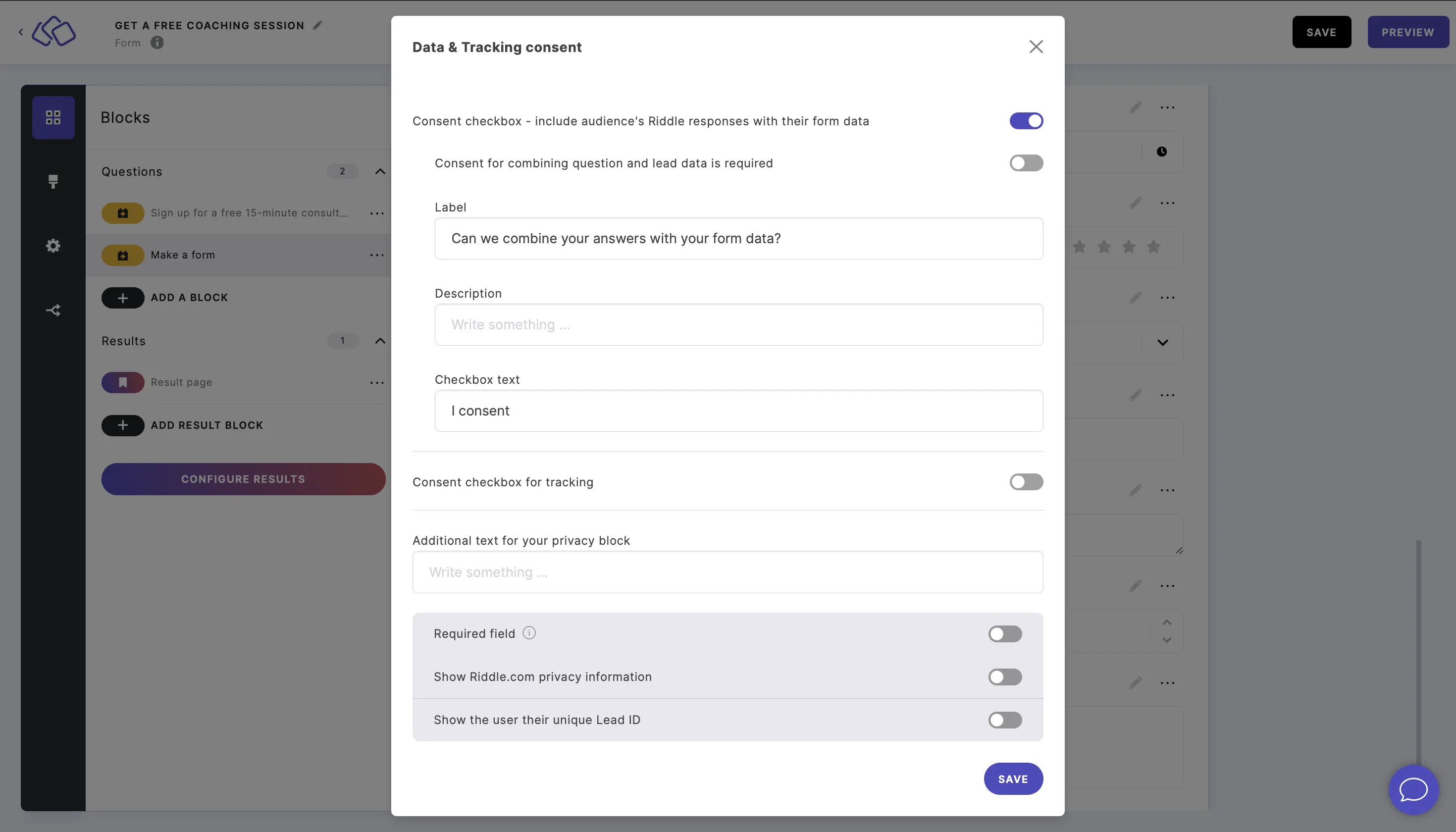
Rich text
- Add a Rich text block.
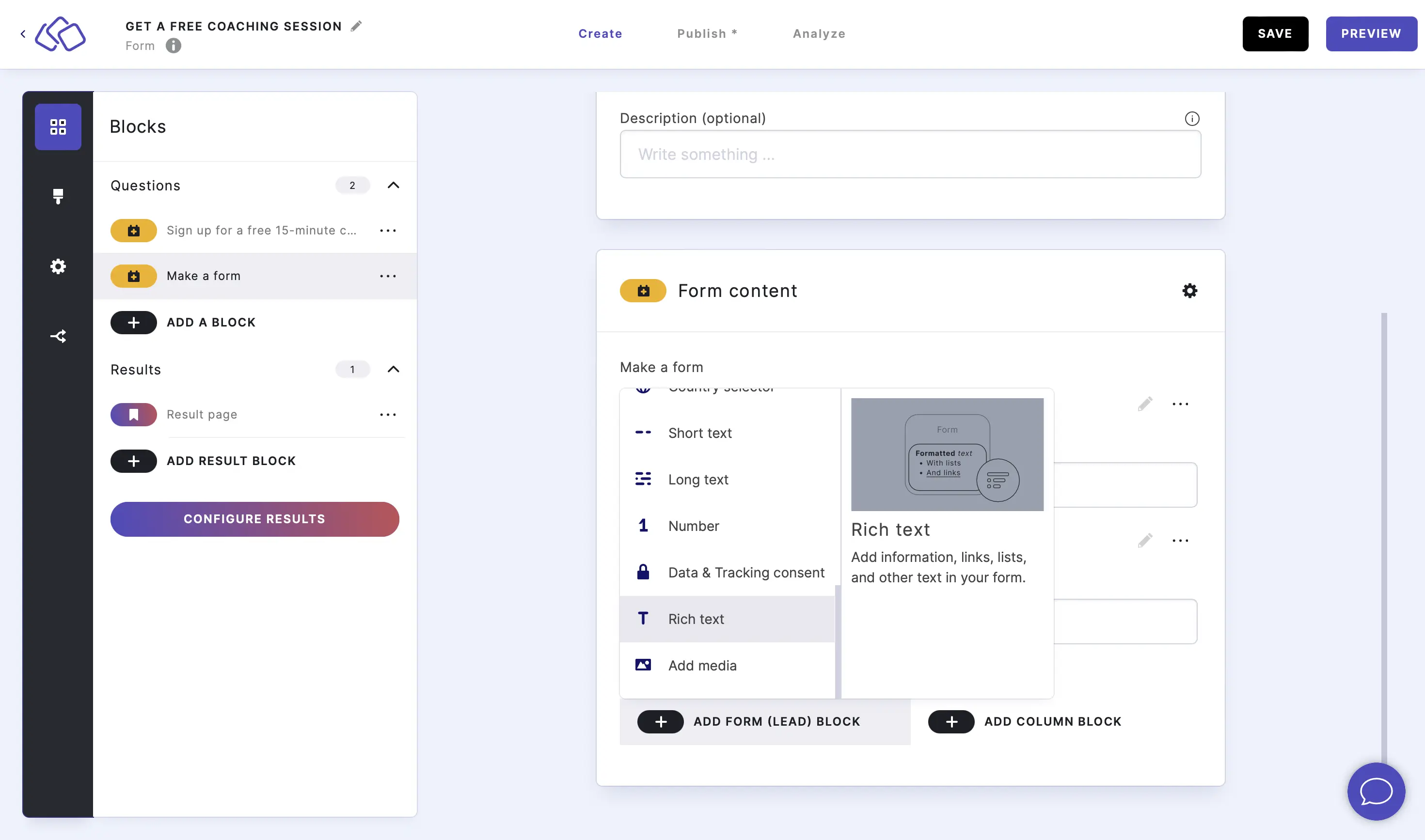
- Click on the edit icon to make changes to this form block and click SAVE.
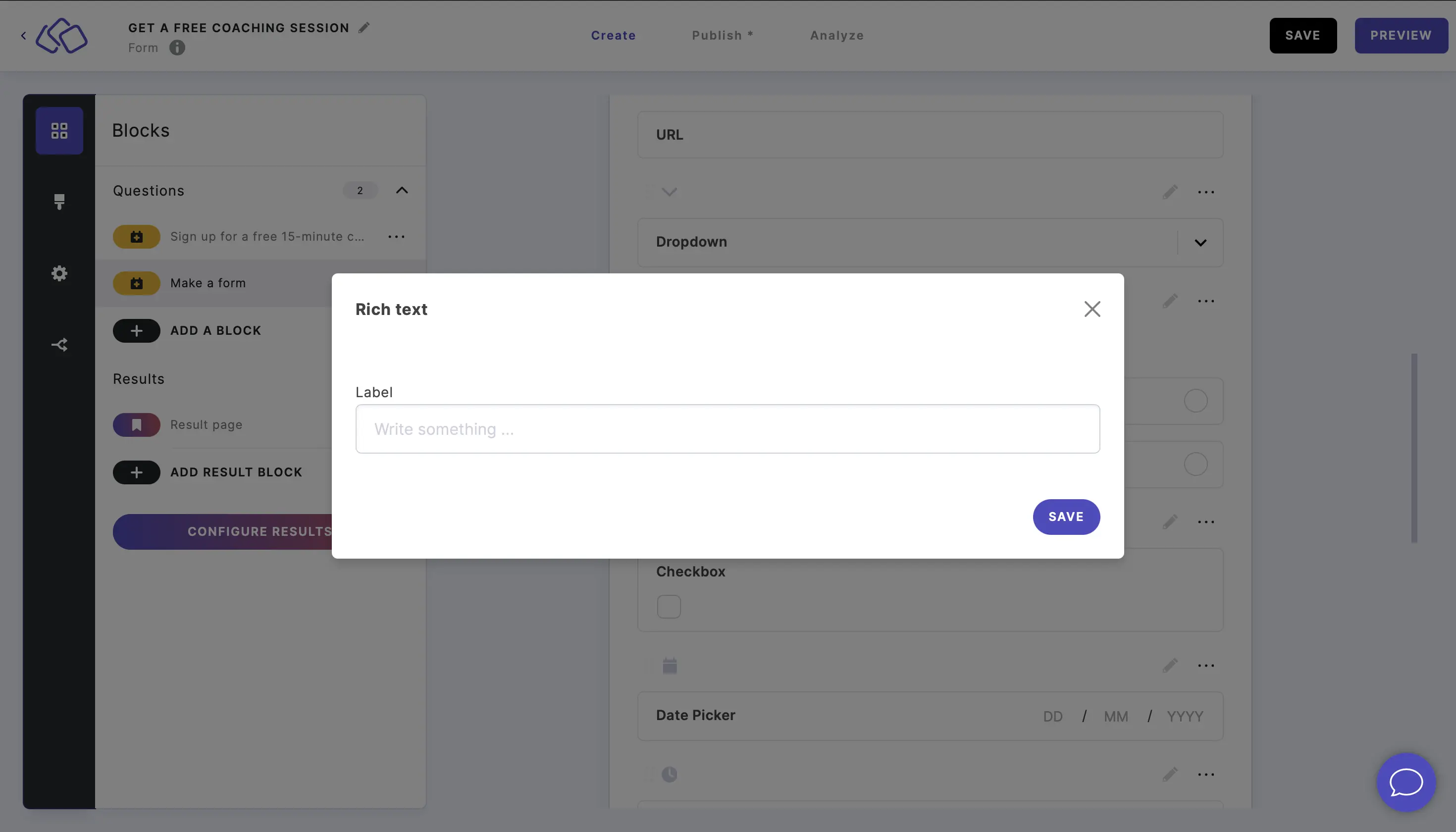
Add media
- Add a Add media block.
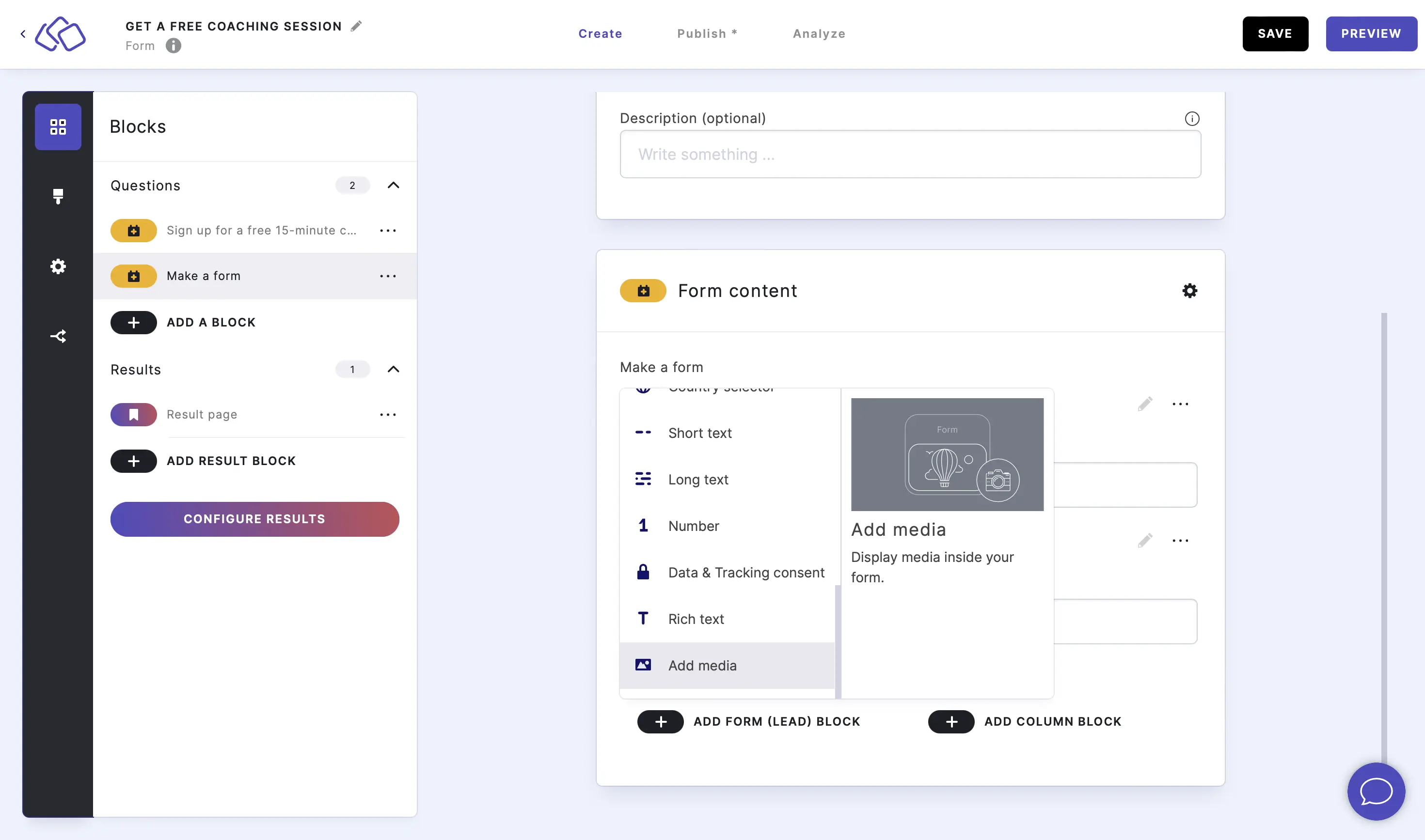
- Click on the edit icon to make changes to this form block and click SAVE.

CAPTCHA
- Add a CAPTCHA block.
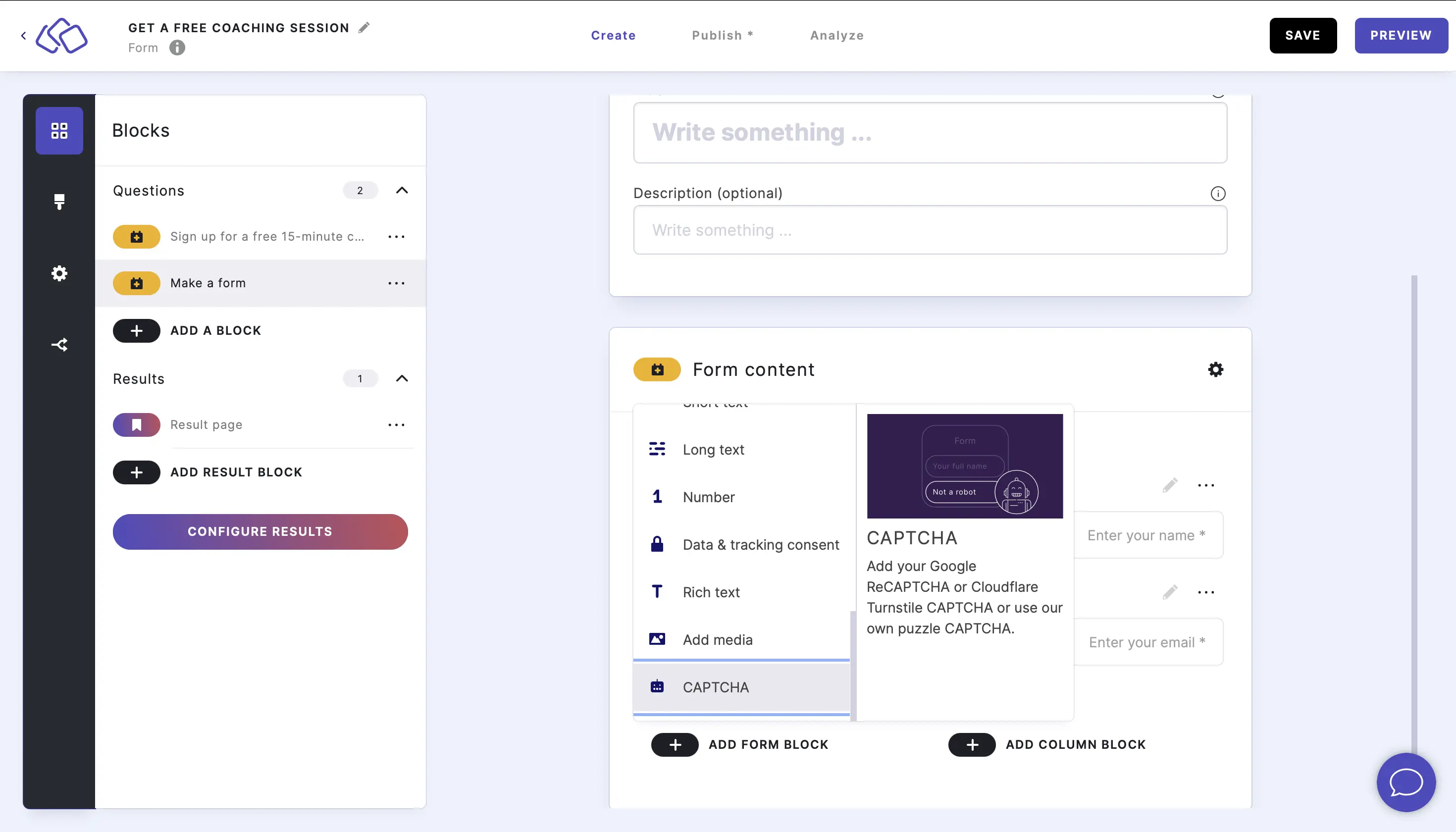
- Click on the edit icon to configure your CAPTCHA and click SAVE.

- Select a CAPTCHA type.