Other content blocks
You can combine any of these blocks into your Riddle.
1. Text / media
You can create a text / media block to inform or entertain your audience without a question.
- Click on ADD A CONTENT BLOCK and select Text / media.
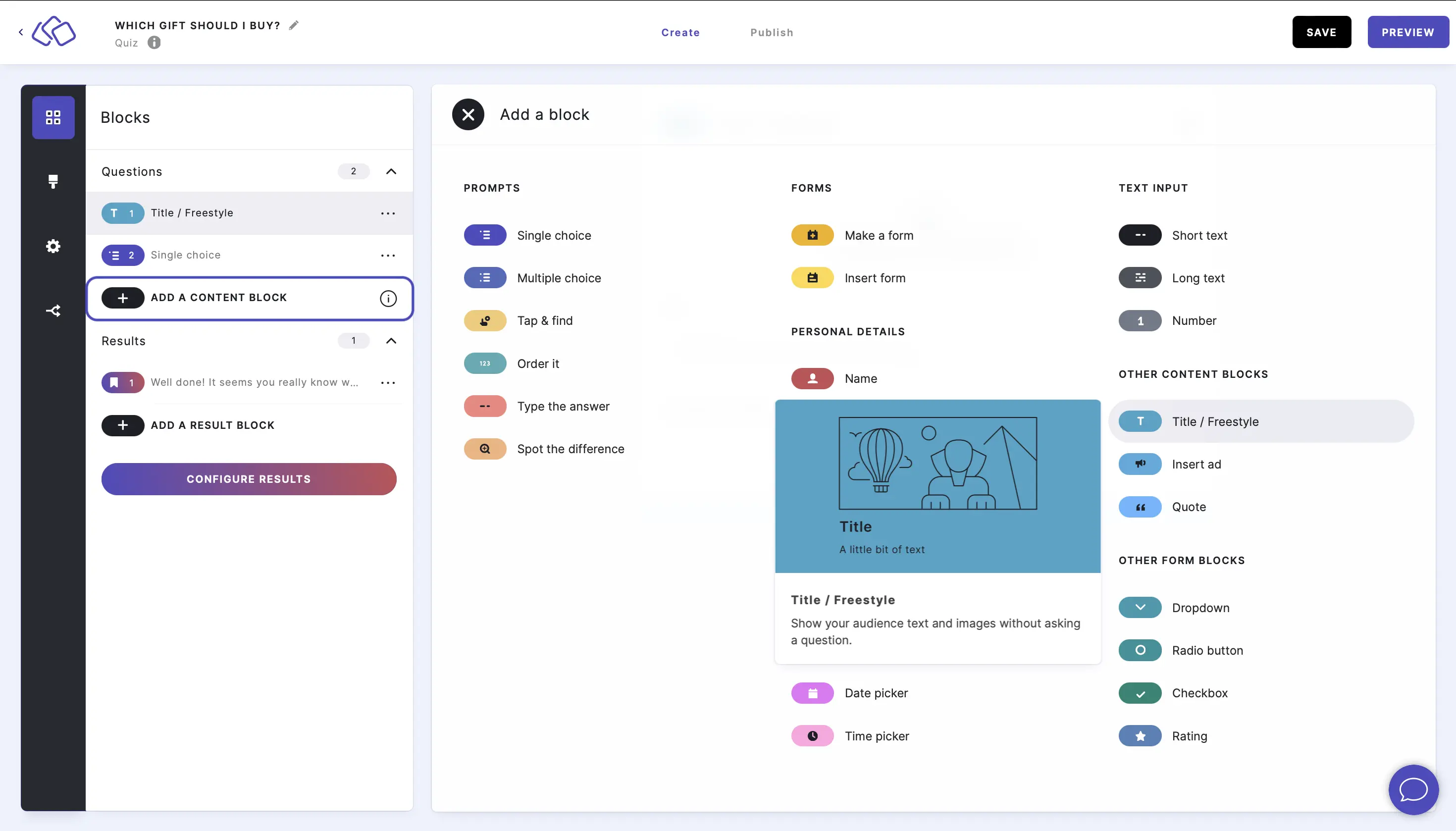
- Insert your text into the Title field.
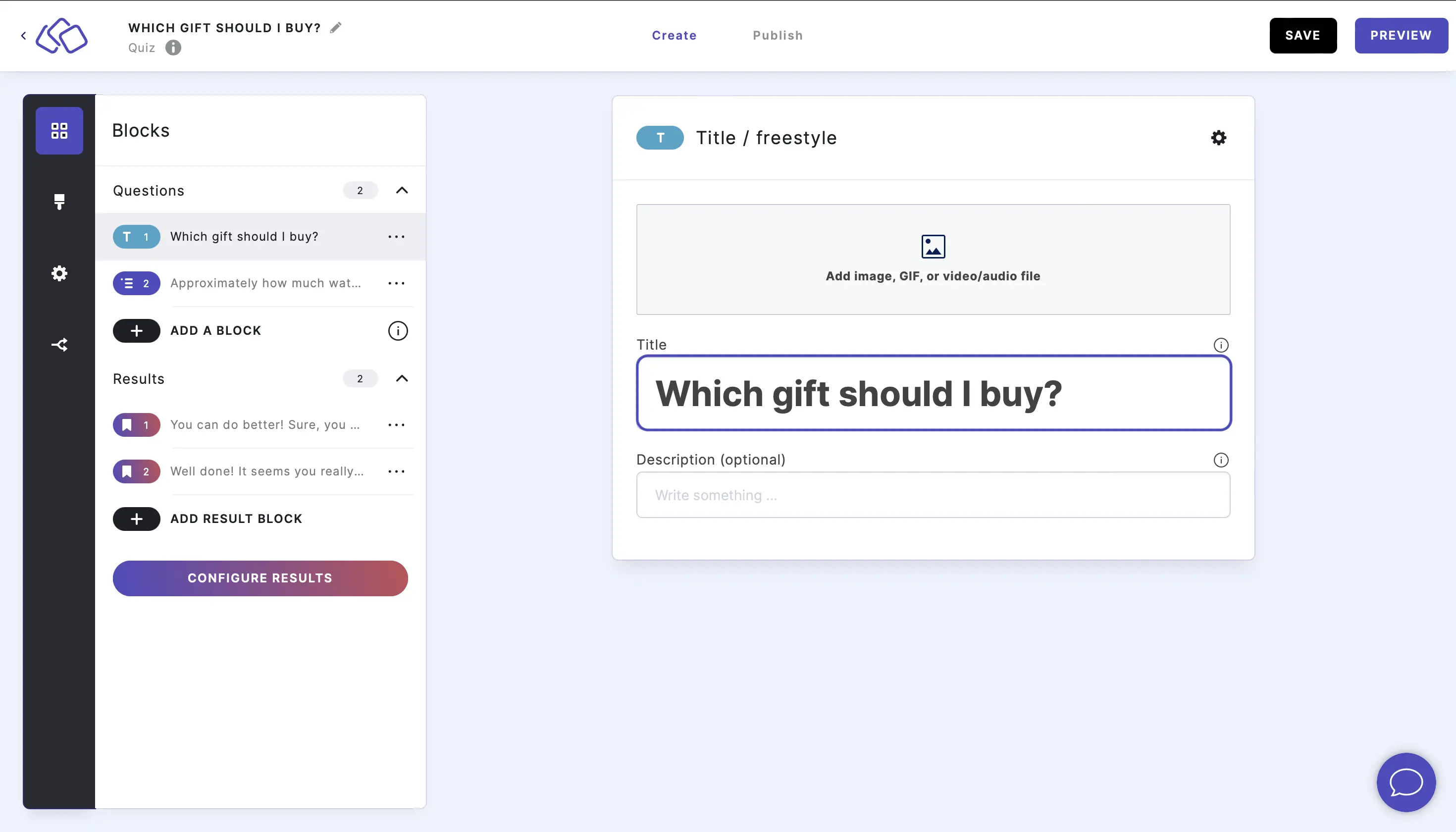
- Add an image by clicking on Add image, GIF, or video/audio file.
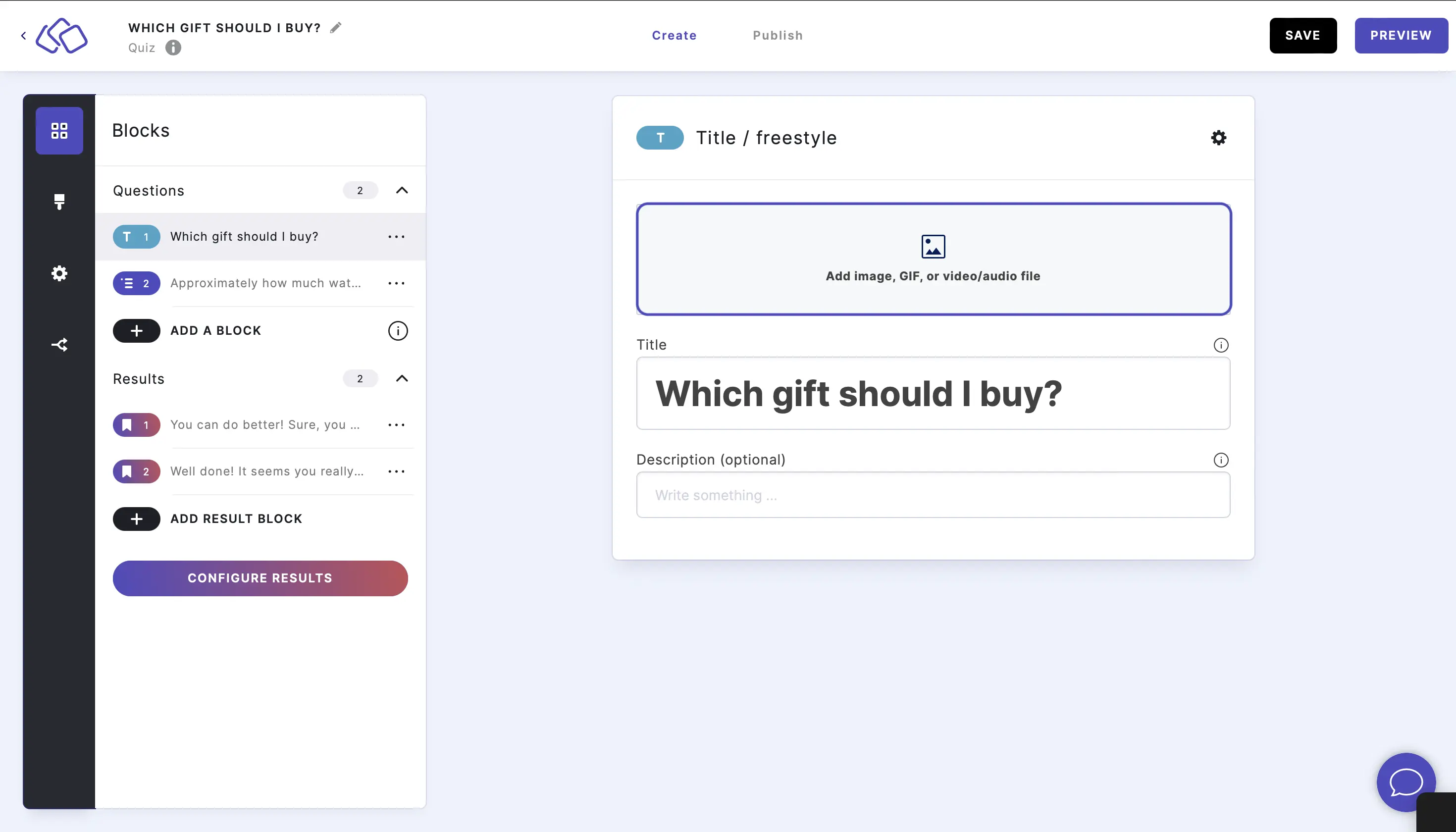
2. Quote
You can enter important quotations or statistical data.
- Click on ADD A CONTENT BLOCK and select Quote.
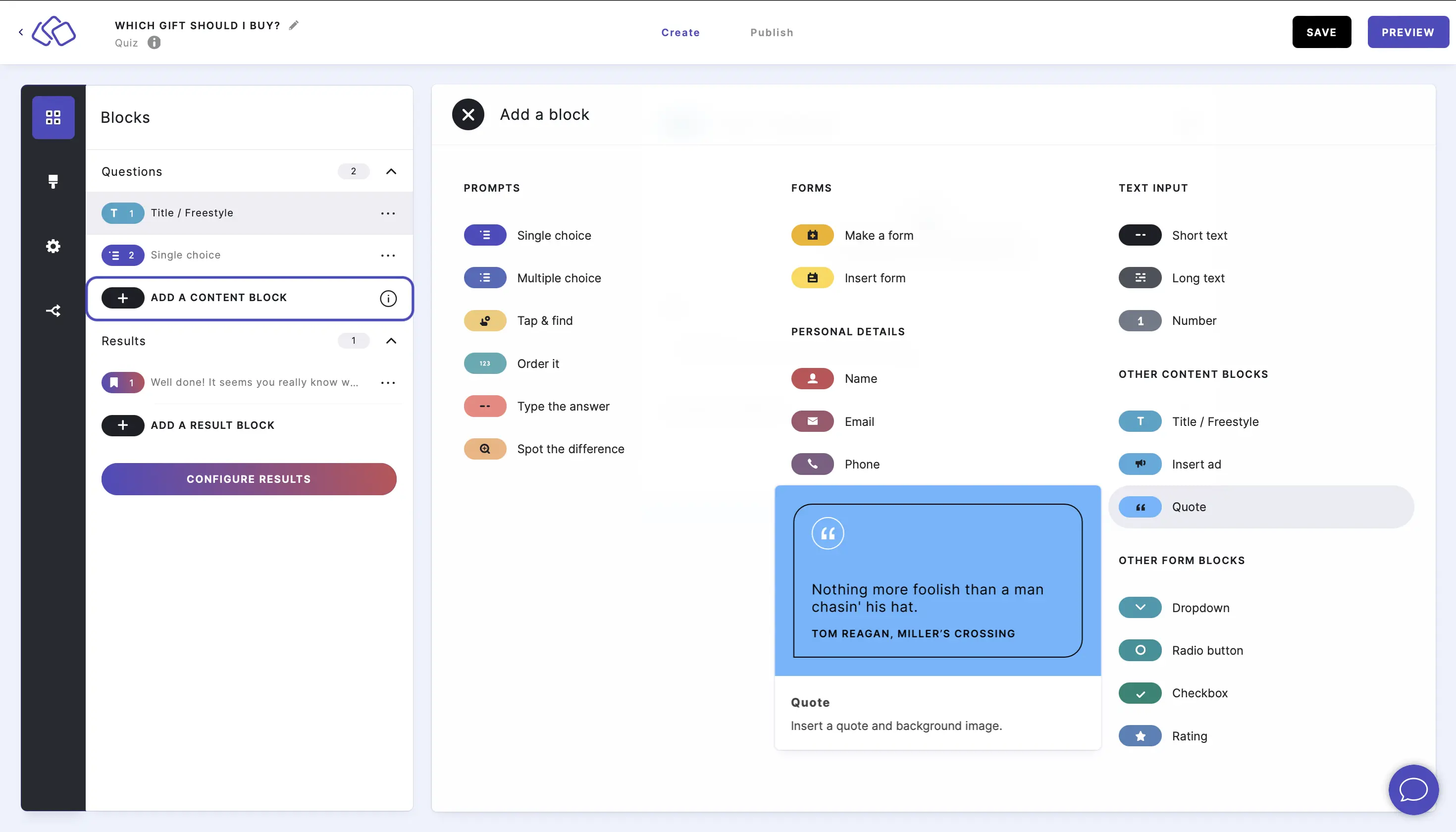
- Add an image, quote text, and the author in the Content section fields.
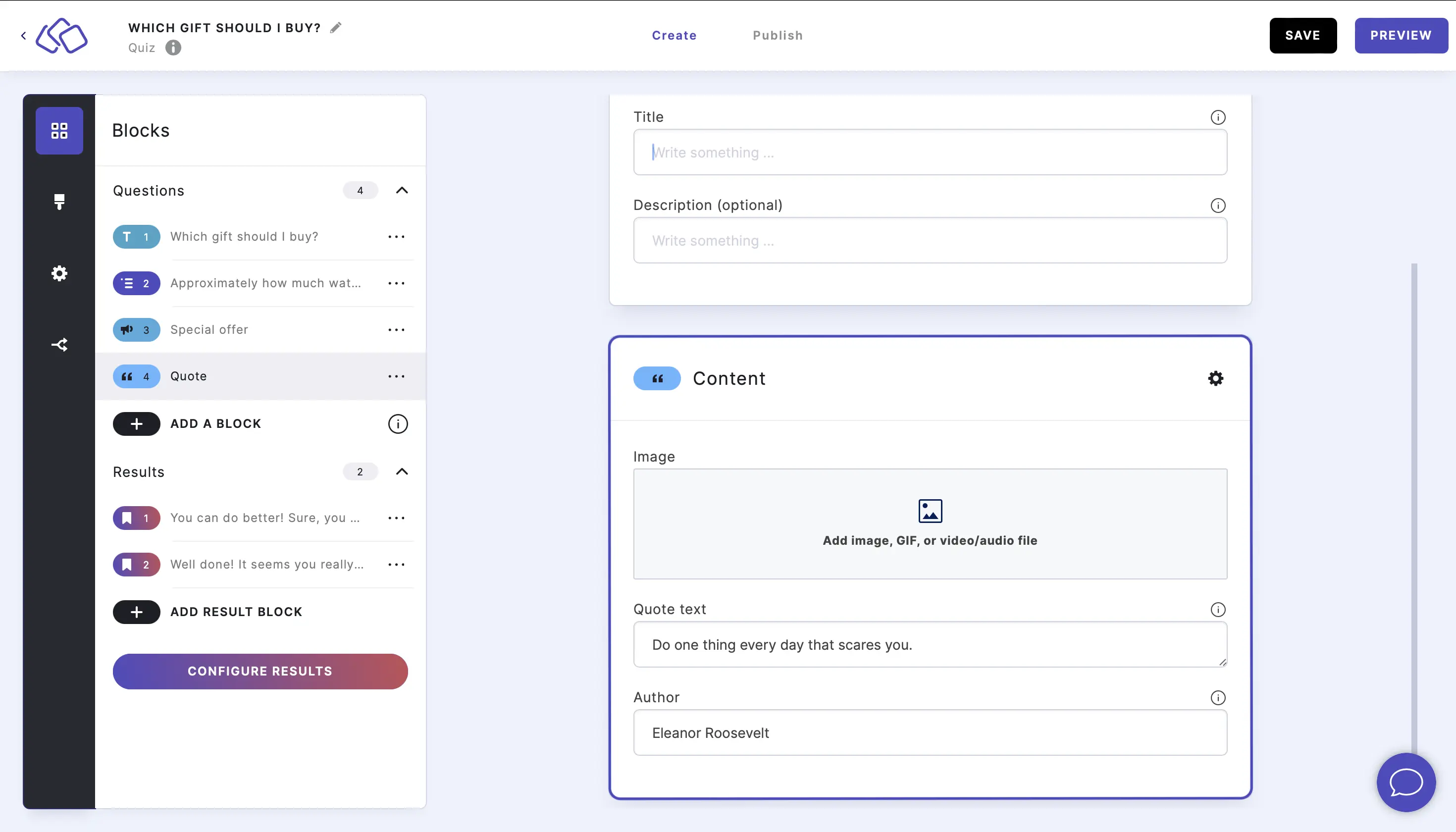
- Customize the background and text colors by clicking on the Options icon on the right of Content and selecting colors from the dropdown menus under Quote.
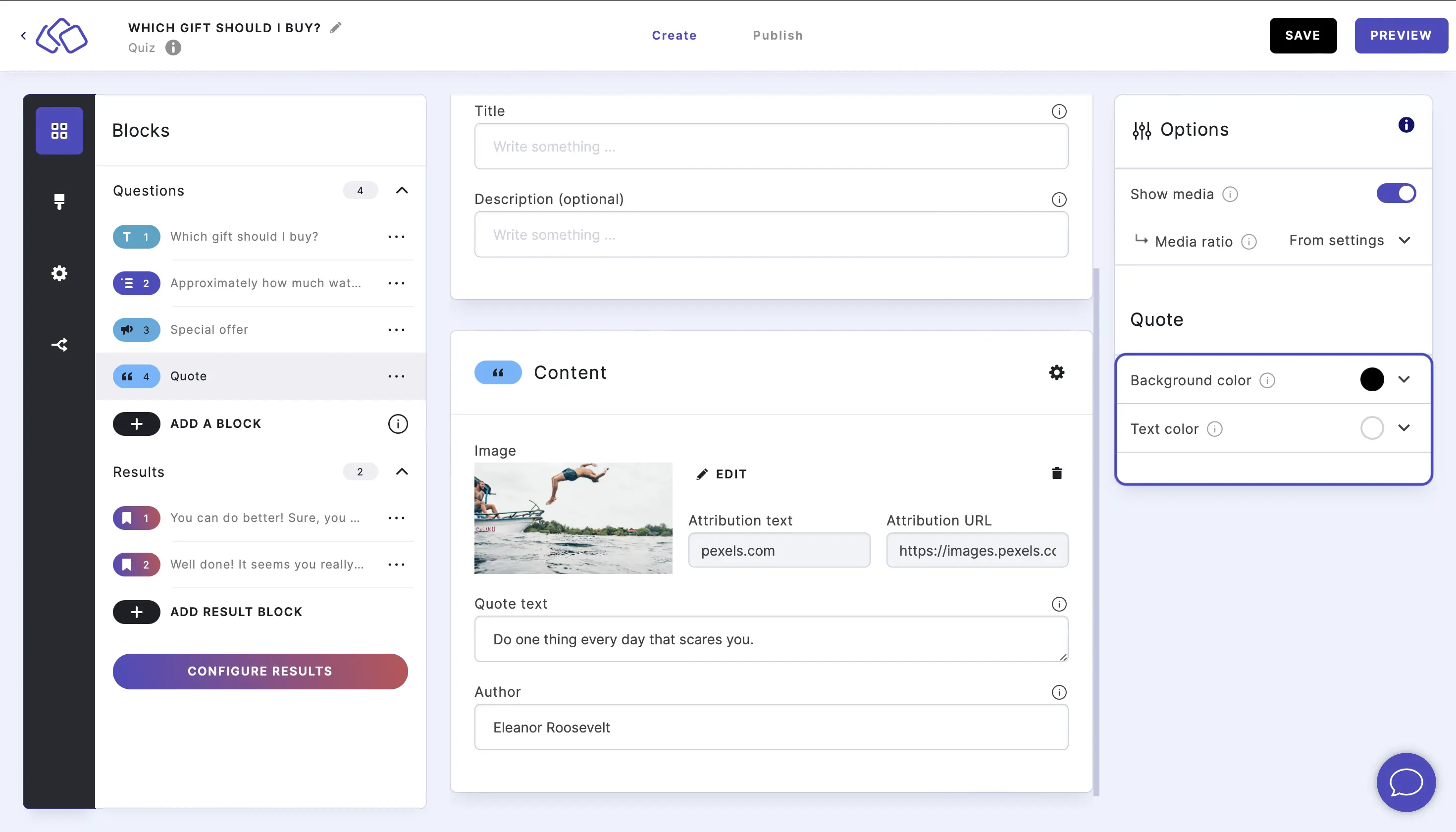
- Add text into the Title field (optional).
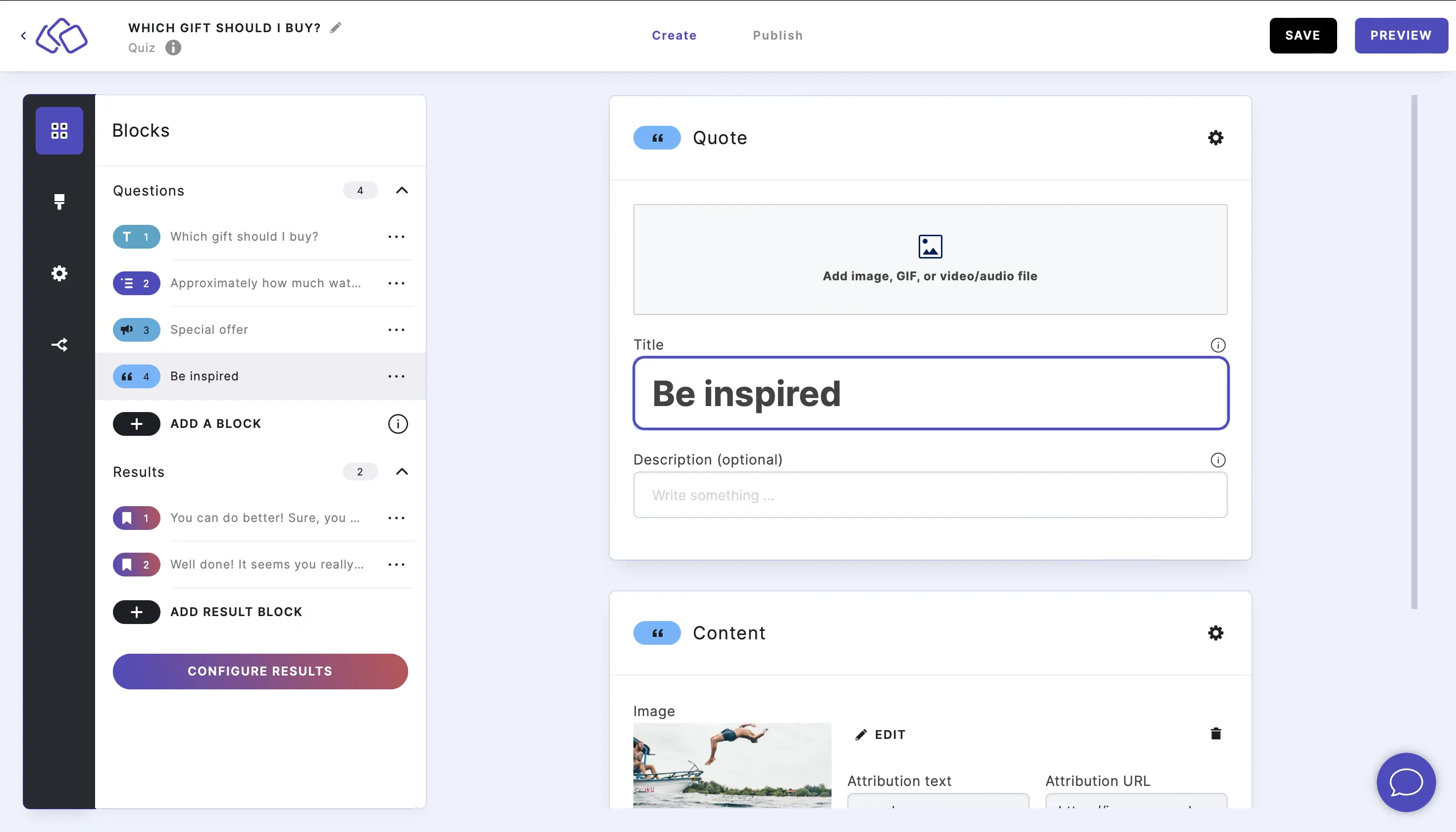
- Add an image by clicking on Add image, GIF, or video/audio file (optional).

Options
CHANGE MEDIA OPTIONS:
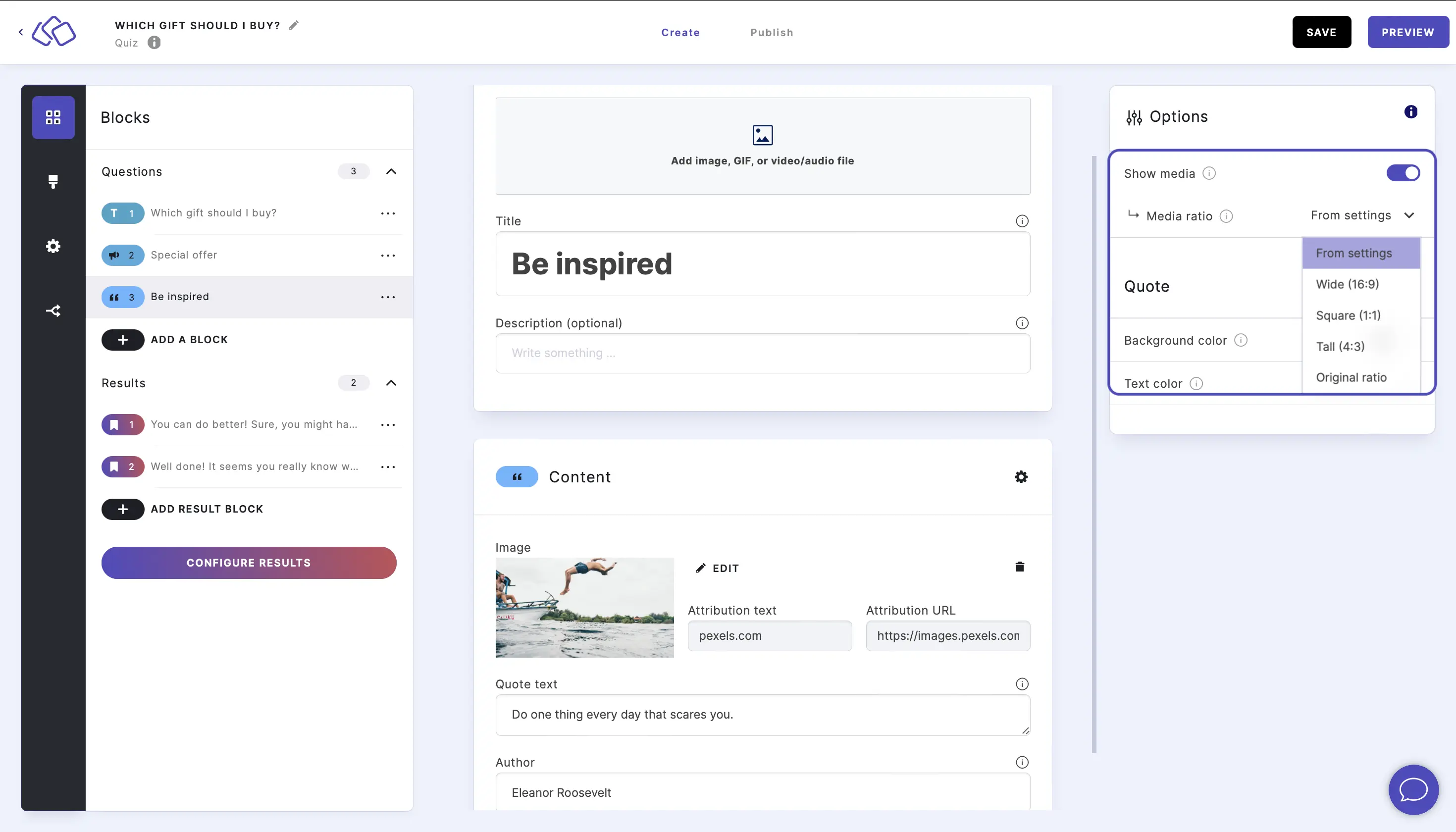
Go to the options icon on the right of Form Content.
Under Answers, disable Show media or select a Media ratio.
Table of Contents

