Your own media library
You can upload your regularly used media files, organize them, and access them quickly again.
Upload media into the media library
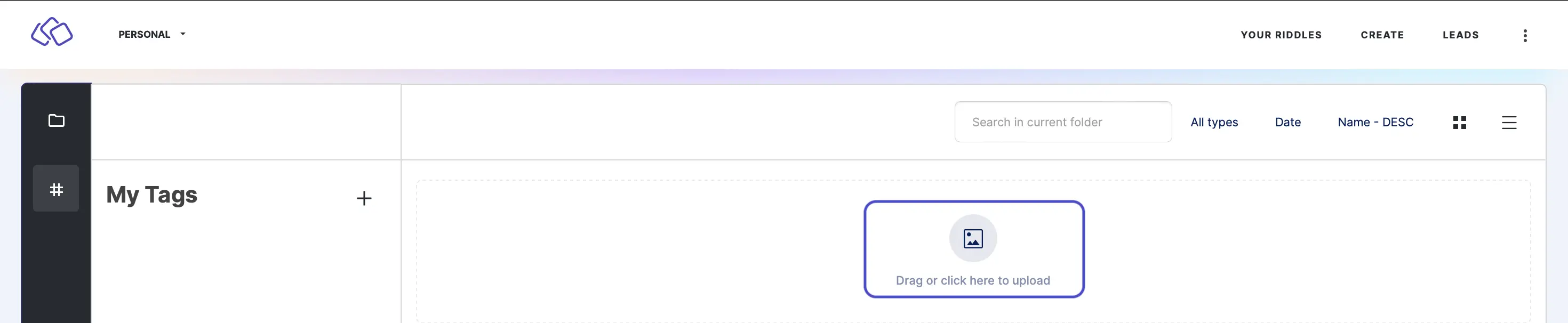
- In Riddle Creator, click on the three dots in the top right corner.
- Go to MEDIA and click on Media library.
- Drag or click to upload media from your files.
- For images, you can upload jpg, png, and webp files.
Organize media with folders
- In Riddle Creator, click on the three dots in the top right corner.
- Go to MEDIA and click on Media library.
ADD A FOLDER
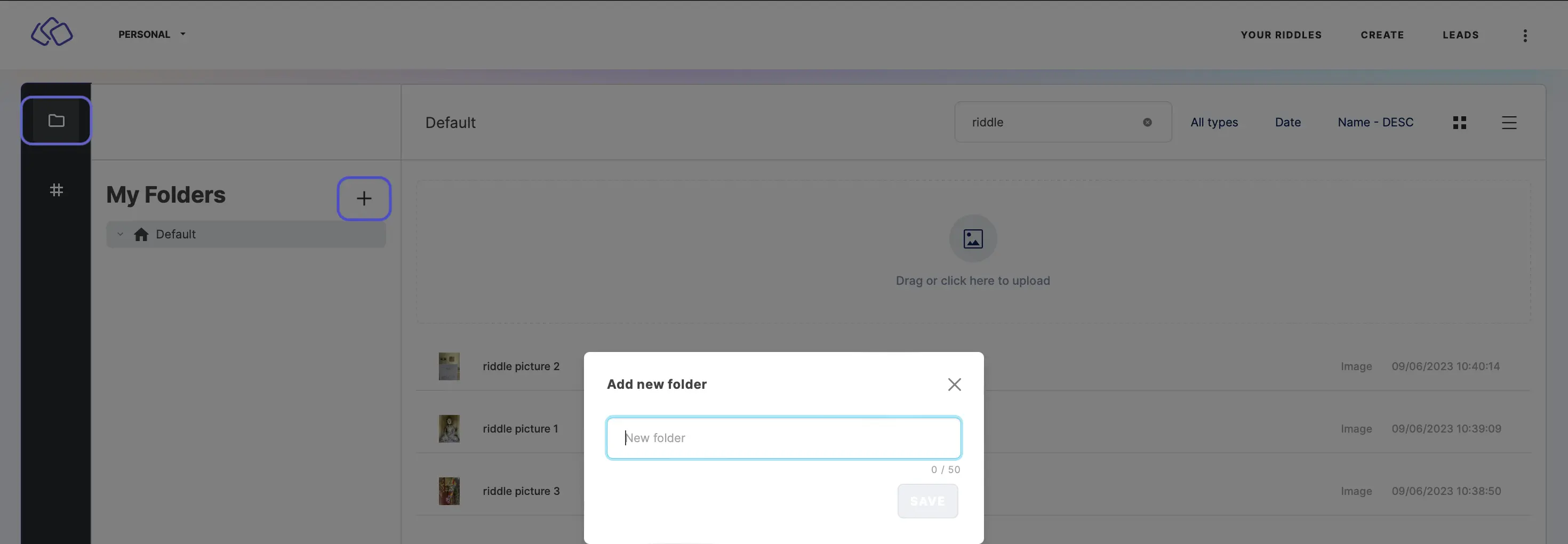
Go to My Folders. Click on the plus icon next to My Folders, enter a name into the text field, and click on the blue SAVE button.
ADD A SUBFOLDER
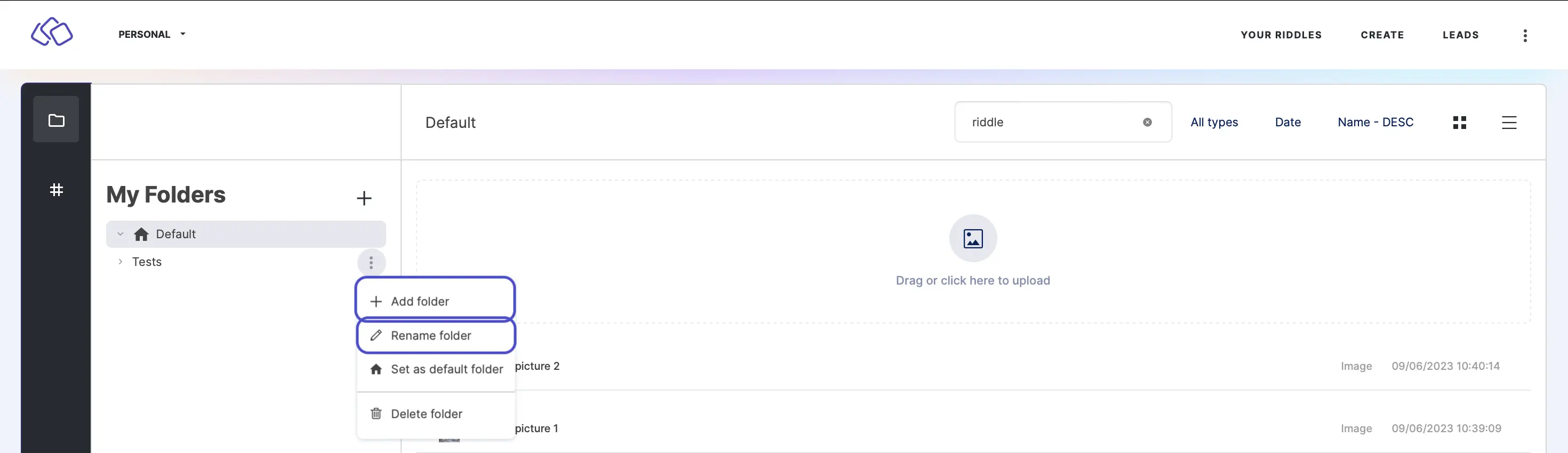
Go to My Folders. Click on the three dots next to the main folder, click on Add folder, enter a name into the text field, and click on the blue SAVE button.
RENAME A FOLDER
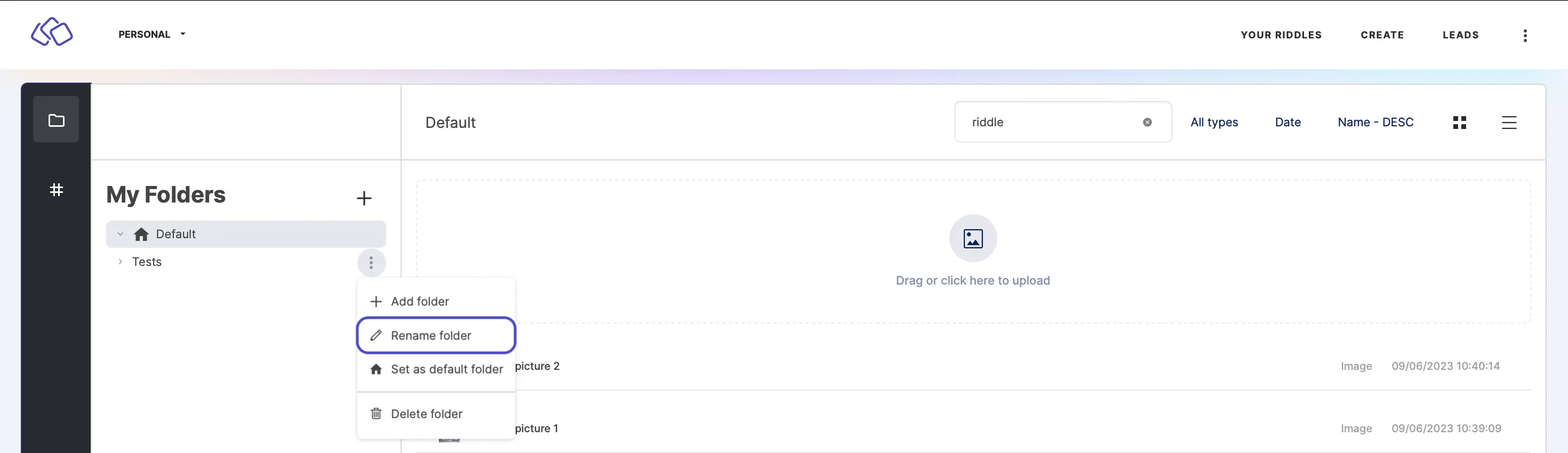
Go to My Folders. Click on the three dots next to the folder whose name you want to change, click on Rename, enter a name into the text field, and click on the blue SAVE button.
SET A DEFAULT FOLDER
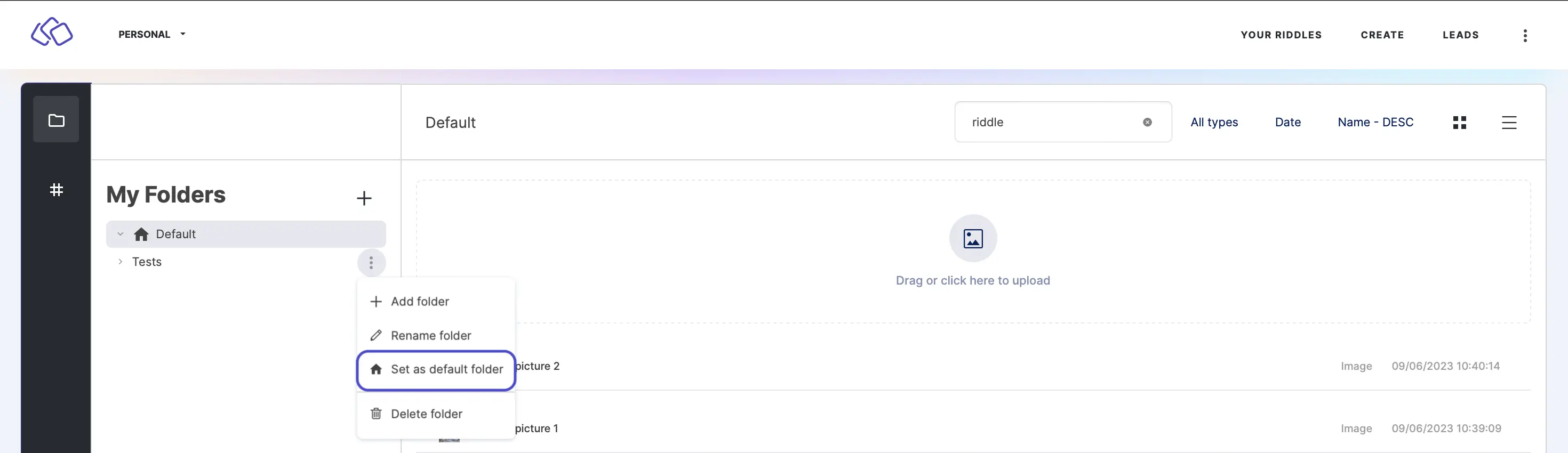
Go to My Folders. Click on the three dots next to the folder you want to make the default and click on Set as default folder.
MOVE MEDIA INTO A FOLDER
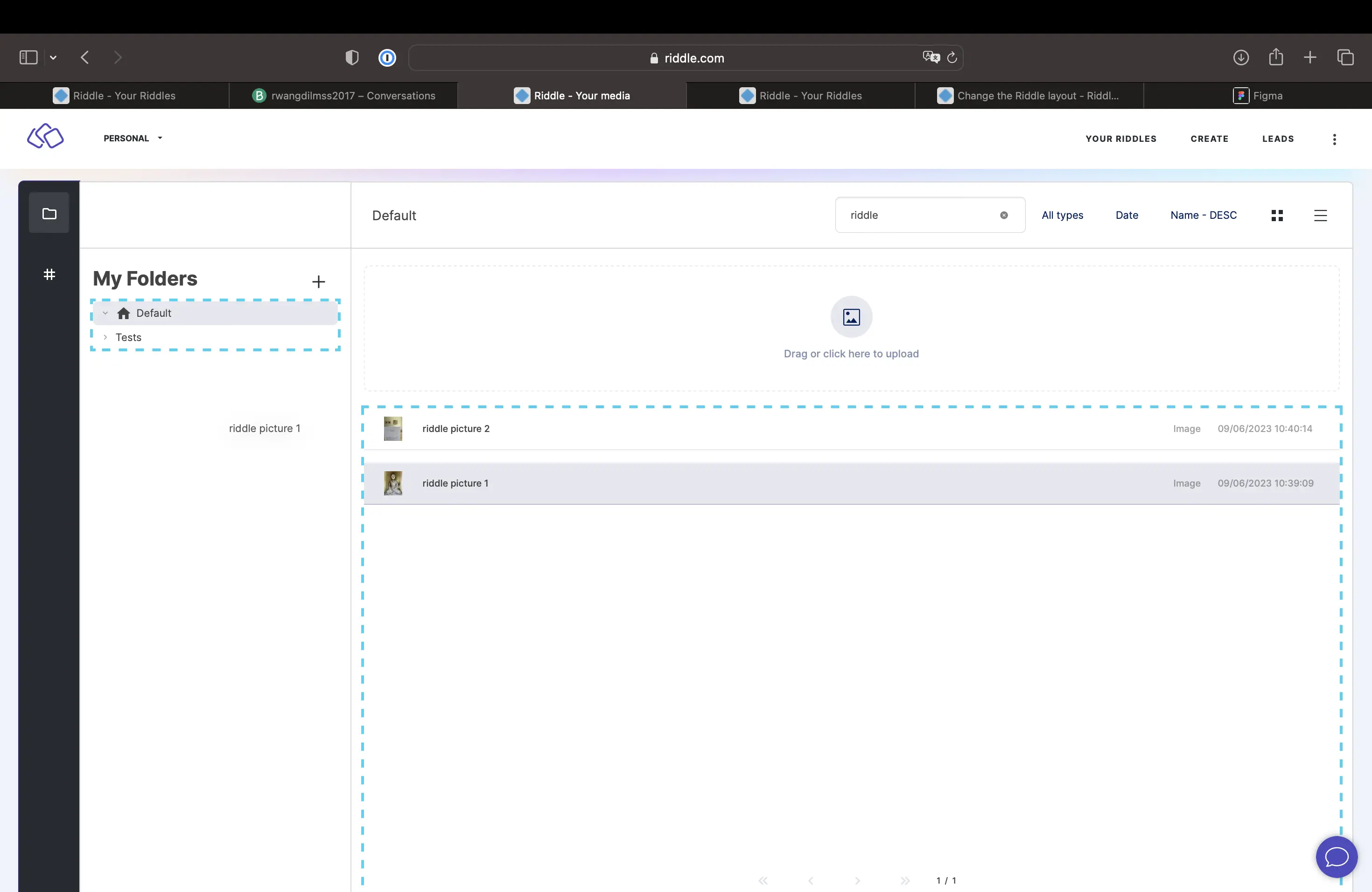
Click on the media, then drag and drop it into the destination folder.
Organize media with tags
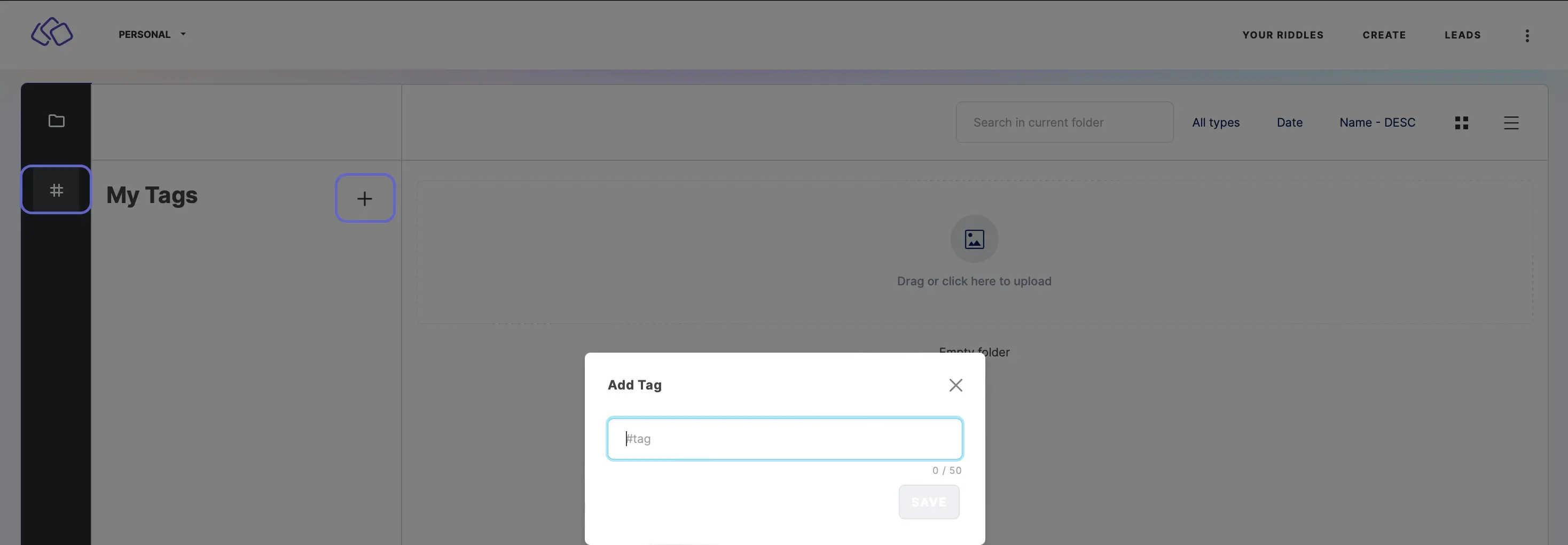
- In Riddle Creator, click on the three dots in the top right corner.
- Go to MEDIA and click on Media library.
- Go to My Tags.
- Click on the plus icon next to My Tags.
- Enter a name into the text field.
- Click on the blue SAVE button.
Search for media
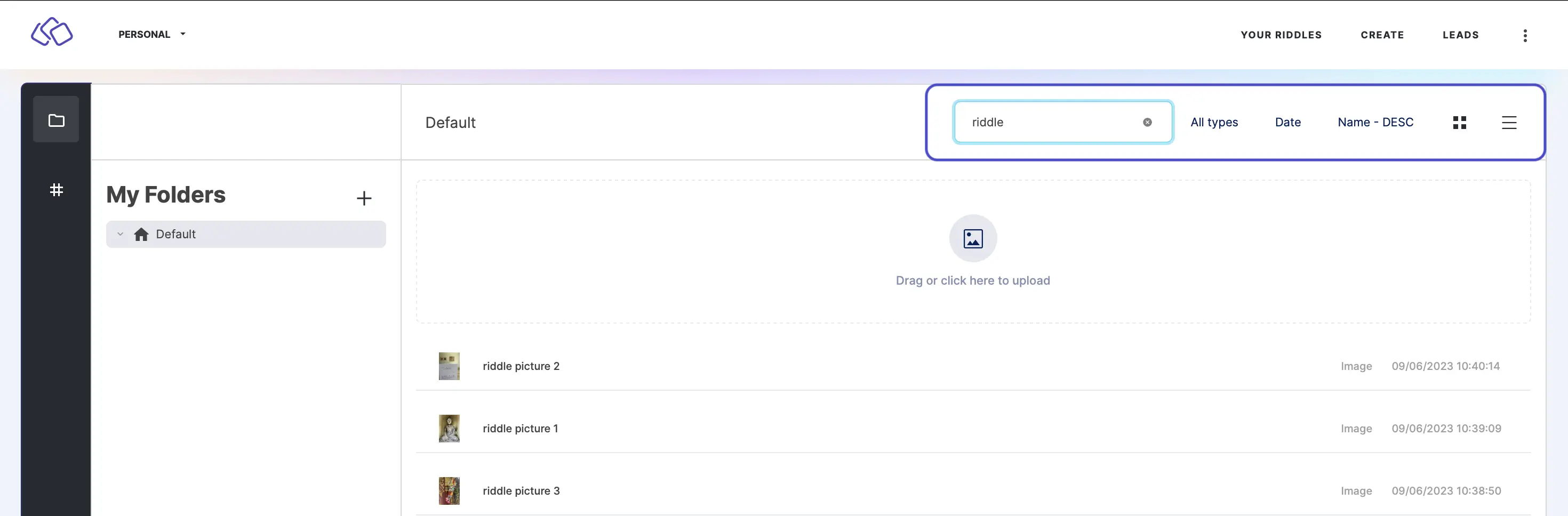
- In Riddle Creator, click on the three dots in the top right corner.
- Go to MEDIA and click on Media library.
- Click in the Search bar, type in what you are looking for, and press
. - Filter your media by date or name (ascending or descending).
- View your media as tiles or as a list.
Insert media into your Riddle
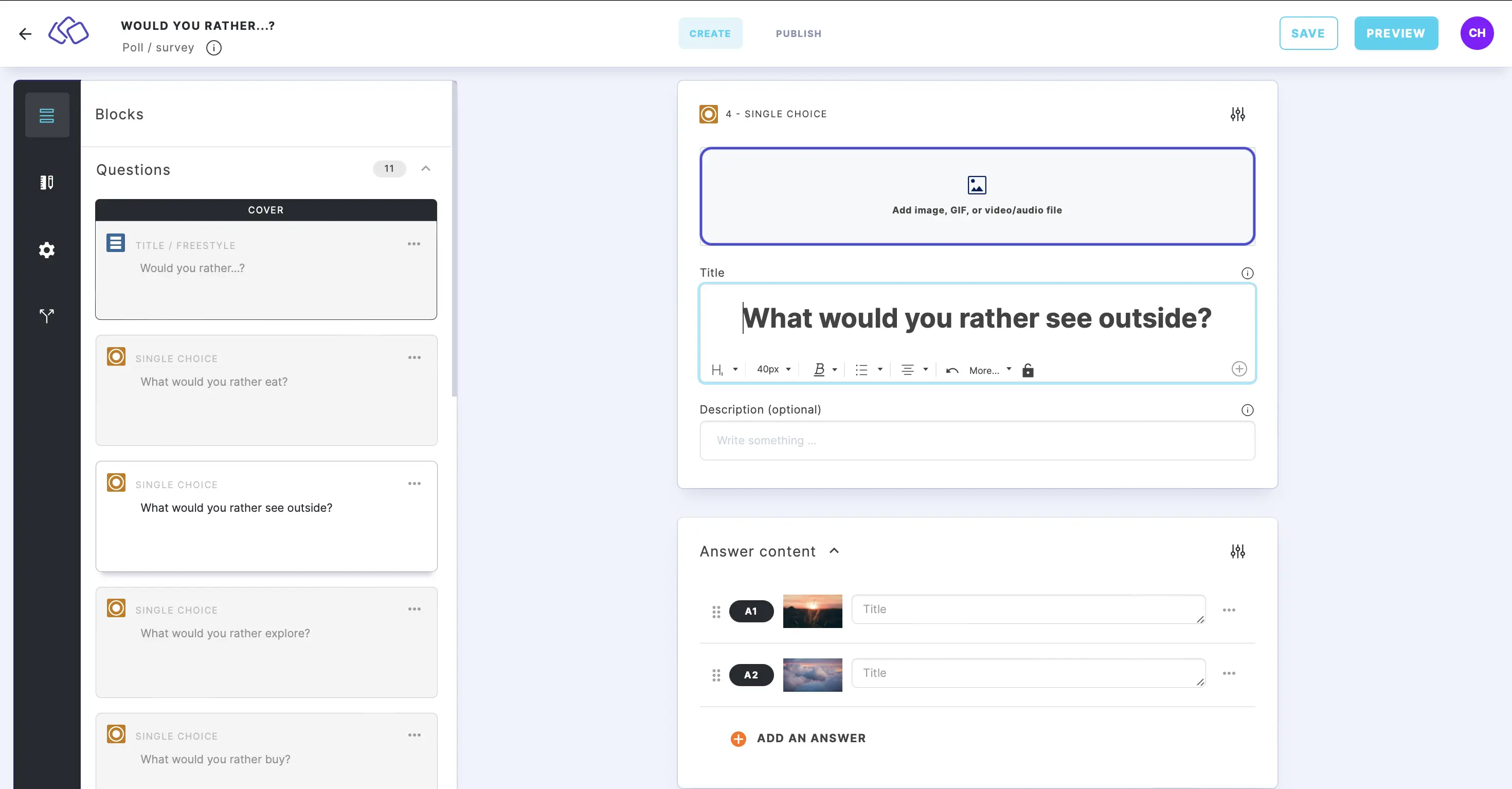
- In your Riddle, click on Add image, GIF, or audio/video file.
- Click on YOUR MEDIA.
- Find your media and click on it.

