Redirect to URL
You can create a redirect so that your Riddle audience is taken directly to a website after completing the Riddle.
- Click on Add a result block bottom left in the CREATE section.
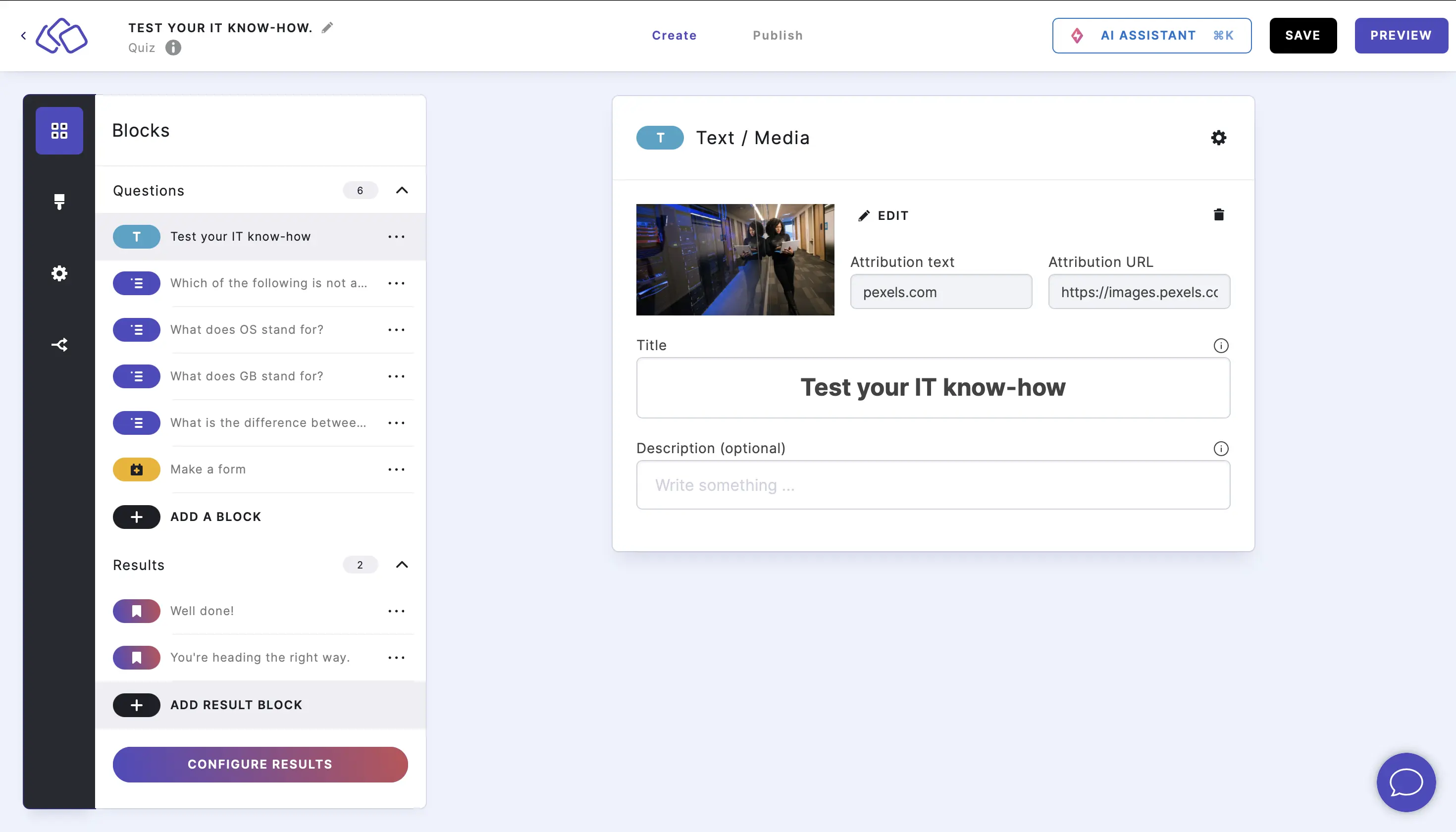
- Choose Redirect to URL.
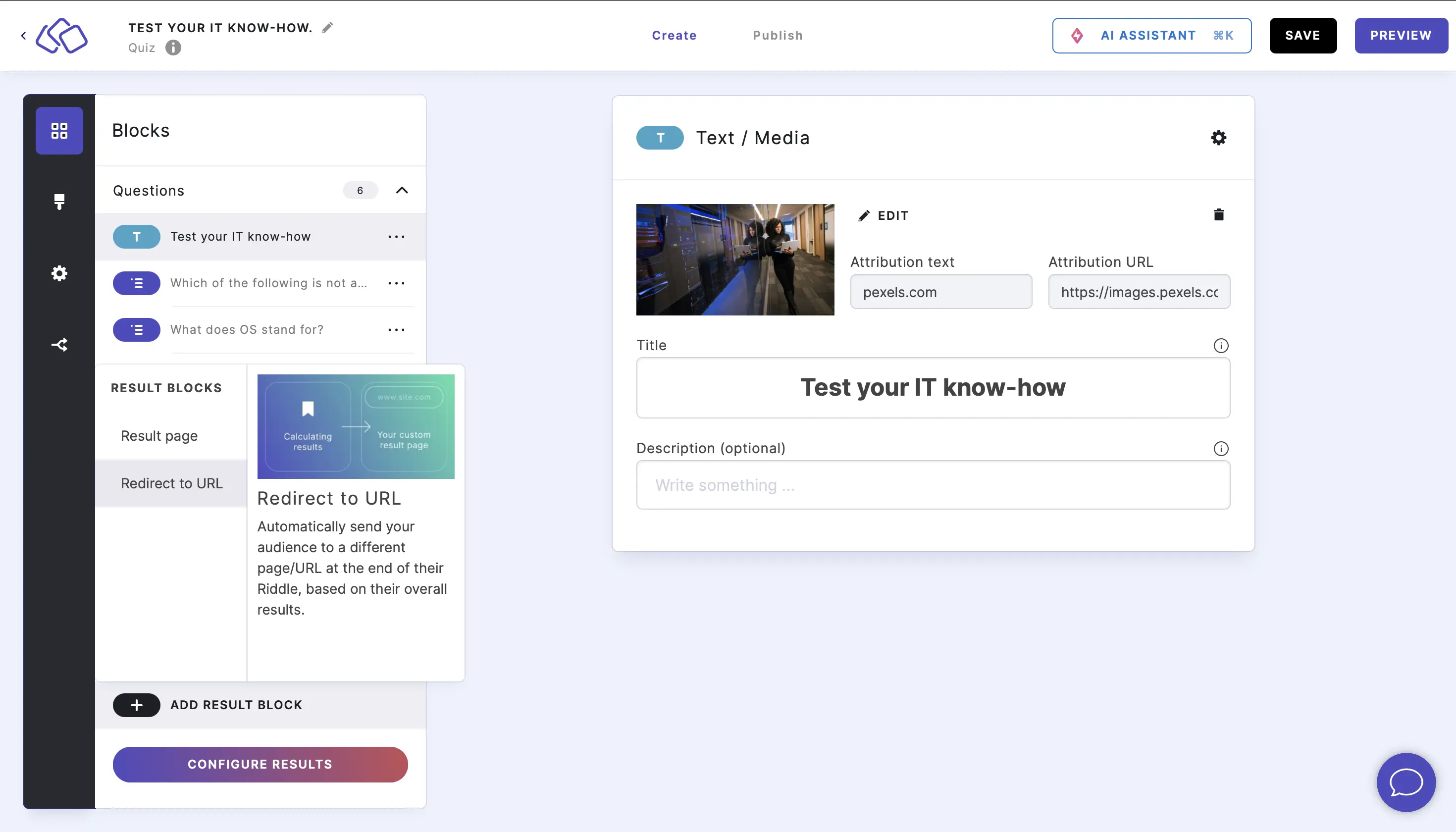
- Write the URL in the Content field. Make sure the URL follows this structure: https:// + site name. We recommend copying and pasting the URL you want directly from the website's address bar.
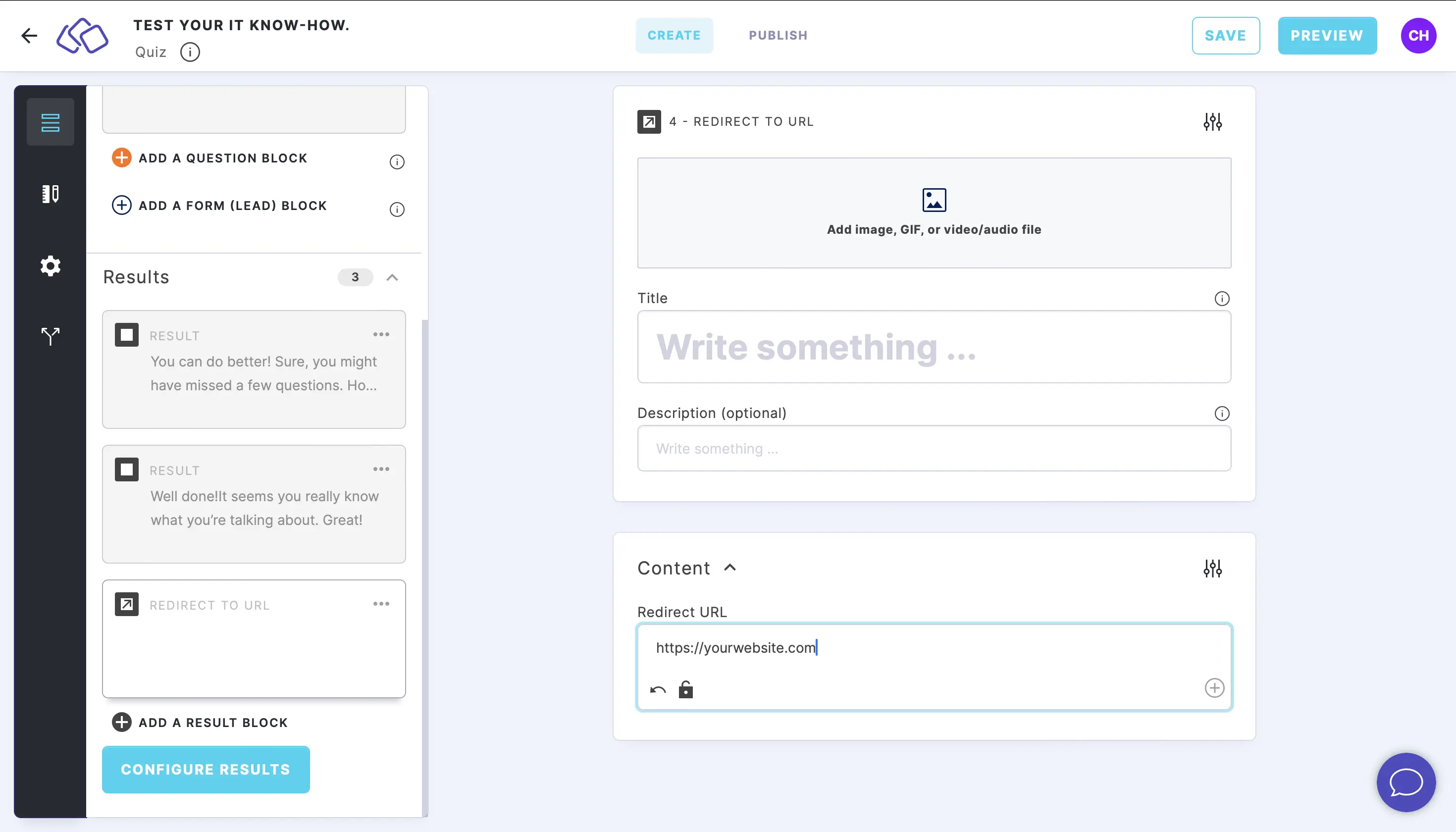
- Add an image/audio/video and enter text into the Title and/or Description fields if you want your users to see visuals or a message before the redirected website appears.
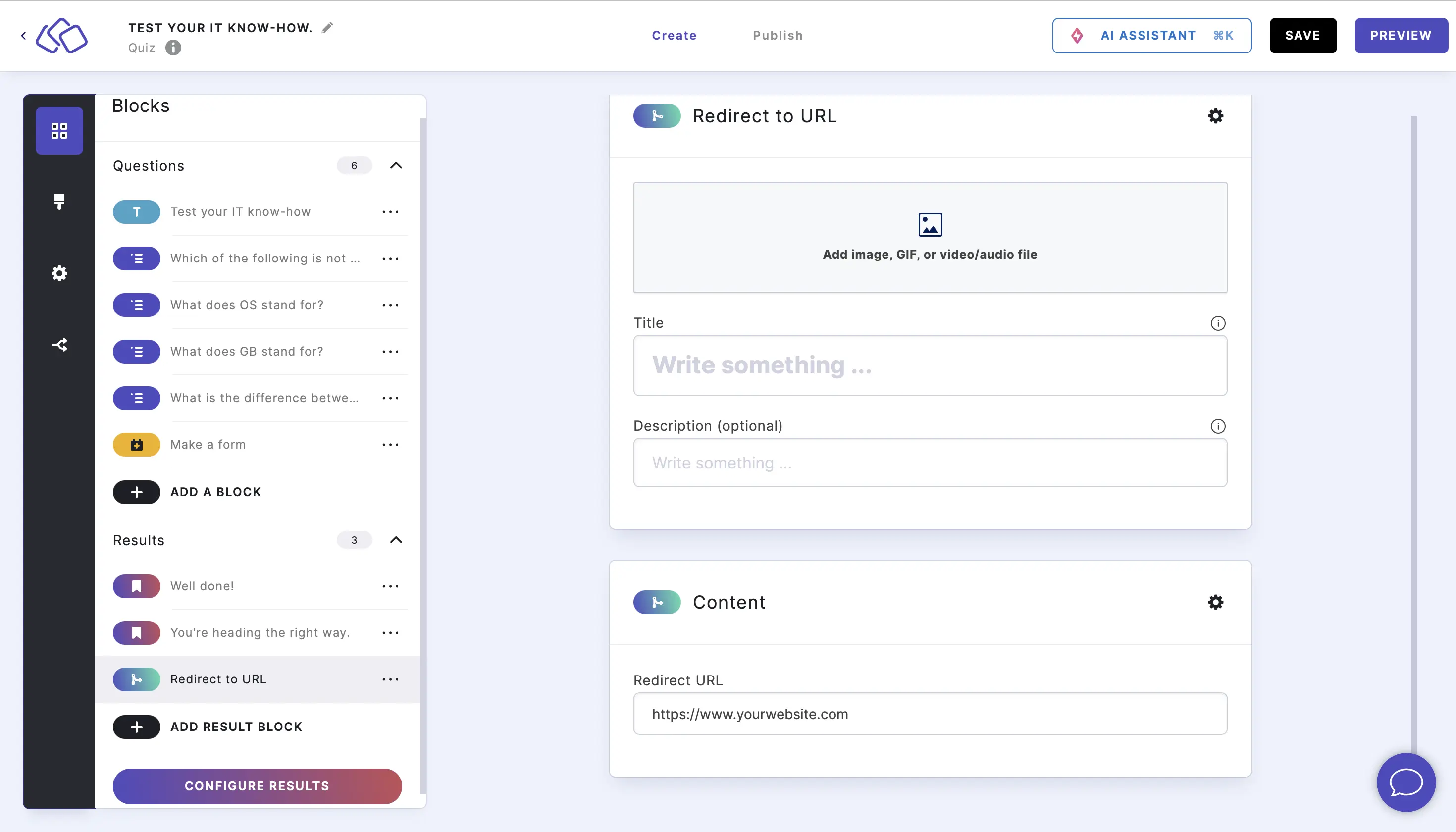
Create result-dependant redirect
You can send your Riddle audience to different URLs, based on their responses. For example, users who got result A -> URL A, those who got result B -> URL B.
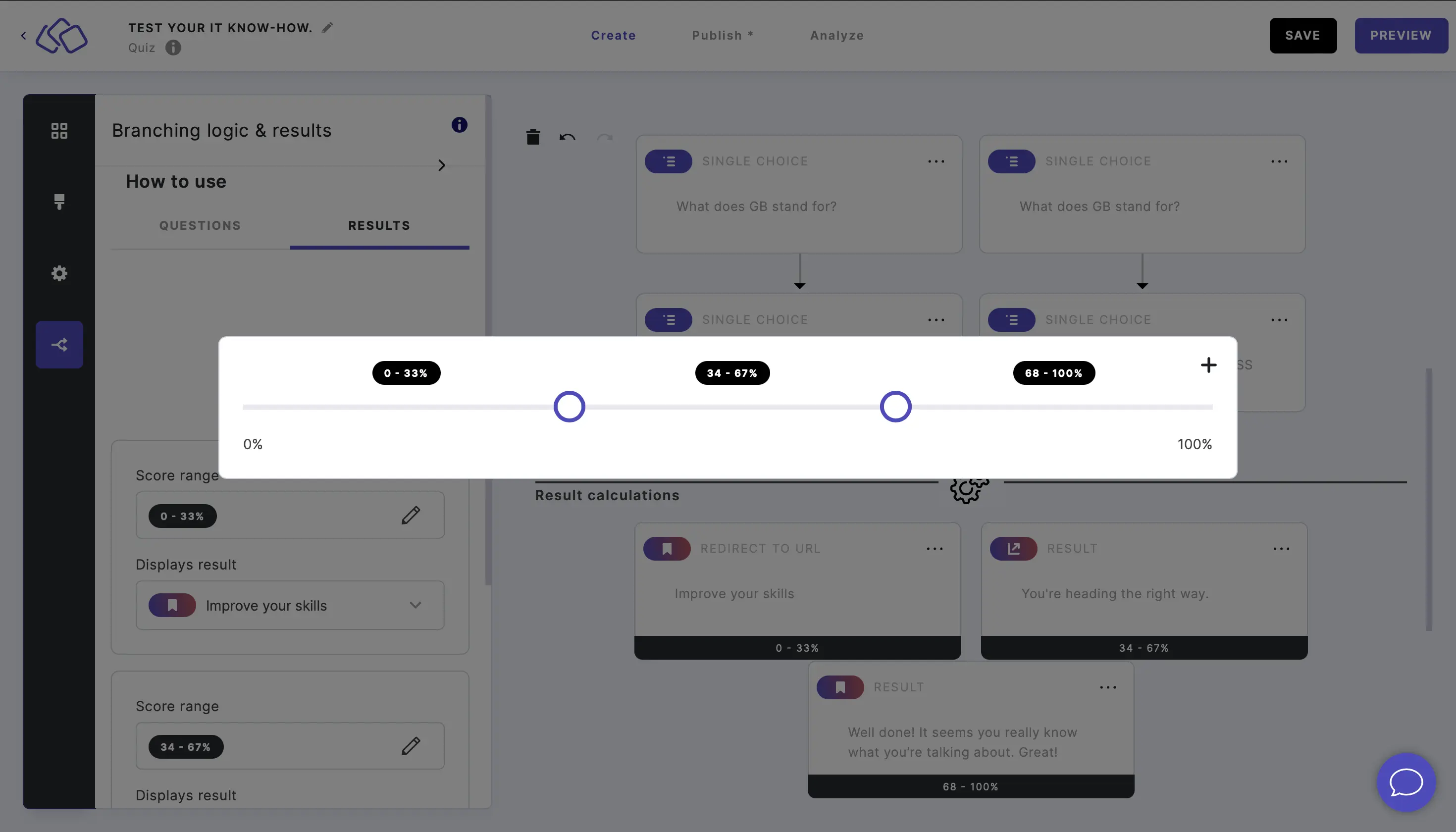
- Go to Results under Blocks in the CREATE section.
- Add more results blocks as above.
- Click on Configure results and adjust the score rangesc to choose which result should lead to which redirect.
Add a delay
You can set a time before the audience is taken to the URL.
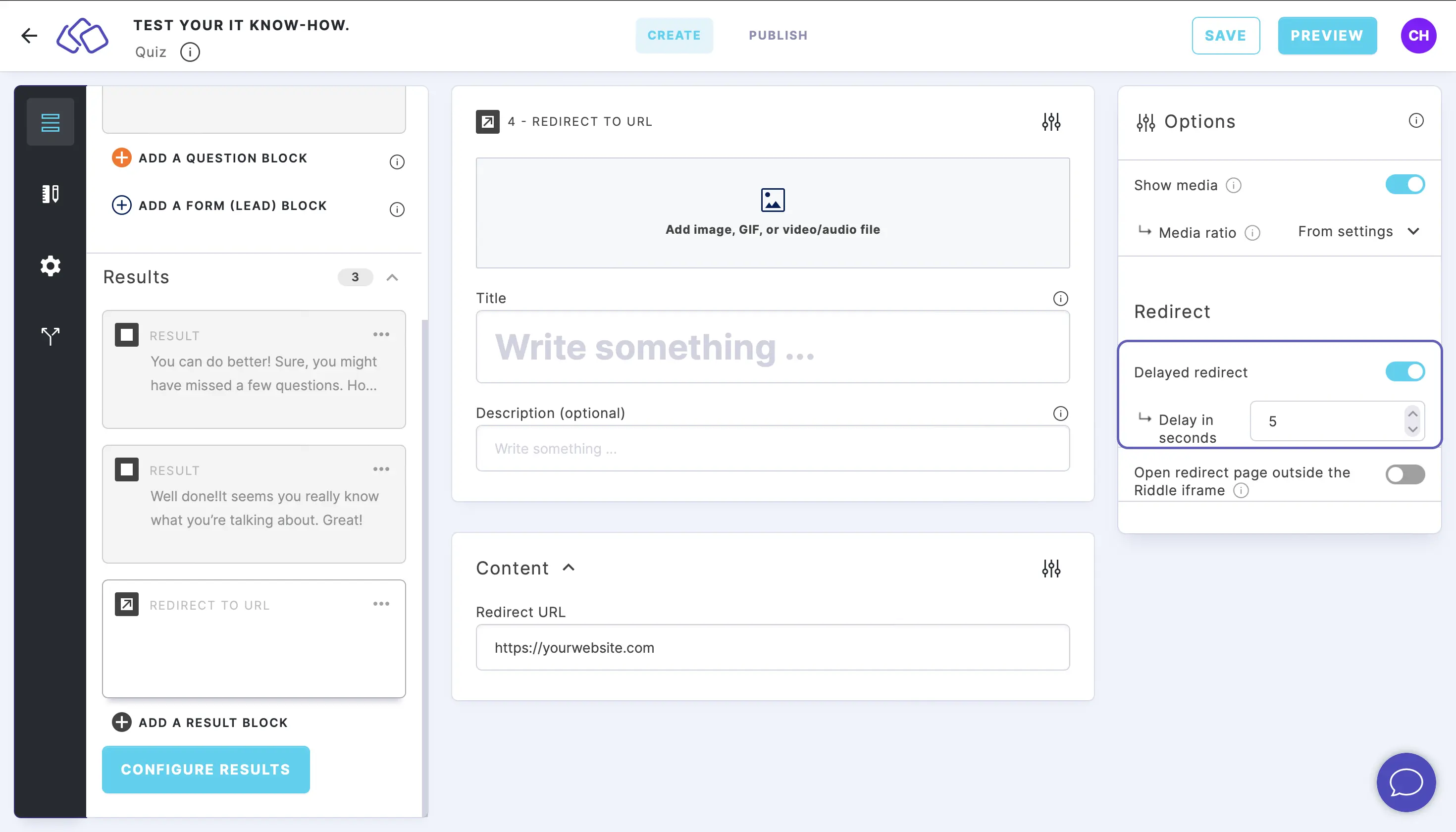
- Click on the Options icon on the right of Content.
- Enable Delayed redirect.
The default setting is 5 seconds. Type a number or use the up and down arrows to choose the delay in seconds.
Go full-screen
You can show the website as a full-screen view rather than inside your Riddle's iframe.
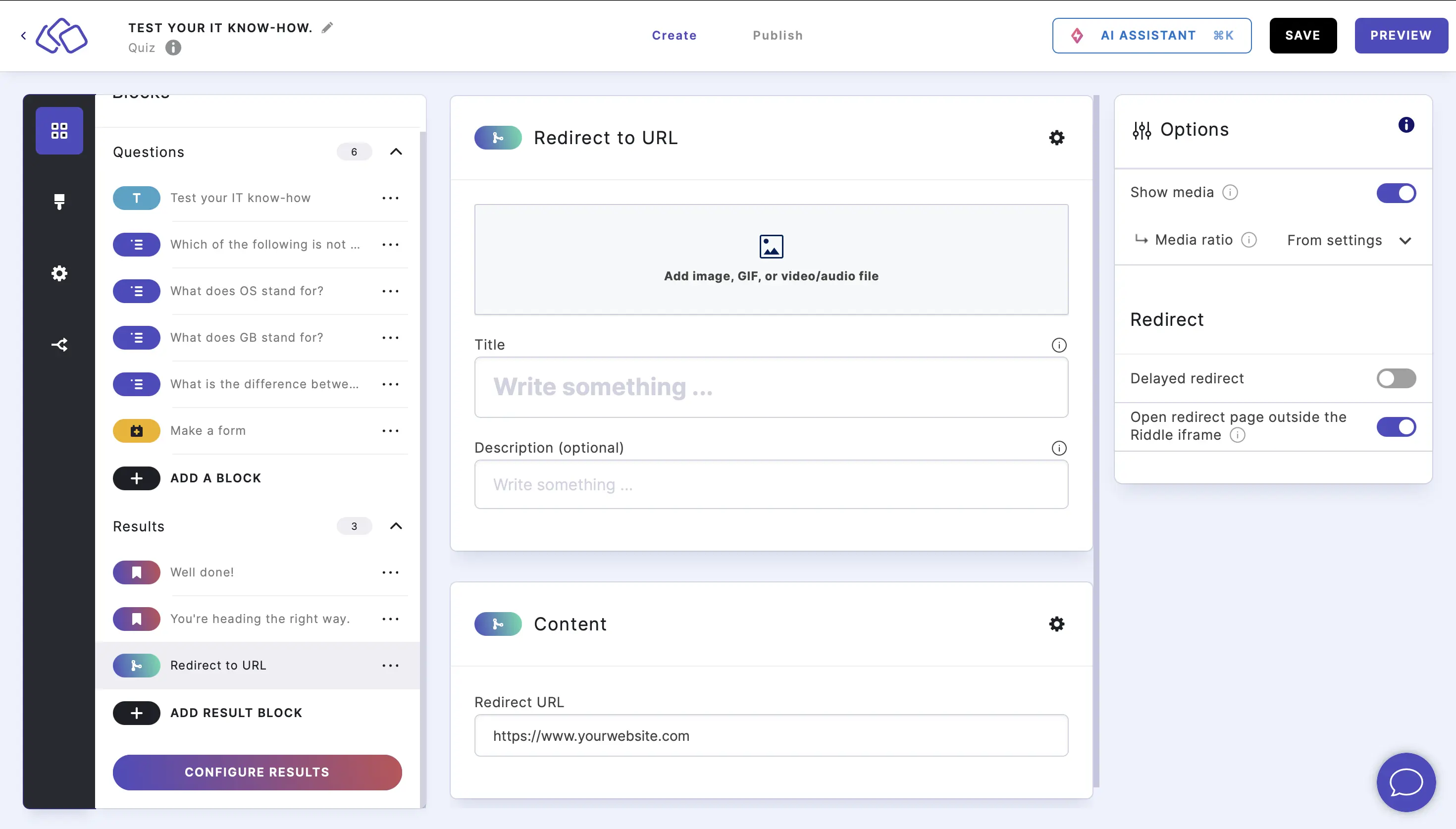
- Click on the Options icon on the right of Content.
- Enable Open redirect page outside the Riddle iframe.
Table of Contents

