Branding
Add a brand logo and footer.
Remove Riddle branding
- Go to the Settings section and click on Branding: Your logo, ads, and footer.
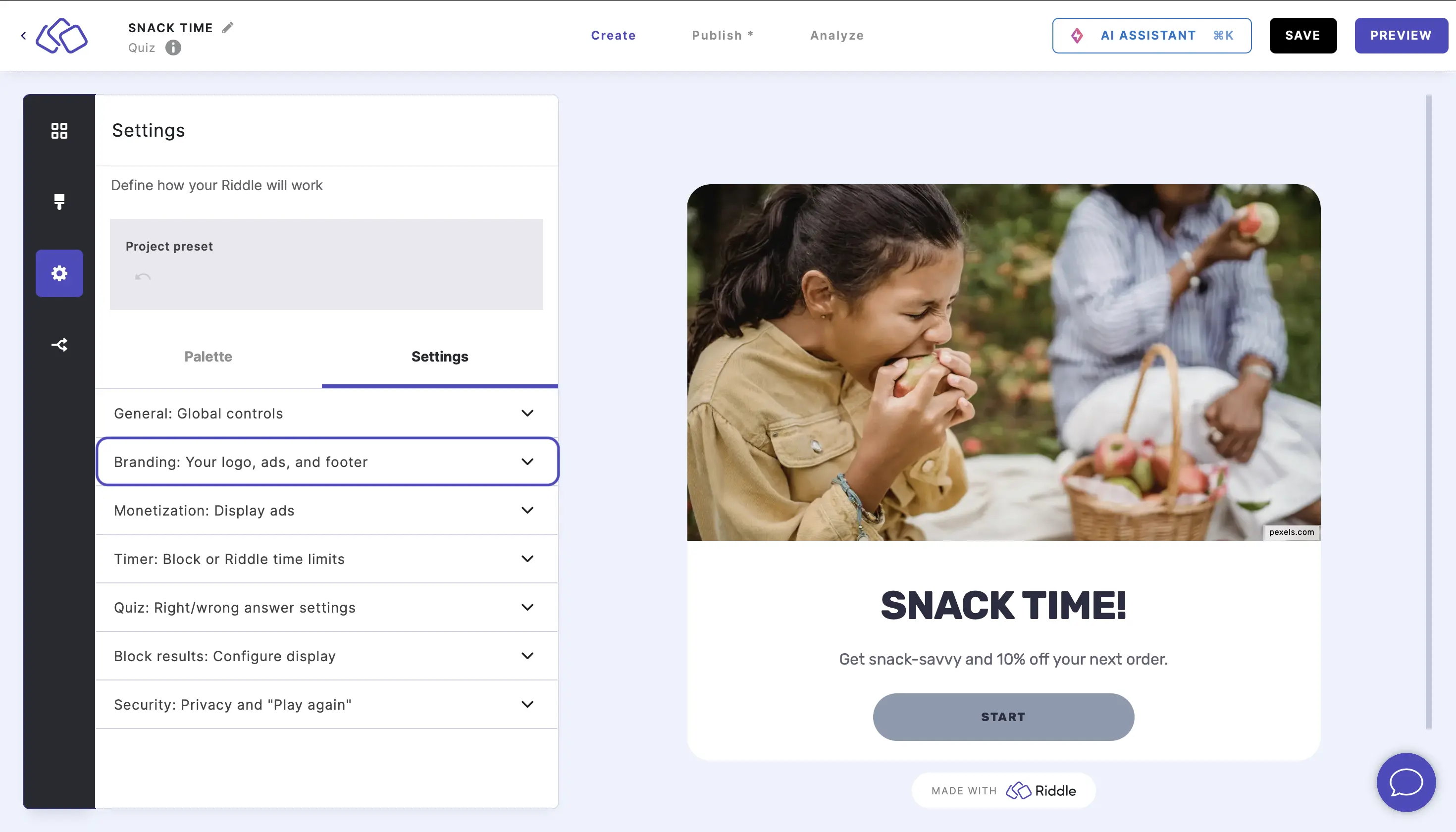
- Disable Display Riddle branding if you don't want the Riddle logo and brand name to appear under the Riddle.
You need a Riddle Pro subscription or higher to do this.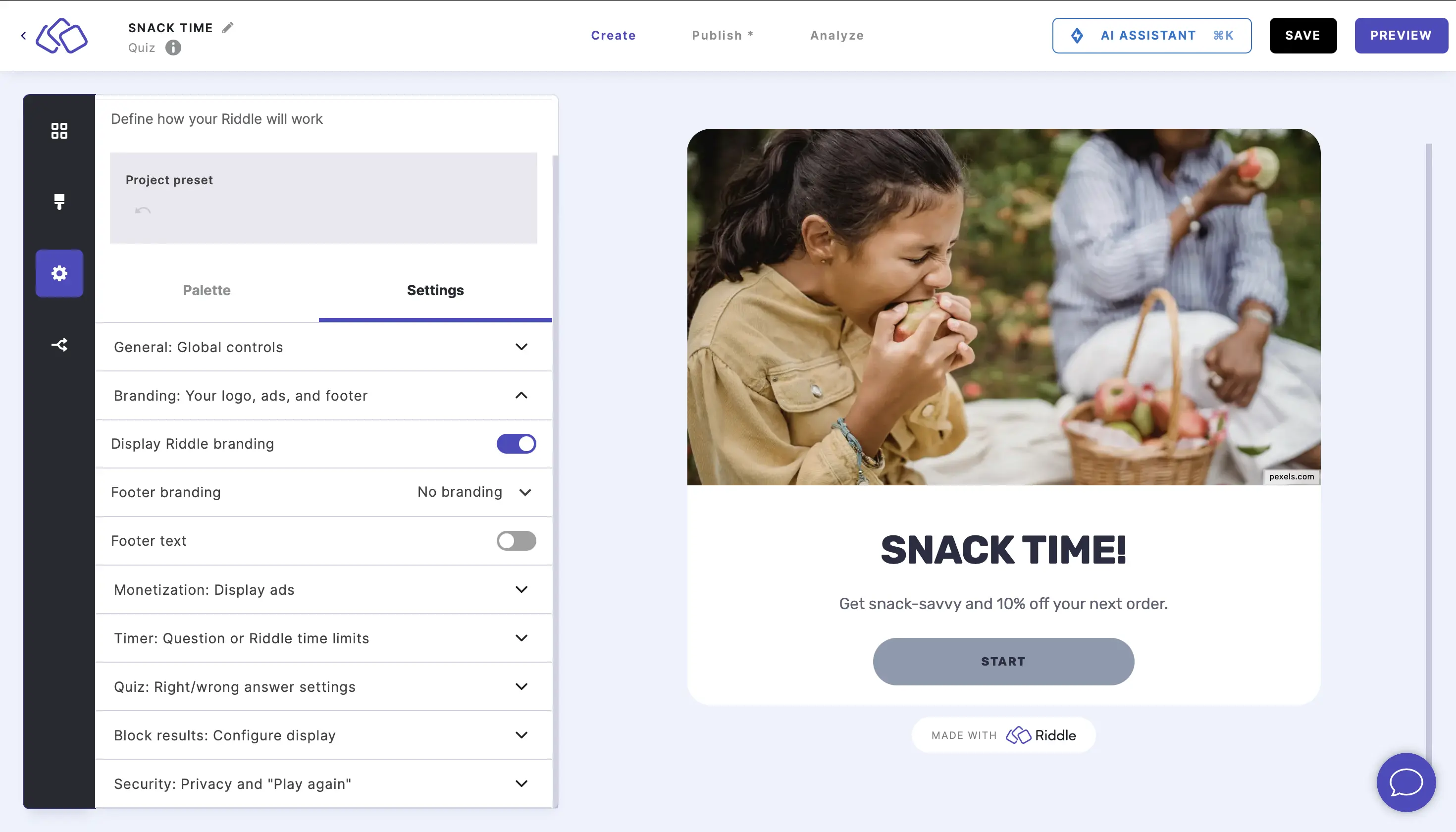
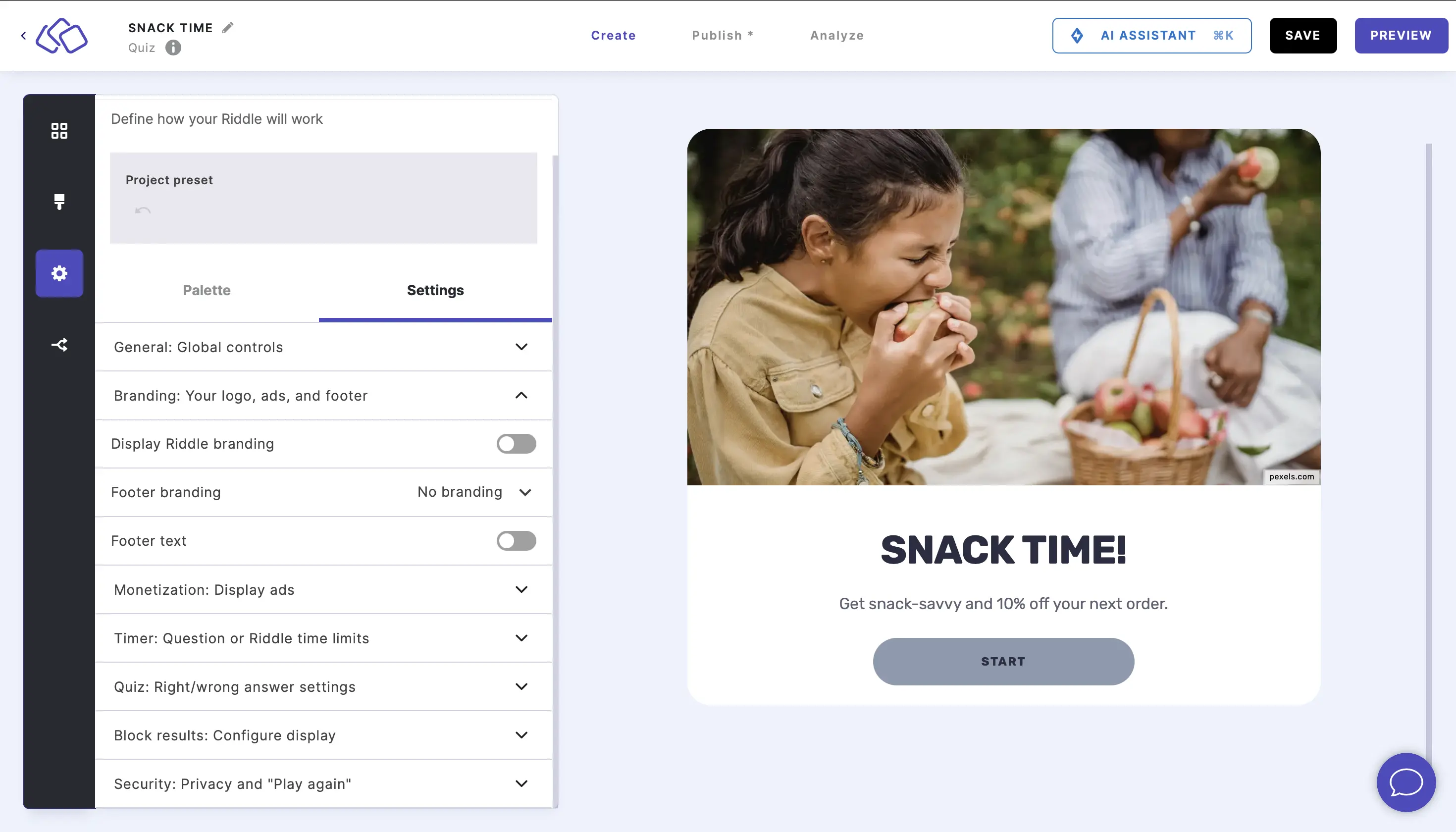
Add footer branding
- Go to the Settings section and click on Branding: Your logo, ads, and footer.
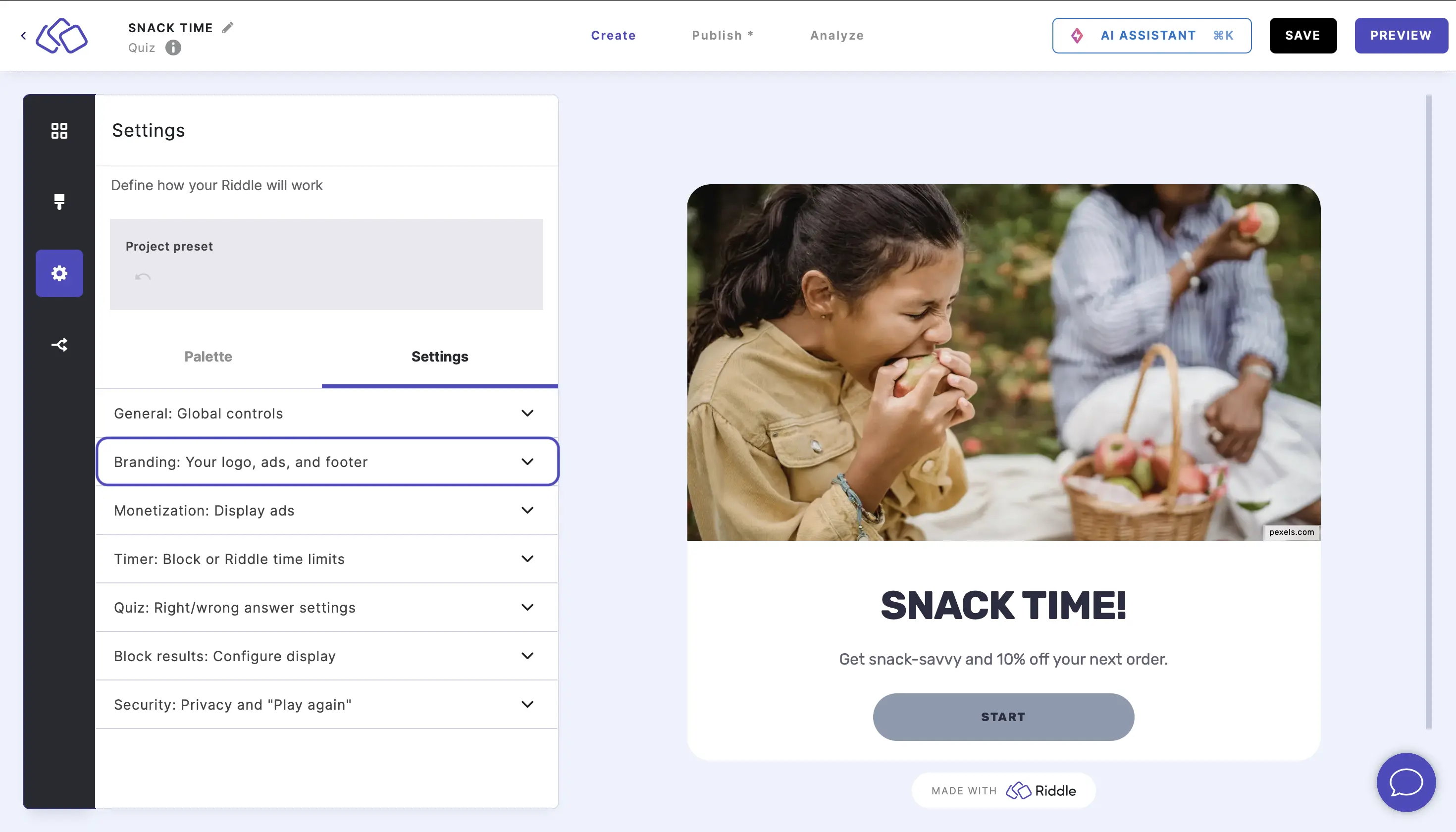
- Select 'Add your logo' from the dropdown menu, click on Add image to Drag/drop media or click to search your files, and select the image you want as your logo.
This is possible with Pro, Business, and Enterprise subscriptions.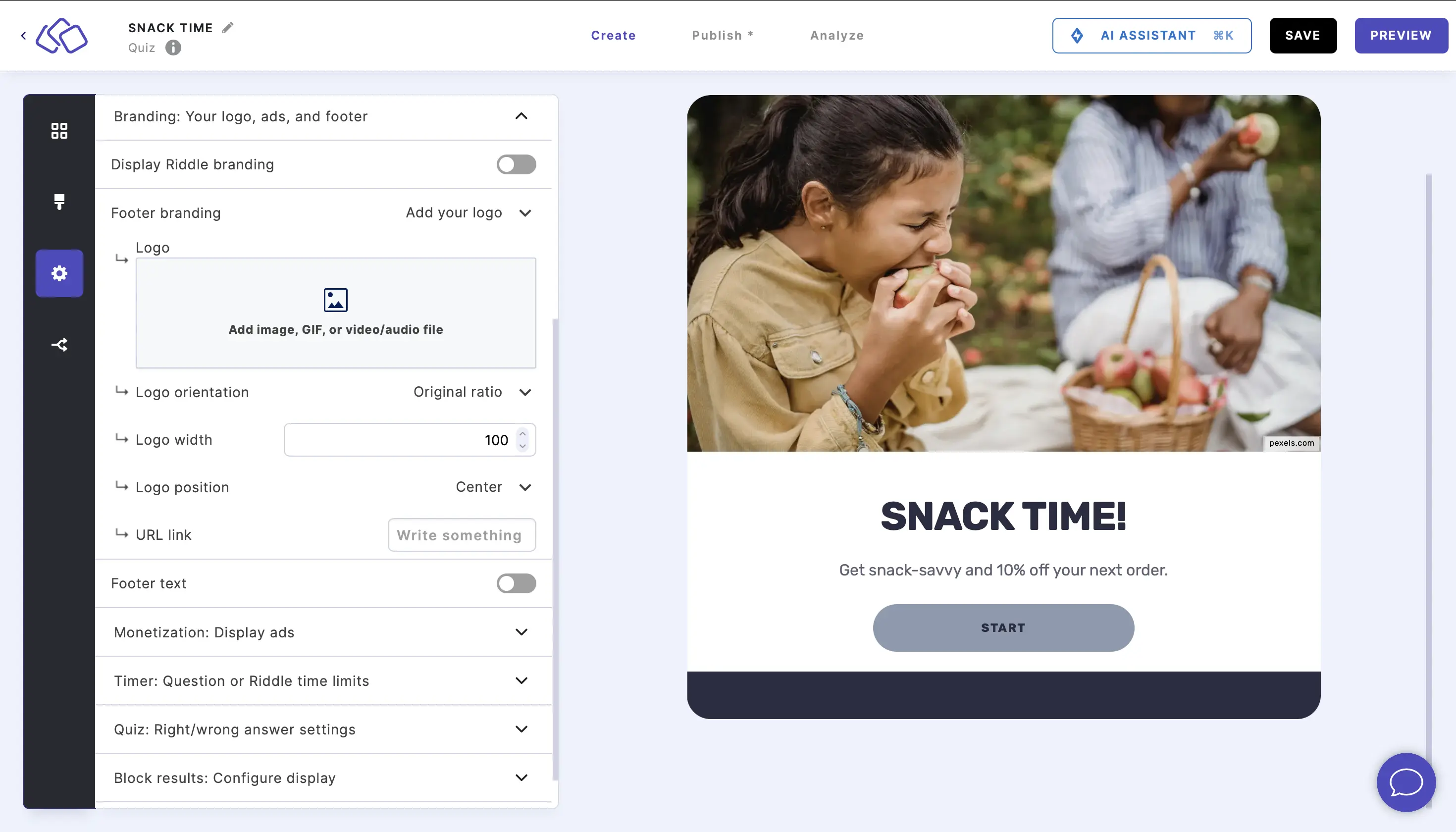
- Select the logo orientation, width, and position, and enter the URL link where you want your audience to go when they click on the logo.
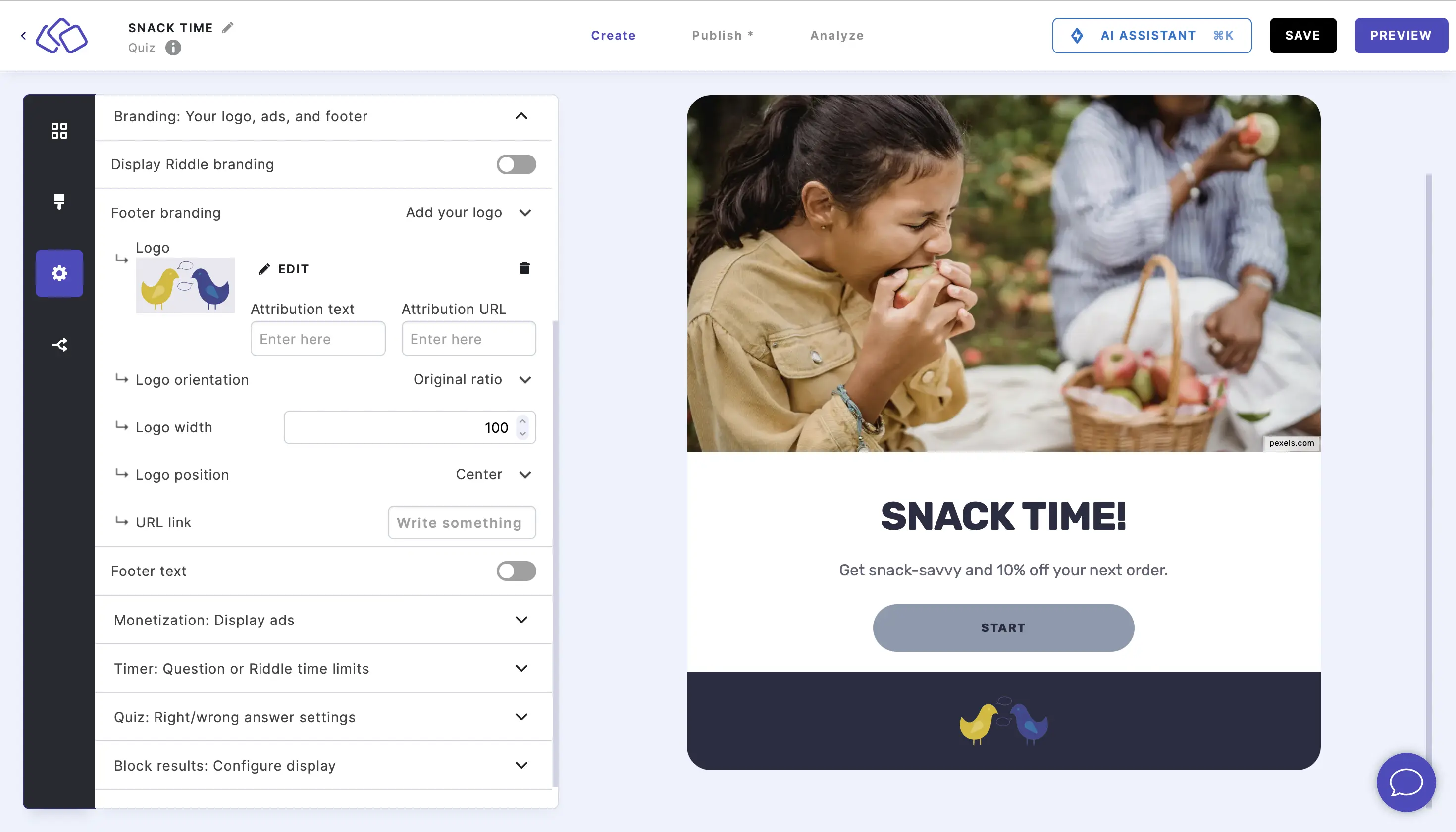
Add footer text
- Go to the Settings section and click on Branding: Your logo, ads, and footer.
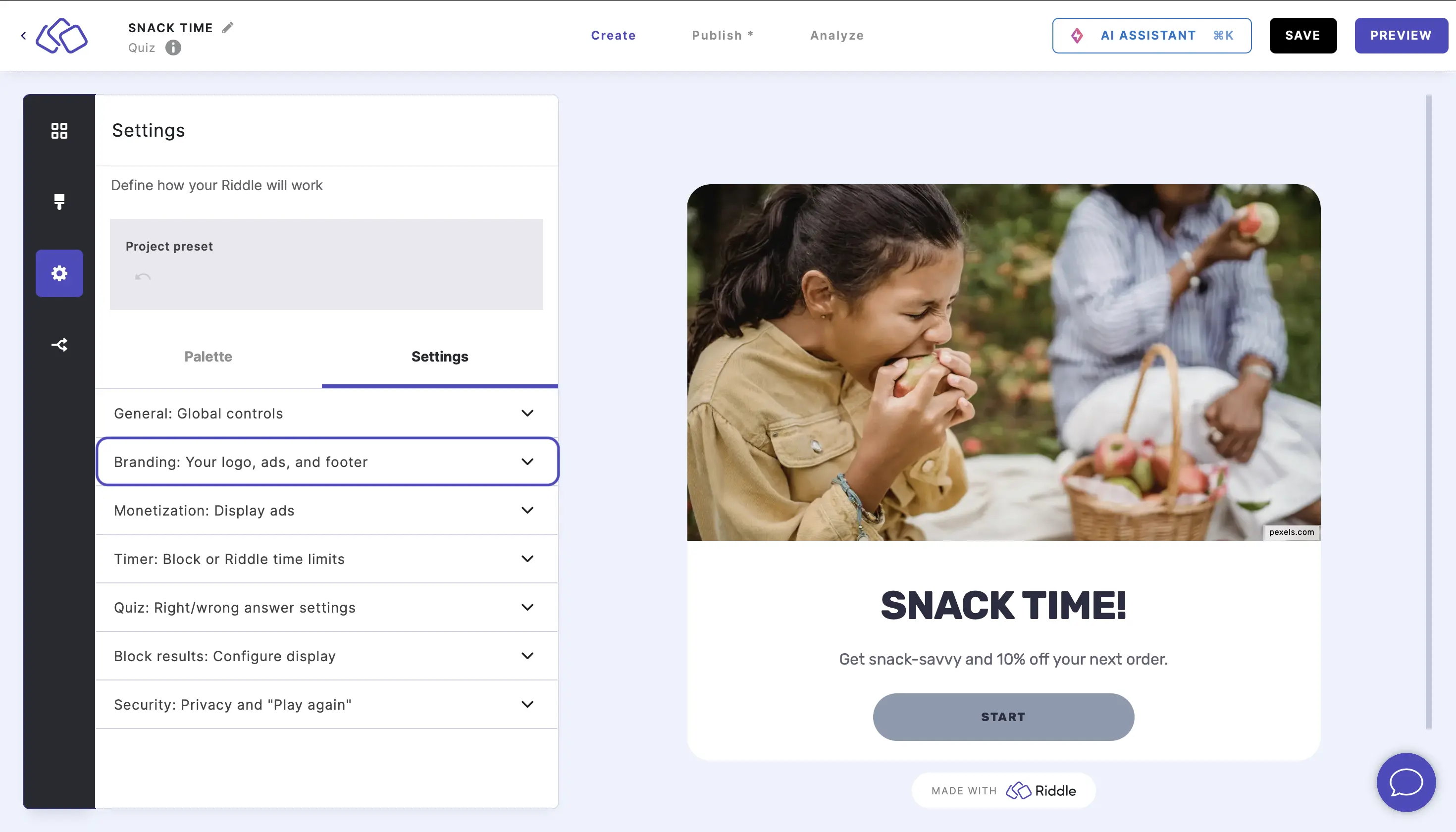
- Go to Footer text to enter text that should appear at the bottom of the first block.
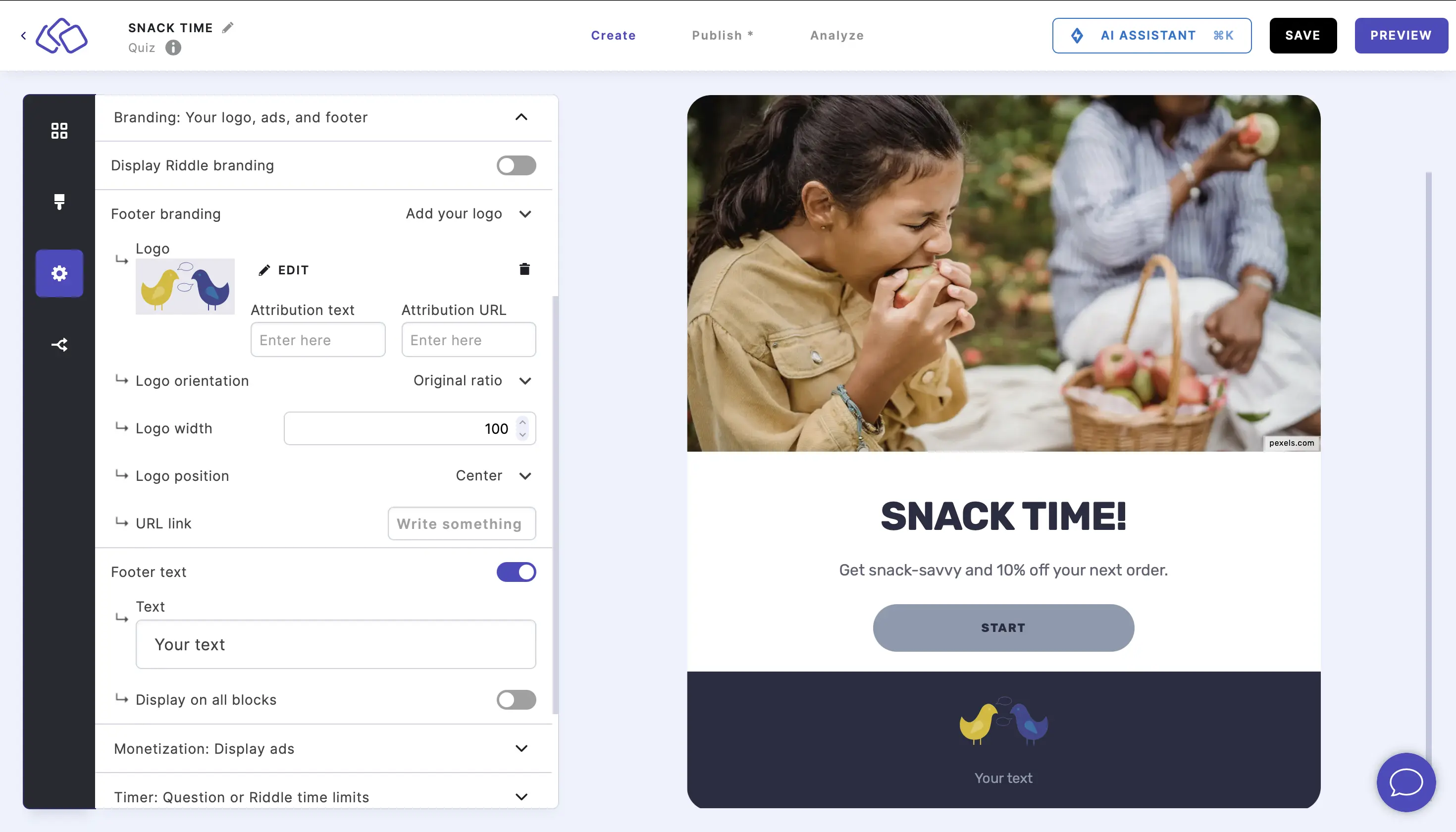
- Enable Display on all blocks if you would like the footer to appear on every block in the Riddle.
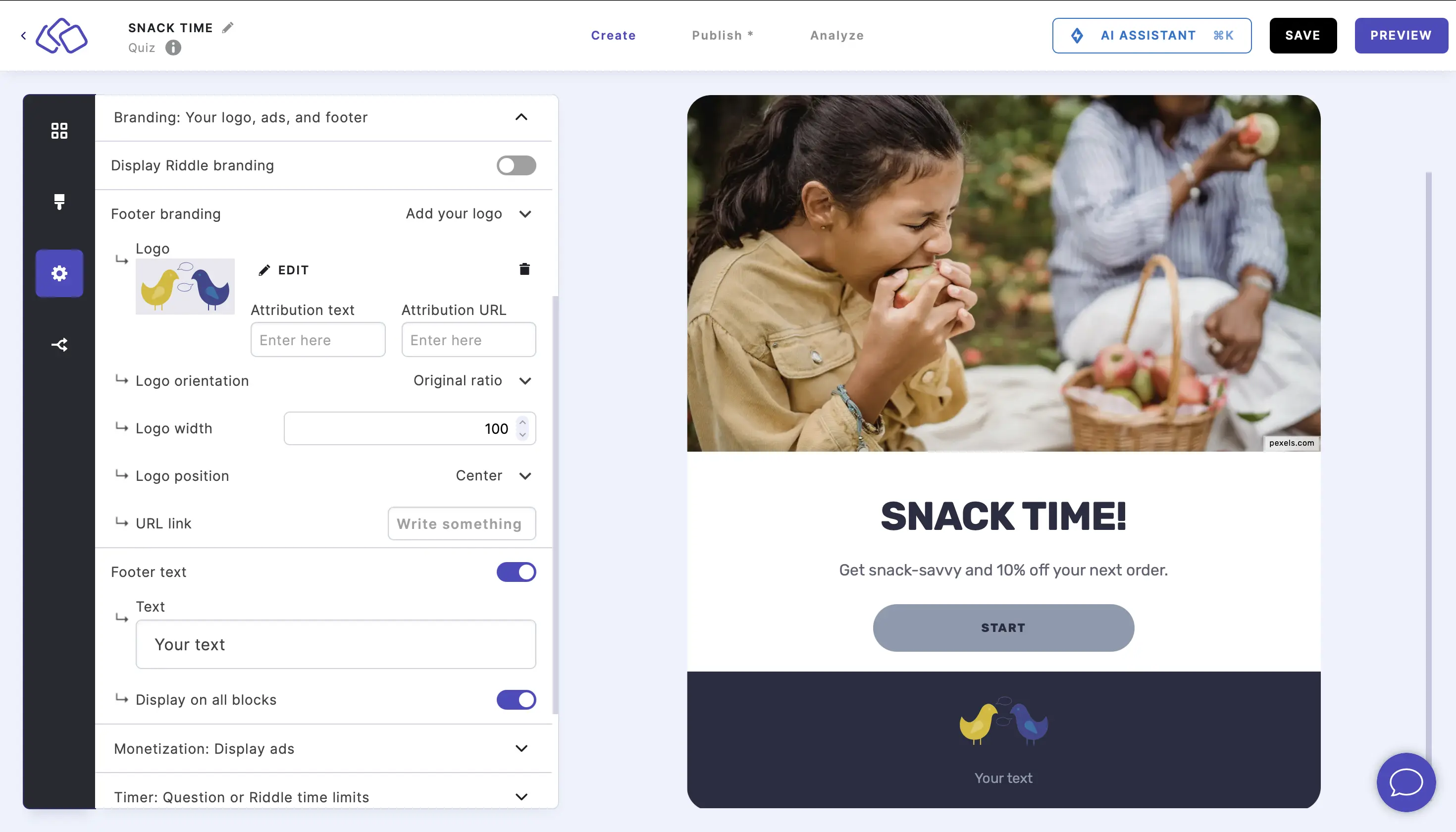
Table of Contents

