Send automated emails
You can send customized emails to Riddle particpants based on their responses.
Set up email automation
- Under PUBLISH, go to Email automation and click on Enable email automation.
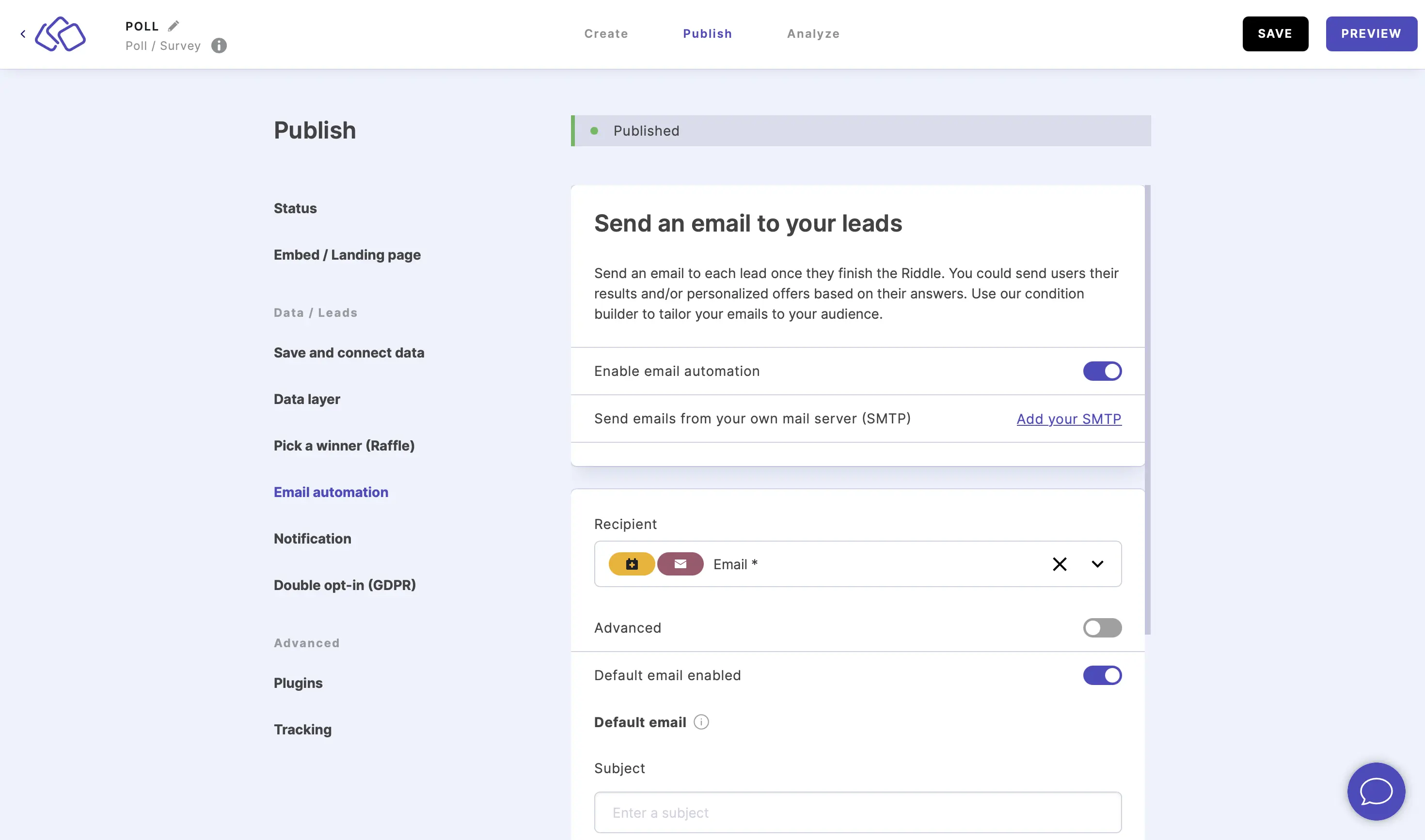
- Set up your default email if Default email is enabled with the following and click on SEND TEST MAIL:
- a recipient from the dropdown menu as Email
- an email subject
- email content
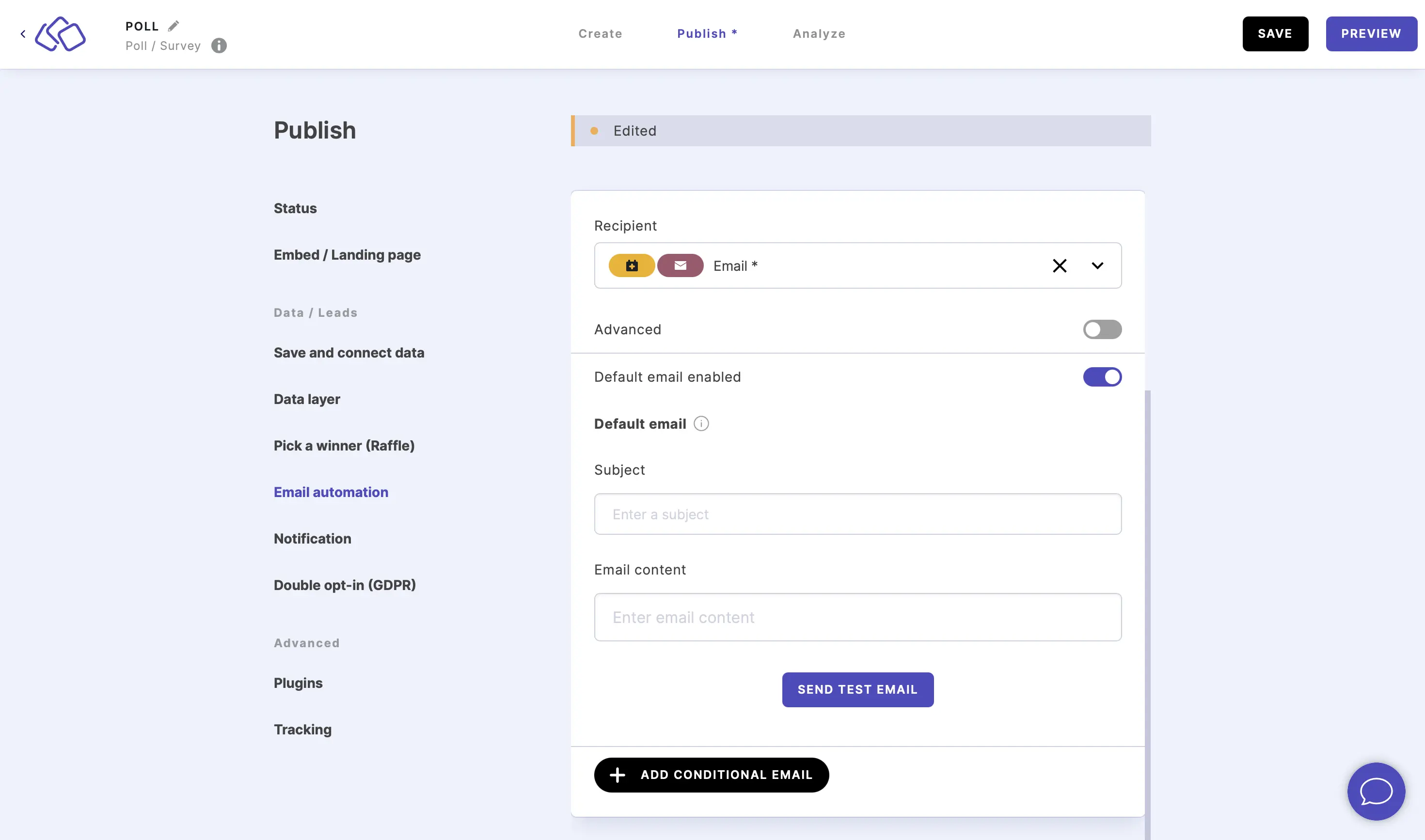
- Enable Advanced to add CC, BCC, and Reply to email addresses (all optional).
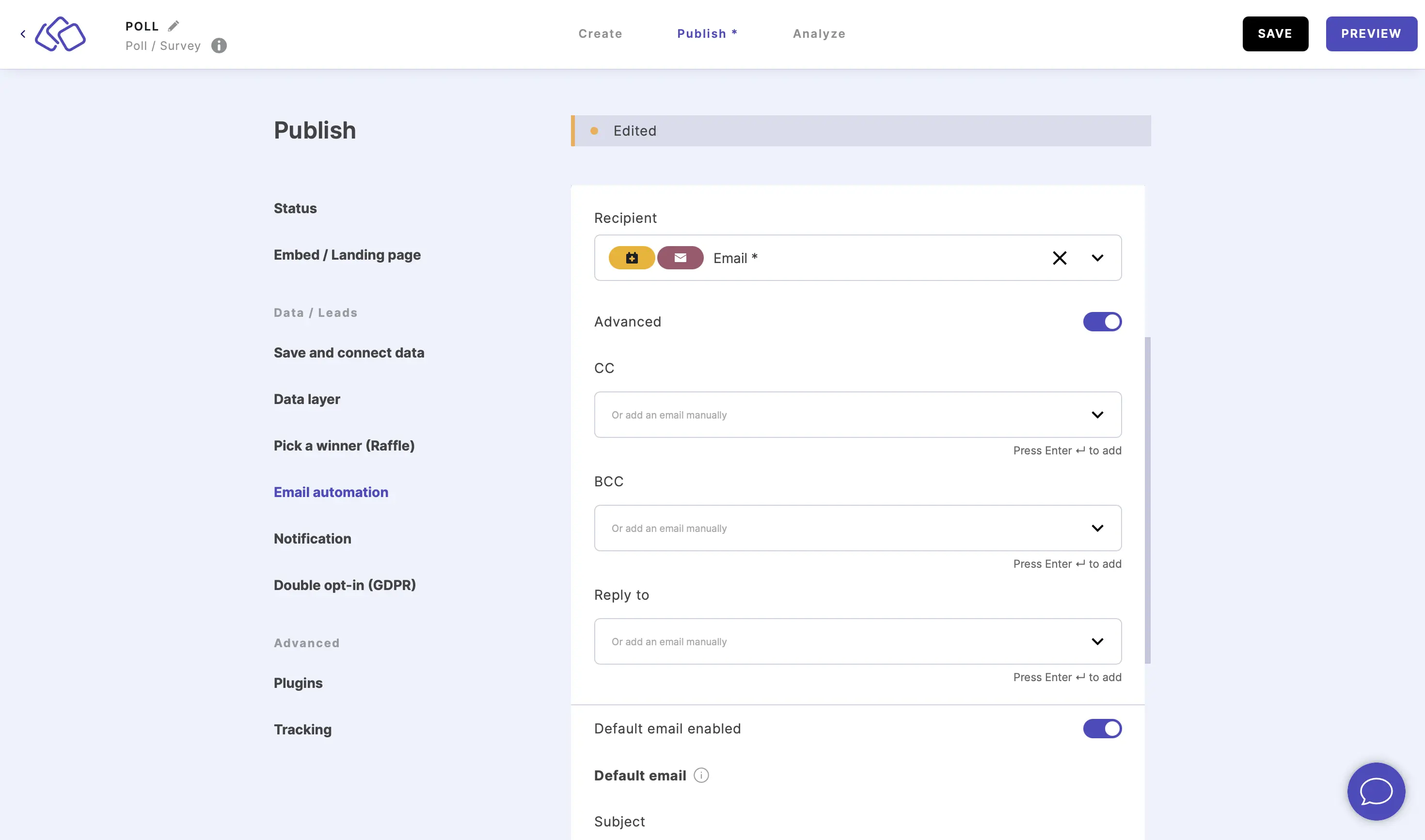
- Click on ADD CONDITIONAL EMAIL to set up an email that will only be sent to users who fulfil a specific condition.
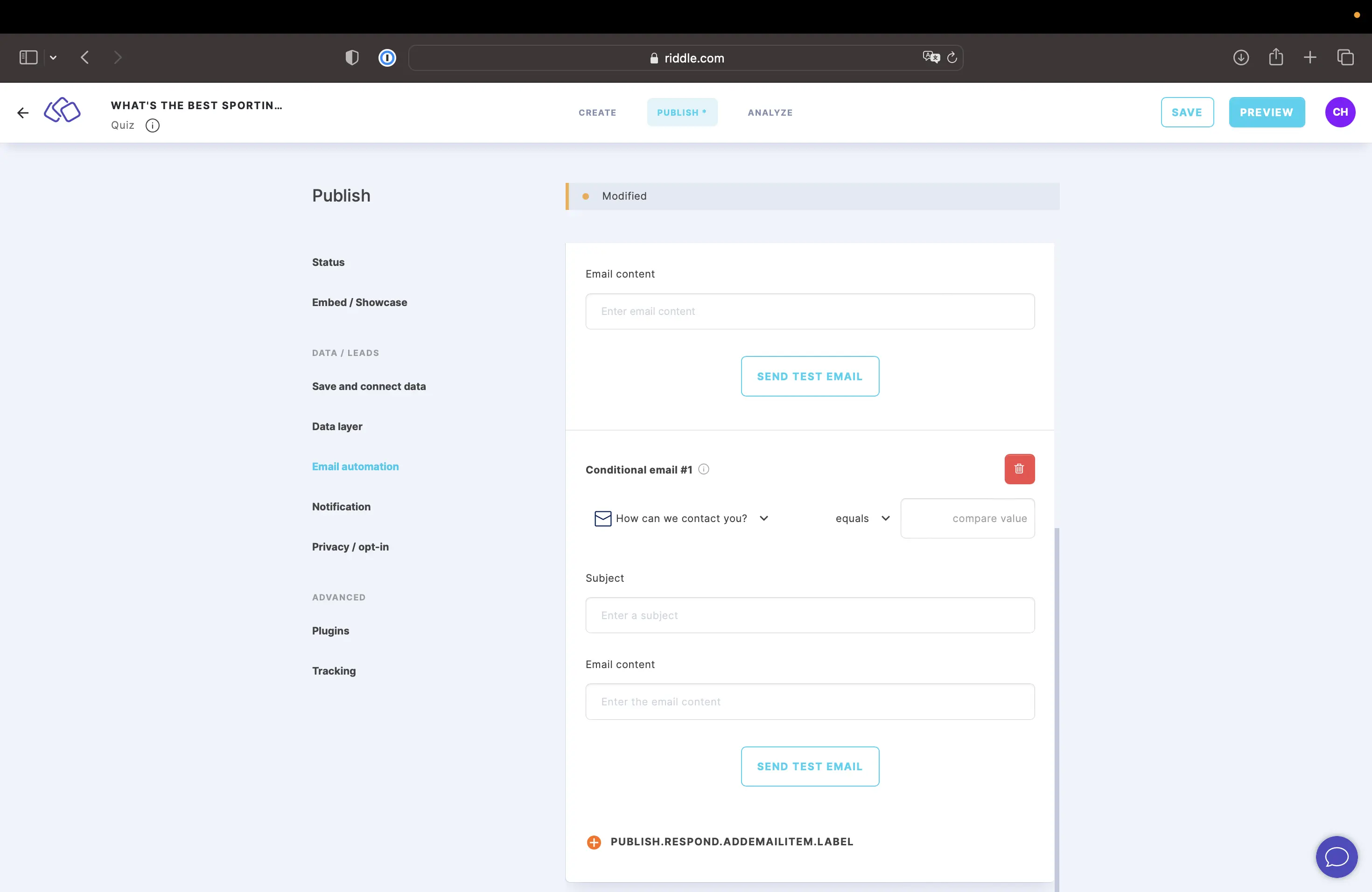
- Set up your Conditional email #1 with the following and click on SEND TEST EMAIL:
- a condition or rule, such as 'Answer' > 'equals' > 'Dancer A'
- an email subject
- email content
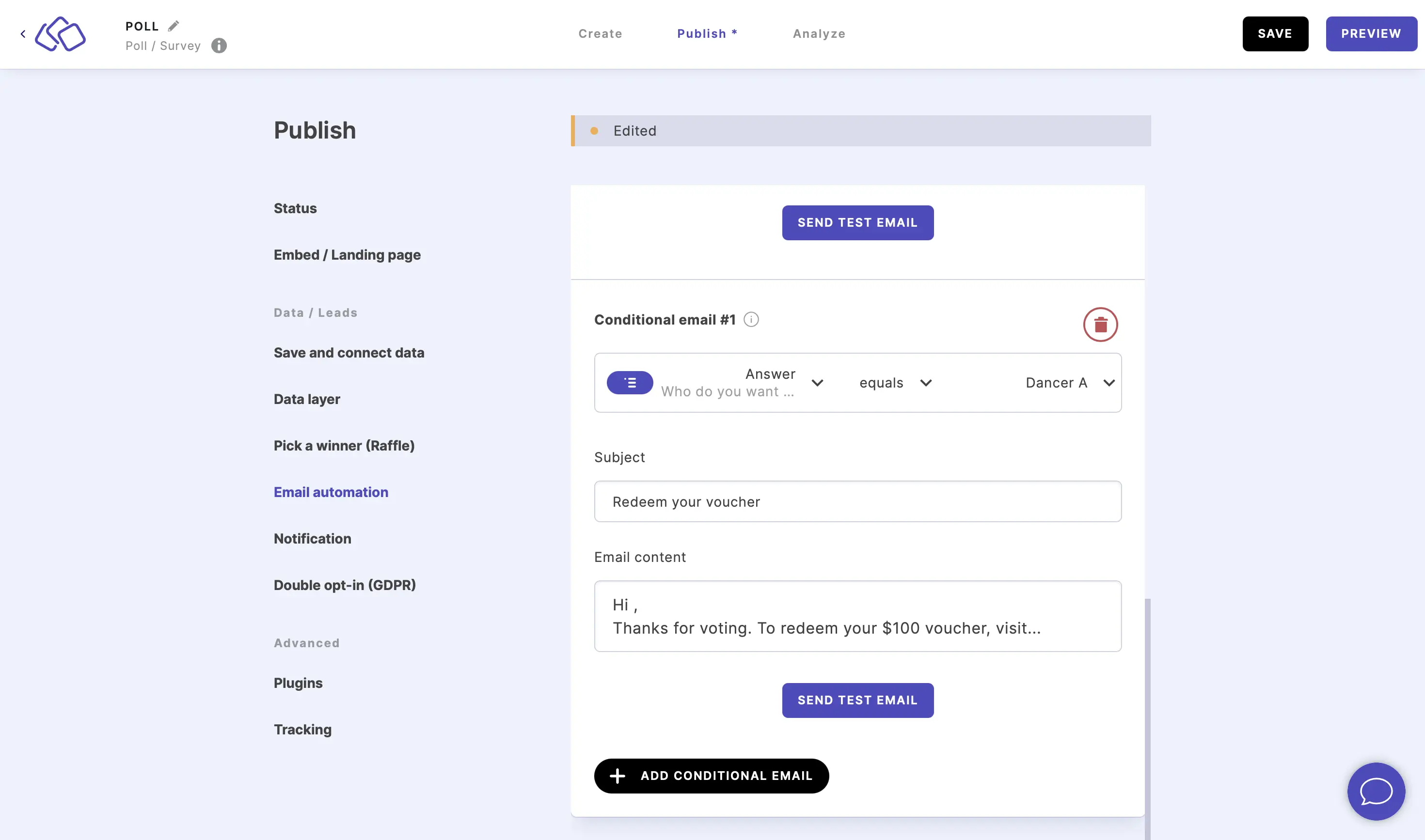
- You will receive a test email.
- Repeat the process for as many conditional emails as you like.
Personalize automated emails
You can add customer-specific personalization to your automated emails.
- Click in the place in Email content where you would like to add the personalized content, click on the three dots top right above the email content field and select Variables.
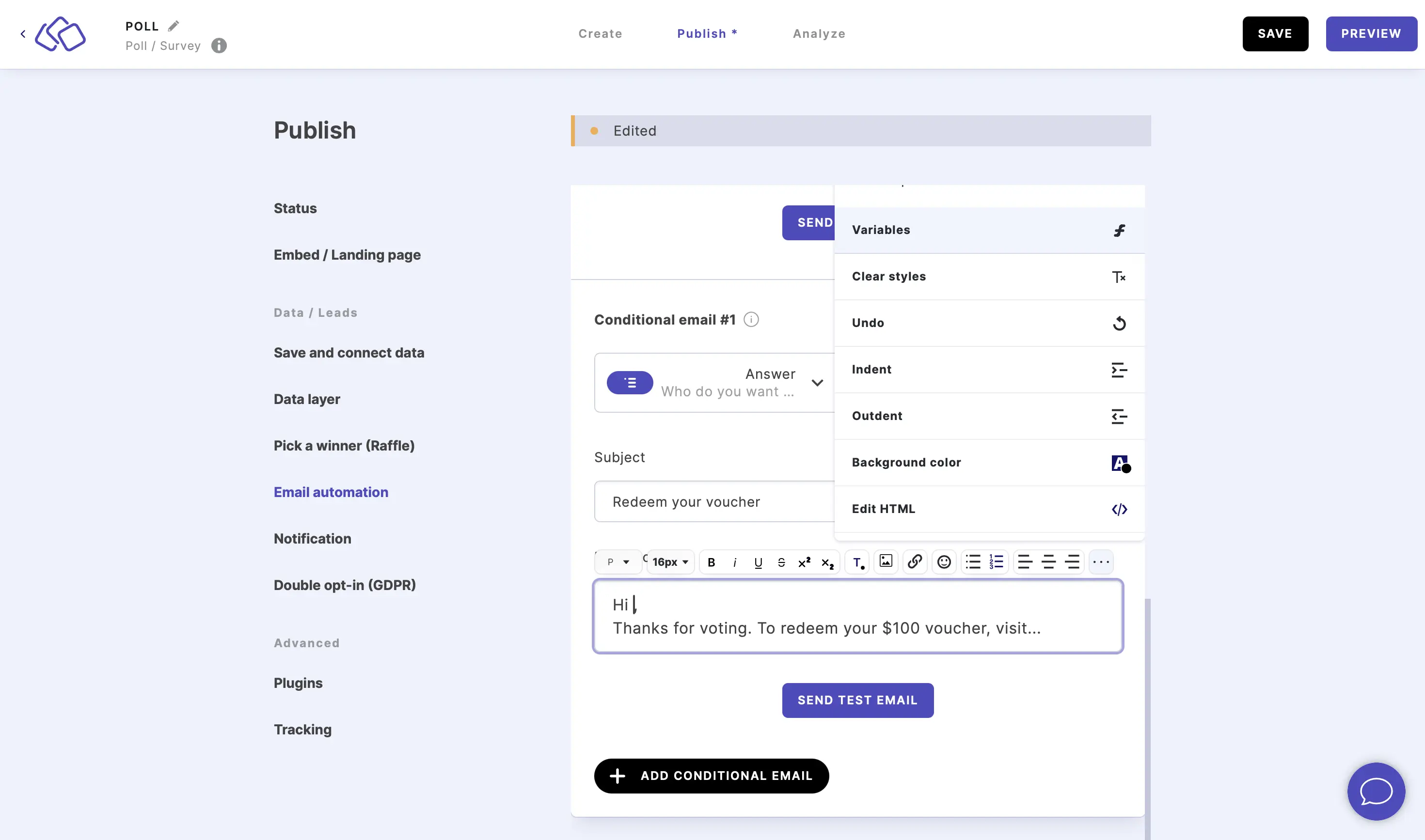
- Select the form field data variable you would like to insert, such as Name.
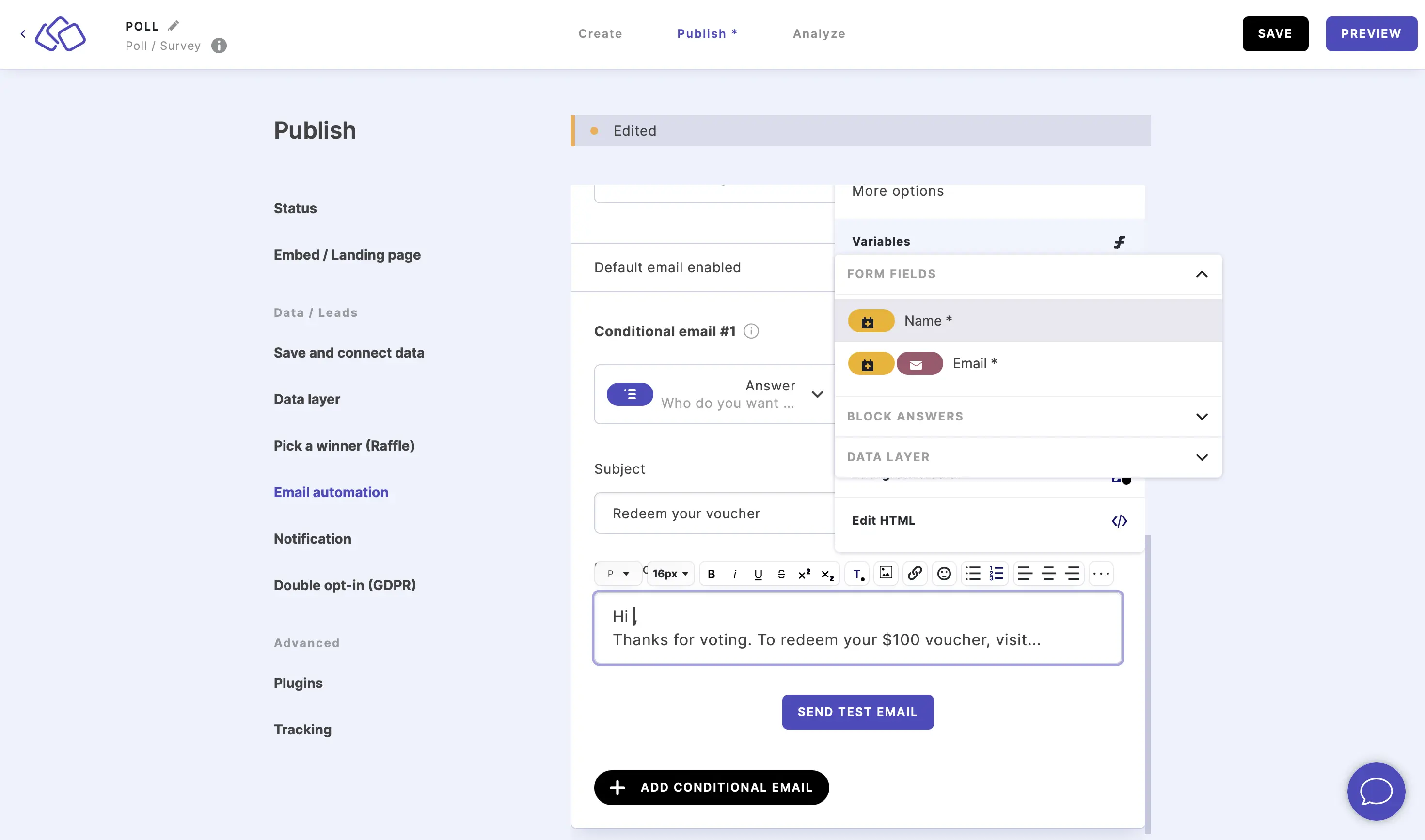
- Click on SEND TEST EMAIL.
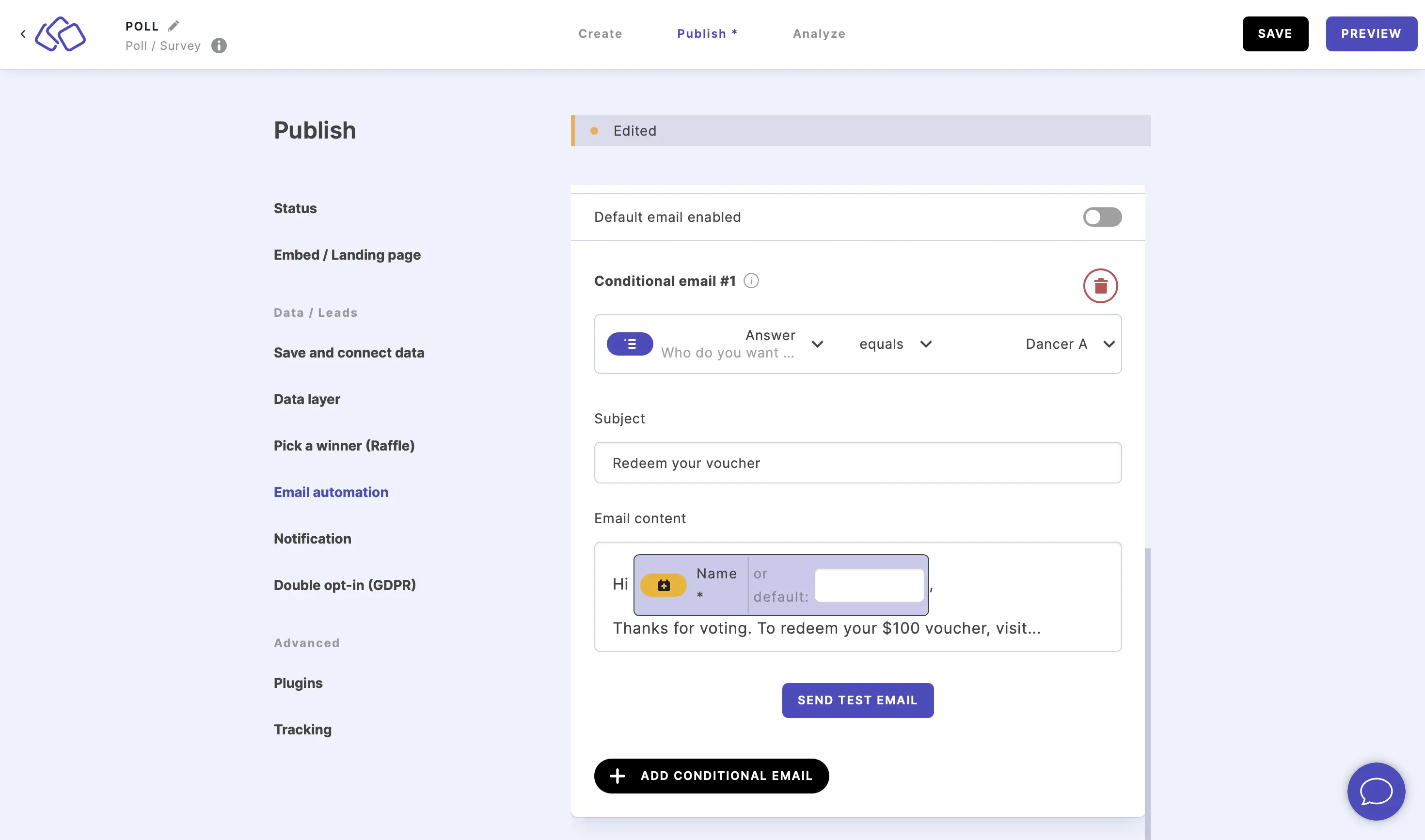
- You will receive a test email and your future leads will also receive the personalization in their automated email.
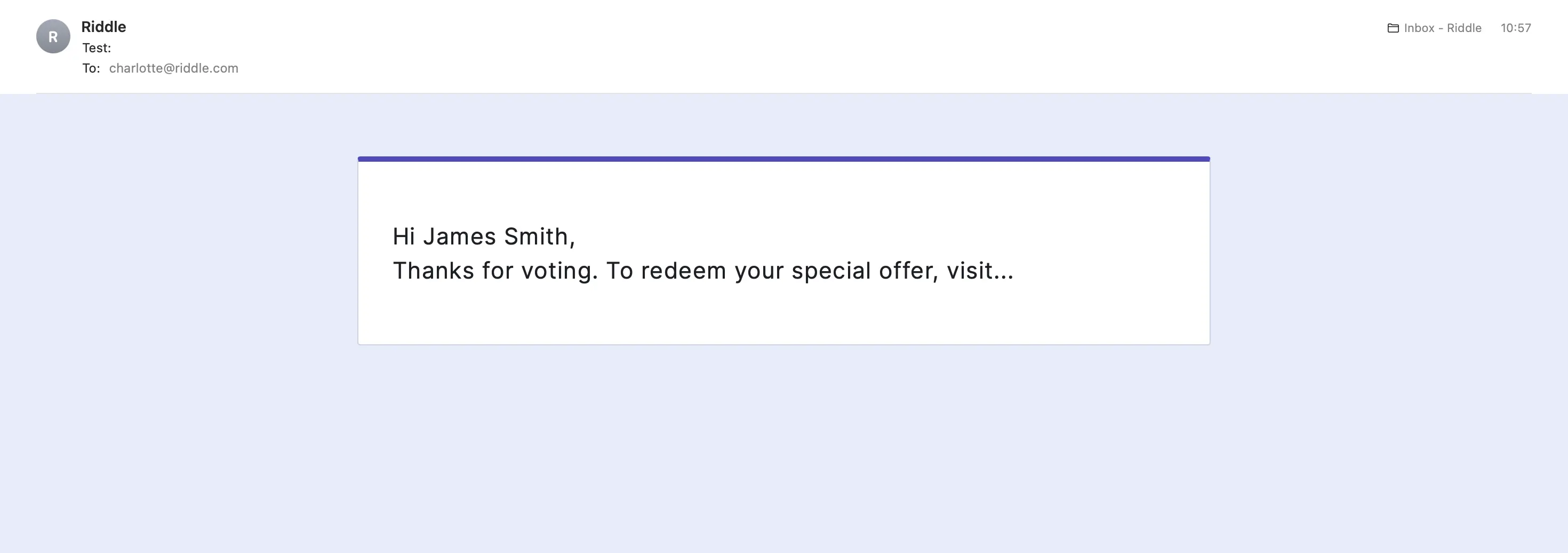
- Repeat the process for other personalized elements if you wish.
Table of Contents

