You can easily connect Riddle’s online quiz maker to almost any software (you name it – from HubSpot to Klaviyo and Constant Contact and many more) using Zapier.
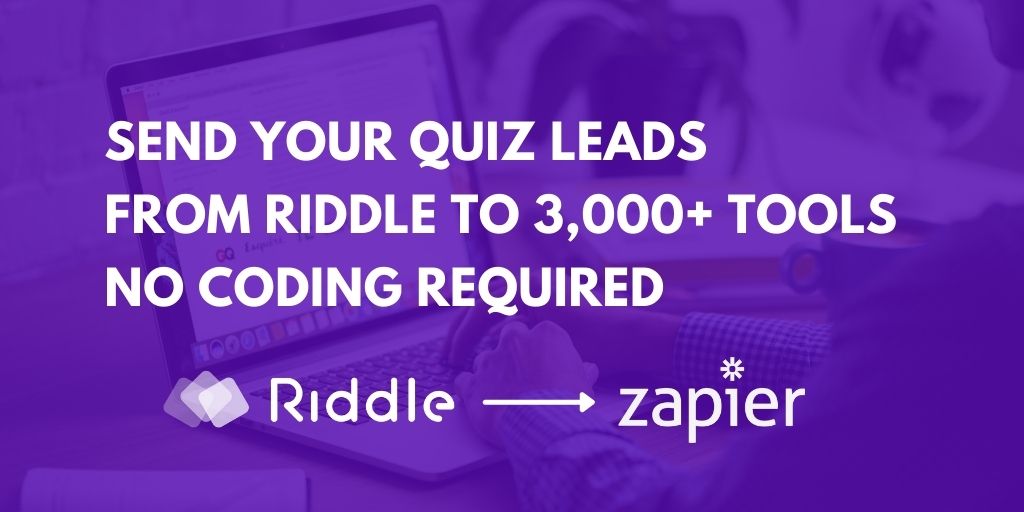
(Back story – Zapier is a great tech service, they connect any software to almost any other system… no coding required.
Zapier is a billion dollar company because they’ve solved a tricky problem for most companies – connecting all of their varied marketing tools without involving their own overworked coders.
Zapier supports 3,000 software tools (and counting)
Zapier’s devs are amazing. They’re adding new integrations daily – supporting every major player in the market.
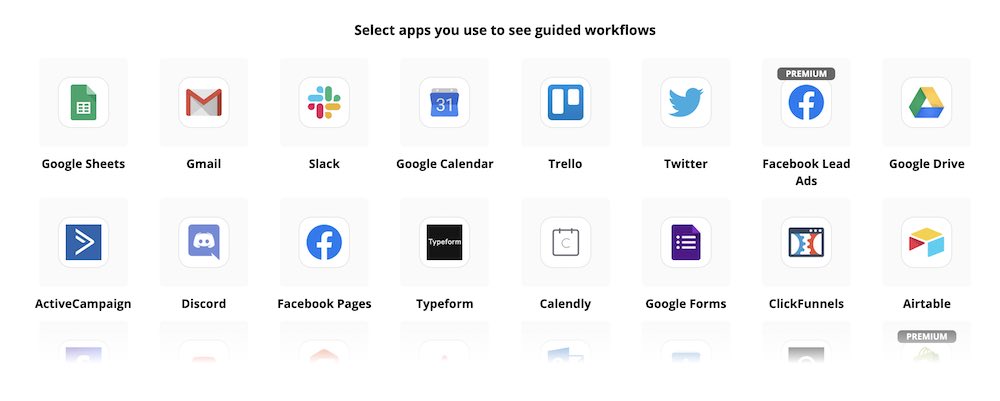
As examples, you can automatically send leads and their quiz responses to:
- Salesforce
- Hubspot
- Constant Contact
- Convert Kit
- Get Response
- InfusionSoft
- Marketo
- (and far too many to list here)
They’re a SaaS service with several paid plans. However, they have a free plan that will suit many folks starting out.
Even their paid plans are reasonable, considering how painless they make the task of connecting data systems.
Video: Getting started with Zapier and Riddle
Zapier is pretty intuitive, but we’ve included this quick walkthrough to help you get up and running.
Connecting your Riddle account
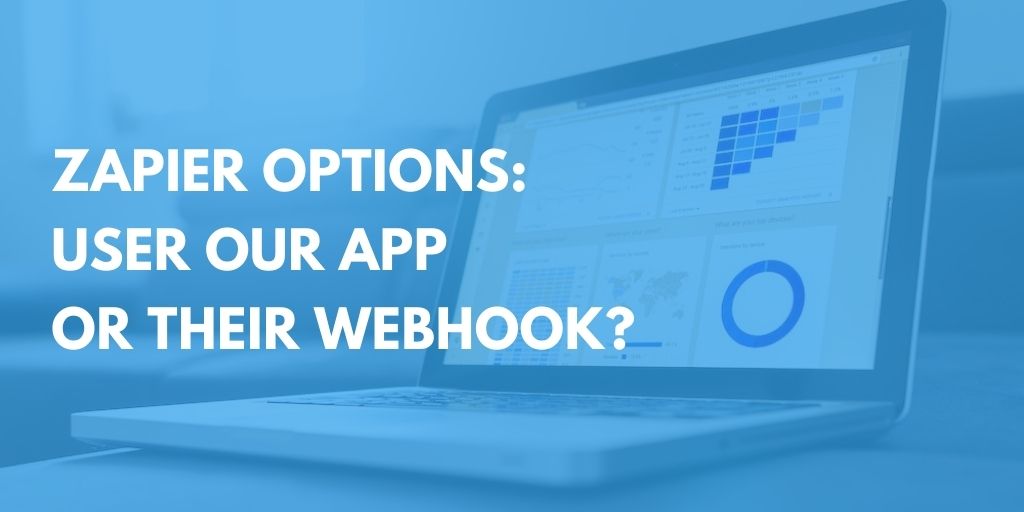
You have two options to send data from Riddle to Zapier:
- Zapier app (recommended) – you can use our free app to set up the connection in just a minute or two.
- Webhook – this direct connection skips Zapier but requires a bit of coding skills to adapt our sample code.
Some important trouble-shooting tips
Zapier automatically stops a zap if they produce too many errors, so please check your Zap for errors frequently.
Really IMPORTANT: Only set up the ZAP when you are finished creating your Riddle. Everytime you make changes to the Riddle and hit publish again, you will need to refresh the ZAP (meaning go through all the steps again and refresh each option). Re-Publishing a Riddle BREAKS the Zappier connection!
If you’re connecting to an email service like Hubspot or Constant Contact, please make sure to make the email field in your Riddle form mandatory.
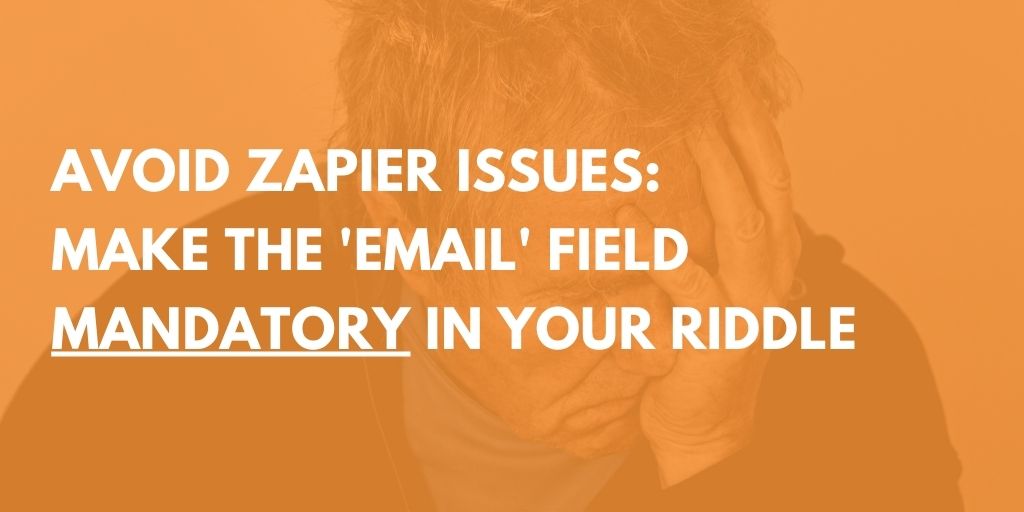
The reason?
Sending leads without an email will often trigger an error – Zapier and your email tool will think there is a bug if it can’t see an email address.
Another clever solution – you can up an intermediate step in your zap, to use their data filter to stop the zap if the email field is empty.
Any questions about connecting Zapier and Riddle?
C’mon, don’t be shy… we love to help out.
Just drop us a note on support chat or at hello@riddle.com – we’re big data geeks and are always happy (and quick) to help out. 🙂
Video transcript: Getting started with Zapier and Riddle
(You’ll see these video transcripts on most of our help videos. We add that to make it easier for accessibility (Riddle’s an accessible quiz maker) – text on a screen can be easier for people with vision or hearing disabilities, especially if they’re using screen-reader software.)
Hi there. My name is Mike and I’m one of the co-founders here at Riddle, so welcome!
I’m going to give you a quick walkthrough on how you can use our Zapier app to send your quiz leads and their quiz responses from Riddle’s online quiz maker to over 3000 different software products using Zapier, with no coding super easy and really fast. So first you’re going to need to make a quiz or other online content with Riddle.
Obviously, it works in all of our Riddle types, quizzes surveys, personality test, whatever. Next, pop over to the collect email step, and you’re going to want to add a form. So in this case, you’ll see here I’ve added a basic form with first name, last name, email, and I’ve also added a checkbox saying, “Hey, I agree to terms and conditions.”
Now, if you go to connect, we have a little shortcut here down to Zapier, which you can click here. Essentially, this is a shortcut takes you over to Zapier.com.
Last thing you want to do is click ‘Publish’ to make sure it actually finalizes everything, and then go to the finished Riddle here. Now, next step we’re going to do is we’re going to pop over to Zapier and you’re going to create a Zap.
And essentially, a Zap is just a preset way of sending data from one software to the other. So Zapier is really slick in how they do this. So they have you start with a trigger app, which is basically your Riddle quiz, which will start the whole process. So I’m just typing in their bar and selecting Riddle. Next, they’re going to say like, “Okay, well, what thing should Zapier look out for to know data is coming?”
In this case, the trigger event is when a Riddle quiz is completed, so your audience sees your quiz, takes the quiz, fills in the form and finishes it. Then Zapier says, okay, we know that information is coming our way.
You’ll of course want to set up your Riddle account to give Zapier access to your Riddle one.
There we go. So I’ve already set this one up.
If you haven’t done that, you’ll want to pop back over to Riddle to log in and it’s in the API WordPress section, you’ll get your API key and API security information. I’m not going to click there because then you would actually see my API key, which is really bad security. Okay, here we go.
So I’ve already set that up. I’m clicking continue. Next, Zapier is going to ask “Okay, well, are you in a team or shared workspace on Riddle?” I’m not in a team so I’m going to leave that blank and I’m going to say, “Okay, let’s go find the Riddle that we want to set up and here’s all my content.”
But in this case, it’s my Zapier demo. So I’m going to click on this quiz. Then Zapier says, “Okay, cool. What fields are coming our way, what information?”
And so I’m going to click test trigger, and it’ll just say, okay, Riddle’s quiz creator is talking to Zapier.
So this is all the information that Riddle is going to send to your software. You’ll see his first name, last name, email, plus all this quiz data. So that’s looking good. Click continue. Now the fun part is, where do you want this data to go?
And again, Zapier supports 3000 and counting pieces of software – Salesforce HubSpot, a whole bunch of them. I’m just going to use the simplest, which is just a basic Google Sheets example. But the concepts are the same. You just essentially need to tell Zapier Riddle information goes to this space in my other software. And so we’re going to use Google Sheets.
There we go.
Next. It’s going to say, well, so in Google, in spreadsheets, they have certain events that can happen. So in this case, we are going to say, I want to add a spreadsheet row. If you’re doing things like MailChimp or Salesforce or constant contact, it’ll probably be something like add a contact or add a sales record. But that’s what you want to have happen.
In this case, just a spreadsheet row. Again, just going to select your account. So you have to verify that you have rights to this. So Google, I’ve already done that. And then we’re going to say, okay, well, where is this information coming from?
And then I’m clicking on spreadsheets and it’s found these are again, all my spreadsheets. But I’m going to use this version three, and you have to select the worksheet, which is normally sheet one. Okay. Now the fun part is you’re going to start mapping the information. And this is where Zapier is so good, because it takes all the coding out of it.
So in our Riddle quiz maker, these are the form data. So we have first name.
First name in Riddle is going to go to the first name, which is on my spreadsheet here. These are the column headers. So first name to first name. That’s cool. Last name to last name.
There we go – email.
You just going to go through it. And now this is the next part. That’s a little tricky in that. Zapier doesn’t alphabetize everything. So they’re all a bit scattered.
But in this case, I want to show what the user answered for question one. So I’m going to select question one answer. So if they select whatever answer they select, it’s going to show up here.
And then I also want to see, did they get it right or did they get it wrong? So again, pop that back down here and we’re going to look for question one is correct, which will give you a zero if they get it wrong or give them dhow a one if they got it right. So you’ll be able to filter using that data saying, “Oh, hey, this lead got these quiz answers correct or wrong.”
So question one is correct. I’ll do the same thing for question two, there we go. Question two, answer.
The nice thing is once you set this up, it’s done and you don’t have to worry about this. And it just automatically goes, okay, next one result score. I want to show how many points the user got. So do they get eight out of 10? 12 out of 15? Whatever.
I’m going to use result data score number, which is basically just saying, how many points do they get? And then in my quiz, each result has a title like, hey, you’re at low risk, you’re at high risk of cybersecurity. And so I want to show that as well because then I can use the filter and tag my users. So in this case, I’m going to use result score text, and that’s about it. So now we’ve said, okay, Riddle data is coming through Zapier, going to Google.
And here we go. Now Zapier does include a test step. Basically, you can ignore this because the way Riddle is set up, it’s a little different than most of Zapier’s customers. We have everything called dynamic data, and it changes for every user. So we can’t really pre-populate it in these tests.
But we’re going to do is we’re going to click test and continue. I’m going to go over to our spreadsheet. And you’ll see here that well, the connection is working. Data is being set. So that’s cool.
Now what we want to do is turn on the Zap.
So this is now going to be a living, breathing software connection. And then we want to go back to this showcase and we want to take the quiz just to make sure everything is working. In this case, I got that one correct. Bill and Ted, if you are an 80s movie nerd like I am, I’m going to get this one wrong just to show you in the spreadsheet, the data that shows up. And then last question is, there we go.
So I got the one right, two wrong.
I’m just going to say, Santa Claus. I can never type if people are watching, even if I know there’s no one actually live watching this, you will be watching this when you watch this video. So it makes me nervous. Okay, here we go. So I’ve submitted this.
Now all that data should go through our system through Zapier and then over to our spreadsheet. So let’s take a look and see what happens. And there we have it. So you’ve got first name, last name, email address. You’ve got the question, one answer.
You also have oh, actually, we change it. Did they get it right or wrong is true or false, not zero or one. That was my fault. So yes, I got it right. Question two, I got it wrong.
I got one point and I got the result title text. Hey, your score is one out of three. So there you have it. That is Zapier. If you have any questions whatsoever about Zapier or Riddle or quizzes or leads.
Just use our support chat because myself, my co founder, Boris all of our dads. We’re really big quizners, and we’re also really big at customer support geeks. So if you send a message, we respond within about two minutes. There’s there’s a monthly beer competition to the person who answers the most. So we tend to be really fast, so I hope that helps out any questions.
Please use our support chat and we look forward to helping you out with all things quiz maker or quiz marketing-related.
All right. Thanks so much. And Happy Riddling!