We get this question a lot – “How can I hide the correct quiz answers to my users?” Or, “How can I delay (or opt-in gate) showing their scores and the right/wrong answers until after the lead form?”
The good news? We’ve got you covered. Riddle’s online quiz maker gives you a wide range of options around how (and when) to show users the correct or incorrect quiz answers.
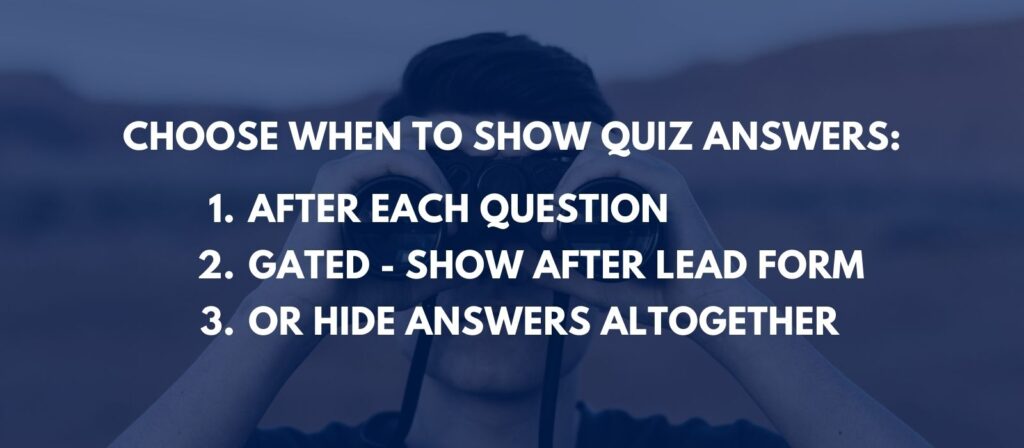
Video: How to hide (or opt-in gate) quiz answers with Riddle
We like to give you options – lots and lots of options – with our online quiz maker.
Watch this video to see how to use our ‘hide quiz answers’ features.
Our co-founder Mike will show you what settings to use for:
- Increase opt-in rates for lead generation – we recommend showing the correct answers after your lead form.
- It’s a powerful incentive for users to opt-in and give you their email address and details – so they can find out how well they did.
- Use our ’email quiz results’ feature – to email the quiz answers and results to quiz taker.
- Online quiz contests – the best quiz contests reward the best scores (ie. ‘Get over 90% to be entered to win’ or ‘Get the highest score for a chance to win’.
- In this case, you should hide the correct answers altogether.
- That way, your entrants will have to know the right answer – they won’t be able to take the quiz once, find out the answers, then retake.
- Pro tip: Also combine with our quiz timers to prevent quiz takers from Googling the right answers.
How can you delay showing quiz answers?
Our active community of Riddle users is awesome at suggesting great new features.
We kept fielding requests for interesting ways to make our quiz maker module more flexible – to allow for a wide range of use cases.

Hide correct answers – during the quiz
Want to gate off showing the correct quiz answers?
One of the most common requests is gating off quiz answers – showing the correct/incorrect answers until after the end of the quiz, only after they see your lead form.
Use this powerful tip to boost your quiz lead generation opt-in rates by 25-30%.
Your quiz takers will be far more likely to fill in the form – after answering all the questions, people are emotionally engaged and fired up to discover which questions they got right or wrong.
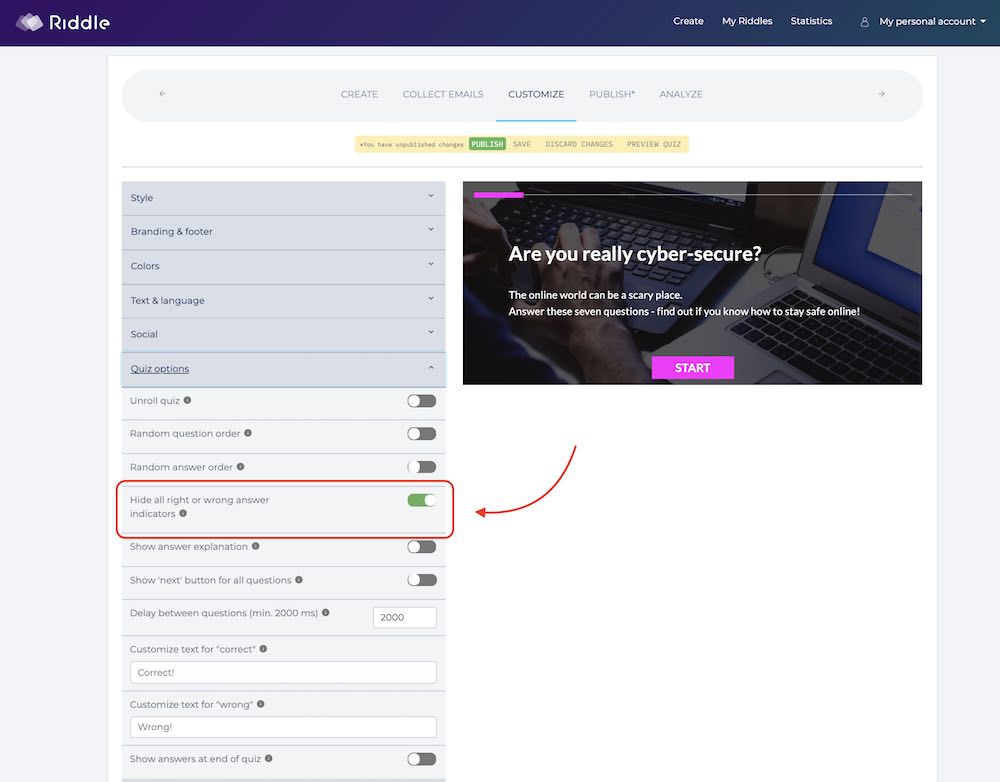
Simply click on ‘Hide all right or wrong answer indicators if you want to not display all of the following:
- The ‘correct/incorrect’ text message
- Our ❌ or ✅ symbols
- The % of people who picked each answer
- Any answer explanations
Showing answers at the end of the quiz
Riddle gives you a number of ways to display quiz answers after the lead form – and with the user’s results.
(You can always do both – show quiz answers after each question AND at the end as a summary.)
Option 1: You can display just the answers – like this:
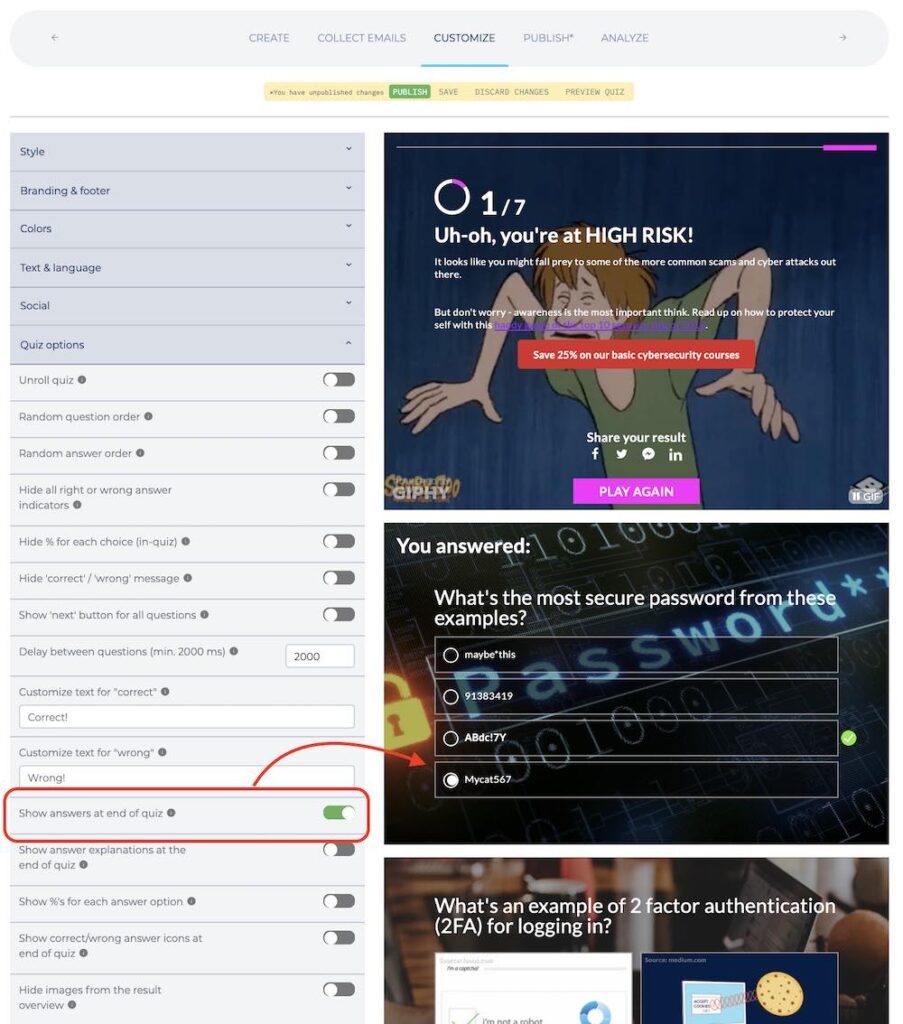
Option 2: Or you can also decide if you want to show (or hide):
- Answer explanations
- %’s for each answer option
- Correct / incorrect icons (✅ or ❌)
- Answer images
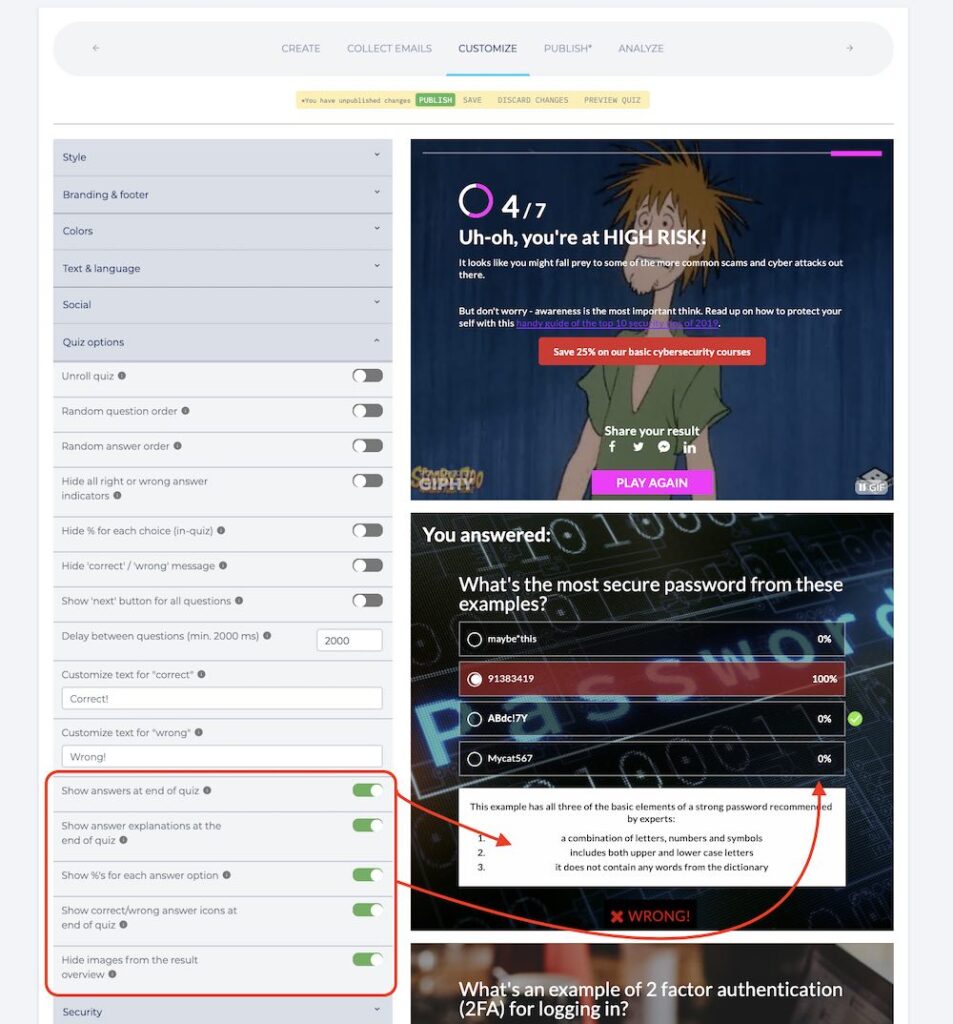
Never show the correct answers (or quiz results)
We also have another nifty option – designed for quiz makers who prefer to hide the quiz answers (and overall results) altogether.
You can use our ‘custom result page builder’ (Pro/Team plans) to take the place of the standard results screen (that shows the user’s quiz score and answers).
- It’s in the ‘publish’ step.
- Click on ‘extras’
- Then, ‘custom result page’
This is a basic example – but you can add images, colors, fonts, and your own custom HTML.
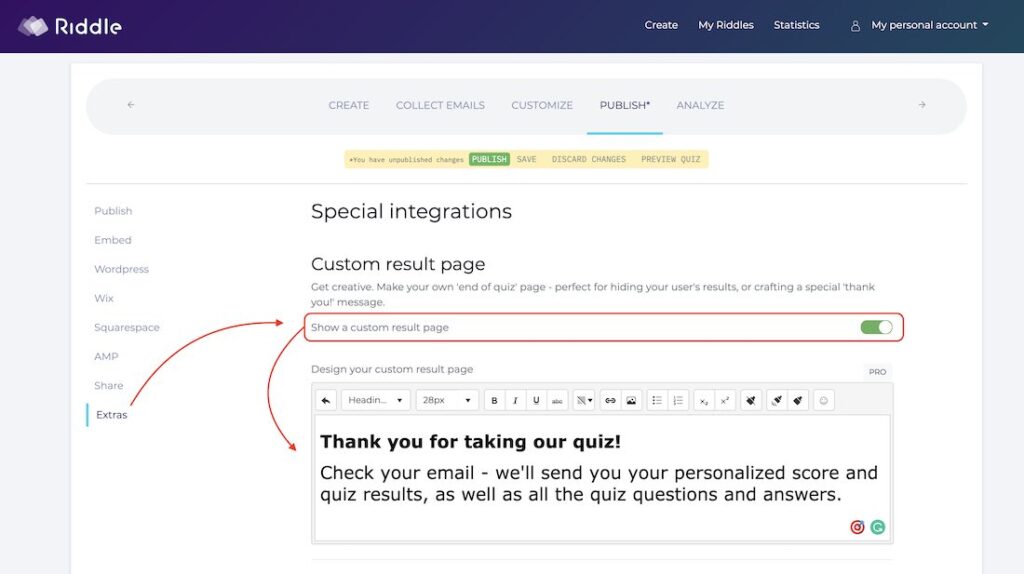
There are a number of use cases where this comes in handy:
- Consultants/coaches – Instead of give leads their results, some mentors prefer to directly contact each lead and discuss their results personally.
- Teachers – Educators love using Riddle – especially our quiz module – for easy interactivity with their students. Hiding the quiz answers is useful for teachers who want to keep students from knowing (and sharing) the answers with the next class of students.
- Giveaways/contests – We already touched on this, but if f you’re using Riddle for giveaways, not showing the answers or results can be quite useful. You can accept all entrants, then once the contest closes, you can reveal the answers, results, and overall winner.
Any questions? Ask away!
Our team of quiz experts are also passionate customer support geeks. That means when you ask questions – on our support chat or using email (hello@riddle) – we all (from our CEO Boris on down) drop everything and race to answer you first.
(There’s a monthly beer competition for the person who answers the most tickets – but the bottom line? You’ll get an answer in under two minutes if we’re awake over in Europe (7am to 10pm UK time / 2am to 5pm EST).
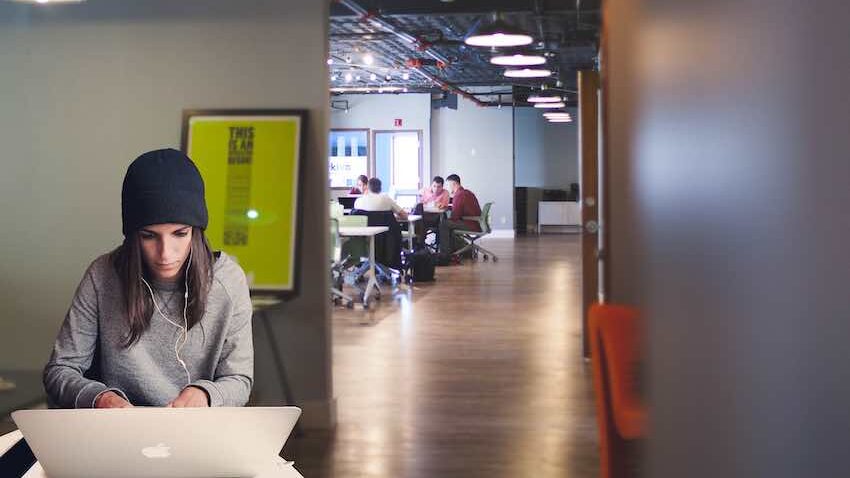
Video transcript: Hide right/wrong answers in your Riddle quiz
(It’s a bit old school – but we like to add transcripts of all of our help videos in our blogs and help documentation. They’re much easier for folks using screenreaders or other accessibility software – or for people who just love speed reading.)
This is a really common question we get, because sometimes you’ll say, you know what? I want to delay showing the incorrect answers until the end of the quiz, or maybe I don’t want to show them at all.
So we give you lots of options, and the way you find them is you’ll go over to our customized step here and scroll down to quiz options. And like the name indicates, we give you lots of options on how you can do this.
Now, one common use case is to say, you know what? I don’t want my quiz takers to ever find out what are the correct or wrong answers. I just want them to guess, and that’s it.
In that case, what you could do is do something like this where you hide the right or wrong answer indicators. And you just see here I’m going through, and no answer indicators are showing up. Now, let’s compare this with the normal default method. So I’ve turned that off. I’m answered, and you’ll see here, I’m showing a percentage of who got it right or wrong.
And now there is a correct answer explanation. So that’s one use case.
Another one is to say, “Well, maybe I just want to hide the percentages.” Or maybe I want to just turn off that little check Mark or X for the correct incorrect.
We have lots of options here, but probably the most common question we’re asked is people will say, Well, I want to encourage people to fill in my lead form, so I want to show the answers, but I want to show them at the end of the quiz after my lead form.
And that’s easy.
You’ll need to do two things. First off, you’re going to turn off the right or wrong answer indicators so that’s as they’re taking the quiz. And then you’re going to go down here and say, okay, I’m going to show the answers at the end of the quiz. And you’ll see here we have lots of different options.
As far as how this works, you can say, I just want to show the explanations. Or maybe I want to hide the percentages of who got it right and wrong, but lots of options. But let’s just go through and show you how that would work. So now again, I’ve turned this on. I’m hiding all the indicators, and I’m also showing the answers at the end.
Okay, I’m clicking on question number one. I don’t know if I got it right or wrong. Question two, and then now I’m getting to the lead form. And because I don’t know how I’ve done, this is a really good way to encourage people to fill in their information.
So in this case, I’m actually going to skip the form.
But you’ll see, you understand the concept. And here I got my results. And you also say, oh, right. I did answer that. Oh, here’s the explanation.
So all that information is at the end. Now, one other cool use case you could do is to say, Well, if I’m running an online quiz contest, I don’t want to show them this. I’m going to hide the answers at the end of the quiz, and I also don’t want them to know their score. And so in that case, instead of showing them, hey, you got one out of three, I’m going to show you something pretty cool. Yeah.
So what there is we have this feature at the end of the quiz where instead of showing them the score, you can actually down here in the published step in the extras menu. You can turn on this custom result page and actually enter in your own custom message. So you can say, hey, thanks for entering. We’ll be emailing you. If you’ve won with the highest score, they won’t see their score.
They will see this. You can also on our pro or team plans really style this with HTML. You can also use different texts and things like that. I’m actually going to go here and just leave that as very simple. But now let’s go and take this as a quiz.
So I’m going to publish this, and I’m going to go over to our showcase. Now, let’s go through our three question online quiz. Again. I have no idea how well I’ve done and skipping the lead form. And there we go.
So you saying, hey, there’s the message. I don’t know my score. And there you go. Any questions about how to delay showing your quiz scores, please let us know. You can always find us down in our support chat, which is right over here.
We are super fast to respond. You’ll catch everyone from myself to our CEO Boris, plus all our developers.
We all race each other to respond quickly. So if you have a question about this or anything quiz marketing related, just hit us up, and we normally respond in under two minutes. All right.
Thanks so much and Happy Riddling!