We’re pretty excited to introduce a completely new type of quiz format to Riddle – the quiz generator (AKA auto-quiz), which always displays new questions from the spreadsheet of questions you upload.
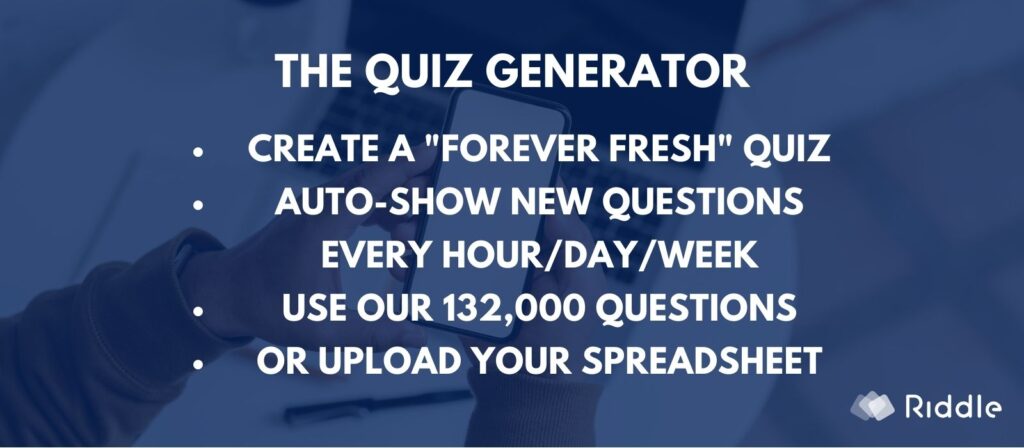
(That’s a total of 15 content formats in our quiz creator – we love to give our online quiz maker community lots of creative options!)
With traditional quizzes – you create around one static set of questions, publish, and then move on to creating the next one.
Our quiz generator / auto-quiz is different.
In addition to the ability to upload your own set of questions, you can create quizzes in 11 languages using our large trivia question databases with a wide range of topics or you quickly upload your own spreadsheet of questions – and boom!
We offer 132,000 quiz questions – in databases covering these 11 languages:
- Czech
- Dutch
- English
- French
- German
- Italian
- Polish
- Portuguese
- Russian
- Spanish
- Swedish
You’ve got a ready-made, always-fresh quiz experience for your audience – refreshed at whatever time interval you set.
Most of them have up to 10,000 questions and we even offer special databases with answer explanations, licensed from openquizzdb.org.
What’s a quiz generator (auto-quiz)?
One quiz – infinite variations.
The quiz generator is designed to create ‘evergreen’ content – displaying a new set of questions to your site visitors every hour, day, week, month, or year.
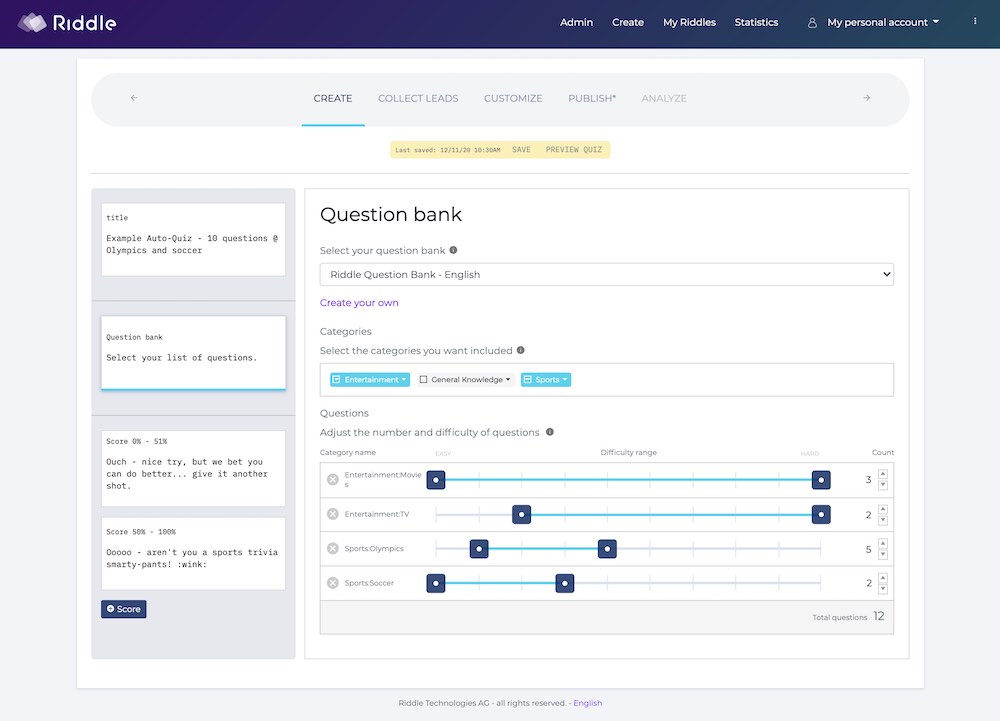
Create a quiz generator / auto-quiz to boost your audience engagement, time on site (great for getting more SEO love from Google), and keep your visitors coming back for more.
Create a quiz generator once – and it will automatically show fresh questions to your audience forever.
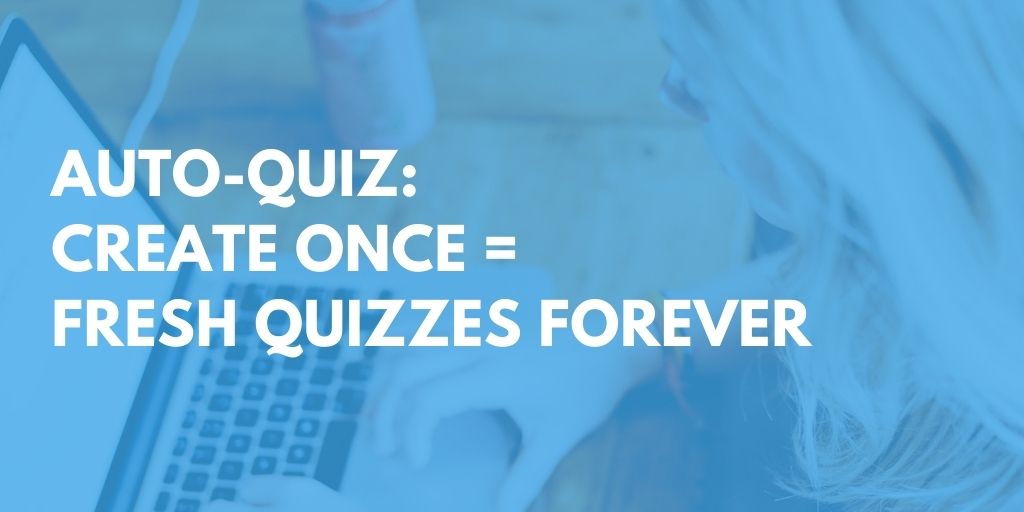
- Use our ready-made trivia question databases or
- Upload a spreadsheet (up to 10,000 questions) via CSV or copy/paste into our tool – with your own category, sub-category, and difficulty level.
- For example, you could give your question “How many wives did Henry VIII have?”:
- Category: History
- Sub-category: European history
- Difficulty: 5 / 10
Quiz generator / auto-quiz: video walkthrough
Setting up your auto-quiz/quiz generator
Creating your quiz generator / auto-quiz is pretty similar to our other quiz types – including a title screen/description, results, and the like.
The main difference is how you add questions.

You can either:
- Use Riddle’s 132,000 questions – choose questions from our pre-loaded questions of up to 10,000 questions for 11 languages (All plans).
- Create your question bank – upload your own questions, categories, and difficulty levels (Team plan only).
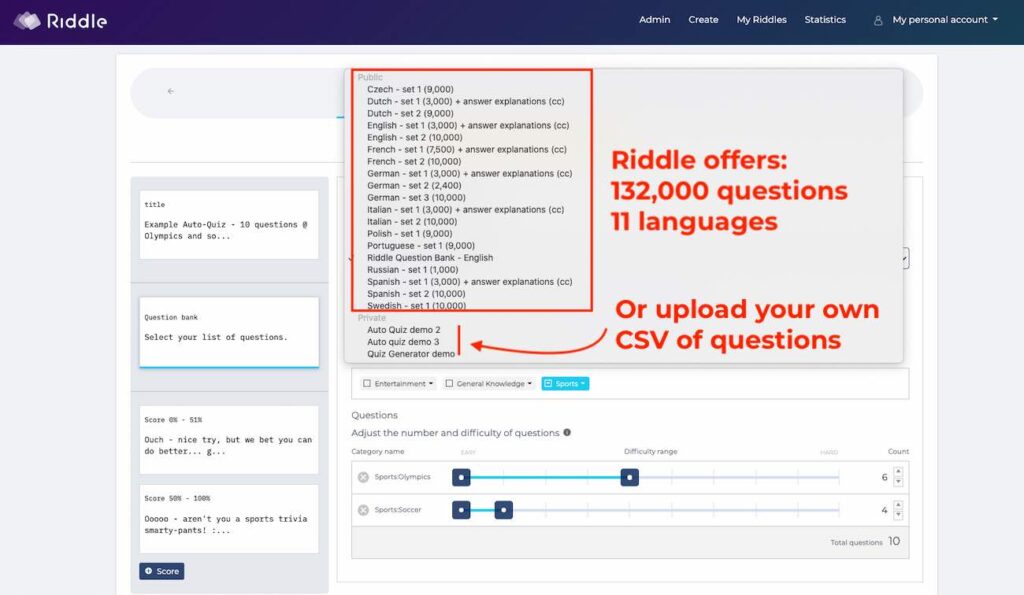
The process is the same:
- Create a new ‘Quiz generator’.
- In the ‘create’ step, click on the ‘Question bank’ tile.
- Select your question bank (the list of questions for your quiz).
- Choose which categories (or subcategories) of questions you’d like to include in this quiz.
- Adjust the range of difficulty for each category (from 1-easy to 10-hard).
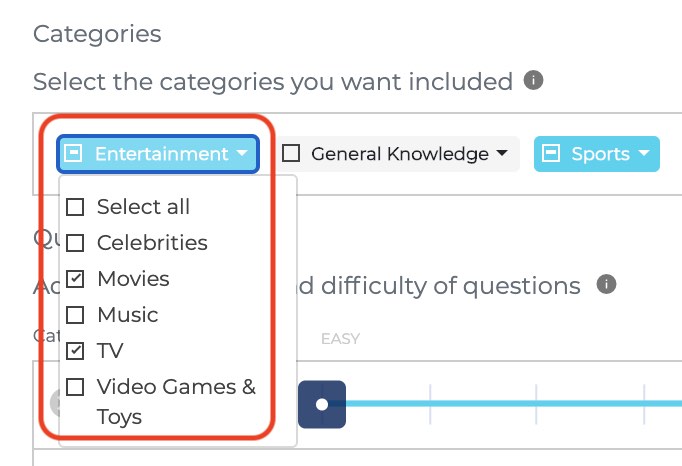
Creating your own question bank
When selecting your question bank for your quiz generator/auto-quiz , click on ‘create your own’.
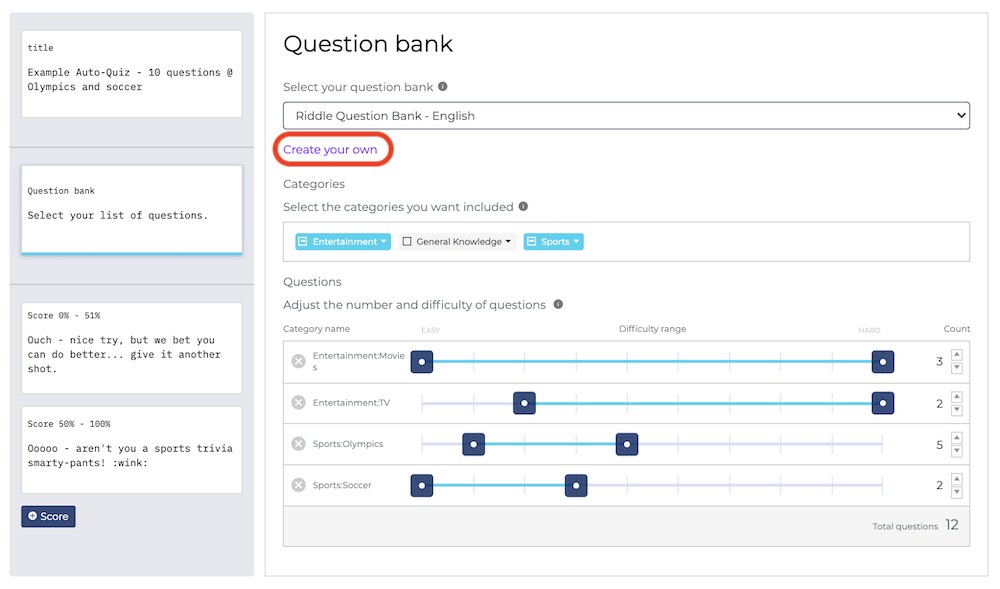
You can add questions to your quiz generator in three ways:
- Manually typing questions and answers
- Copy/paste from Excel
- Import your questions as a CSV or Excel/XLS file
IMP’T: For #2 and #3 – your content must match the same column order as our sheet.
Please download our sample CSV here. You can use this to build your own question bank upload file.
[Updated: July 8, 2020 – Be cautious when importing questions as a CSV file and using semicolons in your question or answer text. By definition, CSVs are broken up by ; and , – so using semicolons will cause your question/answers to show up as different entries.]
- Our text: “Amsterdam; The Hague is the seat of government…”

- What happens: “The Hague is the seat of government…” is moved to the next column (Category) and shows up as its own category.
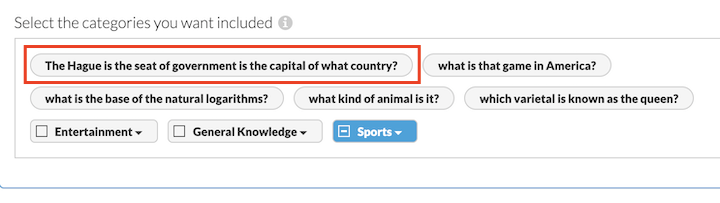
Question fields for the quiz-generator / auto-quiz
- Category – you can also add a subcategory with the ‘:’ (ex. Sports:Soccer)
- Difficulty – must be a number from 1-10 (easy to hard)
- Question text
- Correct answer explanation (optional) – you can leave this blank
- Correct answer
- Wrong answer(s) – you need at least one wrong answer
Adding images (coming soon)
Riddle’s quiz builder is really good at supporting images, video (YouTube, Vimeo, and MP4 clips, and even MP3 audio files).
However, our quiz generator / auto-quiz currently supports text-only questions.
We thought auto-quizzes would have loads of questions – and adding individual images would be very time-consuming.
But, if you’d like to have us add image support, please let us know via support chat – we’d love to hear that feedback.
Editing a question bank
You can also easily create/manage/edit question banks in the menu in the top right corner.
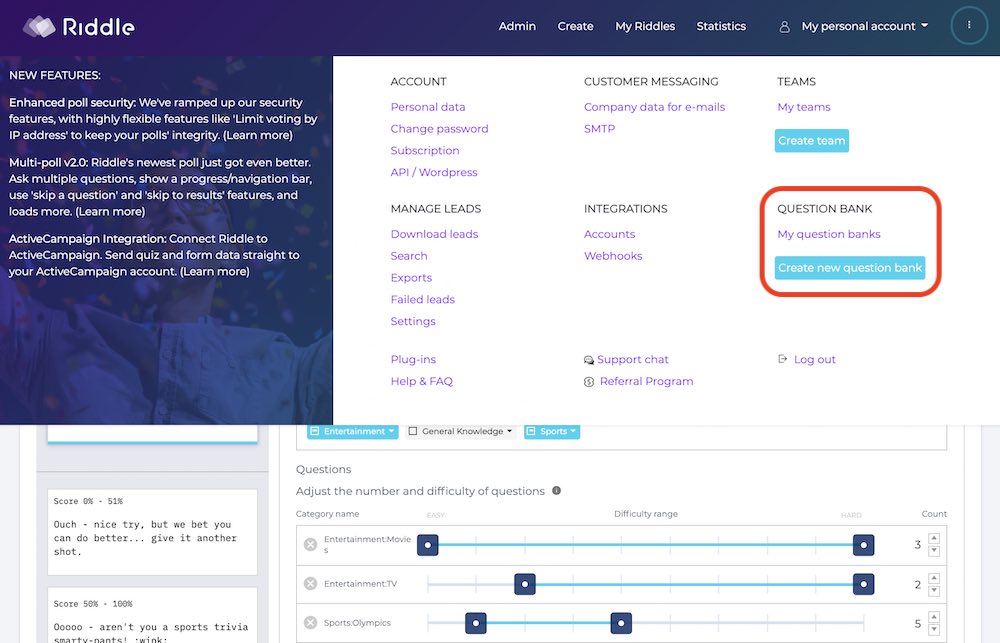
Show new questions – every hour/day/week
You can also change how often your quiz generator / auto-quiz will display new questions to your quiz takers.
- Edit your quiz generator
- Go to the ‘Customize’ step > ‘quiz generator options’
- Select the time interval – hour/day/week/month/year
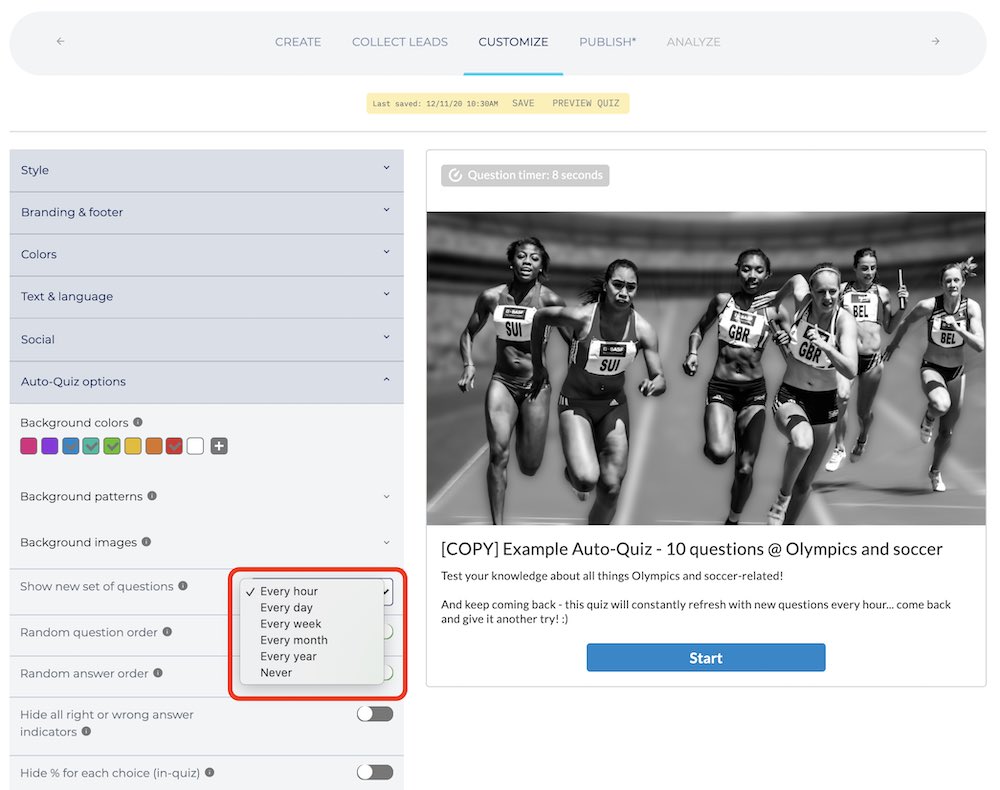
Display new questions by clicking ‘play again’
Quiz generators are fantastic ways to engage your audience. Sometimes, you might want to let your visitors keep taking quizzes – and not have to wait for the next ‘refresh’ period.
We added this handy feature – ‘Play again’ = show new questions.
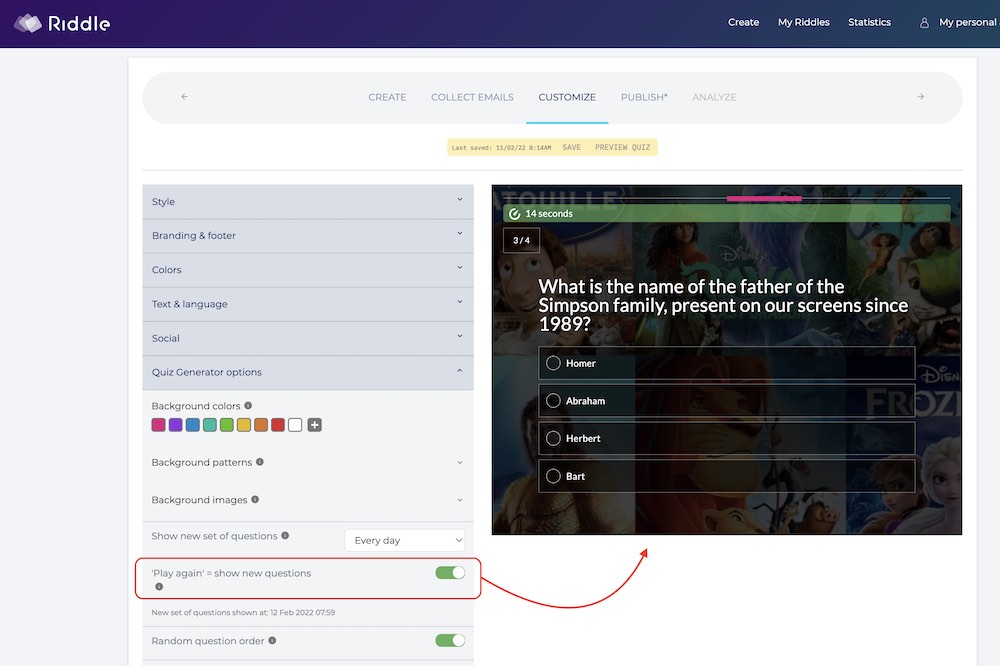
- When active, if your user clicks ‘play again’, they’ll see a new set of questions.
- This new set will also be shown to any other user who click play again.
- We’ll create up to 20 ‘new’ sets of questions as users click play again.
- We display these new sets to all users, until the overall refresh period (ie. every hour/day/week) is finished.
- Then, an overall new set of questions is created, and the process can start all over again.
Video walkthrough – showing new questions with ‘play again’
(A quick tech note – much as we’d love to show completely different question sets every time to every user, that would be a HUGE load on our servers.
Imagine if 500,000 people all took a quiz generator, and kept clicking play again. Our hard-working servers would need to create a new set for each and every user – which really adds up.
Our method of showing up to 20 alternate sets to your users during a refresh period is a good compromise – users won’t notice, and our servers can keep happily serving up online quizzes to our audience.)
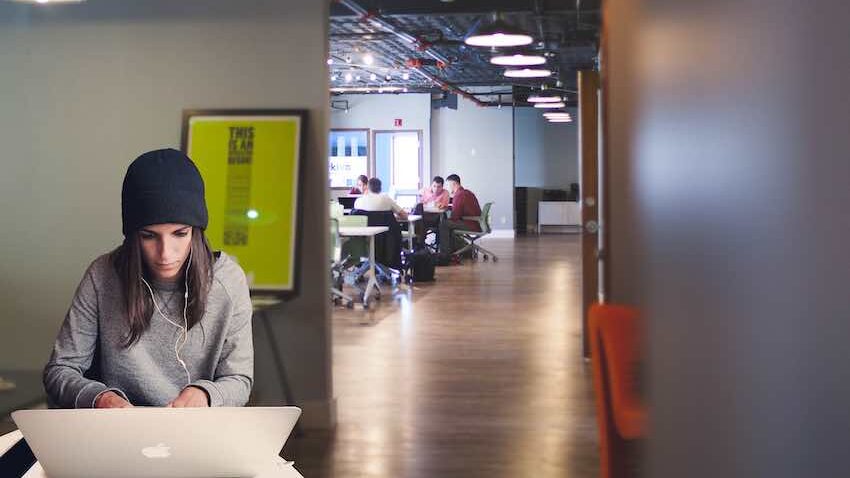
Quiz generator / auto-quiz: manually show new questions
Sometimes, you might want to refresh which questions are displayed – before the next scheduled set of questions appears.
One common use case – imagine you add new questions or edit existing ones.
- Go to the ‘Publicize’ step > ‘Extras’
- Click on ‘Reset questions’
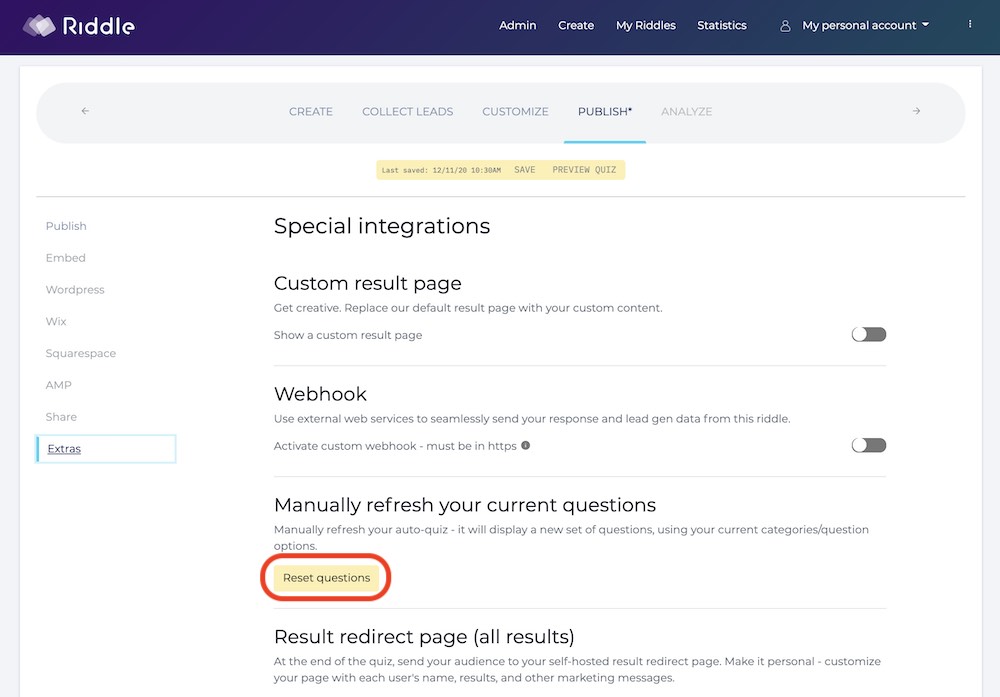
How can I set the start time for displaying new questions?
We get this question a lot – “I want to show new quiz questions at 9am every Monday morning. How can I do that?”
The good news?
It’s easy to do:
- The ‘refresh start time’ begins when someone views your published auto-quiz/quiz generator.
- For new riddles, click publish – and then view the riddle at your desired start time.
- For existing riddles, you can ‘reload questions’ (Publish step > ‘Extras’) – then publish and view your riddle at the right time.
Going forward, we’d like to add a date/time picker so you can set this up automatically – hopefully after we roll out Riddle 2.
Automatically make your own trivia quiz portal
What could be better than a single quiz generator? Imagine you had an entire online quiz portal of quiz generators – all powered by Riddle’s database of 132,000 questions covering 52 subject areas.
Now you can quickly build a series of online quizzes – powered by Riddle’s question database – that auto-show new sets of questions to quiz takers every hour, day, or week. You don’t even have to write the questions yourself; Riddle has 132,000 questions in 11 languages covering 52 areas.
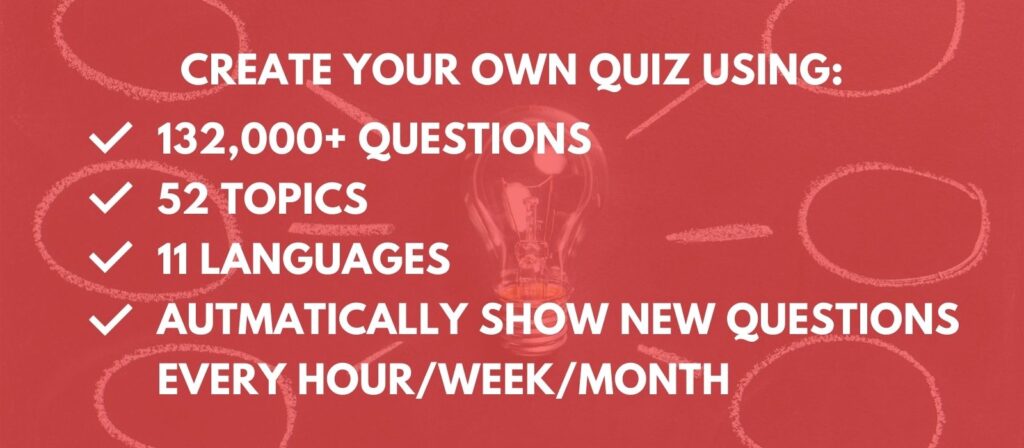
Pre-loaded question databases
Don’t want to create your own question bank for your quiz generator / auto-quiz?
Riddle’s online quiz maker now features 132,000 questions in pre-loaded trivia databases.
Covering 11 languages, these question packs cover subjects ranging from entertainment to science, sports to music and more.
- English
- German
- French
- Italian
- Spanish
- Russian
- Dutch
- Czech
- Swedish
- Polish
- Portuguese
You are free to use these questions in any form without limitations within a Riddle quiz. However, you won’t be allowed to export them and use them in any format outside of a Riddle quiz.
For a majority of the questions, we are working with and sponsoring OpenQuizzDB – they’re a great non-profit content provider.

The OpenQuizzDB trivia databases are marked with (CC) after their name and the quiz questions are licensed under a Creative Commons license.
OpenQuizzDB is a free content provider whose project is defined by founding principles.

To date, they are the only ones to offer professional content in six languages and in nine different file formats: TXT, CSV, SQL, XML, JSON, PDF, YAML, EPUB and MP3.
Offered under the Creative Commons BY-SA license, their content may be copied and reused under the same license, subject to compliance with the conditions.
OpenQuizzDB provides all its content for free, without advertising, and without resorting to the exploitation of the personal data of its users.
The editors, proofreaders, translators and consultants of the OpenQuizzDB project are volunteers. They coordinate their efforts within a collaborative community, without a leader.
Can we help with any questions about your quiz generator?
And of course, if you need any further assistance with your quiz generator / auto-quiz, feel free to contact us on support chat or at hello@riddle.com.
We’re super excited about launching our auto-quiz – and we’re always happy to help!
******
Video transcript
(We know it’s a bit ‘old school’ but we always like to add transcripts for all of our online quiz maker help videos. They’re part of our push to make Riddle a fully accessible quiz creator, since the text on a screen helps out our visually or hearing disabled members.)
Hi there. My name is Mike, and I am one of the co-founders here at Riddle. So thanks so much for checking us out.
This video is going to give you a quick introduction to our quiz generator, which is our automatic quiz creator that pulls questions from a spreadsheet or a question databank. So basically one spreadsheet or one database makes infinite numbers of new quizzes.
Pretty cool, right? And it’s very easy. And let’s dive in. I’m going to use an example as an example to show you how it looks. Now quiz generator questions have to be text only.
So just that is one limitation compared to our quiz formats.
But if you have a good bank of text-only questions, you cannot beat a quiz generator because it’s just so flexible. So first off, the main difference as a creator is just in this question bank section. And what you’ll see here is there’s going to be an increasing list of question banks that we provide. But then you can also add your own.
In this case, we have our sample question bank, which is consists of 10,000 questions. And when you select a question bank, it goes and lists all the categories like entertainment, general knowledge, sports, but also the subcategories such as celebrities, maybe general knowledge.
We’re going to go with geography because I’m a geography nerd. We’re also going to select all the sports questions.
Now down here, you’ll see. Okay, we selected three categories or subcategories of questions. And then you can also say, “Well, I only want to have two celebrity questions, maybe three geography. And let’s go with one sports question.”
And every time the quiz refreshes itself, it will pull a new set of six questions, two celebrities, three geography, and one sport.
You can also say, “Well, you know what? This quiz. Let’s make it really easy.” So we’re going to change the difficulty to make it easy.
But again, if you have a big spreadsheet of questions, you could copy this quiz and say the next quiz, we’re going to make it harder. So we’re going to have to be more medium questions.
This lets you can then make different quizzes of different difficulty levels using again, only one spreadsheet of questions.
Okay, that’s pretty much all there is to it.
Frankly, from a creator standpoint, when you get to the customized step, this is where you want to just add a few tweaks to suit your needs.
Now again, quiz generator questions are text only. So your color choices will add some context or background images. So you can add some visual pizzazz to make this interesting. So in this case, I’m just going to choose blue and red.
I’ll leave it at that. And then I’m going to add some background images. And you’ll see here, I’ve already added a couple of them here. But you can click and add more.
Now again, there’s no way to actually link a particular image with a particular question because everything is random. But you’ll see here we have two colors and three images these are going to randomly display.
For example, here we have a nice, lovely lake. Next, we have a color background. So again, very random, but it just adds a nice visual element.
Personally, I actually like images over colors, but that’s just the style thing. The other main customization option is how often do you show new questions?
And this is the part that’s really cool about our quiz generator. Whoops – I have to turn off the timer because this keeps refreshing. So let’s turn the timer off. Timers are a really good combination with our question bank because obviously it just adds that little bit of element of adrenaline.
But you’ll see here that you can determine how often our online quiz maker software goes to your list of questions and pulls a new set of questions so it could be every hour every day. So on this turns quiz generators into an always evergreen quiz content.
You don’t have to make new quizzes. It just automatically pulls new questions. And if you make it every day or every week, you can give this gives your visitors a reason to keep coming back to take your quiz. “Oh, every day I got to come back and take that quiz on your site.”
So an auto-quiz or quiz generator is a great retention mechanic as well.
That’s pretty much it. So now you have your auto quiz or your quiz generator, and then you go off and publish it. One little trick. If you say, you know what?
I want to manually display new questions, you can just pop over to ‘Extras’ in the ‘Publish’ step and click reset. And this will pull a new set of questions from your database. They have a list of questions. Maybe it has, like, ten that you’ve selected. Resetting will pull another ten.
So it’s just a good little trick. And then the last thing is you say, well, that’s great. Mike. How do I add my own questions? And in this case, we’re going to have this question bank section and you will create a new question bank.
And this is essentially just a spreadsheet tool. So you’ll create a new question bank and you can import a CSV file. So you just want to have category, the question difficulty, and of course, the question and answers. You need to have these columns and the exact headers. So you can actually also just download that file if you want to save yourself a step.
The other thing is you can just copy and paste. So I’m going to import a demo set of questions.
This is just 150 questions. So I’ve selected this file. It automatically knows that here are all the column headers. That looks pretty good.
So everything’s going to be mapped accordingly. We’re going to import the data. And you’ll see here we have category subcategory. We have difficulty from one to ten, and then we have the question.
I have not filled in the optional correct answer explanation, but you can definitely do that. And you can see we have filled in both the correct quiz answer and the wrong answer.
And so on. And there we go. And I, of course, need to give it a name. So Quiz Generator demo.
(And I can never type if people are watching. So I apologize for the slow typing.)
Okay, saving the question bank. Let’s go back to that quest that quiz generator we created. And what we’ll do is we’re going to say we’re going to change the question bank. So right now, I have our standard demo selected.
But in this case, I’m going to select Quiz Generator Demo, which is what we just created.
And it now actually then pulls up with the same data. So the categories are the same. But this is where you would pull your information, your categories, and you’d be off to the races.
All right, so that is our quiz generator.
Any questions about our online quiz creator in general – or our quiz generator? Please give us a shout down on support.
As most of you or as most of our frequent Riddlers know, we are really fast at responding myself. My co founder, Boris, we actually race our entire team to be first. There’s a beer competition involved, so we like being fast.