Need to change your account details for your Riddle account?
Hey, we totally get it – your personal info changes from time to time. You might get a new email address, get married and change your name – whatever the reason, we’ve got you covered.
Change personal info for account?
Making edits to the name and email associated with your account with Riddle’s quiz maker is easy-peasy.*
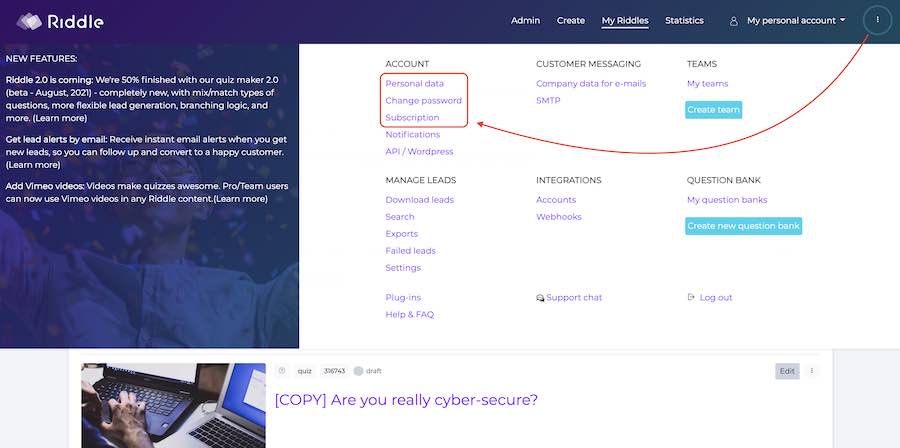
- Click on the ‘…’ menu in the to righthand corner of the screen.
- Look under the ‘Account’ section
- Personal data: modify your name, email address
- Change password: this one’s pretty self-explanatory. 😉
- Subscription: you can adjust your account, plan, and billing details
*Easy-peasy: made up coding term meaning ‘non-challenging’. 😉
Video walkthrough: Changing personal info
If a picture is worth a thousand, a video can be worth… well, a lot more.
We know sometimes a video walkthrough can be more useful – so our cofounder Mike created this two minute overview, outlining how to change your personal info for your Riddle quiz maker account.
Video transcript
We’ve started adding videos to our blog posts – since Riddle is an accessible quiz maker (we’re steadily improving our compliance with WCAG 2.1 and other guidelines) . These transcripts are helpful for folks who are using accessibility features like screen readers.)
***********
Hi there, my name’s Mike, and if you’ve watched one of these videos before, you know, I’m one of the co-founders here, I think I start all the videos like this.
But in this video, I’m going to give you a quick walkthrough on how to edit and adjust your personal info for your account. So what you want to do is go pop up to this top menu. And we have several sections. First off, in the personal data section, you can adjust your first name, last name of the display name.
Don’t worry too much about that. That is a legacy from one of an old feature we had. And we will be getting rid of that in Riddle 2 (coming in August 2021).
And of course, you have your email address so you can change all of these. Next up, change your password. You’ll need to type in your current password and then the new one and confirm that and then update it. And then probably most interesting is if you want to adjust your subscription.
Now, this is going to tell you what quiz maker plan you’re on. So I’m on a free account because I’m an administrator.
However, you can just go pop into the payment details section – this is where we basically tell you, “OK, you’re on this plan. Here’s your account details, personal info, billing payment methods, things like that.”
You can also go into billing history and download all your invoices. I’m getting off topic, but in this payment screen, you can also click on this little arrow and edit your subscription pause or cancel.
So I have to confess – this is not great user interface design. It’s from our partner ChargeBee, and we would like to it to be better and we will in Riddle 2.
But anyways, this is how you edit all your personal infor and your personal or your quiz subscription.
Any questions? If you’re having any issues with that, please let us know down on our quiz support because we are super fast to respond.
So just give us a shout myself, my co-founder Boris and the rest of our team would be happy to assist.
All right, thanks so much and Happy Riddling!